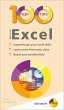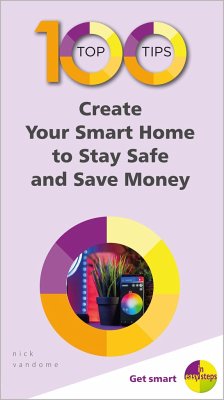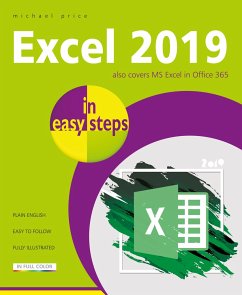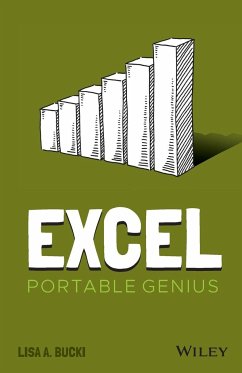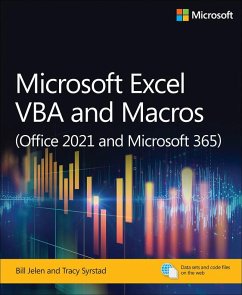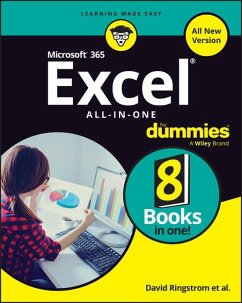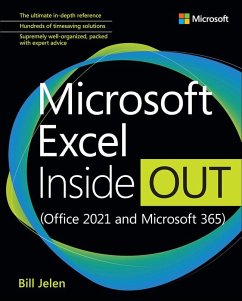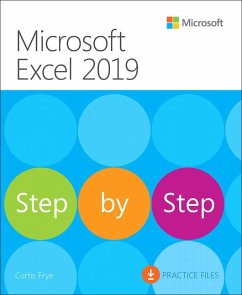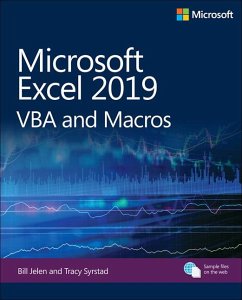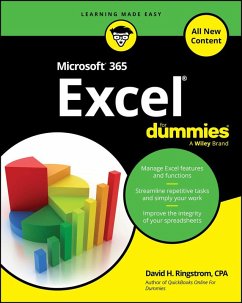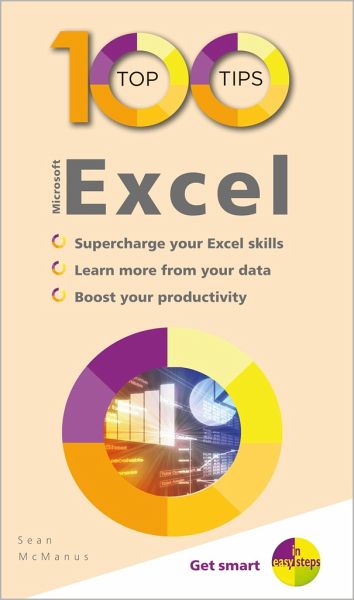
100 Top Tips - Microsoft Excel

PAYBACK Punkte
7 °P sammeln!
100 Top Tips - Microsoft Excel contains 100 tips that will help readers to get the most out of Microsoft's popular spreadsheet software, including time-saving features; powerful functions for processing text and numbers; and data analysis features. A must-have for anyone using Excel.