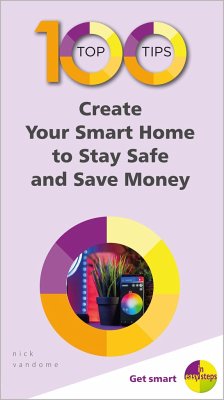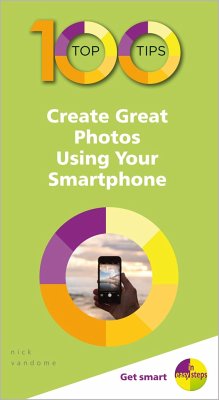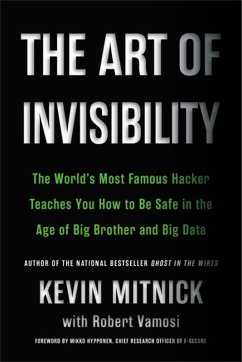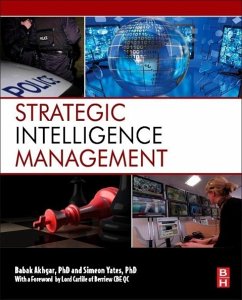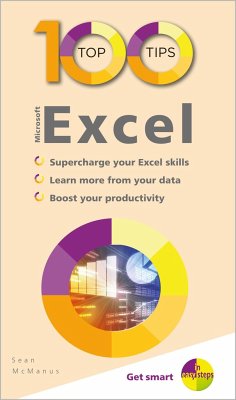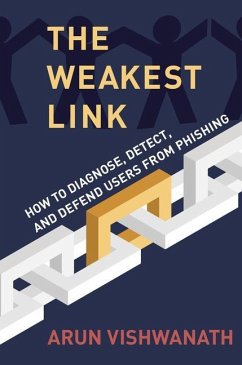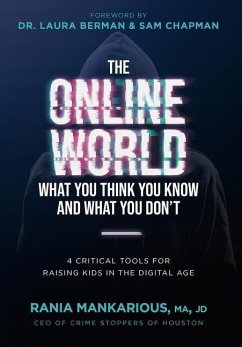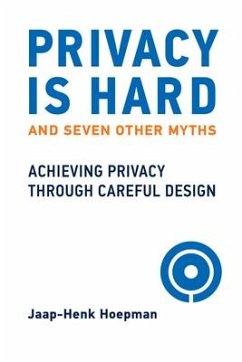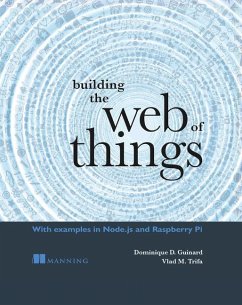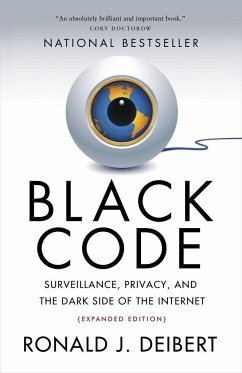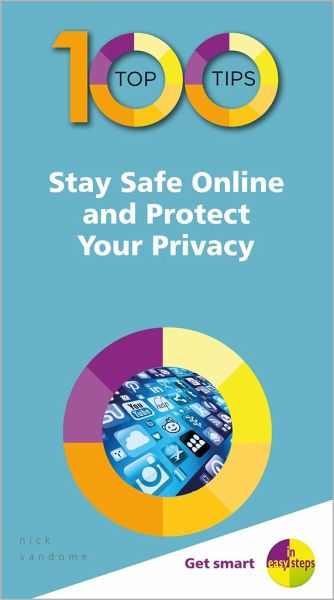
Nick Vandome
Broschiertes Buch
100 Top Tips - Stay Safe Online and Protect Your Privacy
Versandkostenfrei!
Versandfertig in 2-4 Wochen

PAYBACK Punkte
7 °P sammeln!




Presented in a handy, notepad-style edition, this volume helps readers stay safe in the online world.
Nick Vandome is an IT writer and trainer who specializes in digital imaging and web authoring subjects. In addition to his writing, he also works designing websites and runs training courses. Before he started working with computers he wrote books about working and traveling abroad.
Produktdetails
- 100 Top Tips - In Easy Steps
- Verlag: In Easy Steps Limited
- Seitenzahl: 108
- Erscheinungstermin: 25. Juli 2019
- Englisch
- Abmessung: 178mm x 99mm x 5mm
- Gewicht: 112g
- ISBN-13: 9781840788679
- ISBN-10: 1840788674
- Artikelnr.: 56742369
Herstellerkennzeichnung
Libri GmbH
Europaallee 1
36244 Bad Hersfeld
gpsr@libri.de
Für dieses Produkt wurde noch keine Bewertung abgegeben. Wir würden uns sehr freuen, wenn du die erste Bewertung schreibst!
Eine Bewertung schreiben
Eine Bewertung schreiben
Andere Kunden interessierten sich für