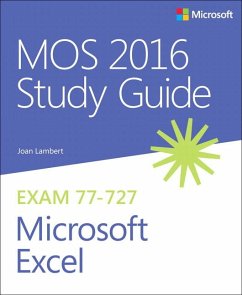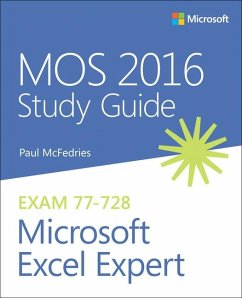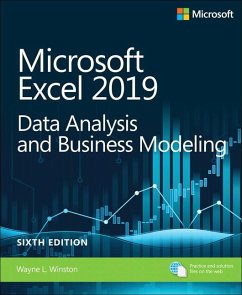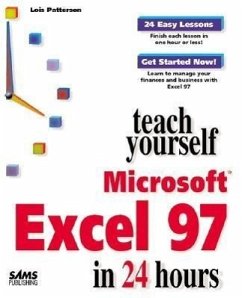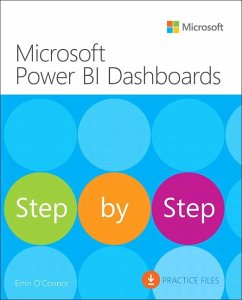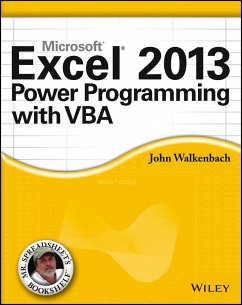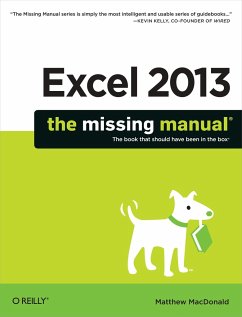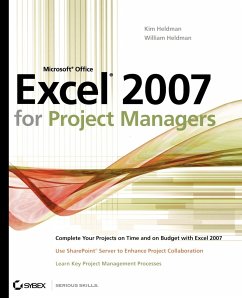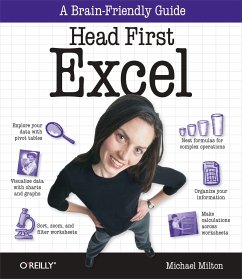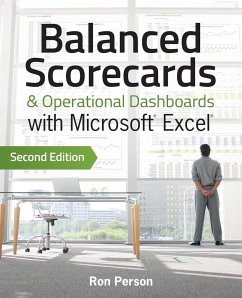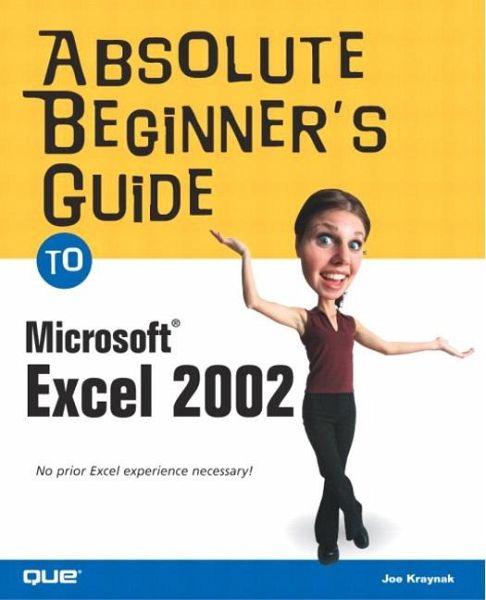
Absolute Beginner's Guide to Microsoft Excel 2002
Versandkostenfrei!
Versandfertig in über 4 Wochen
18,99 €
inkl. MwSt.

PAYBACK Punkte
9 °P sammeln!
* Value priced at only $18.95! * Hands-on tutorial without a cutesy or condescending tone. * Teaches Excel 2002 basics such as creating worksheets, using functions and formulas, creating charts and pivot tables, inserting graphics and more. * Enables easy transition from previous versions of Excel. Microsoft Excel 2002 is an incredibly versatile and easy-to-use spreadsheet program that can help individuals calculate and analyze numerical data. Users can create simple spreadsheets, invoices, and even complex ledger reports. With this guide, readers learn how to create spreadsheets that include...
* Value priced at only $18.95! * Hands-on tutorial without a cutesy or condescending tone. * Teaches Excel 2002 basics such as creating worksheets, using functions and formulas, creating charts and pivot tables, inserting graphics and more. * Enables easy transition from previous versions of Excel. Microsoft Excel 2002 is an incredibly versatile and easy-to-use spreadsheet program that can help individuals calculate and analyze numerical data. Users can create simple spreadsheets, invoices, and even complex ledger reports. With this guide, readers learn how to create spreadsheets that include formulas and built-in Excel functions, use clip art, pictures, borders, and colors to add interest to spreadsheets, publish Excel data to the World Wide Web, use the new speech feature for voice dictation and voice commands, and much more! This title is geared for the user who is new to Excel or who is upgrading from a previous version. Joe Kraynak has taught hundreds of thousands of new PC users how to make the most of their computers with his easy-to-read books. Joe has been writing and editing successful training manuals and computer books covering technologies such as Microsoft applications, the Internet, and PCs for more than twelve years. Joe's titles include Easy Internet, Fifth Edition (0789727897, 06/02), Complete Idiot's Guide to Microsoft Office XP (078972507X, 06/01), and Que's Official Internet Yellow Pages, 2003 Edition (0789728117, 08/02).