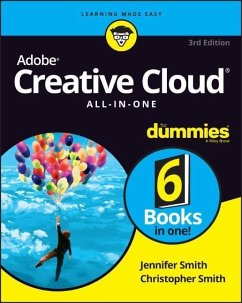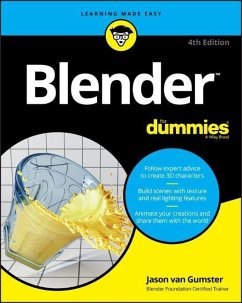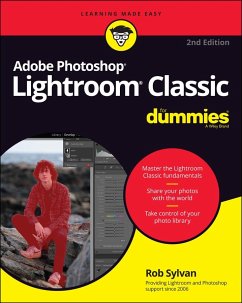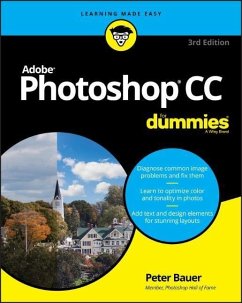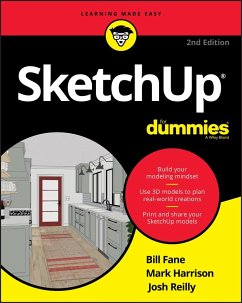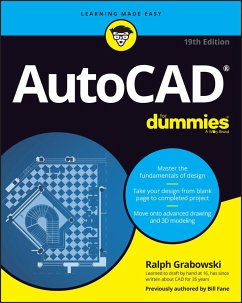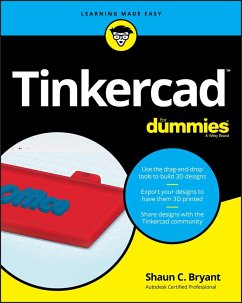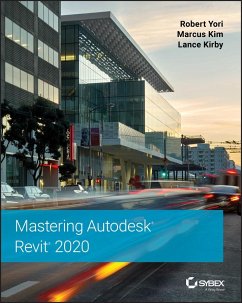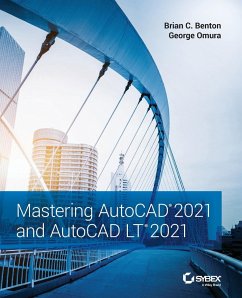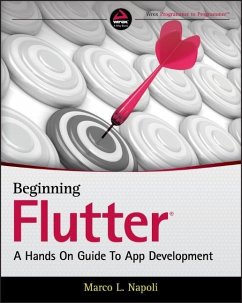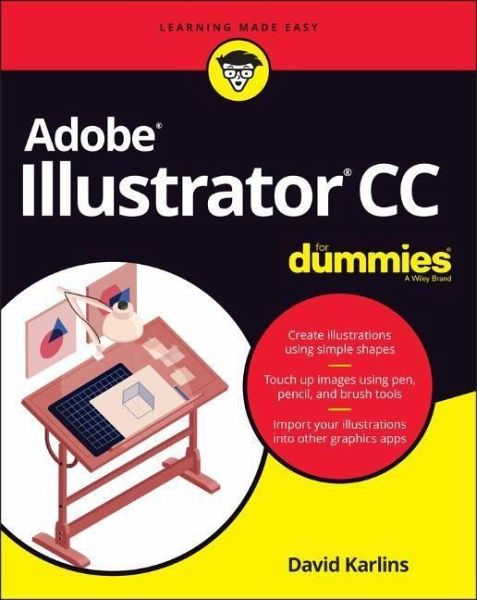
Adobe Illustrator CC for Dummies
Versandkostenfrei!
Versandfertig in 2-4 Wochen
36,99 €
inkl. MwSt.
Weitere Ausgaben:

PAYBACK Punkte
18 °P sammeln!
Get to know your digital drawing boardAdobe Illustrator CC offers a vibrant tool for creating drawings and illustrations in a digital environment. It takes some practice to get a feel for the digital pens, pencils, paintbrushes, and erasers, though. Adobe Illustrator CC For Dummies offers the guidance you need to turn your ideas into real drawings.Written by an Illustrator trainer and expert, this book walks those new to the tool through the basics of drawing, editing, and applying the unique tools found in this popular program._ Create illustrations using simple shapes_ Touch up images using ...
Get to know your digital drawing board
Adobe Illustrator CC offers a vibrant tool for creating drawings and illustrations in a digital environment. It takes some practice to get a feel for the digital pens, pencils, paintbrushes, and erasers, though. Adobe Illustrator CC For Dummies offers the guidance you need to turn your ideas into real drawings.
Written by an Illustrator trainer and expert, this book walks those new to the tool through the basics of drawing, editing, and applying the unique tools found in this popular program.
_ Create illustrations using simple shapes
_ Touch up images using pen, pencil, and brush tools
_ Import your illustrations into other graphic apps
_ Apply special effects and add type
This book is essential reading for new and beginning illustrators who are either adopting a digital tool for the first time, switching from an existing tool to Illustrator, or adding Illustrator know-how to existing Adobe knowledge.
Adobe Illustrator CC offers a vibrant tool for creating drawings and illustrations in a digital environment. It takes some practice to get a feel for the digital pens, pencils, paintbrushes, and erasers, though. Adobe Illustrator CC For Dummies offers the guidance you need to turn your ideas into real drawings.
Written by an Illustrator trainer and expert, this book walks those new to the tool through the basics of drawing, editing, and applying the unique tools found in this popular program.
_ Create illustrations using simple shapes
_ Touch up images using pen, pencil, and brush tools
_ Import your illustrations into other graphic apps
_ Apply special effects and add type
This book is essential reading for new and beginning illustrators who are either adopting a digital tool for the first time, switching from an existing tool to Illustrator, or adding Illustrator know-how to existing Adobe knowledge.