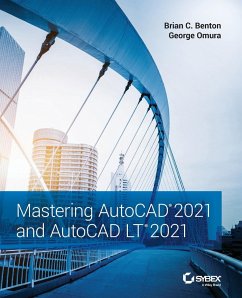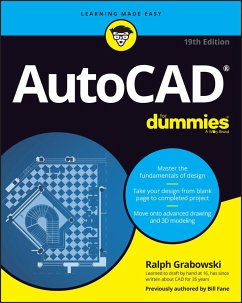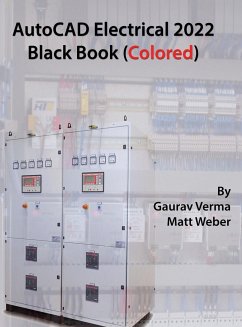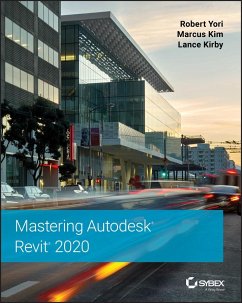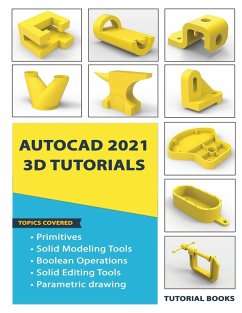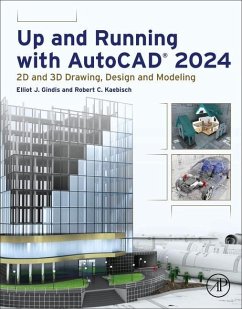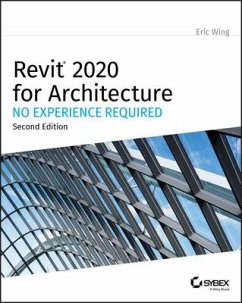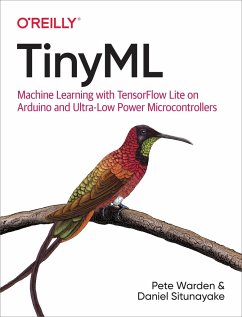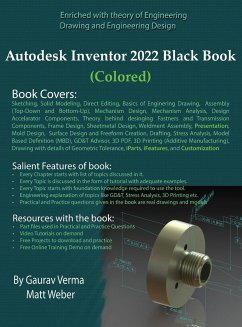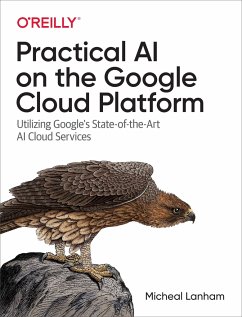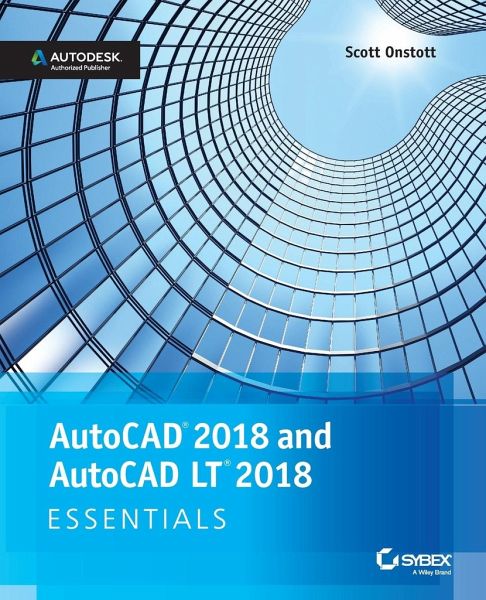
AutoCAD 2018 and AutoCAD LT 2018 Essentials
Versandkostenfrei!
Versandfertig in 2-4 Wochen
41,99 €
inkl. MwSt.
Weitere Ausgaben:

PAYBACK Punkte
21 °P sammeln!
The step-by-step, full-color AutoCAD 2018 guide with real-world practicality AutoCAD 2018 and AutoCAD LT 2018 Essentials provides a full-color, task-based approach to mastering this powerful software.