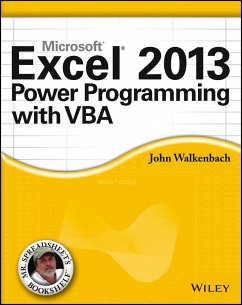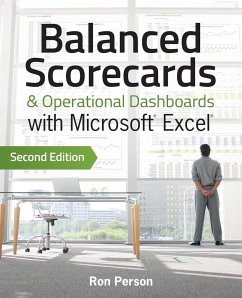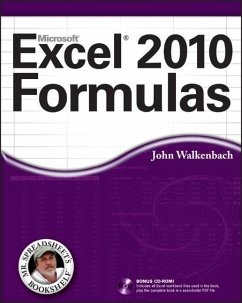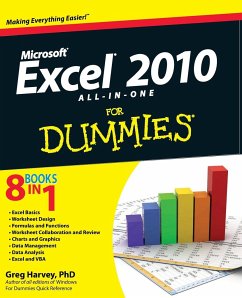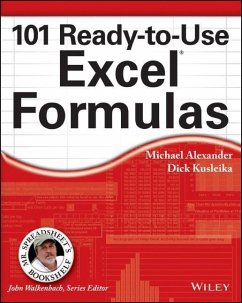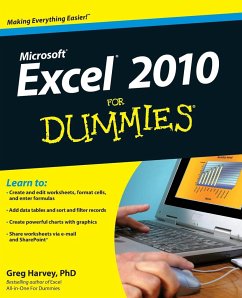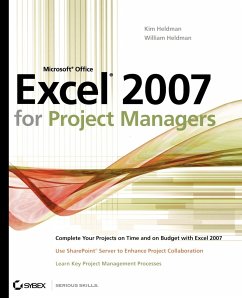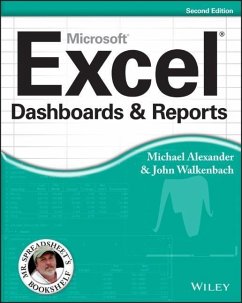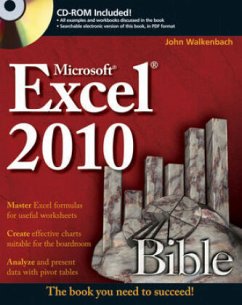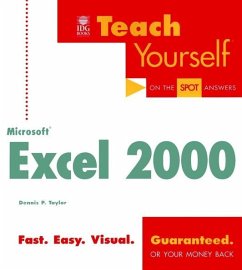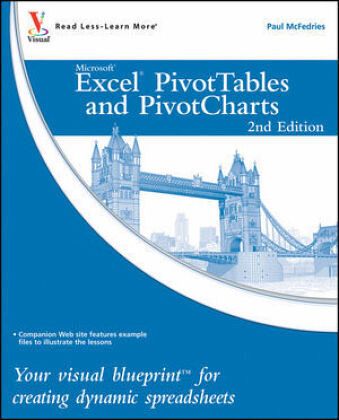
Excel Pivottables and Pivotcharts
Your Visual Blueprint for Creating Dynamic Spreadsheets
Versandkostenfrei!
Versandfertig in über 4 Wochen
22,99 €
inkl. MwSt.
Weitere Ausgaben:

PAYBACK Punkte
11 °P sammeln!
Master two of the most powerful features of ExcelEven if you use Excel all the time, you may not be up to speed on two of Excel's most useful features. PivotTable and PivotChart turn long lists of unreadable data into dynamic, easy-to-read tables and charts that highlight the information you need most; you can tweak results with a click or easily fuse data from several sources into one document. Now you can learn how to tap these powerful Excel tools with this practical guide.Using a series of step-by-step tutorials and easy-to-follow screenshots, this book shows you in a visual way how to cre...
Master two of the most powerful features of Excel
Even if you use Excel all the time, you may not be up to speed on two of Excel's most useful features. PivotTable and PivotChart turn long lists of unreadable data into dynamic, easy-to-read tables and charts that highlight the information you need most; you can tweak results with a click or easily fuse data from several sources into one document. Now you can learn how to tap these powerful Excel tools with this practical guide.
Using a series of step-by-step tutorials and easy-to-follow screenshots, this book shows you in a visual way how to create and customize PivotTables and PivotCharts, use them to analyze business data, and ultimately achieve more with less work.
Explains the benefits PivotTables and PivotCharts, two powerful features of Excel that allow users to create dynamic spreadsheets
Covers creating and customizing, analyzing business data, building custom calculations, linking to external data sources (including Access databases, Word tables, Web pages, XML data, SQL Server databases, and OLAP cubes), creating macros to automate tasks, and more
Uses step-by-step tutorials and easy-to-follow screenshots, a "learn by seeing" approach for visual learners
Practical, visual, and packed with content, this is the book you need to ramp up your Excel skills with PivotTables and PivotCharts.
Even if you use Excel all the time, you may not be up to speed on two of Excel's most useful features. PivotTable and PivotChart turn long lists of unreadable data into dynamic, easy-to-read tables and charts that highlight the information you need most; you can tweak results with a click or easily fuse data from several sources into one document. Now you can learn how to tap these powerful Excel tools with this practical guide.
Using a series of step-by-step tutorials and easy-to-follow screenshots, this book shows you in a visual way how to create and customize PivotTables and PivotCharts, use them to analyze business data, and ultimately achieve more with less work.
Explains the benefits PivotTables and PivotCharts, two powerful features of Excel that allow users to create dynamic spreadsheets
Covers creating and customizing, analyzing business data, building custom calculations, linking to external data sources (including Access databases, Word tables, Web pages, XML data, SQL Server databases, and OLAP cubes), creating macros to automate tasks, and more
Uses step-by-step tutorials and easy-to-follow screenshots, a "learn by seeing" approach for visual learners
Practical, visual, and packed with content, this is the book you need to ramp up your Excel skills with PivotTables and PivotCharts.