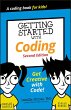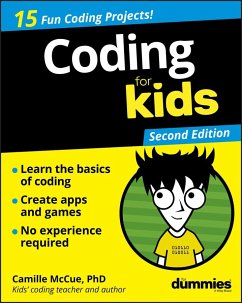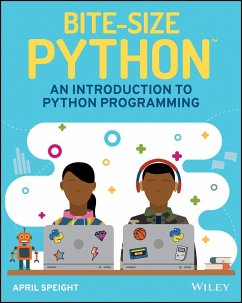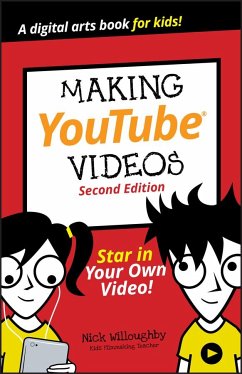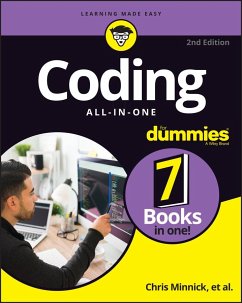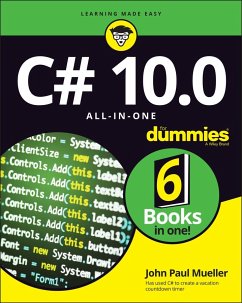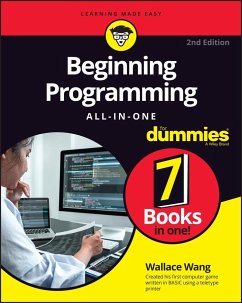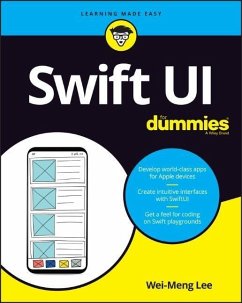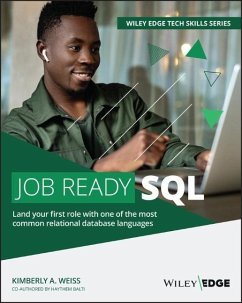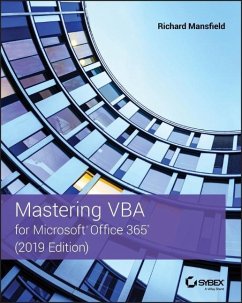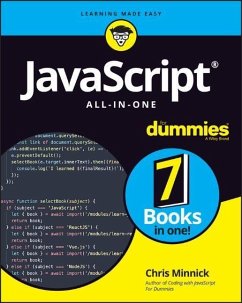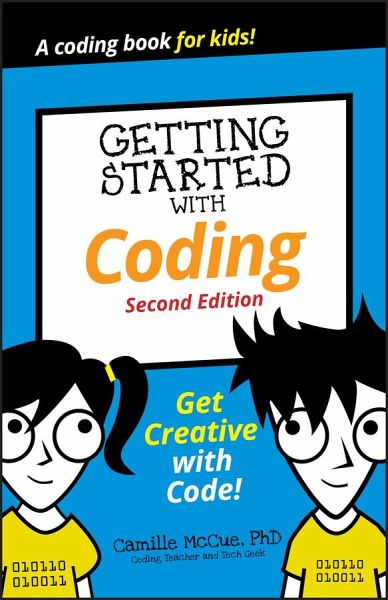
Getting Started with Coding
Get Creative with Code!
Versandkostenfrei!
Versandfertig in 2-4 Wochen
15,99 €
inkl. MwSt.
Weitere Ausgaben:

PAYBACK Punkte
8 °P sammeln!
An introduction to coding for kidsCoding know-how is the coolest new tool kids can add to their creativity toolboxes--and all they need to get started is a computer connected to the internet and the lessons in this book. Easy!The book offers fun step-by-step projects to create games, animations, and other digital toys while teaching a bit about coding along the way. Plus, each project has an end goal to instill confidence and a sense of accomplishment in young coders once the project comes to life._ Create simple applications in Scratch to learn how to build things with coding_ Experiment with...
An introduction to coding for kids
Coding know-how is the coolest new tool kids can add to their creativity toolboxes--and all they need to get started is a computer connected to the internet and the lessons in this book. Easy!
The book offers fun step-by-step projects to create games, animations, and other digital toys while teaching a bit about coding along the way. Plus, each project has an end goal to instill confidence and a sense of accomplishment in young coders once the project comes to life.
_ Create simple applications in Scratch to learn how to build things with coding
_ Experiment with "real" coding with tools built in JavaScript
_ Use free online tools
_ Share what you build with friends, family, and teachers
Get creative and get coding!
Coding know-how is the coolest new tool kids can add to their creativity toolboxes--and all they need to get started is a computer connected to the internet and the lessons in this book. Easy!
The book offers fun step-by-step projects to create games, animations, and other digital toys while teaching a bit about coding along the way. Plus, each project has an end goal to instill confidence and a sense of accomplishment in young coders once the project comes to life.
_ Create simple applications in Scratch to learn how to build things with coding
_ Experiment with "real" coding with tools built in JavaScript
_ Use free online tools
_ Share what you build with friends, family, and teachers
Get creative and get coding!
Dieser Artikel kann nur an eine deutsche Lieferadresse ausgeliefert werden.