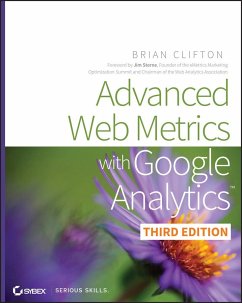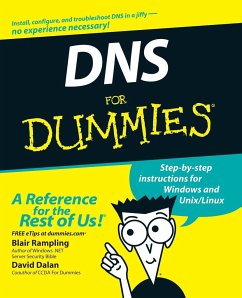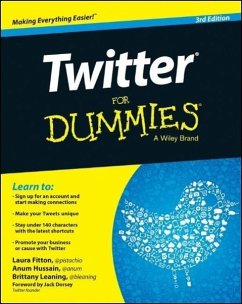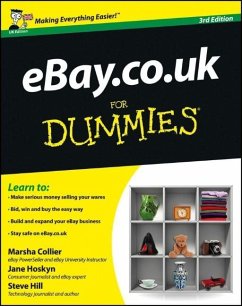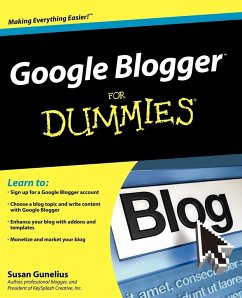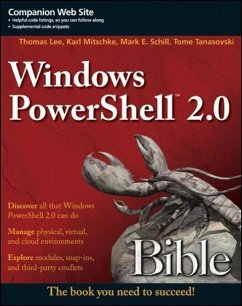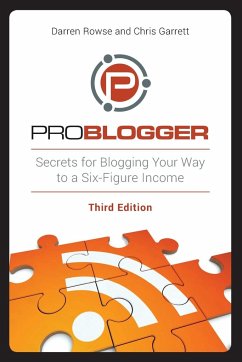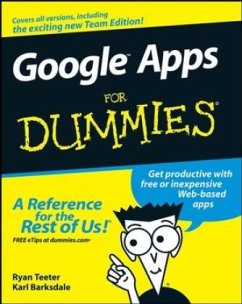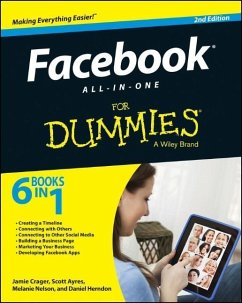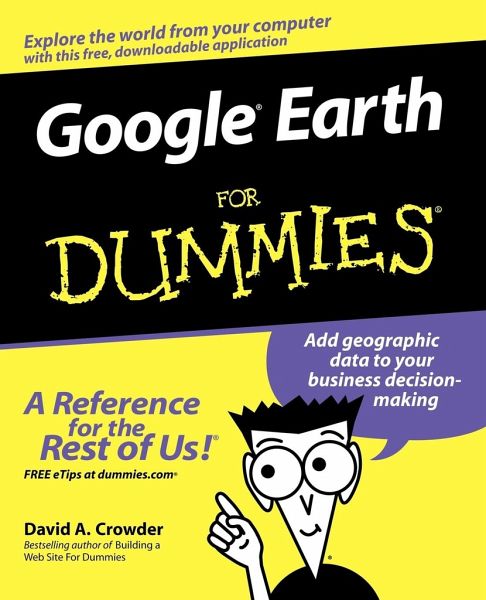
Google Earth for Dummies
Versandkostenfrei!
Versandfertig in über 4 Wochen
22,99 €
inkl. MwSt.
Weitere Ausgaben:

PAYBACK Punkte
11 °P sammeln!
Explore foreign cities or find every ATM in your hometown!Map historic sites, look for a new home, or analyze traffic patternsWant to see the world? Forget packing, customs, and airport security --with Google Earth, simply click and you're there. And it works just as well to find school districts and shortcuts in your hometown. This guide helps you install and customize the software, create specialized maps, tour almost any city on earth, and more!Discover how to_ Locate specific businesses in any city_ Create a tour of homes for sale_ Visit historic sites in another country_ Insert your own 3...
Explore foreign cities or find every ATM in your hometown!
Map historic sites, look for a new home, or analyze traffic patterns
Want to see the world? Forget packing, customs, and airport security --with Google Earth, simply click and you're there. And it works just as well to find school districts and shortcuts in your hometown. This guide helps you install and customize the software, create specialized maps, tour almost any city on earth, and more!
Discover how to
_ Locate specific businesses in any city
_ Create a tour of homes for sale
_ Visit historic sites in another country
_ Insert your own 3D models
_ Find alternate routes to work
Map historic sites, look for a new home, or analyze traffic patterns
Want to see the world? Forget packing, customs, and airport security --with Google Earth, simply click and you're there. And it works just as well to find school districts and shortcuts in your hometown. This guide helps you install and customize the software, create specialized maps, tour almost any city on earth, and more!
Discover how to
_ Locate specific businesses in any city
_ Create a tour of homes for sale
_ Visit historic sites in another country
_ Insert your own 3D models
_ Find alternate routes to work