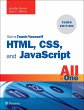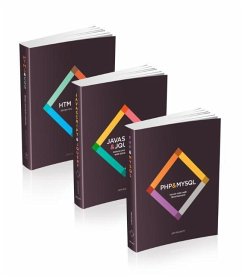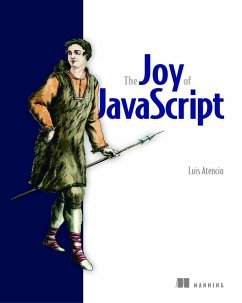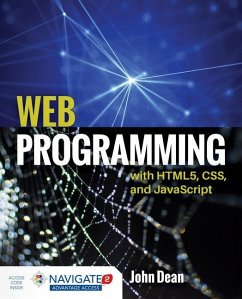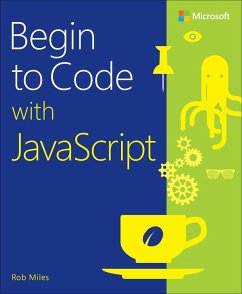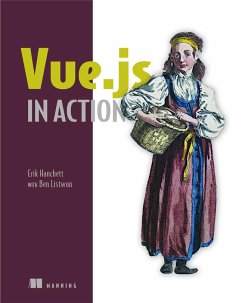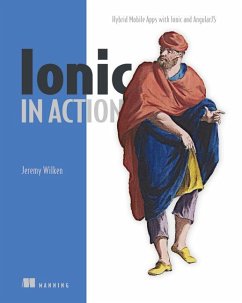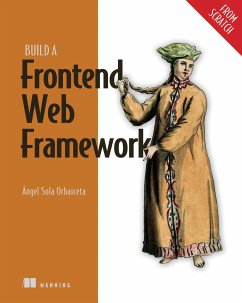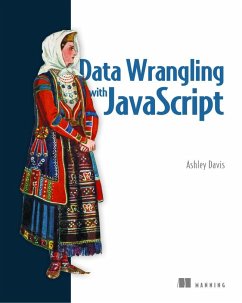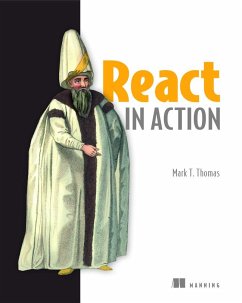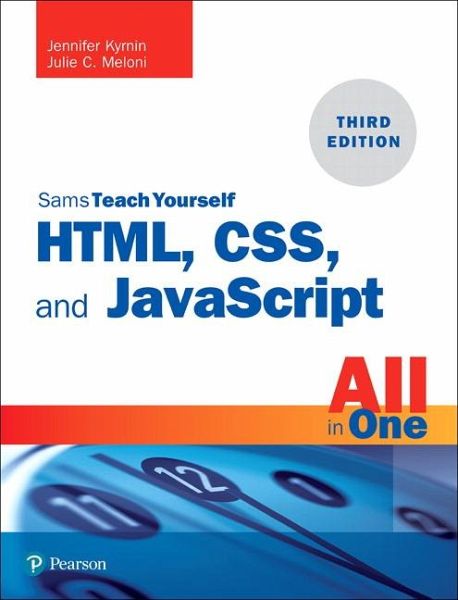
Html, Css, and JavaScript All in One
Covering Html5, Css3, and Es6, Sams Teach Yourself
Versandkostenfrei!
Versandfertig in 2-4 Wochen
35,99 €
inkl. MwSt.
Weitere Ausgaben:

PAYBACK Punkte
18 °P sammeln!
Sams Teach Yourself HTML, CSS, and JavaScript All in One combines these three fundamental web development technologies into one clearly written, carefully organized, step-by-step tutorial that expertly guides the beginner through these three interconnected technologies. In just a short time, you can learn how to use HTML, Cascading Style Sheets (CSS), and JavaScript together to design, create, and maintain world-class websites. Each lesson in this book builds on the previous ones, enabling you to learn the essentials from the ground up. Clear instructions and practical, hands-on examples sh...
Sams Teach Yourself HTML, CSS, and JavaScript All in One combines these three fundamental web development technologies into one clearly written, carefully organized, step-by-step tutorial that expertly guides the beginner through these three interconnected technologies. In just a short time, you can learn how to use HTML, Cascading Style Sheets (CSS), and JavaScript together to design, create, and maintain world-class websites. Each lesson in this book builds on the previous ones, enabling you to learn the essentials from the ground up. Clear instructions and practical, hands-on examples show you how to use HTML to create the framework of your website, design your sites layout and typography with CSS, and then add interactivity with JavaScript and jQuery. Step-by-step instructions carefully walk you through the most common web development tasks. Practical, hands-on examples show you how to apply what you learn. Quizzes and exercises help you test your knowledge and stretch your skills. Learn how to * Build your own web page and get it online in an instant * Format text for maximum clarity and readability * Create links to other pages and to other sites * Add graphics, color, and visual pizzazz to your web pages * Work with transparent images and background graphics * Design your sites layout and typography using CSS * Make elements move on your page with CSS transformations and transitions * Animate with CSS and the HTML5 Canvas element * Write HTML thats responsive web design-ready * Design a site for mobile devices * Use CSS media queries and breakpoints * Get user input with web-based forms * Use JavaScript to build dynamic, interactive web pages * Add AJAX effects to your web pages * Leverage JavaScript libraries such as jQuery * Make your site easy to maintain and update as it grows
Dieser Artikel kann nur an eine deutsche Lieferadresse ausgeliefert werden.