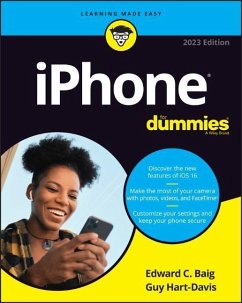- Broschiertes Buch
- Merkliste
- Auf die Merkliste
- Bewerten Bewerten
- Teilen
- Produkt teilen
- Produkterinnerung
- Produkterinnerung
Hey Siri, order iPhone For DummiesiPhone For Dummies, the much-loved guide to Apple's killer smartphone, is updated for 2023. This book walks you through all the latest features of iOS 16 and the latest iPhone models, including the iPhone 14. Looking for a guide to an older model? We've got you covered there, too, with plenty of know-how that applies to previous iPhones. Keep in touch with family and friends all over the world with calls, texts, and FaceTime. We'll also show you how to use your iPhone as a music player, a gaming system, a camera, and a productivity enhancer, all wrapped up in…mehr
Hey Siri, order iPhone For DummiesiPhone For Dummies, the much-loved guide to Apple's killer smartphone, is updated for 2023. This book walks you through all the latest features of iOS 16 and the latest iPhone models, including the iPhone 14. Looking for a guide to an older model? We've got you covered there, too, with plenty of know-how that applies to previous iPhones. Keep in touch with family and friends all over the world with calls, texts, and FaceTime. We'll also show you how to use your iPhone as a music player, a gaming system, a camera, and a productivity enhancer, all wrapped up in one touch-screen package.* Learn your way around your Apple iPhone 14 (or older models)* Discover the new features of iOS 16 and make the most of your phone* Customize your settings, keep your phone secure, and master the apps* Take pictures, communicate with FaceTime, play games, and beyondiPhone For Dummies offers expert insight on how to make the most of your iPhone and its updated features. Peek inside for the latest iOS 16 features, as well as the updated hardware features on the latest iPhone models.
Produktdetails
- Produktdetails
- For Dummies
- Verlag: For Dummies / Wiley & Sons
- Artikelnr. des Verlages: 1W119912810
- 14. Aufl.
- Seitenzahl: 416
- Erscheinungstermin: 24. November 2022
- Englisch
- Abmessung: 227mm x 187mm x 27mm
- Gewicht: 852g
- ISBN-13: 9781119912811
- ISBN-10: 1119912814
- Artikelnr.: 64269607
- Herstellerkennzeichnung
- Wiley John + Sons
- Southern Gate, Chichester
- P019 8SQ West Sussex, GB
- 0130 815199
- For Dummies
- Verlag: For Dummies / Wiley & Sons
- Artikelnr. des Verlages: 1W119912810
- 14. Aufl.
- Seitenzahl: 416
- Erscheinungstermin: 24. November 2022
- Englisch
- Abmessung: 227mm x 187mm x 27mm
- Gewicht: 852g
- ISBN-13: 9781119912811
- ISBN-10: 1119912814
- Artikelnr.: 64269607
- Herstellerkennzeichnung
- Wiley John + Sons
- Southern Gate, Chichester
- P019 8SQ West Sussex, GB
- 0130 815199
Edward C. Baig is a technology writer whose work has appeared in numerous national publica-tions, including USA Today. Guy Hart-Davis is the author of various computer books, including macOS Ventura For Dummies and Teach Yourself VISUALLY iPhone 14.
Introduction 1About This Book 1Foolish Assumptions 2Icons Used in This Book 2Beyond the Book 3Where to Go from Here 3Part 1: Meet Your iPhone 5Chapter 1: Unveiling the iPhone 7The Big Picture 8The iPhone as a phone and a digital camera or camcorder 9The iPhone as an iPod 10The iPhone as an internet communications device 11The iPhone as your lifeline 11Technical specifications 12A Quick Tour Outside 12On the sides 13On the bottom 14On the front 15On the back 16Status bar 17Home Sweet Home Screen 19The first Home screen page 20The second Home screen page 22The dock (all Home screen pages) 23Chapter 2: iPhone Basic Training 25Activating the iPhone 26Turning the iPhone On and Off 27Pointing a finger at Touch ID 28Facing up to Face ID 29Continuing the setup 31Locking the iPhone 32Mastering the Multitouch Interface 33Discovering the special-use keys 35One-handed keyboard 36The incredible, intelligent, and virtual iPhone keyboard 37Anticipating what comes next 37Correcting mistakes 40Choosing an alternative keyboard 40Cutting, copying, pasting, and replacing 41Multitasking 42Navigating beyond the Home Screen 44Organizing Icons into Folders 45Visiting App Library 46Watching Widgets 47Proactive Searching 48Notifications and Today View 49Customizing the Lock Screen 52Chapter 3: Synchronicity: Getting Stuff to and from Your iPhone 53A Brief iCloud Primer 54The Kitchen Sync 57First things first: About iPhone backups 57Sync prep 101 59Syncing Contacts and Calendars 65Synchronizing Your Media 65Music, movies, TV shows, and podcasts 66Photos 68Manual Syncing 69Chapter 4: Understanding the Phone-damentals 71Making a Call 72Adding contacts 72Setting up favorites 74Viewing the Recents list 76Dialing with the keypad 77Accessing voicemail visually 77Recording a greeting 80Voice dialing 80Receiving a Call 81Accepting the call 81Announcing the caller 81Rejecting the call 82Replying with a text message 82Blocking callers 83Silencing unknown callers 83Avoiding disturbances 84Choosing a ringtone 85While on a Call 86Juggling calls 87Making conference calls 88Handing off calls 89Seeing Is Believing with FaceTime 89Part 2: The PDA iPhone 95Chapter 5: Taking Control of Your iPhone 97Controlling Control Center 98Summoning Siri 101Figuring out what to ask 103Siri shortcuts 104Using dictation 105Correcting mistakes 105Making Siri smarter 105Typing to Siri 106Chapter 6: Texting 1, 2, 3: Messages and Notes 107Getting the iMessage 107You send me: Sending text messages 109Alert: You've got messages 110Being a golden receiver: Reading and replying to text messages 111MMS: Like SMS with media 114Massive multimedia effects 115SharePlay via Messages 118Group messaging has never been better 118Send texts by emergency SOS via satellite 119Taking Note of Notes 120Chapter 7: Twelve Indispensable Apps and Utilities 123Working with the Calendar 123Year view 124Month view 124Day view 124Week view 126List view 126Adding Calendar Entries 127Displaying multiple calendars 130Responding to meeting invitations 131Subscribing to calendars 131Sharing a family calendar 132Calculate This 132Punching the Clock 133World clock 133Alarm clock 134Stopwatch 135Timer 135Voicing Memos 136Making a recording 136Listening to recordings 137Trimming recordings 137Adding a title to a recording 138Reminding me 140It's a Wallet 144Dropping in on AirDrop 145Controlling Lights, Locks, and More 146Using the iPhone in the Car 147Unlocking the Car 148Measuring Things 148Translating Text or Speech 149Keeping in Good Health 150Part 3: The Multimedia iPhone 153Chapter 8: Music to Your Ears: Audio on Your iPhone 155Introducing Your iPhone's Music Player 156It's music, just not your music 157My Music Is Your Music 159A library without library cards 160Play it again, list 161Share and share alike 163Taking Control of Your Tunes 165Customizing Your Audio Experience 167Play all songs at the same volume level 167Setting a sleep timer 168Using your voice to control your music 169Listening to Podcasts with the Podcasts App 170Shopping with the iTunes Store App 172Chapter 9: "Smile": Taking Pictures with Your iPhone 173Taking Your Best Shot 173Making Photos Come to Life 176Keeping Things in Focus 176From the front to the rear -- and back 178Firing up the flash 178Night mode 179Using zoom 179Two (or three) rear cameras are better than one 180Shooting closeups (iPhone 13 Pros and 14 Pros only) 182Applying filters 182Binging on burst shooting 183Using the self-timer 185Tracking Down Your Pictures 185Choosing albums 186Viewing all your photos 187Making memories 189iCloud Shared Photo Library 191Categorizing your pics 192Adding captions and gathering information 194Searching for pictures 194Sharing albums 195Admiring Your Pictures 197Maneuvering and manipulating photos 197Launching slideshows 198Storing pictures in the (i)Cloud 200Editing and Deleting Photos 201Livening Up Live Photos 203Leveraging Live Text 205More (Not So) Stupid Picture Tricks 206Chapter 10: Starring in a Blockbuster: Video on Your iPhone 211Finding Stuff to Watch 212Playing Video 213Shooting Video 217Going slow 222Going fast 223Going cinematic (iPhone 13s and 14s only) 223Capturing stereo 224Editing what you shot 224Editing cinematic video 225Sharing video 226Watching video on TV 226Augmented reality 227Restricting video and other usage 227Part 4: The Internet iPhone 229Chapter 11: Going on a Mobile Safari 231Surfin' Dude 231Exploring the browser 231Blasting off into cyberspace 232I Can See Clearly Now 234Opening multiple web pages at a time 235Starting up the start page 236Keeping tabs of tabs 237Looking at lovable links 239Book(mark) 'em, Danno 240Altering bookmarks 242Viewing open pages on other devices 243Letting history repeat itself 243Launching a mobile search mission 244Saving web pictures 244Reading clutter-free web pages 245Translate web pages 246Private Browsing 246Sign in with Apple 247Smart Safari Settings 247Chapter 12: The Email Must Get Through 251Prep Work: Setting Up Your Accounts 252Setting up your account 252Setting up an email account with the big guys 252Setting up an account with another provider 253Setting up corporate email 254See Me, Read Me, File Me, Delete Me: Working with Messages 256Reading messages 256Filtering mail 257Managing messages 258Threading messages 261Searching emails 262Darling, You Send Me (Email) 266Makin' messages 266Settings for sending email 276Setting your message and account settings 278Chapter 13: Tracking with Maps, Compass, Stocks, Weather, and Files 283Maps Are Where It's At 283Finding your current location with Maps 284Finding a person, place, or thing 285Views, zooms, and pans 286Timesaving map tools: Contacts, Recents, Guides, and Favorites 288Smart map tricks 290Contemplating the Compass 295Taking Stock with Stocks 295Adding and deleting stocks, funds, and indexes 296Details, details, details 297Charting a course 297Weather Watching 298Keeping Track of Documents with Files 299Part 5: The Undiscovered iPhone 301Chapter 14: Setting You Straight on Settings 303Sky-High Settings 304All about you 304Airplane mode 305Wi-Fi 306Bluetooth 307Cellular 309Emergency SOS 311Report, Sound, and Appearance Settings 311Notifications 311Control Center 312Focus/Do Not Disturb 313Privacy 314Sounds 316Happy Home button (iPhone 7, 8, and SE models) 317Brightening up your day 317Auto-lock 318Home Screen 318Wallpaper 319In General 319About About 320Software update 320Storage 320Background App Refresh 321Siri & Search 321AirPlay & Handoff 321Picture-in-Picture 322CarPlay 322VPN & Device Management 322Battery 323Touch ID/Face ID & Passcode 324App Store 325Wallet & Apple Pay 325Screen Time 326Date & Time 327Keyboard 328Fonts 329Language & Region 329Dictionary 330Accessibility 330Reset 333Phoning in More Settings 334Promoting harmony through Family Sharing 334Sorting and displaying contacts 334Nothing phone-y about these settings 335Find My 336Chapter 15: Apps-O-Lutely! 339Finding Apps 340Browsing for apps 340Finding more information about an app 341Downloading an app 342App Library 342Updating an app 344Deleting and Organizing Your Apps 344Deleting an app 344Organizing your apps 345App clips 347Apple's Arcade 348Books, Newspapers, and Magazines 348Books app 349Newspapers and magazines 350Chapter 16: When Good iPhones Go Bad 353iPhone Issues 354But first 354Recharge your iPhone 355Restart your iPhone 356Reset (force restart) your iPhone 356Remove your content 357Reset your settings and content 358Restore your iPhone 358Renew your iPhone with Recovery mode 359Problems with Calling or Networks 360Sync, Computer, or iTunes Issues 362More Help on the Apple Website 363If Nothing We Suggest Helps 364Dude, Where's My Stuff? 365Part 6: The Part of Tens 367Chapter 17: Ten Appetizing Apps 369Shazam 369ProCam 8 by Tinkerworks Apps 370OmniFocus 370Evernote 371Noizio 372IMDb 372Libby 373Waze Navigation 373BeCasso 374Clubhouse 374Chapter 18: Ten Helpful Hints, Tips, and Shortcuts 375Use QuickPath for Speed and Accuracy 375Autocorrect Is Your Friend 376Connect a Hardware Keyboard 377Assault on Batteries 378Tricks with Links and Phone Numbers 380Share the Love and the Links 381Choose a Home Page for Safari 381Create Ringtones for Free in GarageBand 382Getting Apps Out of App Switcher 384Taking a Snapshot of the Screen 385Index 387
Introduction 1About This Book 1Foolish Assumptions 2Icons Used in This Book 2Beyond the Book 3Where to Go from Here 3Part 1: Meet Your iPhone 5Chapter 1: Unveiling the iPhone 7The Big Picture 8The iPhone as a phone and a digital camera or camcorder 9The iPhone as an iPod 10The iPhone as an internet communications device 11The iPhone as your lifeline 11Technical specifications 12A Quick Tour Outside 12On the sides 13On the bottom 14On the front 15On the back 16Status bar 17Home Sweet Home Screen 19The first Home screen page 20The second Home screen page 22The dock (all Home screen pages) 23Chapter 2: iPhone Basic Training 25Activating the iPhone 26Turning the iPhone On and Off 27Pointing a finger at Touch ID 28Facing up to Face ID 29Continuing the setup 31Locking the iPhone 32Mastering the Multitouch Interface 33Discovering the special-use keys 35One-handed keyboard 36The incredible, intelligent, and virtual iPhone keyboard 37Anticipating what comes next 37Correcting mistakes 40Choosing an alternative keyboard 40Cutting, copying, pasting, and replacing 41Multitasking 42Navigating beyond the Home Screen 44Organizing Icons into Folders 45Visiting App Library 46Watching Widgets 47Proactive Searching 48Notifications and Today View 49Customizing the Lock Screen 52Chapter 3: Synchronicity: Getting Stuff to and from Your iPhone 53A Brief iCloud Primer 54The Kitchen Sync 57First things first: About iPhone backups 57Sync prep 101 59Syncing Contacts and Calendars 65Synchronizing Your Media 65Music, movies, TV shows, and podcasts 66Photos 68Manual Syncing 69Chapter 4: Understanding the Phone-damentals 71Making a Call 72Adding contacts 72Setting up favorites 74Viewing the Recents list 76Dialing with the keypad 77Accessing voicemail visually 77Recording a greeting 80Voice dialing 80Receiving a Call 81Accepting the call 81Announcing the caller 81Rejecting the call 82Replying with a text message 82Blocking callers 83Silencing unknown callers 83Avoiding disturbances 84Choosing a ringtone 85While on a Call 86Juggling calls 87Making conference calls 88Handing off calls 89Seeing Is Believing with FaceTime 89Part 2: The PDA iPhone 95Chapter 5: Taking Control of Your iPhone 97Controlling Control Center 98Summoning Siri 101Figuring out what to ask 103Siri shortcuts 104Using dictation 105Correcting mistakes 105Making Siri smarter 105Typing to Siri 106Chapter 6: Texting 1, 2, 3: Messages and Notes 107Getting the iMessage 107You send me: Sending text messages 109Alert: You've got messages 110Being a golden receiver: Reading and replying to text messages 111MMS: Like SMS with media 114Massive multimedia effects 115SharePlay via Messages 118Group messaging has never been better 118Send texts by emergency SOS via satellite 119Taking Note of Notes 120Chapter 7: Twelve Indispensable Apps and Utilities 123Working with the Calendar 123Year view 124Month view 124Day view 124Week view 126List view 126Adding Calendar Entries 127Displaying multiple calendars 130Responding to meeting invitations 131Subscribing to calendars 131Sharing a family calendar 132Calculate This 132Punching the Clock 133World clock 133Alarm clock 134Stopwatch 135Timer 135Voicing Memos 136Making a recording 136Listening to recordings 137Trimming recordings 137Adding a title to a recording 138Reminding me 140It's a Wallet 144Dropping in on AirDrop 145Controlling Lights, Locks, and More 146Using the iPhone in the Car 147Unlocking the Car 148Measuring Things 148Translating Text or Speech 149Keeping in Good Health 150Part 3: The Multimedia iPhone 153Chapter 8: Music to Your Ears: Audio on Your iPhone 155Introducing Your iPhone's Music Player 156It's music, just not your music 157My Music Is Your Music 159A library without library cards 160Play it again, list 161Share and share alike 163Taking Control of Your Tunes 165Customizing Your Audio Experience 167Play all songs at the same volume level 167Setting a sleep timer 168Using your voice to control your music 169Listening to Podcasts with the Podcasts App 170Shopping with the iTunes Store App 172Chapter 9: "Smile": Taking Pictures with Your iPhone 173Taking Your Best Shot 173Making Photos Come to Life 176Keeping Things in Focus 176From the front to the rear -- and back 178Firing up the flash 178Night mode 179Using zoom 179Two (or three) rear cameras are better than one 180Shooting closeups (iPhone 13 Pros and 14 Pros only) 182Applying filters 182Binging on burst shooting 183Using the self-timer 185Tracking Down Your Pictures 185Choosing albums 186Viewing all your photos 187Making memories 189iCloud Shared Photo Library 191Categorizing your pics 192Adding captions and gathering information 194Searching for pictures 194Sharing albums 195Admiring Your Pictures 197Maneuvering and manipulating photos 197Launching slideshows 198Storing pictures in the (i)Cloud 200Editing and Deleting Photos 201Livening Up Live Photos 203Leveraging Live Text 205More (Not So) Stupid Picture Tricks 206Chapter 10: Starring in a Blockbuster: Video on Your iPhone 211Finding Stuff to Watch 212Playing Video 213Shooting Video 217Going slow 222Going fast 223Going cinematic (iPhone 13s and 14s only) 223Capturing stereo 224Editing what you shot 224Editing cinematic video 225Sharing video 226Watching video on TV 226Augmented reality 227Restricting video and other usage 227Part 4: The Internet iPhone 229Chapter 11: Going on a Mobile Safari 231Surfin' Dude 231Exploring the browser 231Blasting off into cyberspace 232I Can See Clearly Now 234Opening multiple web pages at a time 235Starting up the start page 236Keeping tabs of tabs 237Looking at lovable links 239Book(mark) 'em, Danno 240Altering bookmarks 242Viewing open pages on other devices 243Letting history repeat itself 243Launching a mobile search mission 244Saving web pictures 244Reading clutter-free web pages 245Translate web pages 246Private Browsing 246Sign in with Apple 247Smart Safari Settings 247Chapter 12: The Email Must Get Through 251Prep Work: Setting Up Your Accounts 252Setting up your account 252Setting up an email account with the big guys 252Setting up an account with another provider 253Setting up corporate email 254See Me, Read Me, File Me, Delete Me: Working with Messages 256Reading messages 256Filtering mail 257Managing messages 258Threading messages 261Searching emails 262Darling, You Send Me (Email) 266Makin' messages 266Settings for sending email 276Setting your message and account settings 278Chapter 13: Tracking with Maps, Compass, Stocks, Weather, and Files 283Maps Are Where It's At 283Finding your current location with Maps 284Finding a person, place, or thing 285Views, zooms, and pans 286Timesaving map tools: Contacts, Recents, Guides, and Favorites 288Smart map tricks 290Contemplating the Compass 295Taking Stock with Stocks 295Adding and deleting stocks, funds, and indexes 296Details, details, details 297Charting a course 297Weather Watching 298Keeping Track of Documents with Files 299Part 5: The Undiscovered iPhone 301Chapter 14: Setting You Straight on Settings 303Sky-High Settings 304All about you 304Airplane mode 305Wi-Fi 306Bluetooth 307Cellular 309Emergency SOS 311Report, Sound, and Appearance Settings 311Notifications 311Control Center 312Focus/Do Not Disturb 313Privacy 314Sounds 316Happy Home button (iPhone 7, 8, and SE models) 317Brightening up your day 317Auto-lock 318Home Screen 318Wallpaper 319In General 319About About 320Software update 320Storage 320Background App Refresh 321Siri & Search 321AirPlay & Handoff 321Picture-in-Picture 322CarPlay 322VPN & Device Management 322Battery 323Touch ID/Face ID & Passcode 324App Store 325Wallet & Apple Pay 325Screen Time 326Date & Time 327Keyboard 328Fonts 329Language & Region 329Dictionary 330Accessibility 330Reset 333Phoning in More Settings 334Promoting harmony through Family Sharing 334Sorting and displaying contacts 334Nothing phone-y about these settings 335Find My 336Chapter 15: Apps-O-Lutely! 339Finding Apps 340Browsing for apps 340Finding more information about an app 341Downloading an app 342App Library 342Updating an app 344Deleting and Organizing Your Apps 344Deleting an app 344Organizing your apps 345App clips 347Apple's Arcade 348Books, Newspapers, and Magazines 348Books app 349Newspapers and magazines 350Chapter 16: When Good iPhones Go Bad 353iPhone Issues 354But first 354Recharge your iPhone 355Restart your iPhone 356Reset (force restart) your iPhone 356Remove your content 357Reset your settings and content 358Restore your iPhone 358Renew your iPhone with Recovery mode 359Problems with Calling or Networks 360Sync, Computer, or iTunes Issues 362More Help on the Apple Website 363If Nothing We Suggest Helps 364Dude, Where's My Stuff? 365Part 6: The Part of Tens 367Chapter 17: Ten Appetizing Apps 369Shazam 369ProCam 8 by Tinkerworks Apps 370OmniFocus 370Evernote 371Noizio 372IMDb 372Libby 373Waze Navigation 373BeCasso 374Clubhouse 374Chapter 18: Ten Helpful Hints, Tips, and Shortcuts 375Use QuickPath for Speed and Accuracy 375Autocorrect Is Your Friend 376Connect a Hardware Keyboard 377Assault on Batteries 378Tricks with Links and Phone Numbers 380Share the Love and the Links 381Choose a Home Page for Safari 381Create Ringtones for Free in GarageBand 382Getting Apps Out of App Switcher 384Taking a Snapshot of the Screen 385Index 387