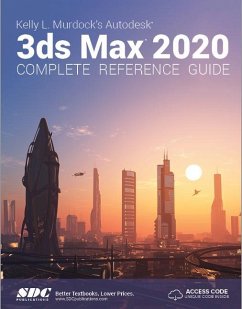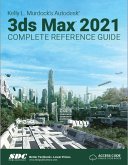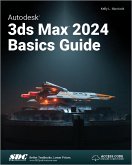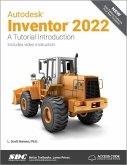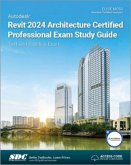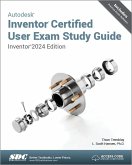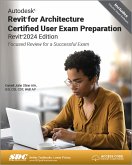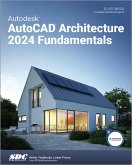Kelly L. Murdock
Kelly L. Murdock's Autodesk 3ds Max 2020 Complete Reference Guide
Kelly L. Murdock
Kelly L. Murdock's Autodesk 3ds Max 2020 Complete Reference Guide
- Broschiertes Buch
- Merkliste
- Auf die Merkliste
- Bewerten Bewerten
- Teilen
- Produkt teilen
- Produkterinnerung
- Produkterinnerung
Autodesk Maya 2019 Basics Guide is designed to give new users a solid understanding of the fundamental skills needed to create beautiful 3D models and stunning animations with Autodesk Maya.
Andere Kunden interessierten sich auch für
![Kelly L. Murdock's Autodesk 3ds Max 2021 Complete Reference Guide Kelly L. Murdock's Autodesk 3ds Max 2021 Complete Reference Guide]() Kelly L. MurdockKelly L. Murdock's Autodesk 3ds Max 2021 Complete Reference Guide87,99 €
Kelly L. MurdockKelly L. Murdock's Autodesk 3ds Max 2021 Complete Reference Guide87,99 €![Autodesk 3ds Max 2024 Basics Guide Autodesk 3ds Max 2024 Basics Guide]() Kelly L. MurdockAutodesk 3ds Max 2024 Basics Guide96,99 €
Kelly L. MurdockAutodesk 3ds Max 2024 Basics Guide96,99 €![Autodesk Inventor 2022 Autodesk Inventor 2022]() L. Scott HansenAutodesk Inventor 202283,99 €
L. Scott HansenAutodesk Inventor 202283,99 €![Autodesk Revit 2024 Architecture Certified Professional Exam Study Guide Autodesk Revit 2024 Architecture Certified Professional Exam Study Guide]() Elise MossAutodesk Revit 2024 Architecture Certified Professional Exam Study Guide88,99 €
Elise MossAutodesk Revit 2024 Architecture Certified Professional Exam Study Guide88,99 €![Autodesk Inventor Certified User Exam Study Guide Autodesk Inventor Certified User Exam Study Guide]() L. Scott HansenAutodesk Inventor Certified User Exam Study Guide71,99 €
L. Scott HansenAutodesk Inventor Certified User Exam Study Guide71,99 €![Autodesk Revit for Architecture Certified User Exam Preparation (Revit 2024 Edition) Autodesk Revit for Architecture Certified User Exam Preparation (Revit 2024 Edition)]() Daniel John StineAutodesk Revit for Architecture Certified User Exam Preparation (Revit 2024 Edition)71,99 €
Daniel John StineAutodesk Revit for Architecture Certified User Exam Preparation (Revit 2024 Edition)71,99 €![Autodesk AutoCAD Architecture 2024 Fundamentals Autodesk AutoCAD Architecture 2024 Fundamentals]() Elise MossAutodesk AutoCAD Architecture 2024 Fundamentals88,99 €
Elise MossAutodesk AutoCAD Architecture 2024 Fundamentals88,99 €-
-
-
Autodesk Maya 2019 Basics Guide is designed to give new users a solid understanding of the fundamental skills needed to create beautiful 3D models and stunning animations with Autodesk Maya.
Hinweis: Dieser Artikel kann nur an eine deutsche Lieferadresse ausgeliefert werden.
Hinweis: Dieser Artikel kann nur an eine deutsche Lieferadresse ausgeliefert werden.
Produktdetails
- Produktdetails
- Verlag: SDC Publications
- Seitenzahl: 1300
- Erscheinungstermin: 16. September 2019
- Englisch
- Abmessung: 222mm x 277mm x 44mm
- Gewicht: 2580g
- ISBN-13: 9781630572532
- ISBN-10: 1630572535
- Artikelnr.: 57782754
- Herstellerkennzeichnung
- Libri GmbH
- Europaallee 1
- 36244 Bad Hersfeld
- gpsr@libri.de
- Verlag: SDC Publications
- Seitenzahl: 1300
- Erscheinungstermin: 16. September 2019
- Englisch
- Abmessung: 222mm x 277mm x 44mm
- Gewicht: 2580g
- ISBN-13: 9781630572532
- ISBN-10: 1630572535
- Artikelnr.: 57782754
- Herstellerkennzeichnung
- Libri GmbH
- Europaallee 1
- 36244 Bad Hersfeld
- gpsr@libri.de
Kelly L. Murdock
Part 1: Getting Started with Autodesk 3ds Max 2020 1. Exploring the
Interface 2. Controlling and Configuring the Viewports 3. Working with
Files, Importing and Exporting 4. Setting Preferences Part 2: Manipulating
Objects 5. Creating and Editing Primitive Objects 6. Selecting Objects and
Using Layers 7. Transforming Objects, Pivoting, Aligning, and Snapping 8.
Cloning Objects and Creating Object Arrays 9. Grouping, Linking and
Parenting Objects 10. Organizing Scenes with Containers, XRefs and the
Schematic View Part 3: Modeling 3D Assets 11. Accessing Subobjects and
Modifiers and Using the Modifier Stack 12. Drawing and Editing 2D Splines
and Shapes 13. Modeling with Polygons 14. Using the Graphite Modeling Tools
and Painting with Objects 15. Working with Compound Objects 16. Deforming
Surfaces and Using the Mesh Modifiers Part 4: Applying Materials and
Textures 17. Creating and Applying Standard Materials with the Slate
Material Editor 18. Adding Material Details with Maps 19. Using Specialized
Material Types 20. Creating Compound Materials and Using Material Modifiers
21. Creating Shaders in the ShaderFX Editor 22. Unwrapping UVs and Mapping
Textures 23. Painting in the Viewport Canvas and Rendering Surface Maps
24. Creating Baked Textures and Normal Maps Part 5: Working with Cameras
and Lighting 25. Configuring and Aiming Cameras 26. Using Lights and Basic
Lighting Techniques 27. Positioning the Sun and Setting the Lighting
Environment 28. Working with Advanced Lighting, Light Tracing, and
Radiosity Part 6: Rendering a Scene 29. Rendering a Scene and Enabling
Quicksilver 30. Managing Render States 31. Batch and Network Rendering 32.
Rendering with ART, mental ray and iray 33. Compositing with Render
Elements and the Video Post Interface Part 7: Animating Objects and Scenes
34. Understanding Animation and Keyframes 35. Animating with Constraints
and Simple Controllers 36. Exploring the Complex Controllers 37. Using
Animation Layers and Animation Modifiers 38. Wiring Parameters 39. Editing
Animation Curves in the Track View Part 8: Working with Characters 40.
Understanding Rigging, Kinematics and Working with Bones 41. Skinning
Characters 42. Animating Characters with CAT 43. Creating Crowds and using
Populate Part 9: Adding Special Effects 44. Creating Particles and Particle
Flow 45. Using Space Warps 46. Using Atmospheric and Render Effects 47.
Creating Volume Light Effects 48. Adding Lens Effects Part 10: Using
Dynamic Animation Systems 49. Simulating Physics-Based Motion with MassFX
50. Working with Hair and Cloth Part 11: Extending 3ds Max 51. Creating
Fluid Simulations 52. Customizing the Interface 53. Creating Procedural
Content with Max Creation Graphs 54. Exploring 3ds Max Interactive 55.
Automating with MAXScript 56. Expanding Max with Third-Party Plug-Ins
Interface 2. Controlling and Configuring the Viewports 3. Working with
Files, Importing and Exporting 4. Setting Preferences Part 2: Manipulating
Objects 5. Creating and Editing Primitive Objects 6. Selecting Objects and
Using Layers 7. Transforming Objects, Pivoting, Aligning, and Snapping 8.
Cloning Objects and Creating Object Arrays 9. Grouping, Linking and
Parenting Objects 10. Organizing Scenes with Containers, XRefs and the
Schematic View Part 3: Modeling 3D Assets 11. Accessing Subobjects and
Modifiers and Using the Modifier Stack 12. Drawing and Editing 2D Splines
and Shapes 13. Modeling with Polygons 14. Using the Graphite Modeling Tools
and Painting with Objects 15. Working with Compound Objects 16. Deforming
Surfaces and Using the Mesh Modifiers Part 4: Applying Materials and
Textures 17. Creating and Applying Standard Materials with the Slate
Material Editor 18. Adding Material Details with Maps 19. Using Specialized
Material Types 20. Creating Compound Materials and Using Material Modifiers
21. Creating Shaders in the ShaderFX Editor 22. Unwrapping UVs and Mapping
Textures 23. Painting in the Viewport Canvas and Rendering Surface Maps
24. Creating Baked Textures and Normal Maps Part 5: Working with Cameras
and Lighting 25. Configuring and Aiming Cameras 26. Using Lights and Basic
Lighting Techniques 27. Positioning the Sun and Setting the Lighting
Environment 28. Working with Advanced Lighting, Light Tracing, and
Radiosity Part 6: Rendering a Scene 29. Rendering a Scene and Enabling
Quicksilver 30. Managing Render States 31. Batch and Network Rendering 32.
Rendering with ART, mental ray and iray 33. Compositing with Render
Elements and the Video Post Interface Part 7: Animating Objects and Scenes
34. Understanding Animation and Keyframes 35. Animating with Constraints
and Simple Controllers 36. Exploring the Complex Controllers 37. Using
Animation Layers and Animation Modifiers 38. Wiring Parameters 39. Editing
Animation Curves in the Track View Part 8: Working with Characters 40.
Understanding Rigging, Kinematics and Working with Bones 41. Skinning
Characters 42. Animating Characters with CAT 43. Creating Crowds and using
Populate Part 9: Adding Special Effects 44. Creating Particles and Particle
Flow 45. Using Space Warps 46. Using Atmospheric and Render Effects 47.
Creating Volume Light Effects 48. Adding Lens Effects Part 10: Using
Dynamic Animation Systems 49. Simulating Physics-Based Motion with MassFX
50. Working with Hair and Cloth Part 11: Extending 3ds Max 51. Creating
Fluid Simulations 52. Customizing the Interface 53. Creating Procedural
Content with Max Creation Graphs 54. Exploring 3ds Max Interactive 55.
Automating with MAXScript 56. Expanding Max with Third-Party Plug-Ins
Part 1: Getting Started with Autodesk 3ds Max 2020 1. Exploring the
Interface 2. Controlling and Configuring the Viewports 3. Working with
Files, Importing and Exporting 4. Setting Preferences Part 2: Manipulating
Objects 5. Creating and Editing Primitive Objects 6. Selecting Objects and
Using Layers 7. Transforming Objects, Pivoting, Aligning, and Snapping 8.
Cloning Objects and Creating Object Arrays 9. Grouping, Linking and
Parenting Objects 10. Organizing Scenes with Containers, XRefs and the
Schematic View Part 3: Modeling 3D Assets 11. Accessing Subobjects and
Modifiers and Using the Modifier Stack 12. Drawing and Editing 2D Splines
and Shapes 13. Modeling with Polygons 14. Using the Graphite Modeling Tools
and Painting with Objects 15. Working with Compound Objects 16. Deforming
Surfaces and Using the Mesh Modifiers Part 4: Applying Materials and
Textures 17. Creating and Applying Standard Materials with the Slate
Material Editor 18. Adding Material Details with Maps 19. Using Specialized
Material Types 20. Creating Compound Materials and Using Material Modifiers
21. Creating Shaders in the ShaderFX Editor 22. Unwrapping UVs and Mapping
Textures 23. Painting in the Viewport Canvas and Rendering Surface Maps
24. Creating Baked Textures and Normal Maps Part 5: Working with Cameras
and Lighting 25. Configuring and Aiming Cameras 26. Using Lights and Basic
Lighting Techniques 27. Positioning the Sun and Setting the Lighting
Environment 28. Working with Advanced Lighting, Light Tracing, and
Radiosity Part 6: Rendering a Scene 29. Rendering a Scene and Enabling
Quicksilver 30. Managing Render States 31. Batch and Network Rendering 32.
Rendering with ART, mental ray and iray 33. Compositing with Render
Elements and the Video Post Interface Part 7: Animating Objects and Scenes
34. Understanding Animation and Keyframes 35. Animating with Constraints
and Simple Controllers 36. Exploring the Complex Controllers 37. Using
Animation Layers and Animation Modifiers 38. Wiring Parameters 39. Editing
Animation Curves in the Track View Part 8: Working with Characters 40.
Understanding Rigging, Kinematics and Working with Bones 41. Skinning
Characters 42. Animating Characters with CAT 43. Creating Crowds and using
Populate Part 9: Adding Special Effects 44. Creating Particles and Particle
Flow 45. Using Space Warps 46. Using Atmospheric and Render Effects 47.
Creating Volume Light Effects 48. Adding Lens Effects Part 10: Using
Dynamic Animation Systems 49. Simulating Physics-Based Motion with MassFX
50. Working with Hair and Cloth Part 11: Extending 3ds Max 51. Creating
Fluid Simulations 52. Customizing the Interface 53. Creating Procedural
Content with Max Creation Graphs 54. Exploring 3ds Max Interactive 55.
Automating with MAXScript 56. Expanding Max with Third-Party Plug-Ins
Interface 2. Controlling and Configuring the Viewports 3. Working with
Files, Importing and Exporting 4. Setting Preferences Part 2: Manipulating
Objects 5. Creating and Editing Primitive Objects 6. Selecting Objects and
Using Layers 7. Transforming Objects, Pivoting, Aligning, and Snapping 8.
Cloning Objects and Creating Object Arrays 9. Grouping, Linking and
Parenting Objects 10. Organizing Scenes with Containers, XRefs and the
Schematic View Part 3: Modeling 3D Assets 11. Accessing Subobjects and
Modifiers and Using the Modifier Stack 12. Drawing and Editing 2D Splines
and Shapes 13. Modeling with Polygons 14. Using the Graphite Modeling Tools
and Painting with Objects 15. Working with Compound Objects 16. Deforming
Surfaces and Using the Mesh Modifiers Part 4: Applying Materials and
Textures 17. Creating and Applying Standard Materials with the Slate
Material Editor 18. Adding Material Details with Maps 19. Using Specialized
Material Types 20. Creating Compound Materials and Using Material Modifiers
21. Creating Shaders in the ShaderFX Editor 22. Unwrapping UVs and Mapping
Textures 23. Painting in the Viewport Canvas and Rendering Surface Maps
24. Creating Baked Textures and Normal Maps Part 5: Working with Cameras
and Lighting 25. Configuring and Aiming Cameras 26. Using Lights and Basic
Lighting Techniques 27. Positioning the Sun and Setting the Lighting
Environment 28. Working with Advanced Lighting, Light Tracing, and
Radiosity Part 6: Rendering a Scene 29. Rendering a Scene and Enabling
Quicksilver 30. Managing Render States 31. Batch and Network Rendering 32.
Rendering with ART, mental ray and iray 33. Compositing with Render
Elements and the Video Post Interface Part 7: Animating Objects and Scenes
34. Understanding Animation and Keyframes 35. Animating with Constraints
and Simple Controllers 36. Exploring the Complex Controllers 37. Using
Animation Layers and Animation Modifiers 38. Wiring Parameters 39. Editing
Animation Curves in the Track View Part 8: Working with Characters 40.
Understanding Rigging, Kinematics and Working with Bones 41. Skinning
Characters 42. Animating Characters with CAT 43. Creating Crowds and using
Populate Part 9: Adding Special Effects 44. Creating Particles and Particle
Flow 45. Using Space Warps 46. Using Atmospheric and Render Effects 47.
Creating Volume Light Effects 48. Adding Lens Effects Part 10: Using
Dynamic Animation Systems 49. Simulating Physics-Based Motion with MassFX
50. Working with Hair and Cloth Part 11: Extending 3ds Max 51. Creating
Fluid Simulations 52. Customizing the Interface 53. Creating Procedural
Content with Max Creation Graphs 54. Exploring 3ds Max Interactive 55.
Automating with MAXScript 56. Expanding Max with Third-Party Plug-Ins