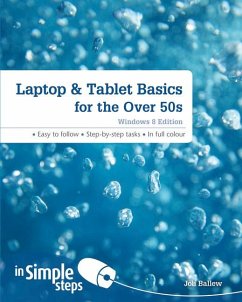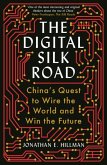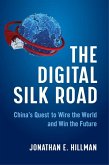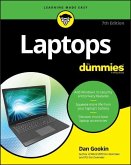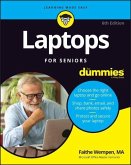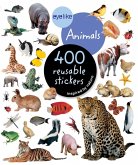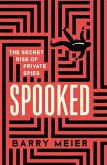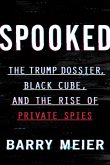Joli Ballew
Laptop & Tablet Basics for the Over 50s: Windows 8 Edition
17,99 €
inkl. MwSt.
Versandfertig in 2-4 Wochen

9 °P sammeln
Joli Ballew
Laptop & Tablet Basics for the Over 50s: Windows 8 Edition
- Broschiertes Buch
- Merkliste
- Auf die Merkliste
- Bewerten Bewerten
- Teilen
- Produkt teilen
- Produkterinnerung
- Produkterinnerung
Use your laptop or tablet with confidence This practical book will have you achieving immediate results using: a friendly, visual approach simple language practical, task-based examples large, full-colour screenshots. Discover everything you want to know about choosing and using your laptop or tablet in this easy-to-use guide; from the most essential tasks that you'll want to perform, to solving the most common problems you'll encounter. Practical. Simple. Fast. Get the most out of your laptop or tablet with practical tips on every page: * ALERT: Solutions to common problems * HOT TIP:…mehr
Andere Kunden interessierten sich auch für
![The Digital Silk Road The Digital Silk Road]() Jonathan E. HillmanThe Digital Silk Road23,99 €
Jonathan E. HillmanThe Digital Silk Road23,99 €![The Digital Silk Road The Digital Silk Road]() Jonathan E. HillmanThe Digital Silk Road35,99 €
Jonathan E. HillmanThe Digital Silk Road35,99 €![Laptops for Dummies Laptops for Dummies]() Dan GookinLaptops for Dummies29,99 €
Dan GookinLaptops for Dummies29,99 €![Laptops for Seniors for Dummies Laptops for Seniors for Dummies]() Faithe Wempen (Computer Support Technician and Trainer)Laptops for Seniors for Dummies22,99 €
Faithe Wempen (Computer Support Technician and Trainer)Laptops for Seniors for Dummies22,99 €![EyeLike Stickers: Animals EyeLike Stickers: Animals]() Workman PublishingEyeLike Stickers: Animals6,99 €
Workman PublishingEyeLike Stickers: Animals6,99 €![Spooked Spooked]() Barry MeierSpooked23,99 €
Barry MeierSpooked23,99 €![Spooked Spooked]() Barry MeierSpooked24,99 €
Barry MeierSpooked24,99 €-
-
-
Use your laptop or tablet with confidence This practical book will have you achieving immediate results using: a friendly, visual approach simple language practical, task-based examples large, full-colour screenshots. Discover everything you want to know about choosing and using your laptop or tablet in this easy-to-use guide; from the most essential tasks that you'll want to perform, to solving the most common problems you'll encounter. Practical. Simple. Fast. Get the most out of your laptop or tablet with practical tips on every page: * ALERT: Solutions to common problems * HOT TIP: Time-saving shortcuts * SEE ALSO: Related tasks and information * DID YOU KNOW? Additional features to explore * WHAT DOES THIS MEAN? Jargon explained in plain English
Hinweis: Dieser Artikel kann nur an eine deutsche Lieferadresse ausgeliefert werden.
Hinweis: Dieser Artikel kann nur an eine deutsche Lieferadresse ausgeliefert werden.
Produktdetails
- Produktdetails
- Verlag: Pearson Education Limited
- Seitenzahl: 272
- Erscheinungstermin: 24. Oktober 2013
- Englisch
- Abmessung: 184mm x 234mm x 12mm
- Gewicht: 556g
- ISBN-13: 9781292002637
- ISBN-10: 1292002638
- Artikelnr.: 38247612
- Herstellerkennzeichnung
- Libri GmbH
- Europaallee 1
- 36244 Bad Hersfeld
- gpsr@libri.de
- Verlag: Pearson Education Limited
- Seitenzahl: 272
- Erscheinungstermin: 24. Oktober 2013
- Englisch
- Abmessung: 184mm x 234mm x 12mm
- Gewicht: 556g
- ISBN-13: 9781292002637
- ISBN-10: 1292002638
- Artikelnr.: 38247612
- Herstellerkennzeichnung
- Libri GmbH
- Europaallee 1
- 36244 Bad Hersfeld
- gpsr@libri.de
Top Ten Tips
Chapter 1 Getting Started
Know what kind of device you own
Explore the battery
Plug in the power cable
Recognize USB ports
Locate the Ethernet port
Connect headphones
Locate additional ports
Start Windows 8
Follow the setup instructions
Explore the Start screen
Use the touch pad
Access the desktop
Change the screen resolution
Use the Windows key
Chapter 2 Explore Windows 8’s Unique Features
Use a Microsoft Account
Understand the new jargon
Log In to Windows 8
Access the default charms
Explore the default charms
Use the Weather app
Explore an app’s toolbar
Use the Travel app
Explore an app’s default charms
Search for a location with Maps
Get the latest sports news and follow a team
View your personal calendar
Move among open apps
Chapter 3 Personalize the Start Screen
Move tiles on the Start screen
Add a tile to the Start screen
Remove a tile from the Start screen
Turn live tiles on or off
Make app tiles larger or smaller
Change the Start screen background
Name a group of apps
Create a PIN for faster access to the Start screen
Chapter 4 Use the Internet Explorer Start Screen App
Know what you get from the IE Start screen app
Explore the Internet Explorer App
Visit a Website
Manage Tabs with the Hidden Toolbar
Pin a Website to the Start Screen
Explore Settings
Chapter 5 Get your Email with the Mail app
Access e-mail
Set up a third party e-mail account
Read e-mail
Compose and send a new email
Add formatting to an email
Respond toan email
Print an email
Attach something to an e-mail
View an attachment in an e-mail
View junk e-mail
Delete e-mail in a folder
Chapter 6 Explore the Social Networking Apps
Get to know the Messaging app
Add social accounts to the Messaging app
Send an instant text message
Set up the People app
View and edit contacts
Connect with a contact
Update your Status on Facebook
View Others’ social networking updates
Get Skype
Initiate a Skype video chat
Chapter 7 Explore Media Apps
Explore the Music App
Play a Song
Explore the Photos app
View a Photo
Import Pictures from a Digital Camera
Play a Slideshow of photos
Play a Video
Chapter 8 Access and Use Available Online Stores
Explore the Store
Get a Free App
Get App Updates
Explore the Xbox Music Store
Explore the Xbox Video Store
Search across Stores
Remove or Uninstall Unwanted Apps
Chapter 9 Learn Desktop Basics
Explore the Desktop
Choose which desktop icons appear
Make desktop icons easier to see
Learn desktop techniques
Explore the taskbar
Add an item to the taskbar
Make the taskbar easier to see
Understand libraries in File Explorer
Create a shortcut for a folder
Open, close, resize the File Explorer window
Change the view in a window
Snap a window to the side of the desktop
Create a folder or subfolder
Move a folder or file
Search for a file or other item
Back up a folder to an external drive
Chapter 8 Use the Internet Explorer Desktop App
Explore the Internet Explorer Desktop app
Use tabs
Mark a favourite
Set a home page
Zoom in or out
Print a web page
Clear History
Stay Safe on the Internet
Configure the IE Desktop App as the default
Chapter 1 Getting Started
Know what kind of device you own
Explore the battery
Plug in the power cable
Recognize USB ports
Locate the Ethernet port
Connect headphones
Locate additional ports
Start Windows 8
Follow the setup instructions
Explore the Start screen
Use the touch pad
Access the desktop
Change the screen resolution
Use the Windows key
Chapter 2 Explore Windows 8’s Unique Features
Use a Microsoft Account
Understand the new jargon
Log In to Windows 8
Access the default charms
Explore the default charms
Use the Weather app
Explore an app’s toolbar
Use the Travel app
Explore an app’s default charms
Search for a location with Maps
Get the latest sports news and follow a team
View your personal calendar
Move among open apps
Chapter 3 Personalize the Start Screen
Move tiles on the Start screen
Add a tile to the Start screen
Remove a tile from the Start screen
Turn live tiles on or off
Make app tiles larger or smaller
Change the Start screen background
Name a group of apps
Create a PIN for faster access to the Start screen
Chapter 4 Use the Internet Explorer Start Screen App
Know what you get from the IE Start screen app
Explore the Internet Explorer App
Visit a Website
Manage Tabs with the Hidden Toolbar
Pin a Website to the Start Screen
Explore Settings
Chapter 5 Get your Email with the Mail app
Access e-mail
Set up a third party e-mail account
Read e-mail
Compose and send a new email
Add formatting to an email
Respond toan email
Print an email
Attach something to an e-mail
View an attachment in an e-mail
View junk e-mail
Delete e-mail in a folder
Chapter 6 Explore the Social Networking Apps
Get to know the Messaging app
Add social accounts to the Messaging app
Send an instant text message
Set up the People app
View and edit contacts
Connect with a contact
Update your Status on Facebook
View Others’ social networking updates
Get Skype
Initiate a Skype video chat
Chapter 7 Explore Media Apps
Explore the Music App
Play a Song
Explore the Photos app
View a Photo
Import Pictures from a Digital Camera
Play a Slideshow of photos
Play a Video
Chapter 8 Access and Use Available Online Stores
Explore the Store
Get a Free App
Get App Updates
Explore the Xbox Music Store
Explore the Xbox Video Store
Search across Stores
Remove or Uninstall Unwanted Apps
Chapter 9 Learn Desktop Basics
Explore the Desktop
Choose which desktop icons appear
Make desktop icons easier to see
Learn desktop techniques
Explore the taskbar
Add an item to the taskbar
Make the taskbar easier to see
Understand libraries in File Explorer
Create a shortcut for a folder
Open, close, resize the File Explorer window
Change the view in a window
Snap a window to the side of the desktop
Create a folder or subfolder
Move a folder or file
Search for a file or other item
Back up a folder to an external drive
Chapter 8 Use the Internet Explorer Desktop App
Explore the Internet Explorer Desktop app
Use tabs
Mark a favourite
Set a home page
Zoom in or out
Print a web page
Clear History
Stay Safe on the Internet
Configure the IE Desktop App as the default
Top Ten Tips
Chapter 1 Getting Started
Know what kind of device you own
Explore the battery
Plug in the power cable
Recognize USB ports
Locate the Ethernet port
Connect headphones
Locate additional ports
Start Windows 8
Follow the setup instructions
Explore the Start screen
Use the touch pad
Access the desktop
Change the screen resolution
Use the Windows key
Chapter 2 Explore Windows 8’s Unique Features
Use a Microsoft Account
Understand the new jargon
Log In to Windows 8
Access the default charms
Explore the default charms
Use the Weather app
Explore an app’s toolbar
Use the Travel app
Explore an app’s default charms
Search for a location with Maps
Get the latest sports news and follow a team
View your personal calendar
Move among open apps
Chapter 3 Personalize the Start Screen
Move tiles on the Start screen
Add a tile to the Start screen
Remove a tile from the Start screen
Turn live tiles on or off
Make app tiles larger or smaller
Change the Start screen background
Name a group of apps
Create a PIN for faster access to the Start screen
Chapter 4 Use the Internet Explorer Start Screen App
Know what you get from the IE Start screen app
Explore the Internet Explorer App
Visit a Website
Manage Tabs with the Hidden Toolbar
Pin a Website to the Start Screen
Explore Settings
Chapter 5 Get your Email with the Mail app
Access e-mail
Set up a third party e-mail account
Read e-mail
Compose and send a new email
Add formatting to an email
Respond toan email
Print an email
Attach something to an e-mail
View an attachment in an e-mail
View junk e-mail
Delete e-mail in a folder
Chapter 6 Explore the Social Networking Apps
Get to know the Messaging app
Add social accounts to the Messaging app
Send an instant text message
Set up the People app
View and edit contacts
Connect with a contact
Update your Status on Facebook
View Others’ social networking updates
Get Skype
Initiate a Skype video chat
Chapter 7 Explore Media Apps
Explore the Music App
Play a Song
Explore the Photos app
View a Photo
Import Pictures from a Digital Camera
Play a Slideshow of photos
Play a Video
Chapter 8 Access and Use Available Online Stores
Explore the Store
Get a Free App
Get App Updates
Explore the Xbox Music Store
Explore the Xbox Video Store
Search across Stores
Remove or Uninstall Unwanted Apps
Chapter 9 Learn Desktop Basics
Explore the Desktop
Choose which desktop icons appear
Make desktop icons easier to see
Learn desktop techniques
Explore the taskbar
Add an item to the taskbar
Make the taskbar easier to see
Understand libraries in File Explorer
Create a shortcut for a folder
Open, close, resize the File Explorer window
Change the view in a window
Snap a window to the side of the desktop
Create a folder or subfolder
Move a folder or file
Search for a file or other item
Back up a folder to an external drive
Chapter 8 Use the Internet Explorer Desktop App
Explore the Internet Explorer Desktop app
Use tabs
Mark a favourite
Set a home page
Zoom in or out
Print a web page
Clear History
Stay Safe on the Internet
Configure the IE Desktop App as the default
Chapter 1 Getting Started
Know what kind of device you own
Explore the battery
Plug in the power cable
Recognize USB ports
Locate the Ethernet port
Connect headphones
Locate additional ports
Start Windows 8
Follow the setup instructions
Explore the Start screen
Use the touch pad
Access the desktop
Change the screen resolution
Use the Windows key
Chapter 2 Explore Windows 8’s Unique Features
Use a Microsoft Account
Understand the new jargon
Log In to Windows 8
Access the default charms
Explore the default charms
Use the Weather app
Explore an app’s toolbar
Use the Travel app
Explore an app’s default charms
Search for a location with Maps
Get the latest sports news and follow a team
View your personal calendar
Move among open apps
Chapter 3 Personalize the Start Screen
Move tiles on the Start screen
Add a tile to the Start screen
Remove a tile from the Start screen
Turn live tiles on or off
Make app tiles larger or smaller
Change the Start screen background
Name a group of apps
Create a PIN for faster access to the Start screen
Chapter 4 Use the Internet Explorer Start Screen App
Know what you get from the IE Start screen app
Explore the Internet Explorer App
Visit a Website
Manage Tabs with the Hidden Toolbar
Pin a Website to the Start Screen
Explore Settings
Chapter 5 Get your Email with the Mail app
Access e-mail
Set up a third party e-mail account
Read e-mail
Compose and send a new email
Add formatting to an email
Respond toan email
Print an email
Attach something to an e-mail
View an attachment in an e-mail
View junk e-mail
Delete e-mail in a folder
Chapter 6 Explore the Social Networking Apps
Get to know the Messaging app
Add social accounts to the Messaging app
Send an instant text message
Set up the People app
View and edit contacts
Connect with a contact
Update your Status on Facebook
View Others’ social networking updates
Get Skype
Initiate a Skype video chat
Chapter 7 Explore Media Apps
Explore the Music App
Play a Song
Explore the Photos app
View a Photo
Import Pictures from a Digital Camera
Play a Slideshow of photos
Play a Video
Chapter 8 Access and Use Available Online Stores
Explore the Store
Get a Free App
Get App Updates
Explore the Xbox Music Store
Explore the Xbox Video Store
Search across Stores
Remove or Uninstall Unwanted Apps
Chapter 9 Learn Desktop Basics
Explore the Desktop
Choose which desktop icons appear
Make desktop icons easier to see
Learn desktop techniques
Explore the taskbar
Add an item to the taskbar
Make the taskbar easier to see
Understand libraries in File Explorer
Create a shortcut for a folder
Open, close, resize the File Explorer window
Change the view in a window
Snap a window to the side of the desktop
Create a folder or subfolder
Move a folder or file
Search for a file or other item
Back up a folder to an external drive
Chapter 8 Use the Internet Explorer Desktop App
Explore the Internet Explorer Desktop app
Use tabs
Mark a favourite
Set a home page
Zoom in or out
Print a web page
Clear History
Stay Safe on the Internet
Configure the IE Desktop App as the default