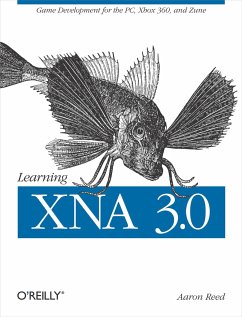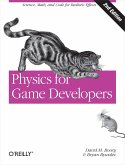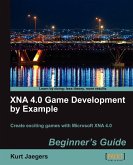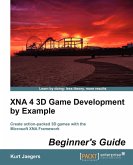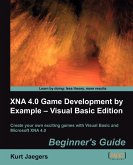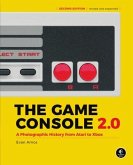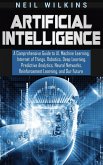Aaron Reed
Learning XNA 3.0
Aaron Reed
Learning XNA 3.0
- Broschiertes Buch
- Merkliste
- Auf die Merkliste
- Bewerten Bewerten
- Teilen
- Produkt teilen
- Produkterinnerung
- Produkterinnerung
Do you have what it takes to become a game developer? With this hands-on book, you'll learn quickly and easily how to develop computer games with Microsoft's XNA 3.0 framework-not just for your PC, but for Xbox 360 and the Microsoft Zune as well.
Written by an experienced university-level game development instructor, Learning XNA 3.0 walks you through the framework in a clear and understandable step-by-step format. Each chapter offers a self-contained lesson with lots of illustrations and annotated examples to help you master key concepts. Once you finish the book, you'll know how to…mehr
Andere Kunden interessierten sich auch für
![Physics for Game Developers Physics for Game Developers]() David M. BourgPhysics for Game Developers44,99 €
David M. BourgPhysics for Game Developers44,99 €![Xna 4.0 Game Development by Example Xna 4.0 Game Development by Example]() Kurt JaegersXna 4.0 Game Development by Example53,99 €
Kurt JaegersXna 4.0 Game Development by Example53,99 €![Xna 4 3D Game Development by Example Xna 4 3D Game Development by Example]() Kurt JaegersXna 4 3D Game Development by Example59,99 €
Kurt JaegersXna 4 3D Game Development by Example59,99 €![Xna 4.0 Game Development by Example Xna 4.0 Game Development by Example]() Kurt JaegersXna 4.0 Game Development by Example55,99 €
Kurt JaegersXna 4.0 Game Development by Example55,99 €![PSP Hacks PSP Hacks]() C. K. SamplePSP Hacks39,99 €
C. K. SamplePSP Hacks39,99 €![The Game Console 2.0 The Game Console 2.0]() Evan AmosThe Game Console 2.032,99 €
Evan AmosThe Game Console 2.032,99 €![Artificial Intelligence Artificial Intelligence]() Neil WilkinsArtificial Intelligence25,99 €
Neil WilkinsArtificial Intelligence25,99 €-
Do you have what it takes to become a game developer? With this hands-on book, you'll learn quickly and easily how to develop computer games with Microsoft's XNA 3.0 framework-not just for your PC, but for Xbox 360 and the Microsoft Zune as well.
Written by an experienced university-level game development instructor, Learning XNA 3.0 walks you through the framework in a clear and understandable step-by-step format. Each chapter offers a self-contained lesson with lots of illustrations and annotated examples to help you master key concepts. Once you finish the book, you'll know how to develop sophisticated games from start to finish.
- Learn game development concepts from 2D animation to 3D cameras and effects
- Delve into high-level shader language (HLSL) and introductory artificial intelligence concepts
- Develop three complete and exciting games using 2D,3D and multiplayer concepts
- Develop and deploy games to the Xbox 360 and the Microsoft Zune
While teaching XNA to beginning game developers, author Aaron Reed noticed that several key concepts were difficult for students to grasp. Learning XNA 3.0 was written specifically to address those issues. With this book, you can test your understanding and practice new skills as you go with unique "Test Your Knowledge" exercises and review questions in each chapter.
Why wait? Amaze your family and friends by building your own games for the PC, Xbox 360, and Zune-with Learning XNA 3.0.
"An outstanding book! Teaches you XNA development in a smart way, starting from 2D basics and going into 3D and shader development. What I really like is the 'peeling the onion' approach the author takes, which builds up knowledge from previous chapters." -- David "LetsKillDave" Weller, CEO, Cogito Ergonomics, LLC, and former XNA program manager
Written by an experienced university-level game development instructor, Learning XNA 3.0 walks you through the framework in a clear and understandable step-by-step format. Each chapter offers a self-contained lesson with lots of illustrations and annotated examples to help you master key concepts. Once you finish the book, you'll know how to develop sophisticated games from start to finish.
- Learn game development concepts from 2D animation to 3D cameras and effects
- Delve into high-level shader language (HLSL) and introductory artificial intelligence concepts
- Develop three complete and exciting games using 2D,3D and multiplayer concepts
- Develop and deploy games to the Xbox 360 and the Microsoft Zune
While teaching XNA to beginning game developers, author Aaron Reed noticed that several key concepts were difficult for students to grasp. Learning XNA 3.0 was written specifically to address those issues. With this book, you can test your understanding and practice new skills as you go with unique "Test Your Knowledge" exercises and review questions in each chapter.
Why wait? Amaze your family and friends by building your own games for the PC, Xbox 360, and Zune-with Learning XNA 3.0.
"An outstanding book! Teaches you XNA development in a smart way, starting from 2D basics and going into 3D and shader development. What I really like is the 'peeling the onion' approach the author takes, which builds up knowledge from previous chapters." -- David "LetsKillDave" Weller, CEO, Cogito Ergonomics, LLC, and former XNA program manager
Produktdetails
- Produktdetails
- Verlag: O'Reilly Media
- Seitenzahl: 506
- Erscheinungstermin: 30. Dezember 2008
- Englisch
- Abmessung: 232mm x 179mm x 25mm
- Gewicht: 660g
- ISBN-13: 9780596521950
- ISBN-10: 0596521952
- Artikelnr.: 24433274
- Herstellerkennzeichnung
- Libri GmbH
- Europaallee 1
- 36244 Bad Hersfeld
- gpsr@libri.de
- Verlag: O'Reilly Media
- Seitenzahl: 506
- Erscheinungstermin: 30. Dezember 2008
- Englisch
- Abmessung: 232mm x 179mm x 25mm
- Gewicht: 660g
- ISBN-13: 9780596521950
- ISBN-10: 0596521952
- Artikelnr.: 24433274
- Herstellerkennzeichnung
- Libri GmbH
- Europaallee 1
- 36244 Bad Hersfeld
- gpsr@libri.de
Aaron Reed has extensive software development experience and more importantly, experience in software development education. Since 2004 he has taught courses at Neumont University in .NET, web development and web services, XNA, systems design and architecture, and more. Aaron's experience in teaching both DirectX and XNA for several years to university-level students helps him understand what topics are easily understood and which ones need more depth and emphasis. Through experience in the classroom he also has a good understanding of what format and sequence makes the most sense to present the material. This book follows that format and is meant to present game development concepts in the way most efficient and most comprehendible as proven in the classroom.
Dedication
Preface
Who This Book Is For
How This Book Is Organized
Support
Conventions Used in This Book
Using Code Examples
We'd Like to Hear from You
Safari® Books Online
Acknowledgments
Chapter 1: Getting Started
1.1 System Requirements
1.2 Additional Resources
1.3 Installation
1.4 Creating Your First XNA Application
1.5 What You Just Did
1.6 Summary
1.7 Test Your Knowledge: Quiz
Chapter 2: Fun with Sprites
2.1 A Look Behind the Scenes
2.2 Game Development Versus Polling
2.3 Modifying Your Game
2.4 Adding a Sprite to Your Project
2.5 Loading and Drawing Your Sprite
2.6 Transparency and Other Options
2.7 Layer Depth
2.8 Let's Move
2.9 Animation
2.10 Adjusting the Framerate
2.11 Adjusting the Animation Speed
2.12 What You Just Did
2.13 Summary
2.14 Test Your Knowledge: Quiz
2.15 Test Your Knowledge: Exercise
Chapter 3: User Input and Collision Detection
3.1 More Sprites
3.2 Keyboard Input
3.3 Mouse Input
3.4 Gamepad Input
3.5 Keeping the Sprite in the Game Window
3.6 Collision Detection
3.7 What You Just Did
3.8 Summary
3.9 Test Your Knowledge: Quiz
3.10 Test Your Knowledge: Exercise
Chapter 4: Applying Some Object-Oriented Design
4.1 Designing Your Classes
4.2 Creating a Sprite Class
4.3 Creating a User-Controlled Sprite Class
4.4 Creating an Automated Sprite
4.5 Game Components
4.6 Coding the SpriteManager
4.7 Cleaning Up
4.8 Making Them Move
4.9 What You Just Did
4.10 Summary
4.11 Test Your Knowledge: Quiz
4.12 Test Your Knowledge: Exercise
Chapter 5: Sound Effects and Audio
5.1 Using XACT
5.2 Implementing XACT Audio Files in Code
5.3 Using the Simplified API for Sound and Audio
5.4 Adding More Sound to Your Game
5.5 What You Just Did
5.6 Summary
5.7 Test Your Knowledge: Quiz
5.8 Test Your Knowledge: Exercise
Chapter 6: Basic Artificial Intelligence
6.1 The Turing Test
6.2 Creating Sprites at Random Intervals
6.3 Randomly Spawning Sprites
6.4 Irrelevant Objects
6.5 Creating a Chasing Sprite
6.6 Creating an Evading Sprite
6.7 What You Just Did
6.8 Summary
6.9 Test Your Knowledge: Quiz
6.10 Test Your Knowledge: Exercise
Chapter 7: Putting It All Together
7.1 Drawing 2D Text
7.2 Randomly Generating Different Sprite Types
7.3 Adding Some Variety to Your Sprites
7.4 Adding a Background Image
7.5 Game Scoring
7.6 Game States
7.7 Enabling/Disabling GameComponents
7.8 Game-Over Logic and the Game-Over Screen
7.9 Fine-Tuning Gameplay
7.10 Creating Power-Ups
7.11 What You Just Did
7.12 Summary
7.13 Test Your Knowledge: Quiz
7.14 Test Your Knowledge: Exercise
Chapter 8: Deploying to the Microsoft Zune
8.1 Setting Up Your Zune Device Connection
8.2 Creating a Zune Project
8.3 Input on the Zune
8.4 Audio on the Zune
8.5 Resolution and Gameplay Issues
8.6 Converting the Collision Game from Windows to Zune
8.7 Conditional Compilation Symbols
8.8 Converting the Collision Game Audio
8.9 Converting the Collision Game's Player Input Code
8.10 Converting the Collision Game's Screen Size
8.11 Zune Performance
8.12 What You Just Did
8.13 Summary
8.14 Test Your Knowledge: Quiz
Chapter 9: 3D Game Development
9.1 Coordinate Systems
9.2 Cameras
9.3 Creating a 3D Camera
9.4 Drawing Primitives
9.5 Matrix Multiplication
9.6 Movement and Rotation
9.7 Backface Culling
9.8 More on Rotations
9.9 Even More Rotations
9.10 Primitive Types
9.11 Applying Textures
9.12 What You Just Did
9.13 Summary
9.14 Test Your Knowledge: Quiz
9.15 Test Your Knowledge: Exercise
Chapter 10: 3D Models
10.1 Using 3D Models
10.2 Setting Up the Project
10.3 Adding a Model to Your Project
10.4 Drawing a Model Using a BasicModel Class
10.5 Adding a Model Manager
10.6 Rotating Your Model
10.7 What You Just Did
10.8 Summary
10.9 Test Your Knowledge: Quiz
10.10 Test Your Knowledge: Exercise
Chapter 11: Creating a First-Person Camera
11.1 Components of a Moving 3D Camera
11.2 Moving in a First-Person Camera
11.3 Rotations in a First-Person Camera
11.4 Coding the Camera for the 3D Game
11.5 What You Just Did
11.6 Summary
11.7 Test Your Knowledge: Quiz
11.8 Test Your Knowledge: Exercise
Chapter 12: 3D Collision Detection and Shooting
12.1 Creating a Moving Enemy
12.2 Adding Some Game Logic
12.3 Firing Shots
12.4 3D Collision Detection and Bounding Spheres
12.5 Adding a Crosshair
12.6 Adding Sound
12.7 What You Just Did
12.8 Summary
12.9 Test Your Knowledge: Quiz
12.10 Test Your Knowledge: Exercise
Chapter 13: HLSL Basics
13.1 HLSL Syntax
13.2 Dissecting a Sample HLSL Effect File
13.3 Applying an HLSL Effect in C#
13.4 Applying HLSL Using Textures
13.5 HLSL Effects: Creating a Negative
13.6 HLSL Effects: Blur
13.7 HLSL Effects: Grayscale
13.8 What You Just Did
13.9 Summary
13.10 Test Your Knowledge: Quiz
13.11 Test Your Knowledge: Exercise
Chapter 14: Particle Systems
14.1 Creating a Custom Vertex
14.2 Creating a Particle Engine
14.3 Adding a Particle Effect File
14.4 Adding Your Particle Engine to Your Game
14.5 Adding a Starfield
14.6 What You Just Did
14.7 Summary
14.8 Test Your Knowledge: Quiz
Chapter 15: Wrapping Up Your 3D Game
15.1 Adding a Splash Screen Game Component
15.2 Keeping Score
15.3 Adding a Power-Up
15.4 What You Just Did
15.5 Test Your Knowledge: Exercise
Chapter 16: Deploying to the Xbox 360
16.1 Adding an Xbox 360 Device
16.2 Converting a Project to Run on the Xbox 360
16.3 Supporting Gamepad Input
16.4 Deploying to the Xbox 360
16.5 Xbox 360 Display Settings
16.6 The Title Safe Region
16.7 What You Just Did
16.8 Summary
16.9 Test Your Knowledge: Quiz
Chapter 17: Multiplayer Games
17.1 Split-Screen Functionality
17.2 Network Game Development
17.3 Network Configurations
17.4 Writing an XNA Network Game
17.5 Modifying the Sprite Class
17.6 Modifying the UserControlledSprite Class
17.7 Coding Your Game1 Class
17.8 Adding Update Code
17.9 Adding Draw Code
17.10 Adding Biohazard Bombs of Insanity!
17.11 What You Just Did
17.12 Summary
17.13 Test Your Knowledge: Quiz
Answers to Quizzes and Exercises
Chapter 1: Getting Started
Chapter 2: Fun with Sprites
Chapter 3: User Input and Collision Detection
Chapter 4: Applying Some Object-Oriented Design
Chapter 5: Sound Effects and Audio
Chapter 6: Basic Artificial Intelligence
Chapter 7: Putting It All Together
Chapter 8: Deploying to the Microsoft Zune
Chapter 9: 3D Game Development
Chapter 10: 3D Models
Chapter 11: Creating a First-Person Camera
Chapter 12: 3D Collision Detection and Shooting
Chapter 13: HLSL Basics
Chapter 14: Particle Systems
Chapter 15: Wrapping Up Your 3D Game
Chapter 16: Deploying to the Xbox 360
Chapter 17: Multiplayer Games
Colophon
Preface
Who This Book Is For
How This Book Is Organized
Support
Conventions Used in This Book
Using Code Examples
We'd Like to Hear from You
Safari® Books Online
Acknowledgments
Chapter 1: Getting Started
1.1 System Requirements
1.2 Additional Resources
1.3 Installation
1.4 Creating Your First XNA Application
1.5 What You Just Did
1.6 Summary
1.7 Test Your Knowledge: Quiz
Chapter 2: Fun with Sprites
2.1 A Look Behind the Scenes
2.2 Game Development Versus Polling
2.3 Modifying Your Game
2.4 Adding a Sprite to Your Project
2.5 Loading and Drawing Your Sprite
2.6 Transparency and Other Options
2.7 Layer Depth
2.8 Let's Move
2.9 Animation
2.10 Adjusting the Framerate
2.11 Adjusting the Animation Speed
2.12 What You Just Did
2.13 Summary
2.14 Test Your Knowledge: Quiz
2.15 Test Your Knowledge: Exercise
Chapter 3: User Input and Collision Detection
3.1 More Sprites
3.2 Keyboard Input
3.3 Mouse Input
3.4 Gamepad Input
3.5 Keeping the Sprite in the Game Window
3.6 Collision Detection
3.7 What You Just Did
3.8 Summary
3.9 Test Your Knowledge: Quiz
3.10 Test Your Knowledge: Exercise
Chapter 4: Applying Some Object-Oriented Design
4.1 Designing Your Classes
4.2 Creating a Sprite Class
4.3 Creating a User-Controlled Sprite Class
4.4 Creating an Automated Sprite
4.5 Game Components
4.6 Coding the SpriteManager
4.7 Cleaning Up
4.8 Making Them Move
4.9 What You Just Did
4.10 Summary
4.11 Test Your Knowledge: Quiz
4.12 Test Your Knowledge: Exercise
Chapter 5: Sound Effects and Audio
5.1 Using XACT
5.2 Implementing XACT Audio Files in Code
5.3 Using the Simplified API for Sound and Audio
5.4 Adding More Sound to Your Game
5.5 What You Just Did
5.6 Summary
5.7 Test Your Knowledge: Quiz
5.8 Test Your Knowledge: Exercise
Chapter 6: Basic Artificial Intelligence
6.1 The Turing Test
6.2 Creating Sprites at Random Intervals
6.3 Randomly Spawning Sprites
6.4 Irrelevant Objects
6.5 Creating a Chasing Sprite
6.6 Creating an Evading Sprite
6.7 What You Just Did
6.8 Summary
6.9 Test Your Knowledge: Quiz
6.10 Test Your Knowledge: Exercise
Chapter 7: Putting It All Together
7.1 Drawing 2D Text
7.2 Randomly Generating Different Sprite Types
7.3 Adding Some Variety to Your Sprites
7.4 Adding a Background Image
7.5 Game Scoring
7.6 Game States
7.7 Enabling/Disabling GameComponents
7.8 Game-Over Logic and the Game-Over Screen
7.9 Fine-Tuning Gameplay
7.10 Creating Power-Ups
7.11 What You Just Did
7.12 Summary
7.13 Test Your Knowledge: Quiz
7.14 Test Your Knowledge: Exercise
Chapter 8: Deploying to the Microsoft Zune
8.1 Setting Up Your Zune Device Connection
8.2 Creating a Zune Project
8.3 Input on the Zune
8.4 Audio on the Zune
8.5 Resolution and Gameplay Issues
8.6 Converting the Collision Game from Windows to Zune
8.7 Conditional Compilation Symbols
8.8 Converting the Collision Game Audio
8.9 Converting the Collision Game's Player Input Code
8.10 Converting the Collision Game's Screen Size
8.11 Zune Performance
8.12 What You Just Did
8.13 Summary
8.14 Test Your Knowledge: Quiz
Chapter 9: 3D Game Development
9.1 Coordinate Systems
9.2 Cameras
9.3 Creating a 3D Camera
9.4 Drawing Primitives
9.5 Matrix Multiplication
9.6 Movement and Rotation
9.7 Backface Culling
9.8 More on Rotations
9.9 Even More Rotations
9.10 Primitive Types
9.11 Applying Textures
9.12 What You Just Did
9.13 Summary
9.14 Test Your Knowledge: Quiz
9.15 Test Your Knowledge: Exercise
Chapter 10: 3D Models
10.1 Using 3D Models
10.2 Setting Up the Project
10.3 Adding a Model to Your Project
10.4 Drawing a Model Using a BasicModel Class
10.5 Adding a Model Manager
10.6 Rotating Your Model
10.7 What You Just Did
10.8 Summary
10.9 Test Your Knowledge: Quiz
10.10 Test Your Knowledge: Exercise
Chapter 11: Creating a First-Person Camera
11.1 Components of a Moving 3D Camera
11.2 Moving in a First-Person Camera
11.3 Rotations in a First-Person Camera
11.4 Coding the Camera for the 3D Game
11.5 What You Just Did
11.6 Summary
11.7 Test Your Knowledge: Quiz
11.8 Test Your Knowledge: Exercise
Chapter 12: 3D Collision Detection and Shooting
12.1 Creating a Moving Enemy
12.2 Adding Some Game Logic
12.3 Firing Shots
12.4 3D Collision Detection and Bounding Spheres
12.5 Adding a Crosshair
12.6 Adding Sound
12.7 What You Just Did
12.8 Summary
12.9 Test Your Knowledge: Quiz
12.10 Test Your Knowledge: Exercise
Chapter 13: HLSL Basics
13.1 HLSL Syntax
13.2 Dissecting a Sample HLSL Effect File
13.3 Applying an HLSL Effect in C#
13.4 Applying HLSL Using Textures
13.5 HLSL Effects: Creating a Negative
13.6 HLSL Effects: Blur
13.7 HLSL Effects: Grayscale
13.8 What You Just Did
13.9 Summary
13.10 Test Your Knowledge: Quiz
13.11 Test Your Knowledge: Exercise
Chapter 14: Particle Systems
14.1 Creating a Custom Vertex
14.2 Creating a Particle Engine
14.3 Adding a Particle Effect File
14.4 Adding Your Particle Engine to Your Game
14.5 Adding a Starfield
14.6 What You Just Did
14.7 Summary
14.8 Test Your Knowledge: Quiz
Chapter 15: Wrapping Up Your 3D Game
15.1 Adding a Splash Screen Game Component
15.2 Keeping Score
15.3 Adding a Power-Up
15.4 What You Just Did
15.5 Test Your Knowledge: Exercise
Chapter 16: Deploying to the Xbox 360
16.1 Adding an Xbox 360 Device
16.2 Converting a Project to Run on the Xbox 360
16.3 Supporting Gamepad Input
16.4 Deploying to the Xbox 360
16.5 Xbox 360 Display Settings
16.6 The Title Safe Region
16.7 What You Just Did
16.8 Summary
16.9 Test Your Knowledge: Quiz
Chapter 17: Multiplayer Games
17.1 Split-Screen Functionality
17.2 Network Game Development
17.3 Network Configurations
17.4 Writing an XNA Network Game
17.5 Modifying the Sprite Class
17.6 Modifying the UserControlledSprite Class
17.7 Coding Your Game1 Class
17.8 Adding Update Code
17.9 Adding Draw Code
17.10 Adding Biohazard Bombs of Insanity!
17.11 What You Just Did
17.12 Summary
17.13 Test Your Knowledge: Quiz
Answers to Quizzes and Exercises
Chapter 1: Getting Started
Chapter 2: Fun with Sprites
Chapter 3: User Input and Collision Detection
Chapter 4: Applying Some Object-Oriented Design
Chapter 5: Sound Effects and Audio
Chapter 6: Basic Artificial Intelligence
Chapter 7: Putting It All Together
Chapter 8: Deploying to the Microsoft Zune
Chapter 9: 3D Game Development
Chapter 10: 3D Models
Chapter 11: Creating a First-Person Camera
Chapter 12: 3D Collision Detection and Shooting
Chapter 13: HLSL Basics
Chapter 14: Particle Systems
Chapter 15: Wrapping Up Your 3D Game
Chapter 16: Deploying to the Xbox 360
Chapter 17: Multiplayer Games
Colophon
Dedication
Preface
Who This Book Is For
How This Book Is Organized
Support
Conventions Used in This Book
Using Code Examples
We'd Like to Hear from You
Safari® Books Online
Acknowledgments
Chapter 1: Getting Started
1.1 System Requirements
1.2 Additional Resources
1.3 Installation
1.4 Creating Your First XNA Application
1.5 What You Just Did
1.6 Summary
1.7 Test Your Knowledge: Quiz
Chapter 2: Fun with Sprites
2.1 A Look Behind the Scenes
2.2 Game Development Versus Polling
2.3 Modifying Your Game
2.4 Adding a Sprite to Your Project
2.5 Loading and Drawing Your Sprite
2.6 Transparency and Other Options
2.7 Layer Depth
2.8 Let's Move
2.9 Animation
2.10 Adjusting the Framerate
2.11 Adjusting the Animation Speed
2.12 What You Just Did
2.13 Summary
2.14 Test Your Knowledge: Quiz
2.15 Test Your Knowledge: Exercise
Chapter 3: User Input and Collision Detection
3.1 More Sprites
3.2 Keyboard Input
3.3 Mouse Input
3.4 Gamepad Input
3.5 Keeping the Sprite in the Game Window
3.6 Collision Detection
3.7 What You Just Did
3.8 Summary
3.9 Test Your Knowledge: Quiz
3.10 Test Your Knowledge: Exercise
Chapter 4: Applying Some Object-Oriented Design
4.1 Designing Your Classes
4.2 Creating a Sprite Class
4.3 Creating a User-Controlled Sprite Class
4.4 Creating an Automated Sprite
4.5 Game Components
4.6 Coding the SpriteManager
4.7 Cleaning Up
4.8 Making Them Move
4.9 What You Just Did
4.10 Summary
4.11 Test Your Knowledge: Quiz
4.12 Test Your Knowledge: Exercise
Chapter 5: Sound Effects and Audio
5.1 Using XACT
5.2 Implementing XACT Audio Files in Code
5.3 Using the Simplified API for Sound and Audio
5.4 Adding More Sound to Your Game
5.5 What You Just Did
5.6 Summary
5.7 Test Your Knowledge: Quiz
5.8 Test Your Knowledge: Exercise
Chapter 6: Basic Artificial Intelligence
6.1 The Turing Test
6.2 Creating Sprites at Random Intervals
6.3 Randomly Spawning Sprites
6.4 Irrelevant Objects
6.5 Creating a Chasing Sprite
6.6 Creating an Evading Sprite
6.7 What You Just Did
6.8 Summary
6.9 Test Your Knowledge: Quiz
6.10 Test Your Knowledge: Exercise
Chapter 7: Putting It All Together
7.1 Drawing 2D Text
7.2 Randomly Generating Different Sprite Types
7.3 Adding Some Variety to Your Sprites
7.4 Adding a Background Image
7.5 Game Scoring
7.6 Game States
7.7 Enabling/Disabling GameComponents
7.8 Game-Over Logic and the Game-Over Screen
7.9 Fine-Tuning Gameplay
7.10 Creating Power-Ups
7.11 What You Just Did
7.12 Summary
7.13 Test Your Knowledge: Quiz
7.14 Test Your Knowledge: Exercise
Chapter 8: Deploying to the Microsoft Zune
8.1 Setting Up Your Zune Device Connection
8.2 Creating a Zune Project
8.3 Input on the Zune
8.4 Audio on the Zune
8.5 Resolution and Gameplay Issues
8.6 Converting the Collision Game from Windows to Zune
8.7 Conditional Compilation Symbols
8.8 Converting the Collision Game Audio
8.9 Converting the Collision Game's Player Input Code
8.10 Converting the Collision Game's Screen Size
8.11 Zune Performance
8.12 What You Just Did
8.13 Summary
8.14 Test Your Knowledge: Quiz
Chapter 9: 3D Game Development
9.1 Coordinate Systems
9.2 Cameras
9.3 Creating a 3D Camera
9.4 Drawing Primitives
9.5 Matrix Multiplication
9.6 Movement and Rotation
9.7 Backface Culling
9.8 More on Rotations
9.9 Even More Rotations
9.10 Primitive Types
9.11 Applying Textures
9.12 What You Just Did
9.13 Summary
9.14 Test Your Knowledge: Quiz
9.15 Test Your Knowledge: Exercise
Chapter 10: 3D Models
10.1 Using 3D Models
10.2 Setting Up the Project
10.3 Adding a Model to Your Project
10.4 Drawing a Model Using a BasicModel Class
10.5 Adding a Model Manager
10.6 Rotating Your Model
10.7 What You Just Did
10.8 Summary
10.9 Test Your Knowledge: Quiz
10.10 Test Your Knowledge: Exercise
Chapter 11: Creating a First-Person Camera
11.1 Components of a Moving 3D Camera
11.2 Moving in a First-Person Camera
11.3 Rotations in a First-Person Camera
11.4 Coding the Camera for the 3D Game
11.5 What You Just Did
11.6 Summary
11.7 Test Your Knowledge: Quiz
11.8 Test Your Knowledge: Exercise
Chapter 12: 3D Collision Detection and Shooting
12.1 Creating a Moving Enemy
12.2 Adding Some Game Logic
12.3 Firing Shots
12.4 3D Collision Detection and Bounding Spheres
12.5 Adding a Crosshair
12.6 Adding Sound
12.7 What You Just Did
12.8 Summary
12.9 Test Your Knowledge: Quiz
12.10 Test Your Knowledge: Exercise
Chapter 13: HLSL Basics
13.1 HLSL Syntax
13.2 Dissecting a Sample HLSL Effect File
13.3 Applying an HLSL Effect in C#
13.4 Applying HLSL Using Textures
13.5 HLSL Effects: Creating a Negative
13.6 HLSL Effects: Blur
13.7 HLSL Effects: Grayscale
13.8 What You Just Did
13.9 Summary
13.10 Test Your Knowledge: Quiz
13.11 Test Your Knowledge: Exercise
Chapter 14: Particle Systems
14.1 Creating a Custom Vertex
14.2 Creating a Particle Engine
14.3 Adding a Particle Effect File
14.4 Adding Your Particle Engine to Your Game
14.5 Adding a Starfield
14.6 What You Just Did
14.7 Summary
14.8 Test Your Knowledge: Quiz
Chapter 15: Wrapping Up Your 3D Game
15.1 Adding a Splash Screen Game Component
15.2 Keeping Score
15.3 Adding a Power-Up
15.4 What You Just Did
15.5 Test Your Knowledge: Exercise
Chapter 16: Deploying to the Xbox 360
16.1 Adding an Xbox 360 Device
16.2 Converting a Project to Run on the Xbox 360
16.3 Supporting Gamepad Input
16.4 Deploying to the Xbox 360
16.5 Xbox 360 Display Settings
16.6 The Title Safe Region
16.7 What You Just Did
16.8 Summary
16.9 Test Your Knowledge: Quiz
Chapter 17: Multiplayer Games
17.1 Split-Screen Functionality
17.2 Network Game Development
17.3 Network Configurations
17.4 Writing an XNA Network Game
17.5 Modifying the Sprite Class
17.6 Modifying the UserControlledSprite Class
17.7 Coding Your Game1 Class
17.8 Adding Update Code
17.9 Adding Draw Code
17.10 Adding Biohazard Bombs of Insanity!
17.11 What You Just Did
17.12 Summary
17.13 Test Your Knowledge: Quiz
Answers to Quizzes and Exercises
Chapter 1: Getting Started
Chapter 2: Fun with Sprites
Chapter 3: User Input and Collision Detection
Chapter 4: Applying Some Object-Oriented Design
Chapter 5: Sound Effects and Audio
Chapter 6: Basic Artificial Intelligence
Chapter 7: Putting It All Together
Chapter 8: Deploying to the Microsoft Zune
Chapter 9: 3D Game Development
Chapter 10: 3D Models
Chapter 11: Creating a First-Person Camera
Chapter 12: 3D Collision Detection and Shooting
Chapter 13: HLSL Basics
Chapter 14: Particle Systems
Chapter 15: Wrapping Up Your 3D Game
Chapter 16: Deploying to the Xbox 360
Chapter 17: Multiplayer Games
Colophon
Preface
Who This Book Is For
How This Book Is Organized
Support
Conventions Used in This Book
Using Code Examples
We'd Like to Hear from You
Safari® Books Online
Acknowledgments
Chapter 1: Getting Started
1.1 System Requirements
1.2 Additional Resources
1.3 Installation
1.4 Creating Your First XNA Application
1.5 What You Just Did
1.6 Summary
1.7 Test Your Knowledge: Quiz
Chapter 2: Fun with Sprites
2.1 A Look Behind the Scenes
2.2 Game Development Versus Polling
2.3 Modifying Your Game
2.4 Adding a Sprite to Your Project
2.5 Loading and Drawing Your Sprite
2.6 Transparency and Other Options
2.7 Layer Depth
2.8 Let's Move
2.9 Animation
2.10 Adjusting the Framerate
2.11 Adjusting the Animation Speed
2.12 What You Just Did
2.13 Summary
2.14 Test Your Knowledge: Quiz
2.15 Test Your Knowledge: Exercise
Chapter 3: User Input and Collision Detection
3.1 More Sprites
3.2 Keyboard Input
3.3 Mouse Input
3.4 Gamepad Input
3.5 Keeping the Sprite in the Game Window
3.6 Collision Detection
3.7 What You Just Did
3.8 Summary
3.9 Test Your Knowledge: Quiz
3.10 Test Your Knowledge: Exercise
Chapter 4: Applying Some Object-Oriented Design
4.1 Designing Your Classes
4.2 Creating a Sprite Class
4.3 Creating a User-Controlled Sprite Class
4.4 Creating an Automated Sprite
4.5 Game Components
4.6 Coding the SpriteManager
4.7 Cleaning Up
4.8 Making Them Move
4.9 What You Just Did
4.10 Summary
4.11 Test Your Knowledge: Quiz
4.12 Test Your Knowledge: Exercise
Chapter 5: Sound Effects and Audio
5.1 Using XACT
5.2 Implementing XACT Audio Files in Code
5.3 Using the Simplified API for Sound and Audio
5.4 Adding More Sound to Your Game
5.5 What You Just Did
5.6 Summary
5.7 Test Your Knowledge: Quiz
5.8 Test Your Knowledge: Exercise
Chapter 6: Basic Artificial Intelligence
6.1 The Turing Test
6.2 Creating Sprites at Random Intervals
6.3 Randomly Spawning Sprites
6.4 Irrelevant Objects
6.5 Creating a Chasing Sprite
6.6 Creating an Evading Sprite
6.7 What You Just Did
6.8 Summary
6.9 Test Your Knowledge: Quiz
6.10 Test Your Knowledge: Exercise
Chapter 7: Putting It All Together
7.1 Drawing 2D Text
7.2 Randomly Generating Different Sprite Types
7.3 Adding Some Variety to Your Sprites
7.4 Adding a Background Image
7.5 Game Scoring
7.6 Game States
7.7 Enabling/Disabling GameComponents
7.8 Game-Over Logic and the Game-Over Screen
7.9 Fine-Tuning Gameplay
7.10 Creating Power-Ups
7.11 What You Just Did
7.12 Summary
7.13 Test Your Knowledge: Quiz
7.14 Test Your Knowledge: Exercise
Chapter 8: Deploying to the Microsoft Zune
8.1 Setting Up Your Zune Device Connection
8.2 Creating a Zune Project
8.3 Input on the Zune
8.4 Audio on the Zune
8.5 Resolution and Gameplay Issues
8.6 Converting the Collision Game from Windows to Zune
8.7 Conditional Compilation Symbols
8.8 Converting the Collision Game Audio
8.9 Converting the Collision Game's Player Input Code
8.10 Converting the Collision Game's Screen Size
8.11 Zune Performance
8.12 What You Just Did
8.13 Summary
8.14 Test Your Knowledge: Quiz
Chapter 9: 3D Game Development
9.1 Coordinate Systems
9.2 Cameras
9.3 Creating a 3D Camera
9.4 Drawing Primitives
9.5 Matrix Multiplication
9.6 Movement and Rotation
9.7 Backface Culling
9.8 More on Rotations
9.9 Even More Rotations
9.10 Primitive Types
9.11 Applying Textures
9.12 What You Just Did
9.13 Summary
9.14 Test Your Knowledge: Quiz
9.15 Test Your Knowledge: Exercise
Chapter 10: 3D Models
10.1 Using 3D Models
10.2 Setting Up the Project
10.3 Adding a Model to Your Project
10.4 Drawing a Model Using a BasicModel Class
10.5 Adding a Model Manager
10.6 Rotating Your Model
10.7 What You Just Did
10.8 Summary
10.9 Test Your Knowledge: Quiz
10.10 Test Your Knowledge: Exercise
Chapter 11: Creating a First-Person Camera
11.1 Components of a Moving 3D Camera
11.2 Moving in a First-Person Camera
11.3 Rotations in a First-Person Camera
11.4 Coding the Camera for the 3D Game
11.5 What You Just Did
11.6 Summary
11.7 Test Your Knowledge: Quiz
11.8 Test Your Knowledge: Exercise
Chapter 12: 3D Collision Detection and Shooting
12.1 Creating a Moving Enemy
12.2 Adding Some Game Logic
12.3 Firing Shots
12.4 3D Collision Detection and Bounding Spheres
12.5 Adding a Crosshair
12.6 Adding Sound
12.7 What You Just Did
12.8 Summary
12.9 Test Your Knowledge: Quiz
12.10 Test Your Knowledge: Exercise
Chapter 13: HLSL Basics
13.1 HLSL Syntax
13.2 Dissecting a Sample HLSL Effect File
13.3 Applying an HLSL Effect in C#
13.4 Applying HLSL Using Textures
13.5 HLSL Effects: Creating a Negative
13.6 HLSL Effects: Blur
13.7 HLSL Effects: Grayscale
13.8 What You Just Did
13.9 Summary
13.10 Test Your Knowledge: Quiz
13.11 Test Your Knowledge: Exercise
Chapter 14: Particle Systems
14.1 Creating a Custom Vertex
14.2 Creating a Particle Engine
14.3 Adding a Particle Effect File
14.4 Adding Your Particle Engine to Your Game
14.5 Adding a Starfield
14.6 What You Just Did
14.7 Summary
14.8 Test Your Knowledge: Quiz
Chapter 15: Wrapping Up Your 3D Game
15.1 Adding a Splash Screen Game Component
15.2 Keeping Score
15.3 Adding a Power-Up
15.4 What You Just Did
15.5 Test Your Knowledge: Exercise
Chapter 16: Deploying to the Xbox 360
16.1 Adding an Xbox 360 Device
16.2 Converting a Project to Run on the Xbox 360
16.3 Supporting Gamepad Input
16.4 Deploying to the Xbox 360
16.5 Xbox 360 Display Settings
16.6 The Title Safe Region
16.7 What You Just Did
16.8 Summary
16.9 Test Your Knowledge: Quiz
Chapter 17: Multiplayer Games
17.1 Split-Screen Functionality
17.2 Network Game Development
17.3 Network Configurations
17.4 Writing an XNA Network Game
17.5 Modifying the Sprite Class
17.6 Modifying the UserControlledSprite Class
17.7 Coding Your Game1 Class
17.8 Adding Update Code
17.9 Adding Draw Code
17.10 Adding Biohazard Bombs of Insanity!
17.11 What You Just Did
17.12 Summary
17.13 Test Your Knowledge: Quiz
Answers to Quizzes and Exercises
Chapter 1: Getting Started
Chapter 2: Fun with Sprites
Chapter 3: User Input and Collision Detection
Chapter 4: Applying Some Object-Oriented Design
Chapter 5: Sound Effects and Audio
Chapter 6: Basic Artificial Intelligence
Chapter 7: Putting It All Together
Chapter 8: Deploying to the Microsoft Zune
Chapter 9: 3D Game Development
Chapter 10: 3D Models
Chapter 11: Creating a First-Person Camera
Chapter 12: 3D Collision Detection and Shooting
Chapter 13: HLSL Basics
Chapter 14: Particle Systems
Chapter 15: Wrapping Up Your 3D Game
Chapter 16: Deploying to the Xbox 360
Chapter 17: Multiplayer Games
Colophon