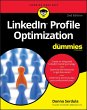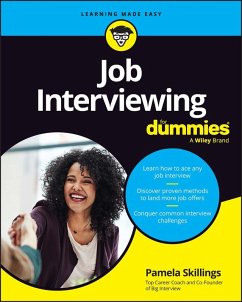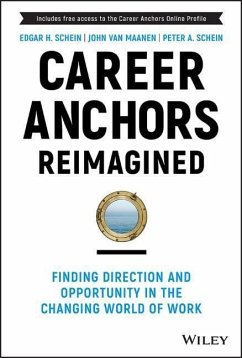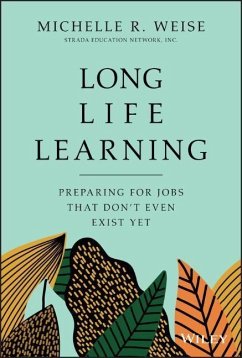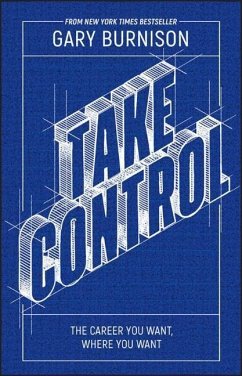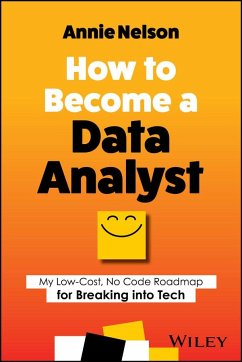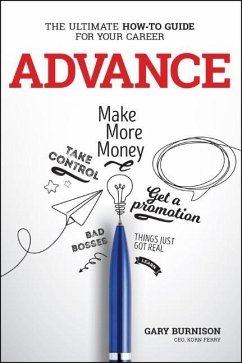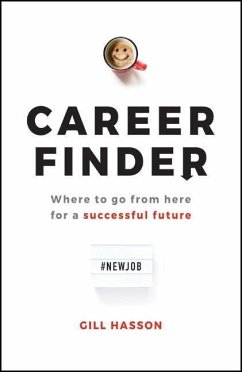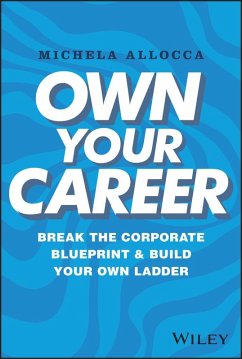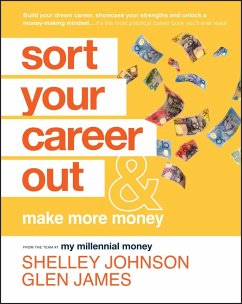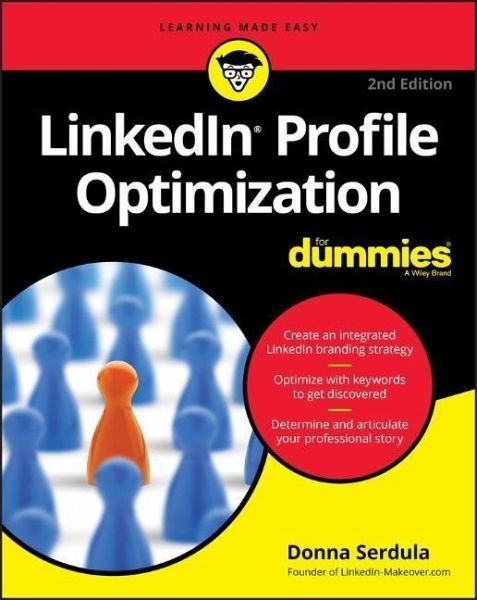
Linkedin Profile Optimization for Dummies
Versandkostenfrei!
Versandfertig in 2-4 Wochen
26,99 €
inkl. MwSt.
Weitere Ausgaben:

PAYBACK Punkte
13 °P sammeln!
Give your LinkedIn profile the makeover it deserves--and get the attention you deserveLook at your profile: you know it could be a little better. Too many LinkedIn users are just posting a basic resume and hoping for the offers to come flooding in, missing out on the incredible opportunity the platform offers to properly showcase their talents, products, and services to 610 million professionals in over 200 countries. LinkedIn is way more than a resume tool--to display your professional past and present--it's also your career future and personal brand. Used to its fullest extent, it helps you ...
Give your LinkedIn profile the makeover it deserves--and get the attention you deserve
Look at your profile: you know it could be a little better. Too many LinkedIn users are just posting a basic resume and hoping for the offers to come flooding in, missing out on the incredible opportunity the platform offers to properly showcase their talents, products, and services to 610 million professionals in over 200 countries. LinkedIn is way more than a resume tool--to display your professional past and present--it's also your career future and personal brand. Used to its fullest extent, it helps you demonstrate the unique value and culture you provide, the skills and aspirations that make you different, to get the outcomes you truly want. But how's it done?
Profile branding expert Donna Serdula pioneered the concept of LinkedIn Profile Optimization and through her Website, LinkedIn-Makever.com, has helped over 5000 professionals use LinkedIn to achieve increased success. In this guide she applies that experience to help you use all of LinkedIn's capabilities to meet your goals, whether they be job search, reputation management, or sales--including how to:
_ Create a memorable, successful profile
_ Optimize personal keywords
_ Showcase your experience, accomplishments, and unique value
_ Use LinkedIn features to grow your network and more
You never get a second chance to make a first impression--and people are Googling you right now: Get a fresh online look and get results!
Look at your profile: you know it could be a little better. Too many LinkedIn users are just posting a basic resume and hoping for the offers to come flooding in, missing out on the incredible opportunity the platform offers to properly showcase their talents, products, and services to 610 million professionals in over 200 countries. LinkedIn is way more than a resume tool--to display your professional past and present--it's also your career future and personal brand. Used to its fullest extent, it helps you demonstrate the unique value and culture you provide, the skills and aspirations that make you different, to get the outcomes you truly want. But how's it done?
Profile branding expert Donna Serdula pioneered the concept of LinkedIn Profile Optimization and through her Website, LinkedIn-Makever.com, has helped over 5000 professionals use LinkedIn to achieve increased success. In this guide she applies that experience to help you use all of LinkedIn's capabilities to meet your goals, whether they be job search, reputation management, or sales--including how to:
_ Create a memorable, successful profile
_ Optimize personal keywords
_ Showcase your experience, accomplishments, and unique value
_ Use LinkedIn features to grow your network and more
You never get a second chance to make a first impression--and people are Googling you right now: Get a fresh online look and get results!
Dieser Artikel kann nur an eine deutsche Lieferadresse ausgeliefert werden.