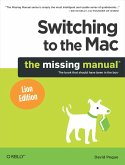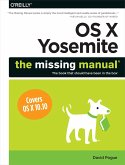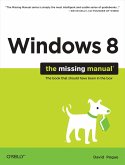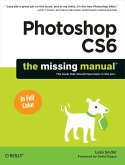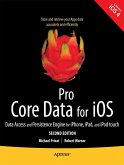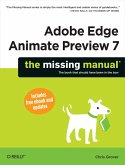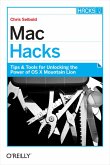David Pogue
Mac OS X Lion: The Missing Manual
David Pogue
Mac OS X Lion: The Missing Manual
- Broschiertes Buch
- Merkliste
- Auf die Merkliste
- Bewerten Bewerten
- Teilen
- Produkt teilen
- Produkterinnerung
- Produkterinnerung
With Lion, Apple has unleashed the most innovative version of Mac OS X yet and you'll learn all about it with David Pogue s meticulous Missing Manual. Mac OS X 10.7 completely transforms the Mac user interface with multi-touch gestures borrowed from the iPhone and iPad, and includes more 250 brand-new features. This book reveals them all with a wealth of insight and detail. Perfect for newcomers. Get crystal-clear, jargon-free introduction to the Dock, the Mac OS X folder structure, and the Mail application. Go in-depth. Learn how use key new features such as full-screen apps, Mission Control,…mehr
Andere Kunden interessierten sich auch für
![Switching to the Mac: The Missing Manual, Lion Edition Switching to the Mac: The Missing Manual, Lion Edition]() David PogueSwitching to the Mac: The Missing Manual, Lion Edition36,99 €
David PogueSwitching to the Mac: The Missing Manual, Lion Edition36,99 €![OS X Yosemite: The Missing Manual OS X Yosemite: The Missing Manual]() David PogueOS X Yosemite: The Missing Manual31,99 €
David PogueOS X Yosemite: The Missing Manual31,99 €![Windows 8: The Missing Manual Windows 8: The Missing Manual]() David PogueWindows 8: The Missing Manual35,99 €
David PogueWindows 8: The Missing Manual35,99 €![Photoshop Cs6: The Missing Manual Photoshop Cs6: The Missing Manual]() Lesa SniderPhotoshop Cs6: The Missing Manual46,99 €
Lesa SniderPhotoshop Cs6: The Missing Manual46,99 €![Pro Core Data for Ios, Second Edition Pro Core Data for Ios, Second Edition]() Robert WarnerPro Core Data for Ios, Second Edition31,99 €
Robert WarnerPro Core Data for Ios, Second Edition31,99 €![Adobe Edge Animate Preview 7: The Missing Manual Adobe Edge Animate Preview 7: The Missing Manual]() Chris GroverAdobe Edge Animate Preview 7: The Missing Manual27,99 €
Chris GroverAdobe Edge Animate Preview 7: The Missing Manual27,99 €![Mac Hacks Mac Hacks]() Chris SeiboldMac Hacks22,99 €
Chris SeiboldMac Hacks22,99 €-
-
-
With Lion, Apple has unleashed the most innovative version of Mac OS X yet and you'll learn all about it with David Pogue s meticulous Missing Manual. Mac OS X 10.7 completely transforms the Mac user interface with multi-touch gestures borrowed from the iPhone and iPad, and includes more 250 brand-new features. This book reveals them all with a wealth of insight and detail. Perfect for newcomers. Get crystal-clear, jargon-free introduction to the Dock, the Mac OS X folder structure, and the Mail application. Go in-depth. Learn how use key new features such as full-screen apps, Mission Control, the new Mac App Store, Launchpad, Resume, Auto Save, Versions, AirDrop, and more. Theres something new on practically every page of this new edition, and David Pogue brings his celebrated wit and expertise to every one of them. Apple's brought a new cat to town and Mac OS X Lion: The Missing Manual is a great new way to tame it.
Hinweis: Dieser Artikel kann nur an eine deutsche Lieferadresse ausgeliefert werden.
Hinweis: Dieser Artikel kann nur an eine deutsche Lieferadresse ausgeliefert werden.
Produktdetails
- Produktdetails
- the missing manual
- Verlag: O'Reilly Media
- Seitenzahl: 928
- Erscheinungstermin: 29. November 2011
- Englisch
- Abmessung: 235mm x 180mm x 58mm
- Gewicht: 1390g
- ISBN-13: 9781449397494
- ISBN-10: 1449397492
- Artikelnr.: 33692580
- Herstellerkennzeichnung
- Libri GmbH
- Europaallee 1
- 36244 Bad Hersfeld
- gpsr@libri.de
- the missing manual
- Verlag: O'Reilly Media
- Seitenzahl: 928
- Erscheinungstermin: 29. November 2011
- Englisch
- Abmessung: 235mm x 180mm x 58mm
- Gewicht: 1390g
- ISBN-13: 9781449397494
- ISBN-10: 1449397492
- Artikelnr.: 33692580
- Herstellerkennzeichnung
- Libri GmbH
- Europaallee 1
- 36244 Bad Hersfeld
- gpsr@libri.de
David Pogue, Yale '85, is the weekly personal-technology columnist for the New York Times and an Emmy award-winning tech correspondent for CBS News. His funny tech videos appear weekly on CNBC. And with 3 million books in print, he is also one of the world's bestselling how- to authors. In 1999, he launched his own series of amusing, practical, and user-friendly computer books called Missing Manuals, which now includes 100 titles.
The Missing Credits
About the Author
Introduction
The Mac Becomes an iPad
About This Book
The Very Basics
Part One: The Mac OS X Desktop
Chapter 0: The New Lion Landscape
1.1 Launchpad
1.2 Full Screen Mode, Safari
1.3 Full-Screen Apps, Mission Control
Chapter 1: Folders & Windows
2.1 Getting into Mac OS X
2.2 Windows and How to Work Them
2.3 The Four Window Views
2.4 Icon View
2.5 List View
2.6 Column View
2.7 Cover Flow View
2.8 Quick Look
2.9 Logging Out, Shutting Down
2.10 Getting Help in Mac OS X
Chapter 2: Organizing Your Stuff
3.1 The Mac OS X Folder Structure
3.2 Icon Names
3.3 Selecting Icons
3.4 Moving and Copying Icons
3.5 Aliases: Icons in Two Places at Once
3.6 Color Labels
3.7 The Trash
3.8 Get Info
3.9 Shortcut Menus, Action Menus
Chapter 3: Spotlight
4.1 The Spotlight Menu
4.2 The Spotlight Window
4.3 Customizing Spotlight
4.4 Smart Folders
Chapter 4: Dock, Desktop & Toolbars
5.1 The Dock
5.2 Setting Up the Dock
5.3 Using the Dock
5.4 The Finder Toolbar
5.5 Designing Your Desktop
5.6 Menulets: The Missing Manual
Part Two: Programs in Mac OS X
Chapter 5: Documents, Programs, & Mission Control
6.1 The Mac App Store
6.2 Other Ways to Get Mac Software
6.3 Opening Mac OS X Programs
6.4 Launchpad
6.5 Windows that Auto-Reopen
6.6 The "Heads-Up" Program Switcher
6.7 Mission Control: Death to Window Clutter
6.8 Dashboard
6.9 Exposé
6.10 Hiding Programs the Old-Fashioned Way
6.11 How Documents Know Their Parents
6.12 Keyboard Control
6.13 The Save and Open Dialog Boxes
6.14 Auto Save and Versions
6.15 Cocoa and Carbon
Chapter 6: Entering Data, Moving Data & Time Machine
7.1 The Macintosh Keyboard
7.2 Notes on Right-Clicking
7.3 Power Typing
7.4 The Many Languages of Mac OS X Text
7.5 Data Detectors
7.6 Moving Data Between Documents
7.7 Exchanging Data with Other Macs
7.8 Exchanging Data with Windows PCs
7.9 Time Machine
Chapter 7: Services, Automator & AppleScript
8.1 Services
8.2 Automator
8.3 Building Your Own Workflow
8.4 Doing More with Automator
8.5 AppleScript
Chapter 8: Windows on Macintosh
9.1 Boot Camp
9.2 Windows in a Window
9.3 Life with Microsoft Exchange
Part Three: The Components of Mac OS X
Chapter 9: System Preferences
10.1 The System Preferences Window
10.2 Bluetooth
10.3 CDs & DVDs
10.4 Date & Time
10.5 Desktop & Screen Saver
10.6 Displays
10.7 Dock
10.8 Energy Saver
10.9 General
10.10 iCloud
10.11 Keyboard
10.12 Language & Text
10.13 Mail, Contacts & Calendars
10.14 Mission Control
10.15 MobileMe
10.16 Mouse
10.17 Network
10.18 Parental Controls
10.19 Print & Scan
10.20 Security & Privacy
10.21 Sharing
10.22 Software Update
10.23 Sound
10.24 Speech
10.25 Spotlight
10.26 Startup Disk
10.27 Time Machine
10.28 Trackpad
10.29 Universal Access
10.30 Users & Groups
Chapter 10: The Free Programs
11.1 Your Free Mac OS X Programs
11.2 Address Book
11.3 App Store
11.4 Automator
11.5 Calculator
11.6 Chess
11.7 Dashboard
11.8 Dictionary
11.9 DVD Player
11.10 FaceTime
11.11 Font Book
11.12 GarageBand
11.13 iCal
11.14 iChat
11.15 iDVD
11.16 Image Capture
11.17 iMovie, iPhoto
11.18 iTunes
11.19 Launchpad
11.20 Mail
11.21 Mission Control
11.22 Photo Booth
11.23 Preview
11.24 QuickTime Player
11.25 Safari
11.26 Stickies
11.27 System Preferences
11.28 TextEdit
11.29 Time Machine
11.30 Utilities: Your Mac OS X Toolbox
Chapter 11: CDs, DVDs & iTunes
12.1 Disks Today
12.2 Disks In, Disks Out
12.3 Startup Disks
12.4 Burning CDs and DVDs
12.5 iTunes: The Digital Jukebox
12.6 DVD Movies
Part Four: The Technologies of Mac OS X
Chapter 12: Accounts, Parental Controls & Security
13.1 Introducing Accounts
13.2 Creating an Account
13.3 Parental Controls
13.4 Editing Accounts
13.5 Setting Up the Login Process
13.6 Signing In, Logging Out
13.7 Sharing Across Accounts
13.8 Fast User Switching
13.9 Five Mac OS X Security Shields
13.10 Two Mac OS X Privacy Shields
Chapter 13: Networking, File Sharing & AirDrop
14.1 Wiring the Network
14.2 File Sharing: Three Ways
14.3 AirDrop
14.4 Sharing Your Public Folder
14.5 Sharing Any Folder
14.6 Accessing Shared Files
14.7 Networking with Windows
14.8 Screen Sharing
14.9 More Dialing In from the Road
Chapter 14: Printing, Scanning, Fonts & Graphics
15.1 Mac Meets Printer
15.2 Making the Printout
15.3 Managing Printouts
15.4 Printer Sharing
15.5 Faxing
15.6 PDF Files
15.7 Fonts-and Font Book
15.8 ColorSync
15.9 Graphics in Mac OS X
15.10 Screen-Capture Keystrokes
Chapter 15: Sound, Movies & Speech
16.1 Playing Sounds
16.2 Recording Sound
16.3 QuickTime Player
16.4 Speech Recognition
16.5 The Mac Reads to You
16.6 VoiceOver
16.7 Ink: Handwriting Recognition
Chapter 16: The Unix Crash Course
17.1 Terminal
17.2 Navigating in Unix
17.3 Working with Files and Directories
17.4 Unix Help
17.5 Terminal Preferences
17.6 Terminal Tips and Tricks
17.7 Changing Permissions
17.8 20 Useful Unix Utilities
17.9 Putting It Together
Part Five: Mac OS X Online
Chapter 17: Internet Setup & iCloud
18.1 The Best News You've Heard All Day
18.2 Network Central and Multihoming
18.3 Broadband Connections
18.4 Cellular Modems
18.5 Tethering
18.6 Dial-Up Modem Connections
18.7 Switching Locations
18.8 Internet Sharing
18.9 iCloud
18.10 Internet Location Files
Chapter 18: Mail & Contacts
19.1 Setting Up Mail
19.2 Checking Your Mail
19.3 Writing Messages
19.4 Stationery
19.5 Reading Email
19.6 The Anti-Spam Toolkit
19.7 RSS Feeds
19.8 Notes
19.9 To Dos
19.10 Address Book
Chapter 19: Safari
20.1 The Three Biggies in Lion
20.2 Browsing Basics
20.3 Tips for Better Surfing
20.4 Tabbed Browsing
20.5 RSS: The Missing Manual
Chapter 20: iChat
21.1 Welcome to iChat
21.2 Many Chat Networks
21.3 Setting Up Your Chat Account(s)
21.4 The Buddy List
21.5 Making a List
21.6 Let the Chat Begin
21.7 Text Chatting
21.8 Audio Chats
21.9 Video Chats
21.10 Juggling Chats and Windows
21.11 Sharing Your Screen
21.12 iChat Theater
Chapter 21: SSH, FTP, VPN & Web Sharing
22.1 Web Sharing
22.2 FTP
22.3 Connecting from the Road
22.4 Remote Access with SSH
22.5 Virtual Private Networking
Part Six: Appendixes
Installing Mac OS X Lion
Hardware Requirements
Psychological Requirements
The Standard Installation
The Setup Assistant
The Homemade Lion Installer Disk
Uninstalling Mac OS X 10.7 Lion
Troubleshooting
Minor Eccentric Behavior
Frozen Programs (Force Quitting)
Recovery Mode: Three Emergency Disks
Application Won't Open
Startup Problems
Fixing the Disk
Where to Get Troubleshooting Help
The Windows-to-Mac Dictionary
About [this program]
The Master Mac OS X Secret Keystroke List
Startup Keystrokes
Colophon
About the Author
Introduction
The Mac Becomes an iPad
About This Book
The Very Basics
Part One: The Mac OS X Desktop
Chapter 0: The New Lion Landscape
1.1 Launchpad
1.2 Full Screen Mode, Safari
1.3 Full-Screen Apps, Mission Control
Chapter 1: Folders & Windows
2.1 Getting into Mac OS X
2.2 Windows and How to Work Them
2.3 The Four Window Views
2.4 Icon View
2.5 List View
2.6 Column View
2.7 Cover Flow View
2.8 Quick Look
2.9 Logging Out, Shutting Down
2.10 Getting Help in Mac OS X
Chapter 2: Organizing Your Stuff
3.1 The Mac OS X Folder Structure
3.2 Icon Names
3.3 Selecting Icons
3.4 Moving and Copying Icons
3.5 Aliases: Icons in Two Places at Once
3.6 Color Labels
3.7 The Trash
3.8 Get Info
3.9 Shortcut Menus, Action Menus
Chapter 3: Spotlight
4.1 The Spotlight Menu
4.2 The Spotlight Window
4.3 Customizing Spotlight
4.4 Smart Folders
Chapter 4: Dock, Desktop & Toolbars
5.1 The Dock
5.2 Setting Up the Dock
5.3 Using the Dock
5.4 The Finder Toolbar
5.5 Designing Your Desktop
5.6 Menulets: The Missing Manual
Part Two: Programs in Mac OS X
Chapter 5: Documents, Programs, & Mission Control
6.1 The Mac App Store
6.2 Other Ways to Get Mac Software
6.3 Opening Mac OS X Programs
6.4 Launchpad
6.5 Windows that Auto-Reopen
6.6 The "Heads-Up" Program Switcher
6.7 Mission Control: Death to Window Clutter
6.8 Dashboard
6.9 Exposé
6.10 Hiding Programs the Old-Fashioned Way
6.11 How Documents Know Their Parents
6.12 Keyboard Control
6.13 The Save and Open Dialog Boxes
6.14 Auto Save and Versions
6.15 Cocoa and Carbon
Chapter 6: Entering Data, Moving Data & Time Machine
7.1 The Macintosh Keyboard
7.2 Notes on Right-Clicking
7.3 Power Typing
7.4 The Many Languages of Mac OS X Text
7.5 Data Detectors
7.6 Moving Data Between Documents
7.7 Exchanging Data with Other Macs
7.8 Exchanging Data with Windows PCs
7.9 Time Machine
Chapter 7: Services, Automator & AppleScript
8.1 Services
8.2 Automator
8.3 Building Your Own Workflow
8.4 Doing More with Automator
8.5 AppleScript
Chapter 8: Windows on Macintosh
9.1 Boot Camp
9.2 Windows in a Window
9.3 Life with Microsoft Exchange
Part Three: The Components of Mac OS X
Chapter 9: System Preferences
10.1 The System Preferences Window
10.2 Bluetooth
10.3 CDs & DVDs
10.4 Date & Time
10.5 Desktop & Screen Saver
10.6 Displays
10.7 Dock
10.8 Energy Saver
10.9 General
10.10 iCloud
10.11 Keyboard
10.12 Language & Text
10.13 Mail, Contacts & Calendars
10.14 Mission Control
10.15 MobileMe
10.16 Mouse
10.17 Network
10.18 Parental Controls
10.19 Print & Scan
10.20 Security & Privacy
10.21 Sharing
10.22 Software Update
10.23 Sound
10.24 Speech
10.25 Spotlight
10.26 Startup Disk
10.27 Time Machine
10.28 Trackpad
10.29 Universal Access
10.30 Users & Groups
Chapter 10: The Free Programs
11.1 Your Free Mac OS X Programs
11.2 Address Book
11.3 App Store
11.4 Automator
11.5 Calculator
11.6 Chess
11.7 Dashboard
11.8 Dictionary
11.9 DVD Player
11.10 FaceTime
11.11 Font Book
11.12 GarageBand
11.13 iCal
11.14 iChat
11.15 iDVD
11.16 Image Capture
11.17 iMovie, iPhoto
11.18 iTunes
11.19 Launchpad
11.20 Mail
11.21 Mission Control
11.22 Photo Booth
11.23 Preview
11.24 QuickTime Player
11.25 Safari
11.26 Stickies
11.27 System Preferences
11.28 TextEdit
11.29 Time Machine
11.30 Utilities: Your Mac OS X Toolbox
Chapter 11: CDs, DVDs & iTunes
12.1 Disks Today
12.2 Disks In, Disks Out
12.3 Startup Disks
12.4 Burning CDs and DVDs
12.5 iTunes: The Digital Jukebox
12.6 DVD Movies
Part Four: The Technologies of Mac OS X
Chapter 12: Accounts, Parental Controls & Security
13.1 Introducing Accounts
13.2 Creating an Account
13.3 Parental Controls
13.4 Editing Accounts
13.5 Setting Up the Login Process
13.6 Signing In, Logging Out
13.7 Sharing Across Accounts
13.8 Fast User Switching
13.9 Five Mac OS X Security Shields
13.10 Two Mac OS X Privacy Shields
Chapter 13: Networking, File Sharing & AirDrop
14.1 Wiring the Network
14.2 File Sharing: Three Ways
14.3 AirDrop
14.4 Sharing Your Public Folder
14.5 Sharing Any Folder
14.6 Accessing Shared Files
14.7 Networking with Windows
14.8 Screen Sharing
14.9 More Dialing In from the Road
Chapter 14: Printing, Scanning, Fonts & Graphics
15.1 Mac Meets Printer
15.2 Making the Printout
15.3 Managing Printouts
15.4 Printer Sharing
15.5 Faxing
15.6 PDF Files
15.7 Fonts-and Font Book
15.8 ColorSync
15.9 Graphics in Mac OS X
15.10 Screen-Capture Keystrokes
Chapter 15: Sound, Movies & Speech
16.1 Playing Sounds
16.2 Recording Sound
16.3 QuickTime Player
16.4 Speech Recognition
16.5 The Mac Reads to You
16.6 VoiceOver
16.7 Ink: Handwriting Recognition
Chapter 16: The Unix Crash Course
17.1 Terminal
17.2 Navigating in Unix
17.3 Working with Files and Directories
17.4 Unix Help
17.5 Terminal Preferences
17.6 Terminal Tips and Tricks
17.7 Changing Permissions
17.8 20 Useful Unix Utilities
17.9 Putting It Together
Part Five: Mac OS X Online
Chapter 17: Internet Setup & iCloud
18.1 The Best News You've Heard All Day
18.2 Network Central and Multihoming
18.3 Broadband Connections
18.4 Cellular Modems
18.5 Tethering
18.6 Dial-Up Modem Connections
18.7 Switching Locations
18.8 Internet Sharing
18.9 iCloud
18.10 Internet Location Files
Chapter 18: Mail & Contacts
19.1 Setting Up Mail
19.2 Checking Your Mail
19.3 Writing Messages
19.4 Stationery
19.5 Reading Email
19.6 The Anti-Spam Toolkit
19.7 RSS Feeds
19.8 Notes
19.9 To Dos
19.10 Address Book
Chapter 19: Safari
20.1 The Three Biggies in Lion
20.2 Browsing Basics
20.3 Tips for Better Surfing
20.4 Tabbed Browsing
20.5 RSS: The Missing Manual
Chapter 20: iChat
21.1 Welcome to iChat
21.2 Many Chat Networks
21.3 Setting Up Your Chat Account(s)
21.4 The Buddy List
21.5 Making a List
21.6 Let the Chat Begin
21.7 Text Chatting
21.8 Audio Chats
21.9 Video Chats
21.10 Juggling Chats and Windows
21.11 Sharing Your Screen
21.12 iChat Theater
Chapter 21: SSH, FTP, VPN & Web Sharing
22.1 Web Sharing
22.2 FTP
22.3 Connecting from the Road
22.4 Remote Access with SSH
22.5 Virtual Private Networking
Part Six: Appendixes
Installing Mac OS X Lion
Hardware Requirements
Psychological Requirements
The Standard Installation
The Setup Assistant
The Homemade Lion Installer Disk
Uninstalling Mac OS X 10.7 Lion
Troubleshooting
Minor Eccentric Behavior
Frozen Programs (Force Quitting)
Recovery Mode: Three Emergency Disks
Application Won't Open
Startup Problems
Fixing the Disk
Where to Get Troubleshooting Help
The Windows-to-Mac Dictionary
About [this program]
The Master Mac OS X Secret Keystroke List
Startup Keystrokes
Colophon
The Missing Credits
About the Author
Introduction
The Mac Becomes an iPad
About This Book
The Very Basics
Part One: The Mac OS X Desktop
Chapter 0: The New Lion Landscape
1.1 Launchpad
1.2 Full Screen Mode, Safari
1.3 Full-Screen Apps, Mission Control
Chapter 1: Folders & Windows
2.1 Getting into Mac OS X
2.2 Windows and How to Work Them
2.3 The Four Window Views
2.4 Icon View
2.5 List View
2.6 Column View
2.7 Cover Flow View
2.8 Quick Look
2.9 Logging Out, Shutting Down
2.10 Getting Help in Mac OS X
Chapter 2: Organizing Your Stuff
3.1 The Mac OS X Folder Structure
3.2 Icon Names
3.3 Selecting Icons
3.4 Moving and Copying Icons
3.5 Aliases: Icons in Two Places at Once
3.6 Color Labels
3.7 The Trash
3.8 Get Info
3.9 Shortcut Menus, Action Menus
Chapter 3: Spotlight
4.1 The Spotlight Menu
4.2 The Spotlight Window
4.3 Customizing Spotlight
4.4 Smart Folders
Chapter 4: Dock, Desktop & Toolbars
5.1 The Dock
5.2 Setting Up the Dock
5.3 Using the Dock
5.4 The Finder Toolbar
5.5 Designing Your Desktop
5.6 Menulets: The Missing Manual
Part Two: Programs in Mac OS X
Chapter 5: Documents, Programs, & Mission Control
6.1 The Mac App Store
6.2 Other Ways to Get Mac Software
6.3 Opening Mac OS X Programs
6.4 Launchpad
6.5 Windows that Auto-Reopen
6.6 The "Heads-Up" Program Switcher
6.7 Mission Control: Death to Window Clutter
6.8 Dashboard
6.9 Exposé
6.10 Hiding Programs the Old-Fashioned Way
6.11 How Documents Know Their Parents
6.12 Keyboard Control
6.13 The Save and Open Dialog Boxes
6.14 Auto Save and Versions
6.15 Cocoa and Carbon
Chapter 6: Entering Data, Moving Data & Time Machine
7.1 The Macintosh Keyboard
7.2 Notes on Right-Clicking
7.3 Power Typing
7.4 The Many Languages of Mac OS X Text
7.5 Data Detectors
7.6 Moving Data Between Documents
7.7 Exchanging Data with Other Macs
7.8 Exchanging Data with Windows PCs
7.9 Time Machine
Chapter 7: Services, Automator & AppleScript
8.1 Services
8.2 Automator
8.3 Building Your Own Workflow
8.4 Doing More with Automator
8.5 AppleScript
Chapter 8: Windows on Macintosh
9.1 Boot Camp
9.2 Windows in a Window
9.3 Life with Microsoft Exchange
Part Three: The Components of Mac OS X
Chapter 9: System Preferences
10.1 The System Preferences Window
10.2 Bluetooth
10.3 CDs & DVDs
10.4 Date & Time
10.5 Desktop & Screen Saver
10.6 Displays
10.7 Dock
10.8 Energy Saver
10.9 General
10.10 iCloud
10.11 Keyboard
10.12 Language & Text
10.13 Mail, Contacts & Calendars
10.14 Mission Control
10.15 MobileMe
10.16 Mouse
10.17 Network
10.18 Parental Controls
10.19 Print & Scan
10.20 Security & Privacy
10.21 Sharing
10.22 Software Update
10.23 Sound
10.24 Speech
10.25 Spotlight
10.26 Startup Disk
10.27 Time Machine
10.28 Trackpad
10.29 Universal Access
10.30 Users & Groups
Chapter 10: The Free Programs
11.1 Your Free Mac OS X Programs
11.2 Address Book
11.3 App Store
11.4 Automator
11.5 Calculator
11.6 Chess
11.7 Dashboard
11.8 Dictionary
11.9 DVD Player
11.10 FaceTime
11.11 Font Book
11.12 GarageBand
11.13 iCal
11.14 iChat
11.15 iDVD
11.16 Image Capture
11.17 iMovie, iPhoto
11.18 iTunes
11.19 Launchpad
11.20 Mail
11.21 Mission Control
11.22 Photo Booth
11.23 Preview
11.24 QuickTime Player
11.25 Safari
11.26 Stickies
11.27 System Preferences
11.28 TextEdit
11.29 Time Machine
11.30 Utilities: Your Mac OS X Toolbox
Chapter 11: CDs, DVDs & iTunes
12.1 Disks Today
12.2 Disks In, Disks Out
12.3 Startup Disks
12.4 Burning CDs and DVDs
12.5 iTunes: The Digital Jukebox
12.6 DVD Movies
Part Four: The Technologies of Mac OS X
Chapter 12: Accounts, Parental Controls & Security
13.1 Introducing Accounts
13.2 Creating an Account
13.3 Parental Controls
13.4 Editing Accounts
13.5 Setting Up the Login Process
13.6 Signing In, Logging Out
13.7 Sharing Across Accounts
13.8 Fast User Switching
13.9 Five Mac OS X Security Shields
13.10 Two Mac OS X Privacy Shields
Chapter 13: Networking, File Sharing & AirDrop
14.1 Wiring the Network
14.2 File Sharing: Three Ways
14.3 AirDrop
14.4 Sharing Your Public Folder
14.5 Sharing Any Folder
14.6 Accessing Shared Files
14.7 Networking with Windows
14.8 Screen Sharing
14.9 More Dialing In from the Road
Chapter 14: Printing, Scanning, Fonts & Graphics
15.1 Mac Meets Printer
15.2 Making the Printout
15.3 Managing Printouts
15.4 Printer Sharing
15.5 Faxing
15.6 PDF Files
15.7 Fonts-and Font Book
15.8 ColorSync
15.9 Graphics in Mac OS X
15.10 Screen-Capture Keystrokes
Chapter 15: Sound, Movies & Speech
16.1 Playing Sounds
16.2 Recording Sound
16.3 QuickTime Player
16.4 Speech Recognition
16.5 The Mac Reads to You
16.6 VoiceOver
16.7 Ink: Handwriting Recognition
Chapter 16: The Unix Crash Course
17.1 Terminal
17.2 Navigating in Unix
17.3 Working with Files and Directories
17.4 Unix Help
17.5 Terminal Preferences
17.6 Terminal Tips and Tricks
17.7 Changing Permissions
17.8 20 Useful Unix Utilities
17.9 Putting It Together
Part Five: Mac OS X Online
Chapter 17: Internet Setup & iCloud
18.1 The Best News You've Heard All Day
18.2 Network Central and Multihoming
18.3 Broadband Connections
18.4 Cellular Modems
18.5 Tethering
18.6 Dial-Up Modem Connections
18.7 Switching Locations
18.8 Internet Sharing
18.9 iCloud
18.10 Internet Location Files
Chapter 18: Mail & Contacts
19.1 Setting Up Mail
19.2 Checking Your Mail
19.3 Writing Messages
19.4 Stationery
19.5 Reading Email
19.6 The Anti-Spam Toolkit
19.7 RSS Feeds
19.8 Notes
19.9 To Dos
19.10 Address Book
Chapter 19: Safari
20.1 The Three Biggies in Lion
20.2 Browsing Basics
20.3 Tips for Better Surfing
20.4 Tabbed Browsing
20.5 RSS: The Missing Manual
Chapter 20: iChat
21.1 Welcome to iChat
21.2 Many Chat Networks
21.3 Setting Up Your Chat Account(s)
21.4 The Buddy List
21.5 Making a List
21.6 Let the Chat Begin
21.7 Text Chatting
21.8 Audio Chats
21.9 Video Chats
21.10 Juggling Chats and Windows
21.11 Sharing Your Screen
21.12 iChat Theater
Chapter 21: SSH, FTP, VPN & Web Sharing
22.1 Web Sharing
22.2 FTP
22.3 Connecting from the Road
22.4 Remote Access with SSH
22.5 Virtual Private Networking
Part Six: Appendixes
Installing Mac OS X Lion
Hardware Requirements
Psychological Requirements
The Standard Installation
The Setup Assistant
The Homemade Lion Installer Disk
Uninstalling Mac OS X 10.7 Lion
Troubleshooting
Minor Eccentric Behavior
Frozen Programs (Force Quitting)
Recovery Mode: Three Emergency Disks
Application Won't Open
Startup Problems
Fixing the Disk
Where to Get Troubleshooting Help
The Windows-to-Mac Dictionary
About [this program]
The Master Mac OS X Secret Keystroke List
Startup Keystrokes
Colophon
About the Author
Introduction
The Mac Becomes an iPad
About This Book
The Very Basics
Part One: The Mac OS X Desktop
Chapter 0: The New Lion Landscape
1.1 Launchpad
1.2 Full Screen Mode, Safari
1.3 Full-Screen Apps, Mission Control
Chapter 1: Folders & Windows
2.1 Getting into Mac OS X
2.2 Windows and How to Work Them
2.3 The Four Window Views
2.4 Icon View
2.5 List View
2.6 Column View
2.7 Cover Flow View
2.8 Quick Look
2.9 Logging Out, Shutting Down
2.10 Getting Help in Mac OS X
Chapter 2: Organizing Your Stuff
3.1 The Mac OS X Folder Structure
3.2 Icon Names
3.3 Selecting Icons
3.4 Moving and Copying Icons
3.5 Aliases: Icons in Two Places at Once
3.6 Color Labels
3.7 The Trash
3.8 Get Info
3.9 Shortcut Menus, Action Menus
Chapter 3: Spotlight
4.1 The Spotlight Menu
4.2 The Spotlight Window
4.3 Customizing Spotlight
4.4 Smart Folders
Chapter 4: Dock, Desktop & Toolbars
5.1 The Dock
5.2 Setting Up the Dock
5.3 Using the Dock
5.4 The Finder Toolbar
5.5 Designing Your Desktop
5.6 Menulets: The Missing Manual
Part Two: Programs in Mac OS X
Chapter 5: Documents, Programs, & Mission Control
6.1 The Mac App Store
6.2 Other Ways to Get Mac Software
6.3 Opening Mac OS X Programs
6.4 Launchpad
6.5 Windows that Auto-Reopen
6.6 The "Heads-Up" Program Switcher
6.7 Mission Control: Death to Window Clutter
6.8 Dashboard
6.9 Exposé
6.10 Hiding Programs the Old-Fashioned Way
6.11 How Documents Know Their Parents
6.12 Keyboard Control
6.13 The Save and Open Dialog Boxes
6.14 Auto Save and Versions
6.15 Cocoa and Carbon
Chapter 6: Entering Data, Moving Data & Time Machine
7.1 The Macintosh Keyboard
7.2 Notes on Right-Clicking
7.3 Power Typing
7.4 The Many Languages of Mac OS X Text
7.5 Data Detectors
7.6 Moving Data Between Documents
7.7 Exchanging Data with Other Macs
7.8 Exchanging Data with Windows PCs
7.9 Time Machine
Chapter 7: Services, Automator & AppleScript
8.1 Services
8.2 Automator
8.3 Building Your Own Workflow
8.4 Doing More with Automator
8.5 AppleScript
Chapter 8: Windows on Macintosh
9.1 Boot Camp
9.2 Windows in a Window
9.3 Life with Microsoft Exchange
Part Three: The Components of Mac OS X
Chapter 9: System Preferences
10.1 The System Preferences Window
10.2 Bluetooth
10.3 CDs & DVDs
10.4 Date & Time
10.5 Desktop & Screen Saver
10.6 Displays
10.7 Dock
10.8 Energy Saver
10.9 General
10.10 iCloud
10.11 Keyboard
10.12 Language & Text
10.13 Mail, Contacts & Calendars
10.14 Mission Control
10.15 MobileMe
10.16 Mouse
10.17 Network
10.18 Parental Controls
10.19 Print & Scan
10.20 Security & Privacy
10.21 Sharing
10.22 Software Update
10.23 Sound
10.24 Speech
10.25 Spotlight
10.26 Startup Disk
10.27 Time Machine
10.28 Trackpad
10.29 Universal Access
10.30 Users & Groups
Chapter 10: The Free Programs
11.1 Your Free Mac OS X Programs
11.2 Address Book
11.3 App Store
11.4 Automator
11.5 Calculator
11.6 Chess
11.7 Dashboard
11.8 Dictionary
11.9 DVD Player
11.10 FaceTime
11.11 Font Book
11.12 GarageBand
11.13 iCal
11.14 iChat
11.15 iDVD
11.16 Image Capture
11.17 iMovie, iPhoto
11.18 iTunes
11.19 Launchpad
11.20 Mail
11.21 Mission Control
11.22 Photo Booth
11.23 Preview
11.24 QuickTime Player
11.25 Safari
11.26 Stickies
11.27 System Preferences
11.28 TextEdit
11.29 Time Machine
11.30 Utilities: Your Mac OS X Toolbox
Chapter 11: CDs, DVDs & iTunes
12.1 Disks Today
12.2 Disks In, Disks Out
12.3 Startup Disks
12.4 Burning CDs and DVDs
12.5 iTunes: The Digital Jukebox
12.6 DVD Movies
Part Four: The Technologies of Mac OS X
Chapter 12: Accounts, Parental Controls & Security
13.1 Introducing Accounts
13.2 Creating an Account
13.3 Parental Controls
13.4 Editing Accounts
13.5 Setting Up the Login Process
13.6 Signing In, Logging Out
13.7 Sharing Across Accounts
13.8 Fast User Switching
13.9 Five Mac OS X Security Shields
13.10 Two Mac OS X Privacy Shields
Chapter 13: Networking, File Sharing & AirDrop
14.1 Wiring the Network
14.2 File Sharing: Three Ways
14.3 AirDrop
14.4 Sharing Your Public Folder
14.5 Sharing Any Folder
14.6 Accessing Shared Files
14.7 Networking with Windows
14.8 Screen Sharing
14.9 More Dialing In from the Road
Chapter 14: Printing, Scanning, Fonts & Graphics
15.1 Mac Meets Printer
15.2 Making the Printout
15.3 Managing Printouts
15.4 Printer Sharing
15.5 Faxing
15.6 PDF Files
15.7 Fonts-and Font Book
15.8 ColorSync
15.9 Graphics in Mac OS X
15.10 Screen-Capture Keystrokes
Chapter 15: Sound, Movies & Speech
16.1 Playing Sounds
16.2 Recording Sound
16.3 QuickTime Player
16.4 Speech Recognition
16.5 The Mac Reads to You
16.6 VoiceOver
16.7 Ink: Handwriting Recognition
Chapter 16: The Unix Crash Course
17.1 Terminal
17.2 Navigating in Unix
17.3 Working with Files and Directories
17.4 Unix Help
17.5 Terminal Preferences
17.6 Terminal Tips and Tricks
17.7 Changing Permissions
17.8 20 Useful Unix Utilities
17.9 Putting It Together
Part Five: Mac OS X Online
Chapter 17: Internet Setup & iCloud
18.1 The Best News You've Heard All Day
18.2 Network Central and Multihoming
18.3 Broadband Connections
18.4 Cellular Modems
18.5 Tethering
18.6 Dial-Up Modem Connections
18.7 Switching Locations
18.8 Internet Sharing
18.9 iCloud
18.10 Internet Location Files
Chapter 18: Mail & Contacts
19.1 Setting Up Mail
19.2 Checking Your Mail
19.3 Writing Messages
19.4 Stationery
19.5 Reading Email
19.6 The Anti-Spam Toolkit
19.7 RSS Feeds
19.8 Notes
19.9 To Dos
19.10 Address Book
Chapter 19: Safari
20.1 The Three Biggies in Lion
20.2 Browsing Basics
20.3 Tips for Better Surfing
20.4 Tabbed Browsing
20.5 RSS: The Missing Manual
Chapter 20: iChat
21.1 Welcome to iChat
21.2 Many Chat Networks
21.3 Setting Up Your Chat Account(s)
21.4 The Buddy List
21.5 Making a List
21.6 Let the Chat Begin
21.7 Text Chatting
21.8 Audio Chats
21.9 Video Chats
21.10 Juggling Chats and Windows
21.11 Sharing Your Screen
21.12 iChat Theater
Chapter 21: SSH, FTP, VPN & Web Sharing
22.1 Web Sharing
22.2 FTP
22.3 Connecting from the Road
22.4 Remote Access with SSH
22.5 Virtual Private Networking
Part Six: Appendixes
Installing Mac OS X Lion
Hardware Requirements
Psychological Requirements
The Standard Installation
The Setup Assistant
The Homemade Lion Installer Disk
Uninstalling Mac OS X 10.7 Lion
Troubleshooting
Minor Eccentric Behavior
Frozen Programs (Force Quitting)
Recovery Mode: Three Emergency Disks
Application Won't Open
Startup Problems
Fixing the Disk
Where to Get Troubleshooting Help
The Windows-to-Mac Dictionary
About [this program]
The Master Mac OS X Secret Keystroke List
Startup Keystrokes
Colophon