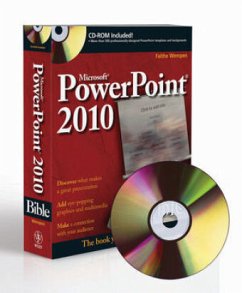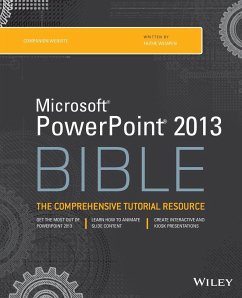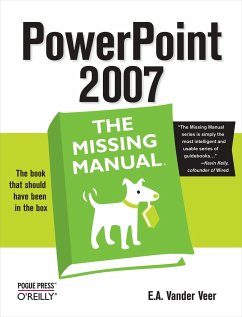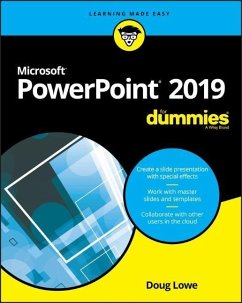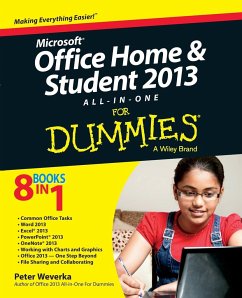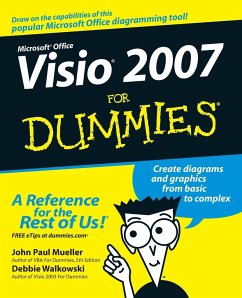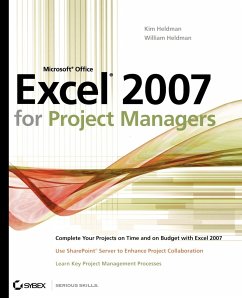Microsoft Office PowerPoint 2007 Visual Quick Tips
Versandkostenfrei!
Nicht lieferbar
Would you like to discover how to captivate audiences with dynamic slideshows, publish your presentations on the Web, and save time and energy with PowerPoint's new tools? Then this Visual Quick Tips book is for you. This book will increase your productivity by providing you with shortcuts, tricks, and tips to help you work smarter and faster.
Straightforward task descriptions
Succinct explanations
Full-color screen shots
Numbered steps
Learn How To:
Insert movie and sound clips
Publish slides as graphics
Create a photo album with captions
Straightforward task descriptions
Succinct explanations
Full-color screen shots
Numbered steps
Learn How To:
Insert movie and sound clips
Publish slides as graphics
Create a photo album with captions