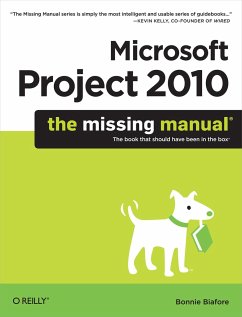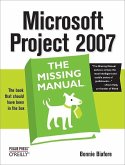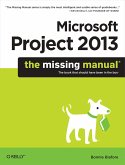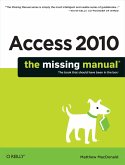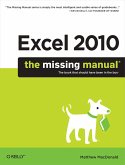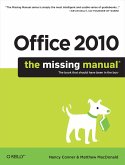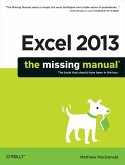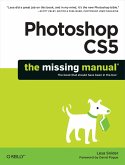Bonnie Biafore
Microsoft Project 2010: The Missing Manual
Bonnie Biafore
Microsoft Project 2010: The Missing Manual
- Broschiertes Buch
- Merkliste
- Auf die Merkliste
- Bewerten Bewerten
- Teilen
- Produkt teilen
- Produkterinnerung
- Produkterinnerung
Microsoft Project is brimming with features to help you manage any project, large or small. But learning the software is only half the battle. What you really need is real-world guidance: how to prep your project before touching your PC, which Project tools work best, and which ones to use with care. This book explains it all, helping you go from project manager to project master. Get a project management primer. Discover what it takes to handle a project successfully Learn the program inside out. Get step-by-step instructions for Project Standard and Project Professional Build and refine your…mehr
Andere Kunden interessierten sich auch für
![Microsoft Project 2007: The Missing Manual Microsoft Project 2007: The Missing Manual]() Bonnie BiaforeMicrosoft Project 2007: The Missing Manual35,99 €
Bonnie BiaforeMicrosoft Project 2007: The Missing Manual35,99 €![Microsoft Project 2013 Microsoft Project 2013]() Bonnie BiaforeMicrosoft Project 201344,99 €
Bonnie BiaforeMicrosoft Project 201344,99 €![Access 2010: The Missing Manual Access 2010: The Missing Manual]() Matthew MacDonaldAccess 2010: The Missing Manual35,99 €
Matthew MacDonaldAccess 2010: The Missing Manual35,99 €![Excel 2010: The Missing Manual Excel 2010: The Missing Manual]() Matthew MacDonaldExcel 2010: The Missing Manual35,99 €
Matthew MacDonaldExcel 2010: The Missing Manual35,99 €![Office 2010: The Missing Manual Office 2010: The Missing Manual]() Nancy ConnerOffice 2010: The Missing Manual35,99 €
Nancy ConnerOffice 2010: The Missing Manual35,99 €![Excel 2013: The Missing Manual Excel 2013: The Missing Manual]() Matthew MacDonaldExcel 2013: The Missing Manual36,99 €
Matthew MacDonaldExcel 2013: The Missing Manual36,99 €![Photoshop Cs5: The Missing Manual Photoshop Cs5: The Missing Manual]() Lesa SniderPhotoshop Cs5: The Missing Manual44,99 €
Lesa SniderPhotoshop Cs5: The Missing Manual44,99 €-
-
-
Microsoft Project is brimming with features to help you manage any project, large or small. But learning the software is only half the battle. What you really need is real-world guidance: how to prep your project before touching your PC, which Project tools work best, and which ones to use with care. This book explains it all, helping you go from project manager to project master. Get a project management primer. Discover what it takes to handle a project successfully Learn the program inside out. Get step-by-step instructions for Project Standard and Project Professional Build and refine your plan. Put together your team, schedule, and budget Achieve the results you want. Build realistic schedules, and learn how to keep costs under control Track your progress. Measure your performance, make course corrections, and manage changes Use Project's power tools. Customize Project's features and views, and transfer info directly between Project and other programs
Hinweis: Dieser Artikel kann nur an eine deutsche Lieferadresse ausgeliefert werden.
Hinweis: Dieser Artikel kann nur an eine deutsche Lieferadresse ausgeliefert werden.
Produktdetails
- Produktdetails
- the missing manual
- Verlag: O'Reilly Media
- Seitenzahl: 766
- Erscheinungstermin: 27. Juli 2010
- Englisch
- Abmessung: 229mm x 181mm x 43mm
- Gewicht: 1194g
- ISBN-13: 9781449381950
- ISBN-10: 1449381952
- Artikelnr.: 28913182
- Herstellerkennzeichnung
- Libri GmbH
- Europaallee 1
- 36244 Bad Hersfeld
- gpsr@libri.de
- the missing manual
- Verlag: O'Reilly Media
- Seitenzahl: 766
- Erscheinungstermin: 27. Juli 2010
- Englisch
- Abmessung: 229mm x 181mm x 43mm
- Gewicht: 1194g
- ISBN-13: 9781449381950
- ISBN-10: 1449381952
- Artikelnr.: 28913182
- Herstellerkennzeichnung
- Libri GmbH
- Europaallee 1
- 36244 Bad Hersfeld
- gpsr@libri.de
Bonnie Biafore is an award-wining author of more than a dozen books, including Missing Manuals on Quicken 2009, QuickBooks 2009, and Project 2007, as well as The Better Investing Stock Selection Handbook, Online Investing Hacks, and On Time! On Track! On Target!. She also writes regularly about financial topics for Better Investing bankrate.com and interest.com. As an engineer, she's fascinated by how things work and how to make things work better, and has a knack for mincing dry subjects like accounting and project management into easy-to-understand morsels and spicing them up with her warped sense of humor.
The Missing Credits
About the Author
About the Creative Team
Acknowledgments
The Missing Manual Series
Introduction
What's New in Project 2010
Where Microsoft Project Fits In
Choosing the Right Edition
Complementary Software
Getting Around Project
About This Book
Part One: Project Management: The Missing Manual
Chapter 1: Projects: In the Beginning
1.1 What's So Special About Projects?
1.2 What Is Project Management?
1.3 Why Manage Projects?
1.4 Picking the Right Projects
1.5 Gaining Support for a Project
1.6 Publicizing a Project and Its Manager
Chapter 2: Planning a Project
2.1 Project Planning in a Nutshell
2.2 Defining the Project
2.3 Documenting How You'll Run the Project
2.4 Laying Out Project Processes
Chapter 3: Taking Microsoft Project for a Test Drive
3.1 Navigating the Project Ribbon
3.2 The Project Window
3.3 Creating a Project Schedule
3.4 Saving Your Project
Chapter 4: Breaking Work into Task-Sized Chunks
4.1 Identifying the Work to Be Done
4.2 Building a WBS in Microsoft Project
4.3 Documenting a WBS in Another Program
4.4 Setting Up Custom WBS Codes
4.5 Documenting Work Package Details
Chapter 5: Estimating Task Work and Duration
5.1 Understanding Work and Duration
5.2 Getting Good Estimates
5.3 Getting Estimates into Project
5.4 Planning with Manually Scheduled Tasks
Chapter 6: Setting Up a Project Schedule
6.1 Creating a New Project File
6.2 Saving a New Project
6.3 Opening a Project File
6.4 Setting Up Options For a Project
6.5 Adding Tasks to a Project
6.6 Inserting, Moving, and Deleting Tasks
6.7 Copying Tasks
6.8 Modifying a Task's Level in the Outline
Chapter 7: Making a Schedule That's Easy to Maintain
7.1 How Tasks Affect One Another
7.2 Building Relationships Between Tasks
7.3 Scheduling Task Work Time with Calendars
7.4 Setting Specific Task Dates
Part Two: Project Planning: More Than Creating a Schedule
Chapter 8: Building a Team for Your Project
8.1 Identifying Project Resources
8.2 Understanding Project's Resource Types
8.3 Adding Resources in Microsoft Project
8.4 Providing Detailed Resource Information
Chapter 9: Connecting Resources to Tasks
9.1 Assigning Work Resources to Tasks
9.2 Assigning Material Resources to Tasks
9.3 Understanding Duration, Work, and Units
9.4 Modifying Resource Assignments
9.5 Adding and Removing Resources from Tasks
Chapter 10: Does the Schedule Work?
10.1 Making Sure Tasks Are Set Up Correctly
10.2 Defining Work Schedules with Calendars
10.3 Task Inspector: Help with Schedule Problems
10.4 Building Reality into Assignments
10.5 Balancing Workloads
Chapter 11: Setting Up a Project Budget
11.1 Putting a Price Tag on Your Project
11.2 Incorporating Resource Costs
11.3 Preparing for Cost Calculations
11.4 Reviewing Cost Information
11.5 Comparing Costs to Your Budget
11.6 Reducing Project Costs
11.7 Setting the Project Fiscal Year
11.8 Assigning Accounting Codes
Chapter 12: Refining a Project Schedule
12.1 Evaluating the Project Schedule
12.2 Project Tools for Change
12.3 Adjusting Resource Assignments
12.4 Splitting Tasks into Smaller Pieces
12.5 Overlapping Tasks
12.6 Paying More for Faster Delivery
12.7 Playing What-If Games
Chapter 13: Saving the Project Plan
13.1 Obtaining Approval for the Plan
13.2 Storing Project Documents
13.3 Preserving the Original Plan in Project
Part Three: Projects in Action
Chapter 14: Tracking Progress
14.1 Picking the Best Way to Track Progress
14.2 Obtaining Progress and Cost Data
14.3 Entering Actual Progress in Project
Chapter 15: Evaluating Project Performance
15.1 Scheduled, Baseline, and Actual Values
15.2 Is the Project on Time?
15.3 Checking on Work
15.4 Is the Project Within Budget?
15.5 Earned Value Analysis
15.6 Getting Back on Track
Chapter 16: Managing Change
16.1 Setting Up a Change Management System
16.2 Managing Changes in Project
Chapter 17: Reporting on Projects
17.1 An Overview of Project's Reports
17.2 Text-Based Reports
17.3 Working with Visual Reports
17.4 Printing Views to Report Project Information
Chapter 18: Closing a Project
18.1 Obtaining Project Acceptance
18.2 Tying Up Loose Ends
18.3 Producing Project Closeout Reports
18.4 What to Do with Project Information
Part Four: Project Power Tools
Chapter 19: Working on Multiple Projects
19.1 Managing Multiple Projects
19.2 Sharing Resources Among Projects
Chapter 20: Exchanging Data Between Programs
20.1 Copying Information
20.2 Importing and Exporting Data
20.3 Sharing Projects with SharePoint
Chapter 21: Linking and Embedding
21.1 Linking and Embedding Project Data
21.2 Linking and Embedding Data into Project
21.3 Working with Linked and Embedded Objects
Chapter 22: Project on the Internet
22.1 Hyperlinking to Information
22.2 Integrating Project and Outlook
Part Five: Customizing Project
Chapter 23: Viewing What You Want
23.1 Creating Your Own View
23.2 Changing Tables
23.3 Changing the Way Text Looks
23.4 Filtering Through Information
23.5 Grouping Project Elements
Chapter 24: Defining Your Own Fields
24.1 Understanding Custom Fields
24.2 Customizing a Field
24.3 Coding Tasks and Resources
Chapter 25: Customizing the Ribbon and Quick Access Toolbar
25.1 Customizing the Ribbon
25.2 Customizing the Quick Access Toolbar
Chapter 26: Reusable Project: Templates
26.1 Sharing Custom Elements
26.2 Storing Project Settings and Elements
26.3 Building Templates for Projects
Chapter 27: Saving Time with Macros
27.1 What You Can Do with Macros
27.2 Recording Macros
27.3 Running Macros
27.4 Viewing and Editing Macro Code
27.5 Learning More About Programming Project
Part Six: Appendixes
Installing Project
Installing Project on Your Computer
Activating Project
Maintaining and Repairing Project
Getting Help for Project
In Search of Project Help
Microsoft Office Online
Interactive and In-Depth Assistance
Keyboard Shortcuts
How to Use Keyboard Shortcuts
Keyboard Shortcuts for Microsoft Project
Selecting Elements in a Project View Table
About the Author
About the Creative Team
Acknowledgments
The Missing Manual Series
Introduction
What's New in Project 2010
Where Microsoft Project Fits In
Choosing the Right Edition
Complementary Software
Getting Around Project
About This Book
Part One: Project Management: The Missing Manual
Chapter 1: Projects: In the Beginning
1.1 What's So Special About Projects?
1.2 What Is Project Management?
1.3 Why Manage Projects?
1.4 Picking the Right Projects
1.5 Gaining Support for a Project
1.6 Publicizing a Project and Its Manager
Chapter 2: Planning a Project
2.1 Project Planning in a Nutshell
2.2 Defining the Project
2.3 Documenting How You'll Run the Project
2.4 Laying Out Project Processes
Chapter 3: Taking Microsoft Project for a Test Drive
3.1 Navigating the Project Ribbon
3.2 The Project Window
3.3 Creating a Project Schedule
3.4 Saving Your Project
Chapter 4: Breaking Work into Task-Sized Chunks
4.1 Identifying the Work to Be Done
4.2 Building a WBS in Microsoft Project
4.3 Documenting a WBS in Another Program
4.4 Setting Up Custom WBS Codes
4.5 Documenting Work Package Details
Chapter 5: Estimating Task Work and Duration
5.1 Understanding Work and Duration
5.2 Getting Good Estimates
5.3 Getting Estimates into Project
5.4 Planning with Manually Scheduled Tasks
Chapter 6: Setting Up a Project Schedule
6.1 Creating a New Project File
6.2 Saving a New Project
6.3 Opening a Project File
6.4 Setting Up Options For a Project
6.5 Adding Tasks to a Project
6.6 Inserting, Moving, and Deleting Tasks
6.7 Copying Tasks
6.8 Modifying a Task's Level in the Outline
Chapter 7: Making a Schedule That's Easy to Maintain
7.1 How Tasks Affect One Another
7.2 Building Relationships Between Tasks
7.3 Scheduling Task Work Time with Calendars
7.4 Setting Specific Task Dates
Part Two: Project Planning: More Than Creating a Schedule
Chapter 8: Building a Team for Your Project
8.1 Identifying Project Resources
8.2 Understanding Project's Resource Types
8.3 Adding Resources in Microsoft Project
8.4 Providing Detailed Resource Information
Chapter 9: Connecting Resources to Tasks
9.1 Assigning Work Resources to Tasks
9.2 Assigning Material Resources to Tasks
9.3 Understanding Duration, Work, and Units
9.4 Modifying Resource Assignments
9.5 Adding and Removing Resources from Tasks
Chapter 10: Does the Schedule Work?
10.1 Making Sure Tasks Are Set Up Correctly
10.2 Defining Work Schedules with Calendars
10.3 Task Inspector: Help with Schedule Problems
10.4 Building Reality into Assignments
10.5 Balancing Workloads
Chapter 11: Setting Up a Project Budget
11.1 Putting a Price Tag on Your Project
11.2 Incorporating Resource Costs
11.3 Preparing for Cost Calculations
11.4 Reviewing Cost Information
11.5 Comparing Costs to Your Budget
11.6 Reducing Project Costs
11.7 Setting the Project Fiscal Year
11.8 Assigning Accounting Codes
Chapter 12: Refining a Project Schedule
12.1 Evaluating the Project Schedule
12.2 Project Tools for Change
12.3 Adjusting Resource Assignments
12.4 Splitting Tasks into Smaller Pieces
12.5 Overlapping Tasks
12.6 Paying More for Faster Delivery
12.7 Playing What-If Games
Chapter 13: Saving the Project Plan
13.1 Obtaining Approval for the Plan
13.2 Storing Project Documents
13.3 Preserving the Original Plan in Project
Part Three: Projects in Action
Chapter 14: Tracking Progress
14.1 Picking the Best Way to Track Progress
14.2 Obtaining Progress and Cost Data
14.3 Entering Actual Progress in Project
Chapter 15: Evaluating Project Performance
15.1 Scheduled, Baseline, and Actual Values
15.2 Is the Project on Time?
15.3 Checking on Work
15.4 Is the Project Within Budget?
15.5 Earned Value Analysis
15.6 Getting Back on Track
Chapter 16: Managing Change
16.1 Setting Up a Change Management System
16.2 Managing Changes in Project
Chapter 17: Reporting on Projects
17.1 An Overview of Project's Reports
17.2 Text-Based Reports
17.3 Working with Visual Reports
17.4 Printing Views to Report Project Information
Chapter 18: Closing a Project
18.1 Obtaining Project Acceptance
18.2 Tying Up Loose Ends
18.3 Producing Project Closeout Reports
18.4 What to Do with Project Information
Part Four: Project Power Tools
Chapter 19: Working on Multiple Projects
19.1 Managing Multiple Projects
19.2 Sharing Resources Among Projects
Chapter 20: Exchanging Data Between Programs
20.1 Copying Information
20.2 Importing and Exporting Data
20.3 Sharing Projects with SharePoint
Chapter 21: Linking and Embedding
21.1 Linking and Embedding Project Data
21.2 Linking and Embedding Data into Project
21.3 Working with Linked and Embedded Objects
Chapter 22: Project on the Internet
22.1 Hyperlinking to Information
22.2 Integrating Project and Outlook
Part Five: Customizing Project
Chapter 23: Viewing What You Want
23.1 Creating Your Own View
23.2 Changing Tables
23.3 Changing the Way Text Looks
23.4 Filtering Through Information
23.5 Grouping Project Elements
Chapter 24: Defining Your Own Fields
24.1 Understanding Custom Fields
24.2 Customizing a Field
24.3 Coding Tasks and Resources
Chapter 25: Customizing the Ribbon and Quick Access Toolbar
25.1 Customizing the Ribbon
25.2 Customizing the Quick Access Toolbar
Chapter 26: Reusable Project: Templates
26.1 Sharing Custom Elements
26.2 Storing Project Settings and Elements
26.3 Building Templates for Projects
Chapter 27: Saving Time with Macros
27.1 What You Can Do with Macros
27.2 Recording Macros
27.3 Running Macros
27.4 Viewing and Editing Macro Code
27.5 Learning More About Programming Project
Part Six: Appendixes
Installing Project
Installing Project on Your Computer
Activating Project
Maintaining and Repairing Project
Getting Help for Project
In Search of Project Help
Microsoft Office Online
Interactive and In-Depth Assistance
Keyboard Shortcuts
How to Use Keyboard Shortcuts
Keyboard Shortcuts for Microsoft Project
Selecting Elements in a Project View Table
The Missing Credits
About the Author
About the Creative Team
Acknowledgments
The Missing Manual Series
Introduction
What's New in Project 2010
Where Microsoft Project Fits In
Choosing the Right Edition
Complementary Software
Getting Around Project
About This Book
Part One: Project Management: The Missing Manual
Chapter 1: Projects: In the Beginning
1.1 What's So Special About Projects?
1.2 What Is Project Management?
1.3 Why Manage Projects?
1.4 Picking the Right Projects
1.5 Gaining Support for a Project
1.6 Publicizing a Project and Its Manager
Chapter 2: Planning a Project
2.1 Project Planning in a Nutshell
2.2 Defining the Project
2.3 Documenting How You'll Run the Project
2.4 Laying Out Project Processes
Chapter 3: Taking Microsoft Project for a Test Drive
3.1 Navigating the Project Ribbon
3.2 The Project Window
3.3 Creating a Project Schedule
3.4 Saving Your Project
Chapter 4: Breaking Work into Task-Sized Chunks
4.1 Identifying the Work to Be Done
4.2 Building a WBS in Microsoft Project
4.3 Documenting a WBS in Another Program
4.4 Setting Up Custom WBS Codes
4.5 Documenting Work Package Details
Chapter 5: Estimating Task Work and Duration
5.1 Understanding Work and Duration
5.2 Getting Good Estimates
5.3 Getting Estimates into Project
5.4 Planning with Manually Scheduled Tasks
Chapter 6: Setting Up a Project Schedule
6.1 Creating a New Project File
6.2 Saving a New Project
6.3 Opening a Project File
6.4 Setting Up Options For a Project
6.5 Adding Tasks to a Project
6.6 Inserting, Moving, and Deleting Tasks
6.7 Copying Tasks
6.8 Modifying a Task's Level in the Outline
Chapter 7: Making a Schedule That's Easy to Maintain
7.1 How Tasks Affect One Another
7.2 Building Relationships Between Tasks
7.3 Scheduling Task Work Time with Calendars
7.4 Setting Specific Task Dates
Part Two: Project Planning: More Than Creating a Schedule
Chapter 8: Building a Team for Your Project
8.1 Identifying Project Resources
8.2 Understanding Project's Resource Types
8.3 Adding Resources in Microsoft Project
8.4 Providing Detailed Resource Information
Chapter 9: Connecting Resources to Tasks
9.1 Assigning Work Resources to Tasks
9.2 Assigning Material Resources to Tasks
9.3 Understanding Duration, Work, and Units
9.4 Modifying Resource Assignments
9.5 Adding and Removing Resources from Tasks
Chapter 10: Does the Schedule Work?
10.1 Making Sure Tasks Are Set Up Correctly
10.2 Defining Work Schedules with Calendars
10.3 Task Inspector: Help with Schedule Problems
10.4 Building Reality into Assignments
10.5 Balancing Workloads
Chapter 11: Setting Up a Project Budget
11.1 Putting a Price Tag on Your Project
11.2 Incorporating Resource Costs
11.3 Preparing for Cost Calculations
11.4 Reviewing Cost Information
11.5 Comparing Costs to Your Budget
11.6 Reducing Project Costs
11.7 Setting the Project Fiscal Year
11.8 Assigning Accounting Codes
Chapter 12: Refining a Project Schedule
12.1 Evaluating the Project Schedule
12.2 Project Tools for Change
12.3 Adjusting Resource Assignments
12.4 Splitting Tasks into Smaller Pieces
12.5 Overlapping Tasks
12.6 Paying More for Faster Delivery
12.7 Playing What-If Games
Chapter 13: Saving the Project Plan
13.1 Obtaining Approval for the Plan
13.2 Storing Project Documents
13.3 Preserving the Original Plan in Project
Part Three: Projects in Action
Chapter 14: Tracking Progress
14.1 Picking the Best Way to Track Progress
14.2 Obtaining Progress and Cost Data
14.3 Entering Actual Progress in Project
Chapter 15: Evaluating Project Performance
15.1 Scheduled, Baseline, and Actual Values
15.2 Is the Project on Time?
15.3 Checking on Work
15.4 Is the Project Within Budget?
15.5 Earned Value Analysis
15.6 Getting Back on Track
Chapter 16: Managing Change
16.1 Setting Up a Change Management System
16.2 Managing Changes in Project
Chapter 17: Reporting on Projects
17.1 An Overview of Project's Reports
17.2 Text-Based Reports
17.3 Working with Visual Reports
17.4 Printing Views to Report Project Information
Chapter 18: Closing a Project
18.1 Obtaining Project Acceptance
18.2 Tying Up Loose Ends
18.3 Producing Project Closeout Reports
18.4 What to Do with Project Information
Part Four: Project Power Tools
Chapter 19: Working on Multiple Projects
19.1 Managing Multiple Projects
19.2 Sharing Resources Among Projects
Chapter 20: Exchanging Data Between Programs
20.1 Copying Information
20.2 Importing and Exporting Data
20.3 Sharing Projects with SharePoint
Chapter 21: Linking and Embedding
21.1 Linking and Embedding Project Data
21.2 Linking and Embedding Data into Project
21.3 Working with Linked and Embedded Objects
Chapter 22: Project on the Internet
22.1 Hyperlinking to Information
22.2 Integrating Project and Outlook
Part Five: Customizing Project
Chapter 23: Viewing What You Want
23.1 Creating Your Own View
23.2 Changing Tables
23.3 Changing the Way Text Looks
23.4 Filtering Through Information
23.5 Grouping Project Elements
Chapter 24: Defining Your Own Fields
24.1 Understanding Custom Fields
24.2 Customizing a Field
24.3 Coding Tasks and Resources
Chapter 25: Customizing the Ribbon and Quick Access Toolbar
25.1 Customizing the Ribbon
25.2 Customizing the Quick Access Toolbar
Chapter 26: Reusable Project: Templates
26.1 Sharing Custom Elements
26.2 Storing Project Settings and Elements
26.3 Building Templates for Projects
Chapter 27: Saving Time with Macros
27.1 What You Can Do with Macros
27.2 Recording Macros
27.3 Running Macros
27.4 Viewing and Editing Macro Code
27.5 Learning More About Programming Project
Part Six: Appendixes
Installing Project
Installing Project on Your Computer
Activating Project
Maintaining and Repairing Project
Getting Help for Project
In Search of Project Help
Microsoft Office Online
Interactive and In-Depth Assistance
Keyboard Shortcuts
How to Use Keyboard Shortcuts
Keyboard Shortcuts for Microsoft Project
Selecting Elements in a Project View Table
About the Author
About the Creative Team
Acknowledgments
The Missing Manual Series
Introduction
What's New in Project 2010
Where Microsoft Project Fits In
Choosing the Right Edition
Complementary Software
Getting Around Project
About This Book
Part One: Project Management: The Missing Manual
Chapter 1: Projects: In the Beginning
1.1 What's So Special About Projects?
1.2 What Is Project Management?
1.3 Why Manage Projects?
1.4 Picking the Right Projects
1.5 Gaining Support for a Project
1.6 Publicizing a Project and Its Manager
Chapter 2: Planning a Project
2.1 Project Planning in a Nutshell
2.2 Defining the Project
2.3 Documenting How You'll Run the Project
2.4 Laying Out Project Processes
Chapter 3: Taking Microsoft Project for a Test Drive
3.1 Navigating the Project Ribbon
3.2 The Project Window
3.3 Creating a Project Schedule
3.4 Saving Your Project
Chapter 4: Breaking Work into Task-Sized Chunks
4.1 Identifying the Work to Be Done
4.2 Building a WBS in Microsoft Project
4.3 Documenting a WBS in Another Program
4.4 Setting Up Custom WBS Codes
4.5 Documenting Work Package Details
Chapter 5: Estimating Task Work and Duration
5.1 Understanding Work and Duration
5.2 Getting Good Estimates
5.3 Getting Estimates into Project
5.4 Planning with Manually Scheduled Tasks
Chapter 6: Setting Up a Project Schedule
6.1 Creating a New Project File
6.2 Saving a New Project
6.3 Opening a Project File
6.4 Setting Up Options For a Project
6.5 Adding Tasks to a Project
6.6 Inserting, Moving, and Deleting Tasks
6.7 Copying Tasks
6.8 Modifying a Task's Level in the Outline
Chapter 7: Making a Schedule That's Easy to Maintain
7.1 How Tasks Affect One Another
7.2 Building Relationships Between Tasks
7.3 Scheduling Task Work Time with Calendars
7.4 Setting Specific Task Dates
Part Two: Project Planning: More Than Creating a Schedule
Chapter 8: Building a Team for Your Project
8.1 Identifying Project Resources
8.2 Understanding Project's Resource Types
8.3 Adding Resources in Microsoft Project
8.4 Providing Detailed Resource Information
Chapter 9: Connecting Resources to Tasks
9.1 Assigning Work Resources to Tasks
9.2 Assigning Material Resources to Tasks
9.3 Understanding Duration, Work, and Units
9.4 Modifying Resource Assignments
9.5 Adding and Removing Resources from Tasks
Chapter 10: Does the Schedule Work?
10.1 Making Sure Tasks Are Set Up Correctly
10.2 Defining Work Schedules with Calendars
10.3 Task Inspector: Help with Schedule Problems
10.4 Building Reality into Assignments
10.5 Balancing Workloads
Chapter 11: Setting Up a Project Budget
11.1 Putting a Price Tag on Your Project
11.2 Incorporating Resource Costs
11.3 Preparing for Cost Calculations
11.4 Reviewing Cost Information
11.5 Comparing Costs to Your Budget
11.6 Reducing Project Costs
11.7 Setting the Project Fiscal Year
11.8 Assigning Accounting Codes
Chapter 12: Refining a Project Schedule
12.1 Evaluating the Project Schedule
12.2 Project Tools for Change
12.3 Adjusting Resource Assignments
12.4 Splitting Tasks into Smaller Pieces
12.5 Overlapping Tasks
12.6 Paying More for Faster Delivery
12.7 Playing What-If Games
Chapter 13: Saving the Project Plan
13.1 Obtaining Approval for the Plan
13.2 Storing Project Documents
13.3 Preserving the Original Plan in Project
Part Three: Projects in Action
Chapter 14: Tracking Progress
14.1 Picking the Best Way to Track Progress
14.2 Obtaining Progress and Cost Data
14.3 Entering Actual Progress in Project
Chapter 15: Evaluating Project Performance
15.1 Scheduled, Baseline, and Actual Values
15.2 Is the Project on Time?
15.3 Checking on Work
15.4 Is the Project Within Budget?
15.5 Earned Value Analysis
15.6 Getting Back on Track
Chapter 16: Managing Change
16.1 Setting Up a Change Management System
16.2 Managing Changes in Project
Chapter 17: Reporting on Projects
17.1 An Overview of Project's Reports
17.2 Text-Based Reports
17.3 Working with Visual Reports
17.4 Printing Views to Report Project Information
Chapter 18: Closing a Project
18.1 Obtaining Project Acceptance
18.2 Tying Up Loose Ends
18.3 Producing Project Closeout Reports
18.4 What to Do with Project Information
Part Four: Project Power Tools
Chapter 19: Working on Multiple Projects
19.1 Managing Multiple Projects
19.2 Sharing Resources Among Projects
Chapter 20: Exchanging Data Between Programs
20.1 Copying Information
20.2 Importing and Exporting Data
20.3 Sharing Projects with SharePoint
Chapter 21: Linking and Embedding
21.1 Linking and Embedding Project Data
21.2 Linking and Embedding Data into Project
21.3 Working with Linked and Embedded Objects
Chapter 22: Project on the Internet
22.1 Hyperlinking to Information
22.2 Integrating Project and Outlook
Part Five: Customizing Project
Chapter 23: Viewing What You Want
23.1 Creating Your Own View
23.2 Changing Tables
23.3 Changing the Way Text Looks
23.4 Filtering Through Information
23.5 Grouping Project Elements
Chapter 24: Defining Your Own Fields
24.1 Understanding Custom Fields
24.2 Customizing a Field
24.3 Coding Tasks and Resources
Chapter 25: Customizing the Ribbon and Quick Access Toolbar
25.1 Customizing the Ribbon
25.2 Customizing the Quick Access Toolbar
Chapter 26: Reusable Project: Templates
26.1 Sharing Custom Elements
26.2 Storing Project Settings and Elements
26.3 Building Templates for Projects
Chapter 27: Saving Time with Macros
27.1 What You Can Do with Macros
27.2 Recording Macros
27.3 Running Macros
27.4 Viewing and Editing Macro Code
27.5 Learning More About Programming Project
Part Six: Appendixes
Installing Project
Installing Project on Your Computer
Activating Project
Maintaining and Repairing Project
Getting Help for Project
In Search of Project Help
Microsoft Office Online
Interactive and In-Depth Assistance
Keyboard Shortcuts
How to Use Keyboard Shortcuts
Keyboard Shortcuts for Microsoft Project
Selecting Elements in a Project View Table