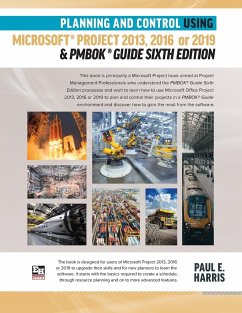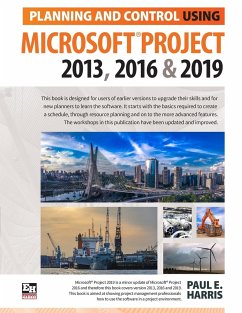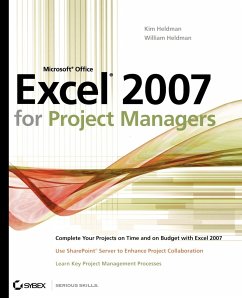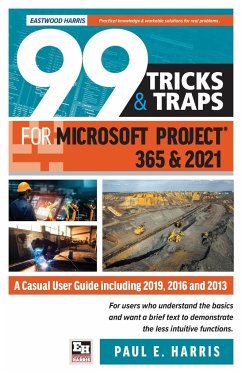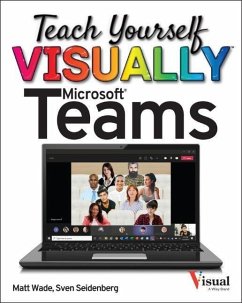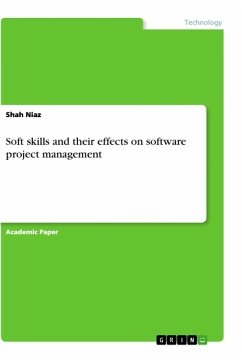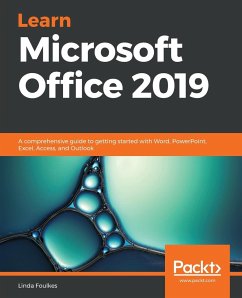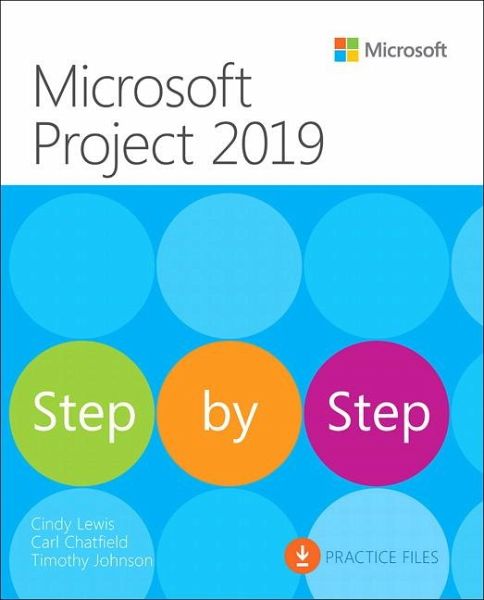
Microsoft Project 2019 Step by Step
Versandkostenfrei!
Versandfertig in über 4 Wochen
29,99 €
inkl. MwSt.
Weitere Ausgaben:

PAYBACK Punkte
15 °P sammeln!
This is learning made easy. Get more done quickly with Project 2019. Jump in wherever you need answersGÇôbrisk lessons and colourful screenshots show you exactly what to do, step by step. * Quickly start a new plan, build task lists, and assign resources * Share your plan and track your progress * Capture and fine-tune work and cost details * Use Gantt charts and other views and reports to visualize project schedules * Share resources across multiple plans and consolidate projects * Master project management best practices while you learn Project * Look up just the tasks and lessons you need


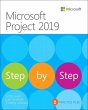

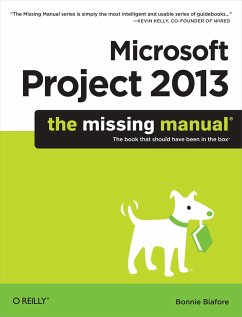
![New Perspectives on Microsoft Office 2003, First Course [With CDROM] Cover New Perspectives on Microsoft Office 2003, First Course [With CDROM]](https://bilder.buecher.de/produkte/21/21004/21004377n.jpg)