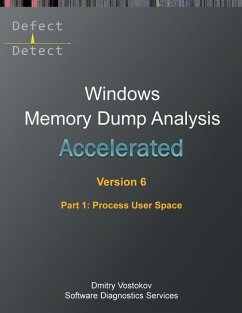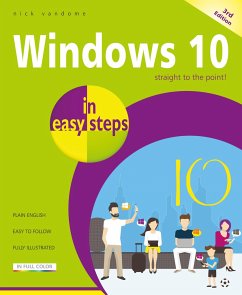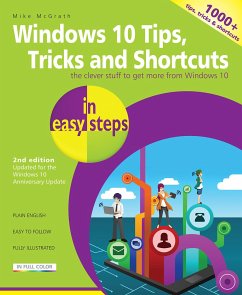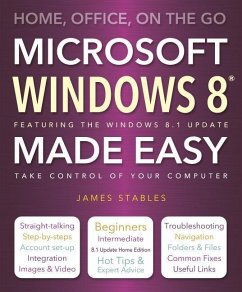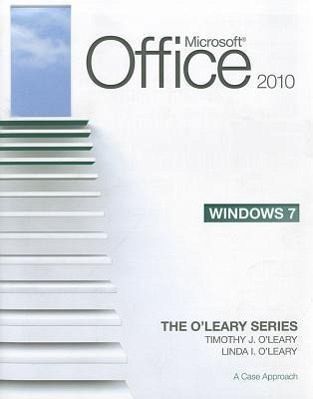
Microsoft Windows 7: A Case Approach
Versandkostenfrei!
Nicht lieferbar
Overall, with the release of Office 2010, the Office application had the most significant update with the addition of the ribbon format. This textbook, provides a comprehensive look into the Outlook application.