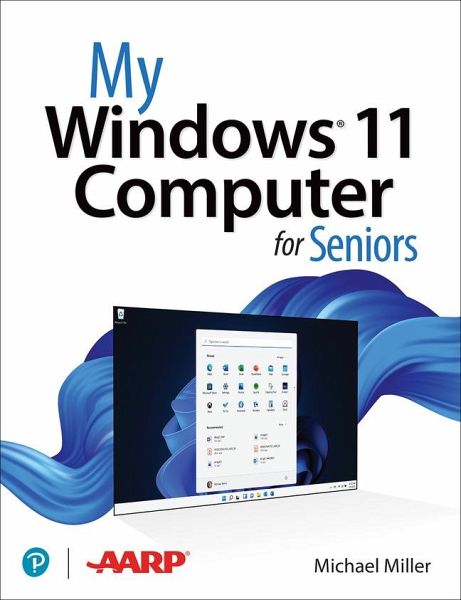
My Windows 11 Computer for Seniors
Versandkostenfrei!
Versandfertig in 2-4 Wochen
28,99 €
inkl. MwSt.
Weitere Ausgaben:

PAYBACK Punkte
14 °P sammeln!
My Windows 11 Computer for Seniors Easy, clear, readable, and focused on what you want to do Step-by-step instructions for the tasks you care about most Large, full-color, close-up photos show you exactly what to do Common-sense help whenever you run into problems Tips and notes to help you do even more Over the years, you've learned a lot. Now, learn Windows 11! We've brought together all the Windows 11 skills you need to stay connected and safe, express your creativity, find new passions, and live a better, healthier life. Our crystal-clear instructions respect your smarts but never assume y...
My Windows 11 Computer for Seniors Easy, clear, readable, and focused on what you want to do Step-by-step instructions for the tasks you care about most Large, full-color, close-up photos show you exactly what to do Common-sense help whenever you run into problems Tips and notes to help you do even more Over the years, you've learned a lot. Now, learn Windows 11! We've brought together all the Windows 11 skills you need to stay connected and safe, express your creativity, find new passions, and live a better, healthier life. Our crystal-clear instructions respect your smarts but never assume you're an expert. Big, colorful photos on nearly every page make this book incredibly easy to read and use! * Get started with Windows 11, whether you're experienced with computers or not * Learn all that's new and different in Windows 11, including the new taskbar and Start menu * Reliably connect to the Internet, both at home and away * Explore the Web with the Microsoft Edge browser and Google Search * Make and receive video and voice calls with Microsoft Teams and Zoom * Send and receive email with the Windows Email app * Shop safely online and avoid online scams * Find, install, and use the best Windows apps * Connect your phone to your PC to text, make calls, and share photos * Stay connected with friends and family on Facebook, Pinterest, and Twitter * Store, touch up, and share your pictures * Keep track of all your files and folders * Watch streaming TV shows and movies and listen to streaming music on your PC * Configure Windows 11 to work better for those with vision and physical challenges * Fix common PC problems and manage Windows updates



