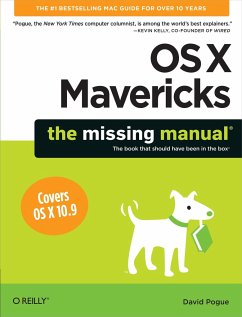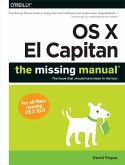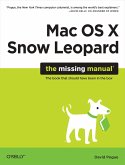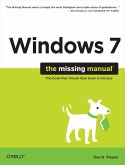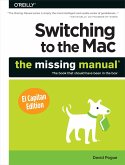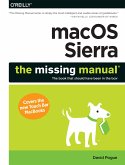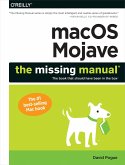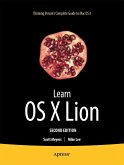David Pogue
OS X Mavericks: The Missing Manual
David Pogue
OS X Mavericks: The Missing Manual
- Broschiertes Buch
- Merkliste
- Auf die Merkliste
- Bewerten Bewerten
- Teilen
- Produkt teilen
- Produkterinnerung
- Produkterinnerung
What do you get when you cross a Mac with an iPad? OS X 10.9 Mavericks. Its 200 new features include Mac versions of iPad goodies like Maps, iBooks, and iTunes Radio but not a single page of instructions. Fortunately, David Pogue is back, with the expertise and humor that have made this the No.1 bestselling Mac book for over 11 years straight. The important stuff you need to know: Big-ticket changes. Finder tabs. Finder tags. App Nap. iCloud Keychain. iTunes Radio. Maps. iBooks. Automatic app updating. If Apple wrote it, this book covers it. Nips and tucks. This book demystifies the hundreds…mehr
Andere Kunden interessierten sich auch für
![OS X El Capitan: The Missing Manual OS X El Capitan: The Missing Manual]() David PogueOS X El Capitan: The Missing Manual29,99 €
David PogueOS X El Capitan: The Missing Manual29,99 €![Mac OS X Snow Leopard: The Missing Manual Mac OS X Snow Leopard: The Missing Manual]() David PogueMac OS X Snow Leopard: The Missing Manual28,99 €
David PogueMac OS X Snow Leopard: The Missing Manual28,99 €![Windows 7: The Missing Manual Windows 7: The Missing Manual]() David PogueWindows 7: The Missing Manual32,99 €
David PogueWindows 7: The Missing Manual32,99 €![Switching to the Mac: The Missing Manual, El Capitan Edition Switching to the Mac: The Missing Manual, El Capitan Edition]() David PogueSwitching to the Mac: The Missing Manual, El Capitan Edition24,99 €
David PogueSwitching to the Mac: The Missing Manual, El Capitan Edition24,99 €![macOS Sierra: The Missing Manual macOS Sierra: The Missing Manual]() David PoguemacOS Sierra: The Missing Manual27,99 €
David PoguemacOS Sierra: The Missing Manual27,99 €![macOS Mojave: The Missing Manual macOS Mojave: The Missing Manual]() PoguemacOS Mojave: The Missing Manual24,99 €
PoguemacOS Mojave: The Missing Manual24,99 €![Learn OS X Lion Learn OS X Lion]() Scott MeyersLearn OS X Lion28,99 €
Scott MeyersLearn OS X Lion28,99 €-
-
-
What do you get when you cross a Mac with an iPad? OS X 10.9 Mavericks. Its 200 new features include Mac versions of iPad goodies like Maps, iBooks, and iTunes Radio but not a single page of instructions. Fortunately, David Pogue is back, with the expertise and humor that have made this the No.1 bestselling Mac book for over 11 years straight.
The important stuff you need to know:
Big-ticket changes. Finder tabs. Finder tags. App Nap. iCloud Keychain. iTunes Radio. Maps. iBooks. Automatic app updating. If Apple wrote it, this book covers it.
Nips and tucks. This book demystifies the hundreds of smaller enhancements, too, in all 50 programs that come with the Mac: Safari, Mail, Calendar, Notification Center,
Messages, Time Machine
Shortcuts. Meet the tippiest, trickiest Mac book ever written. Undocumented surprises await on every page.
Power users. Security, networking, build-your-own Services, file sharing with Windows, even Mac OS X s Unix chassis this one witty, expert guide makes it all crystal clear.
There s something new on practically every page of this edition, and David Pogue brings his celebrated wit and expertise to every one of them.
Hinweis: Dieser Artikel kann nur an eine deutsche Lieferadresse ausgeliefert werden.
The important stuff you need to know:
Big-ticket changes. Finder tabs. Finder tags. App Nap. iCloud Keychain. iTunes Radio. Maps. iBooks. Automatic app updating. If Apple wrote it, this book covers it.
Nips and tucks. This book demystifies the hundreds of smaller enhancements, too, in all 50 programs that come with the Mac: Safari, Mail, Calendar, Notification Center,
Messages, Time Machine
Shortcuts. Meet the tippiest, trickiest Mac book ever written. Undocumented surprises await on every page.
Power users. Security, networking, build-your-own Services, file sharing with Windows, even Mac OS X s Unix chassis this one witty, expert guide makes it all crystal clear.
There s something new on practically every page of this edition, and David Pogue brings his celebrated wit and expertise to every one of them.
Hinweis: Dieser Artikel kann nur an eine deutsche Lieferadresse ausgeliefert werden.
Produktdetails
- Produktdetails
- the missing manual
- Verlag: O'Reilly Media
- Seitenzahl: 880
- Erscheinungstermin: 4. Februar 2014
- Englisch
- Abmessung: 233mm x 179mm x 50mm
- Gewicht: 1252g
- ISBN-13: 9781449362249
- ISBN-10: 1449362249
- Artikelnr.: 39122671
- Herstellerkennzeichnung
- Libri GmbH
- Europaallee 1
- 36244 Bad Hersfeld
- gpsr@libri.de
- the missing manual
- Verlag: O'Reilly Media
- Seitenzahl: 880
- Erscheinungstermin: 4. Februar 2014
- Englisch
- Abmessung: 233mm x 179mm x 50mm
- Gewicht: 1252g
- ISBN-13: 9781449362249
- ISBN-10: 1449362249
- Artikelnr.: 39122671
- Herstellerkennzeichnung
- Libri GmbH
- Europaallee 1
- 36244 Bad Hersfeld
- gpsr@libri.de
David Pogue, Yale '85, is the weekly personal-technology columnist for the New York Times and an Emmy award-winning tech correspondent for CBS News. His funny tech videos appear weekly on CNBC. And with 3 million books in print, he is also one of the world's bestselling how- to authors. In 1999, he launched his own series of amusing, practical, and user-friendly computer books called Missing Manuals, which now includes 100 titles.
The Missing Credits
About the Author
About the Creative Team
Acknowledgments
The Missing Manual Series
Introduction
The Mac Becomes an iPad
What's New in Mavericks
About This Book
The Very Basics
Part One: The OS X Desktop
Chapter 1: Folders & Windows
1.1 Getting into OS X
1.2 Windows and How to Work Them
1.3 The Four Window Views
1.4 Icon View
1.5 List View
1.6 Column View
1.7 Cover Flow View
1.8 Quick Look
1.9 Finder Tabs
1.10 Logging Out, Shutting Down
1.11 Getting Help in OS X
Chapter 2: Organizing Your Stuff
2.1 The OS X Folder Structure
2.2 Icon Names
2.3 Selecting Icons
2.4 Moving and Copying Icons
2.5 Making Spring-Loaded Folders Work
2.6 Aliases: Icons in Two Places at Once
2.7 Finder Tags
2.8 The Trash
2.9 Get Info
2.10 Shortcut Menus, Action Menus
Chapter 3: Spotlight
3.1 The Spotlight Menu
3.2 The Spotlight Window
3.3 Customizing Spotlight
3.4 Smart Folders
Chapter 4: Dock, Desktop & Toolbars
4.1 The Dock
4.2 Setting Up the Dock
4.3 Using the Dock
4.4 The Finder Toolbar
4.5 Designing Your Desktop
4.6 Menulets: The Missing Manual
Part Two: Programs in OS X
Chapter 5: Documents, Programs & Mission Control
5.1 The Mac App Store
5.2 Other Ways to Get Mac Software
5.3 Opening OS X Programs
5.4 Launchpad
5.5 Windows That Auto-Reopen
5.6 The "Heads-Up" Program Switcher
5.7 Full Screen Mode
5.8 Mission Control: Death to Window Clutter
5.9 Dashboard
5.10 Exposé
5.11 Hiding Programs the Old-Fashioned Way
5.12 How Documents Know Their Parents
5.13 Keyboard Control
5.14 The Save and Open Dialog Boxes
5.15 Auto Save and Versions
5.16 Documents in the Cloud
5.17 Cocoa and Carbon
Chapter 6: Data: Typing, Dictating, Sharing & Backing Up
6.1 The Mac Keyboard
6.2 Notes on Right-Clicking
6.3 Power Typing
6.4 Dictation
6.5 The Many Languages of OS X Text
6.6 Data Detectors
6.7 Moving Data Between Documents
6.8 Exchanging Data with Other Macs
6.9 Exchanging Data with Windows PCs
6.10 The Share Button
6.11 Time Machine
Chapter 7: Automator, AppleScript & Services
7.1 Services
7.2 Automator
7.3 AppleScript
Chapter 8: Windows on Macintosh
8.1 Boot Camp
8.2 Windows in a Window
8.3 Life with Microsoft Exchange
Part Three: The Components of OS X
Chapter 9: System Preferences
9.1 The System Preferences Window
9.2 Accessibility
9.3 App Store
9.4 Bluetooth
9.5 CDs & DVDs
9.6 Date & Time
9.7 Desktop & Screen Saver
9.8 Dictation & Speech
9.9 Displays
9.10 Dock
9.11 Energy Saver
9.12 General
9.13 iCloud
9.14 Internet Accounts
9.15 Keyboard
9.16 Language & Region
9.17 Mission Control
9.18 Mouse
9.19 Network
9.20 Notifications
9.21 Parental Controls
9.22 Printers & Scanners
9.23 Security & Privacy
9.24 Sharing
9.25 Sound
9.26 Spotlight
9.27 Startup Disk
9.28 Time Machine
9.29 Trackpad
9.30 Users & Groups
Chapter 10: Notifications
10.1 Insta-Respond to Bubbles
10.2 Shutting Up the Bubbles
10.3 The Notification Center
Chapter 11: The Free Programs of OS X
11.1 Your Free OS X Programs
11.2 App Store
11.3 Automator
11.4 Calculator
11.5 Calendar
11.6 Chess
11.7 Contacts
11.8 Dashboard
11.9 Dictionary
11.10 DVD Player
11.11 FaceTime
11.12 Font Book
11.13 Game Center
11.14 GarageBand
11.15 iBooks
11.16 iChat
11.17 Image Capture
11.18 iMovie, iPhoto
11.19 iTunes
11.20 Launchpad
11.21 Mail
11.22 Maps
11.23 Messages
11.24 Mission Control
11.25 Notes
11.26 Photo Booth
11.27 Preview
11.28 Reminders
11.29 QuickTime Player
11.30 Safari
11.31 Stickies
11.32 System Preferences
11.33 TextEdit
11.34 Time Machine
11.35 Utilities: Your OS X Toolbox
Chapter 12: CDs, DVDs & iTunes
12.1 Disks Today
12.2 Disks In, Disks Out
12.3 Startup Disks
12.4 Erasing a Disk
12.5 Burning CDs and DVDs
12.6 iTunes: The Digital Jukebox
12.7 DVD Movies
Part Four: The Technologies of OS X
Chapter 13: Accounts, Security & Gatekeeper
13.1 Introducing Accounts
13.2 Creating an Account
13.3 Parental Controls
13.4 Editing Accounts
13.5 Setting Up the Login Process
13.6 Signing In, Logging Out
13.7 Sharing Across Accounts
13.8 Fast User Switching
13.9 Six OS X Security Shields
13.10 And Four Privacy Shields
Chapter 14: Networking, File Sharing & AirDrop
14.1 Wiring the Network
14.2 File Sharing: Three Ways
14.3 Accessing Shared Files
14.4 Networking with Windows
14.5 Screen Sharing
14.6 More Dialing In from the Road
Chapter 15: Graphics, Fonts & Printing
15.1 Mac Meets Printer
15.2 Making the Printout
15.3 Managing Printouts
15.4 Printer Sharing
15.5 Faxing
15.6 PDF Files
15.7 Fonts-and Font Book
15.8 ColorSync
15.9 Graphics in OS X
15.10 Screen-Capture Keystrokes
Chapter 16: Sound, Movies & Speech
16.1 Playing Sounds
16.2 Recording Sounds
16.3 QuickTime Player
16.4 The Mac Reads to You
16.5 VoiceOver
16.6 Ink: Handwriting Recognition
Part Five: OS X Online
Chapter 17: Internet Setup & iCloud
17.1 The Best News You've Heard All Day
17.2 Network Central and Multihoming
17.3 Broadband Connections
17.4 Cellular Modems
17.5 Tethering
17.6 Dial-Up Modem Connections
17.7 Switching Locations
17.8 Internet Sharing
17.9 iCloud
Chapter 18: Mail & Contacts
18.1 Setting Up Mail
18.2 Checking Your Mail
18.3 Tailoring the Look of Mail
18.4 Writing Messages
18.5 Stationery
18.6 Reading Email
18.7 VIPs
18.8 The Anti-Spam Toolkit
18.9 Contacts (Address Book)
Chapter 19: Safari
19.1 Browsing Basics
19.2 The Unified Address/Search Bar
19.3 Full Screen and Gestures
19.4 Top Sites
19.5 Customizing the Toolbar
19.6 Bookmarks (and the Sidebar)
19.7 Saved Passwords and the iCloud Keychain
19.8 14 Tips for Better Surfing
19.9 Tabbed Browsing
19.10 Privacy and Security Features
Chapter 20: Messages
20.1 Welcome to Messages
20.2 iMessages
20.3 The Traditional Chat Networks
20.4 Let the Chat Begin
20.5 Text Chatting
20.6 Audio Chats
20.7 Video Chats
20.8 Juggling Chats and Windows
20.9 Sharing Your Screen
20.10 Messages Theater, RIP
Chapter 21: SSH, FTP & VPN
21.1 FTP
21.2 Connecting from the Road
21.3 Remote Access with SSH
21.4 Virtual Private Networking
Part Six: Appendixes
Installing OS X Mavericks
Hardware Requirements
Psychological Requirements
The Standard Installation
The Setup Assistant
The Homemade Installer Disk
Troubleshooting
Minor Eccentric Behavior
Frozen Programs (Force Quitting)
Recovery Mode: Three Emergency Disks
Application Won't Open
Startup Problems
Fixing the Disk
Where to Get Troubleshooting Help
The Windows-to-Mac Dictionary
About [this program]
The Master OS X Secret Keystroke List
Startup Keystrokes
Colophon
About the Author
About the Creative Team
Acknowledgments
The Missing Manual Series
Introduction
The Mac Becomes an iPad
What's New in Mavericks
About This Book
The Very Basics
Part One: The OS X Desktop
Chapter 1: Folders & Windows
1.1 Getting into OS X
1.2 Windows and How to Work Them
1.3 The Four Window Views
1.4 Icon View
1.5 List View
1.6 Column View
1.7 Cover Flow View
1.8 Quick Look
1.9 Finder Tabs
1.10 Logging Out, Shutting Down
1.11 Getting Help in OS X
Chapter 2: Organizing Your Stuff
2.1 The OS X Folder Structure
2.2 Icon Names
2.3 Selecting Icons
2.4 Moving and Copying Icons
2.5 Making Spring-Loaded Folders Work
2.6 Aliases: Icons in Two Places at Once
2.7 Finder Tags
2.8 The Trash
2.9 Get Info
2.10 Shortcut Menus, Action Menus
Chapter 3: Spotlight
3.1 The Spotlight Menu
3.2 The Spotlight Window
3.3 Customizing Spotlight
3.4 Smart Folders
Chapter 4: Dock, Desktop & Toolbars
4.1 The Dock
4.2 Setting Up the Dock
4.3 Using the Dock
4.4 The Finder Toolbar
4.5 Designing Your Desktop
4.6 Menulets: The Missing Manual
Part Two: Programs in OS X
Chapter 5: Documents, Programs & Mission Control
5.1 The Mac App Store
5.2 Other Ways to Get Mac Software
5.3 Opening OS X Programs
5.4 Launchpad
5.5 Windows That Auto-Reopen
5.6 The "Heads-Up" Program Switcher
5.7 Full Screen Mode
5.8 Mission Control: Death to Window Clutter
5.9 Dashboard
5.10 Exposé
5.11 Hiding Programs the Old-Fashioned Way
5.12 How Documents Know Their Parents
5.13 Keyboard Control
5.14 The Save and Open Dialog Boxes
5.15 Auto Save and Versions
5.16 Documents in the Cloud
5.17 Cocoa and Carbon
Chapter 6: Data: Typing, Dictating, Sharing & Backing Up
6.1 The Mac Keyboard
6.2 Notes on Right-Clicking
6.3 Power Typing
6.4 Dictation
6.5 The Many Languages of OS X Text
6.6 Data Detectors
6.7 Moving Data Between Documents
6.8 Exchanging Data with Other Macs
6.9 Exchanging Data with Windows PCs
6.10 The Share Button
6.11 Time Machine
Chapter 7: Automator, AppleScript & Services
7.1 Services
7.2 Automator
7.3 AppleScript
Chapter 8: Windows on Macintosh
8.1 Boot Camp
8.2 Windows in a Window
8.3 Life with Microsoft Exchange
Part Three: The Components of OS X
Chapter 9: System Preferences
9.1 The System Preferences Window
9.2 Accessibility
9.3 App Store
9.4 Bluetooth
9.5 CDs & DVDs
9.6 Date & Time
9.7 Desktop & Screen Saver
9.8 Dictation & Speech
9.9 Displays
9.10 Dock
9.11 Energy Saver
9.12 General
9.13 iCloud
9.14 Internet Accounts
9.15 Keyboard
9.16 Language & Region
9.17 Mission Control
9.18 Mouse
9.19 Network
9.20 Notifications
9.21 Parental Controls
9.22 Printers & Scanners
9.23 Security & Privacy
9.24 Sharing
9.25 Sound
9.26 Spotlight
9.27 Startup Disk
9.28 Time Machine
9.29 Trackpad
9.30 Users & Groups
Chapter 10: Notifications
10.1 Insta-Respond to Bubbles
10.2 Shutting Up the Bubbles
10.3 The Notification Center
Chapter 11: The Free Programs of OS X
11.1 Your Free OS X Programs
11.2 App Store
11.3 Automator
11.4 Calculator
11.5 Calendar
11.6 Chess
11.7 Contacts
11.8 Dashboard
11.9 Dictionary
11.10 DVD Player
11.11 FaceTime
11.12 Font Book
11.13 Game Center
11.14 GarageBand
11.15 iBooks
11.16 iChat
11.17 Image Capture
11.18 iMovie, iPhoto
11.19 iTunes
11.20 Launchpad
11.21 Mail
11.22 Maps
11.23 Messages
11.24 Mission Control
11.25 Notes
11.26 Photo Booth
11.27 Preview
11.28 Reminders
11.29 QuickTime Player
11.30 Safari
11.31 Stickies
11.32 System Preferences
11.33 TextEdit
11.34 Time Machine
11.35 Utilities: Your OS X Toolbox
Chapter 12: CDs, DVDs & iTunes
12.1 Disks Today
12.2 Disks In, Disks Out
12.3 Startup Disks
12.4 Erasing a Disk
12.5 Burning CDs and DVDs
12.6 iTunes: The Digital Jukebox
12.7 DVD Movies
Part Four: The Technologies of OS X
Chapter 13: Accounts, Security & Gatekeeper
13.1 Introducing Accounts
13.2 Creating an Account
13.3 Parental Controls
13.4 Editing Accounts
13.5 Setting Up the Login Process
13.6 Signing In, Logging Out
13.7 Sharing Across Accounts
13.8 Fast User Switching
13.9 Six OS X Security Shields
13.10 And Four Privacy Shields
Chapter 14: Networking, File Sharing & AirDrop
14.1 Wiring the Network
14.2 File Sharing: Three Ways
14.3 Accessing Shared Files
14.4 Networking with Windows
14.5 Screen Sharing
14.6 More Dialing In from the Road
Chapter 15: Graphics, Fonts & Printing
15.1 Mac Meets Printer
15.2 Making the Printout
15.3 Managing Printouts
15.4 Printer Sharing
15.5 Faxing
15.6 PDF Files
15.7 Fonts-and Font Book
15.8 ColorSync
15.9 Graphics in OS X
15.10 Screen-Capture Keystrokes
Chapter 16: Sound, Movies & Speech
16.1 Playing Sounds
16.2 Recording Sounds
16.3 QuickTime Player
16.4 The Mac Reads to You
16.5 VoiceOver
16.6 Ink: Handwriting Recognition
Part Five: OS X Online
Chapter 17: Internet Setup & iCloud
17.1 The Best News You've Heard All Day
17.2 Network Central and Multihoming
17.3 Broadband Connections
17.4 Cellular Modems
17.5 Tethering
17.6 Dial-Up Modem Connections
17.7 Switching Locations
17.8 Internet Sharing
17.9 iCloud
Chapter 18: Mail & Contacts
18.1 Setting Up Mail
18.2 Checking Your Mail
18.3 Tailoring the Look of Mail
18.4 Writing Messages
18.5 Stationery
18.6 Reading Email
18.7 VIPs
18.8 The Anti-Spam Toolkit
18.9 Contacts (Address Book)
Chapter 19: Safari
19.1 Browsing Basics
19.2 The Unified Address/Search Bar
19.3 Full Screen and Gestures
19.4 Top Sites
19.5 Customizing the Toolbar
19.6 Bookmarks (and the Sidebar)
19.7 Saved Passwords and the iCloud Keychain
19.8 14 Tips for Better Surfing
19.9 Tabbed Browsing
19.10 Privacy and Security Features
Chapter 20: Messages
20.1 Welcome to Messages
20.2 iMessages
20.3 The Traditional Chat Networks
20.4 Let the Chat Begin
20.5 Text Chatting
20.6 Audio Chats
20.7 Video Chats
20.8 Juggling Chats and Windows
20.9 Sharing Your Screen
20.10 Messages Theater, RIP
Chapter 21: SSH, FTP & VPN
21.1 FTP
21.2 Connecting from the Road
21.3 Remote Access with SSH
21.4 Virtual Private Networking
Part Six: Appendixes
Installing OS X Mavericks
Hardware Requirements
Psychological Requirements
The Standard Installation
The Setup Assistant
The Homemade Installer Disk
Troubleshooting
Minor Eccentric Behavior
Frozen Programs (Force Quitting)
Recovery Mode: Three Emergency Disks
Application Won't Open
Startup Problems
Fixing the Disk
Where to Get Troubleshooting Help
The Windows-to-Mac Dictionary
About [this program]
The Master OS X Secret Keystroke List
Startup Keystrokes
Colophon
The Missing Credits
About the Author
About the Creative Team
Acknowledgments
The Missing Manual Series
Introduction
The Mac Becomes an iPad
What's New in Mavericks
About This Book
The Very Basics
Part One: The OS X Desktop
Chapter 1: Folders & Windows
1.1 Getting into OS X
1.2 Windows and How to Work Them
1.3 The Four Window Views
1.4 Icon View
1.5 List View
1.6 Column View
1.7 Cover Flow View
1.8 Quick Look
1.9 Finder Tabs
1.10 Logging Out, Shutting Down
1.11 Getting Help in OS X
Chapter 2: Organizing Your Stuff
2.1 The OS X Folder Structure
2.2 Icon Names
2.3 Selecting Icons
2.4 Moving and Copying Icons
2.5 Making Spring-Loaded Folders Work
2.6 Aliases: Icons in Two Places at Once
2.7 Finder Tags
2.8 The Trash
2.9 Get Info
2.10 Shortcut Menus, Action Menus
Chapter 3: Spotlight
3.1 The Spotlight Menu
3.2 The Spotlight Window
3.3 Customizing Spotlight
3.4 Smart Folders
Chapter 4: Dock, Desktop & Toolbars
4.1 The Dock
4.2 Setting Up the Dock
4.3 Using the Dock
4.4 The Finder Toolbar
4.5 Designing Your Desktop
4.6 Menulets: The Missing Manual
Part Two: Programs in OS X
Chapter 5: Documents, Programs & Mission Control
5.1 The Mac App Store
5.2 Other Ways to Get Mac Software
5.3 Opening OS X Programs
5.4 Launchpad
5.5 Windows That Auto-Reopen
5.6 The "Heads-Up" Program Switcher
5.7 Full Screen Mode
5.8 Mission Control: Death to Window Clutter
5.9 Dashboard
5.10 Exposé
5.11 Hiding Programs the Old-Fashioned Way
5.12 How Documents Know Their Parents
5.13 Keyboard Control
5.14 The Save and Open Dialog Boxes
5.15 Auto Save and Versions
5.16 Documents in the Cloud
5.17 Cocoa and Carbon
Chapter 6: Data: Typing, Dictating, Sharing & Backing Up
6.1 The Mac Keyboard
6.2 Notes on Right-Clicking
6.3 Power Typing
6.4 Dictation
6.5 The Many Languages of OS X Text
6.6 Data Detectors
6.7 Moving Data Between Documents
6.8 Exchanging Data with Other Macs
6.9 Exchanging Data with Windows PCs
6.10 The Share Button
6.11 Time Machine
Chapter 7: Automator, AppleScript & Services
7.1 Services
7.2 Automator
7.3 AppleScript
Chapter 8: Windows on Macintosh
8.1 Boot Camp
8.2 Windows in a Window
8.3 Life with Microsoft Exchange
Part Three: The Components of OS X
Chapter 9: System Preferences
9.1 The System Preferences Window
9.2 Accessibility
9.3 App Store
9.4 Bluetooth
9.5 CDs & DVDs
9.6 Date & Time
9.7 Desktop & Screen Saver
9.8 Dictation & Speech
9.9 Displays
9.10 Dock
9.11 Energy Saver
9.12 General
9.13 iCloud
9.14 Internet Accounts
9.15 Keyboard
9.16 Language & Region
9.17 Mission Control
9.18 Mouse
9.19 Network
9.20 Notifications
9.21 Parental Controls
9.22 Printers & Scanners
9.23 Security & Privacy
9.24 Sharing
9.25 Sound
9.26 Spotlight
9.27 Startup Disk
9.28 Time Machine
9.29 Trackpad
9.30 Users & Groups
Chapter 10: Notifications
10.1 Insta-Respond to Bubbles
10.2 Shutting Up the Bubbles
10.3 The Notification Center
Chapter 11: The Free Programs of OS X
11.1 Your Free OS X Programs
11.2 App Store
11.3 Automator
11.4 Calculator
11.5 Calendar
11.6 Chess
11.7 Contacts
11.8 Dashboard
11.9 Dictionary
11.10 DVD Player
11.11 FaceTime
11.12 Font Book
11.13 Game Center
11.14 GarageBand
11.15 iBooks
11.16 iChat
11.17 Image Capture
11.18 iMovie, iPhoto
11.19 iTunes
11.20 Launchpad
11.21 Mail
11.22 Maps
11.23 Messages
11.24 Mission Control
11.25 Notes
11.26 Photo Booth
11.27 Preview
11.28 Reminders
11.29 QuickTime Player
11.30 Safari
11.31 Stickies
11.32 System Preferences
11.33 TextEdit
11.34 Time Machine
11.35 Utilities: Your OS X Toolbox
Chapter 12: CDs, DVDs & iTunes
12.1 Disks Today
12.2 Disks In, Disks Out
12.3 Startup Disks
12.4 Erasing a Disk
12.5 Burning CDs and DVDs
12.6 iTunes: The Digital Jukebox
12.7 DVD Movies
Part Four: The Technologies of OS X
Chapter 13: Accounts, Security & Gatekeeper
13.1 Introducing Accounts
13.2 Creating an Account
13.3 Parental Controls
13.4 Editing Accounts
13.5 Setting Up the Login Process
13.6 Signing In, Logging Out
13.7 Sharing Across Accounts
13.8 Fast User Switching
13.9 Six OS X Security Shields
13.10 And Four Privacy Shields
Chapter 14: Networking, File Sharing & AirDrop
14.1 Wiring the Network
14.2 File Sharing: Three Ways
14.3 Accessing Shared Files
14.4 Networking with Windows
14.5 Screen Sharing
14.6 More Dialing In from the Road
Chapter 15: Graphics, Fonts & Printing
15.1 Mac Meets Printer
15.2 Making the Printout
15.3 Managing Printouts
15.4 Printer Sharing
15.5 Faxing
15.6 PDF Files
15.7 Fonts-and Font Book
15.8 ColorSync
15.9 Graphics in OS X
15.10 Screen-Capture Keystrokes
Chapter 16: Sound, Movies & Speech
16.1 Playing Sounds
16.2 Recording Sounds
16.3 QuickTime Player
16.4 The Mac Reads to You
16.5 VoiceOver
16.6 Ink: Handwriting Recognition
Part Five: OS X Online
Chapter 17: Internet Setup & iCloud
17.1 The Best News You've Heard All Day
17.2 Network Central and Multihoming
17.3 Broadband Connections
17.4 Cellular Modems
17.5 Tethering
17.6 Dial-Up Modem Connections
17.7 Switching Locations
17.8 Internet Sharing
17.9 iCloud
Chapter 18: Mail & Contacts
18.1 Setting Up Mail
18.2 Checking Your Mail
18.3 Tailoring the Look of Mail
18.4 Writing Messages
18.5 Stationery
18.6 Reading Email
18.7 VIPs
18.8 The Anti-Spam Toolkit
18.9 Contacts (Address Book)
Chapter 19: Safari
19.1 Browsing Basics
19.2 The Unified Address/Search Bar
19.3 Full Screen and Gestures
19.4 Top Sites
19.5 Customizing the Toolbar
19.6 Bookmarks (and the Sidebar)
19.7 Saved Passwords and the iCloud Keychain
19.8 14 Tips for Better Surfing
19.9 Tabbed Browsing
19.10 Privacy and Security Features
Chapter 20: Messages
20.1 Welcome to Messages
20.2 iMessages
20.3 The Traditional Chat Networks
20.4 Let the Chat Begin
20.5 Text Chatting
20.6 Audio Chats
20.7 Video Chats
20.8 Juggling Chats and Windows
20.9 Sharing Your Screen
20.10 Messages Theater, RIP
Chapter 21: SSH, FTP & VPN
21.1 FTP
21.2 Connecting from the Road
21.3 Remote Access with SSH
21.4 Virtual Private Networking
Part Six: Appendixes
Installing OS X Mavericks
Hardware Requirements
Psychological Requirements
The Standard Installation
The Setup Assistant
The Homemade Installer Disk
Troubleshooting
Minor Eccentric Behavior
Frozen Programs (Force Quitting)
Recovery Mode: Three Emergency Disks
Application Won't Open
Startup Problems
Fixing the Disk
Where to Get Troubleshooting Help
The Windows-to-Mac Dictionary
About [this program]
The Master OS X Secret Keystroke List
Startup Keystrokes
Colophon
About the Author
About the Creative Team
Acknowledgments
The Missing Manual Series
Introduction
The Mac Becomes an iPad
What's New in Mavericks
About This Book
The Very Basics
Part One: The OS X Desktop
Chapter 1: Folders & Windows
1.1 Getting into OS X
1.2 Windows and How to Work Them
1.3 The Four Window Views
1.4 Icon View
1.5 List View
1.6 Column View
1.7 Cover Flow View
1.8 Quick Look
1.9 Finder Tabs
1.10 Logging Out, Shutting Down
1.11 Getting Help in OS X
Chapter 2: Organizing Your Stuff
2.1 The OS X Folder Structure
2.2 Icon Names
2.3 Selecting Icons
2.4 Moving and Copying Icons
2.5 Making Spring-Loaded Folders Work
2.6 Aliases: Icons in Two Places at Once
2.7 Finder Tags
2.8 The Trash
2.9 Get Info
2.10 Shortcut Menus, Action Menus
Chapter 3: Spotlight
3.1 The Spotlight Menu
3.2 The Spotlight Window
3.3 Customizing Spotlight
3.4 Smart Folders
Chapter 4: Dock, Desktop & Toolbars
4.1 The Dock
4.2 Setting Up the Dock
4.3 Using the Dock
4.4 The Finder Toolbar
4.5 Designing Your Desktop
4.6 Menulets: The Missing Manual
Part Two: Programs in OS X
Chapter 5: Documents, Programs & Mission Control
5.1 The Mac App Store
5.2 Other Ways to Get Mac Software
5.3 Opening OS X Programs
5.4 Launchpad
5.5 Windows That Auto-Reopen
5.6 The "Heads-Up" Program Switcher
5.7 Full Screen Mode
5.8 Mission Control: Death to Window Clutter
5.9 Dashboard
5.10 Exposé
5.11 Hiding Programs the Old-Fashioned Way
5.12 How Documents Know Their Parents
5.13 Keyboard Control
5.14 The Save and Open Dialog Boxes
5.15 Auto Save and Versions
5.16 Documents in the Cloud
5.17 Cocoa and Carbon
Chapter 6: Data: Typing, Dictating, Sharing & Backing Up
6.1 The Mac Keyboard
6.2 Notes on Right-Clicking
6.3 Power Typing
6.4 Dictation
6.5 The Many Languages of OS X Text
6.6 Data Detectors
6.7 Moving Data Between Documents
6.8 Exchanging Data with Other Macs
6.9 Exchanging Data with Windows PCs
6.10 The Share Button
6.11 Time Machine
Chapter 7: Automator, AppleScript & Services
7.1 Services
7.2 Automator
7.3 AppleScript
Chapter 8: Windows on Macintosh
8.1 Boot Camp
8.2 Windows in a Window
8.3 Life with Microsoft Exchange
Part Three: The Components of OS X
Chapter 9: System Preferences
9.1 The System Preferences Window
9.2 Accessibility
9.3 App Store
9.4 Bluetooth
9.5 CDs & DVDs
9.6 Date & Time
9.7 Desktop & Screen Saver
9.8 Dictation & Speech
9.9 Displays
9.10 Dock
9.11 Energy Saver
9.12 General
9.13 iCloud
9.14 Internet Accounts
9.15 Keyboard
9.16 Language & Region
9.17 Mission Control
9.18 Mouse
9.19 Network
9.20 Notifications
9.21 Parental Controls
9.22 Printers & Scanners
9.23 Security & Privacy
9.24 Sharing
9.25 Sound
9.26 Spotlight
9.27 Startup Disk
9.28 Time Machine
9.29 Trackpad
9.30 Users & Groups
Chapter 10: Notifications
10.1 Insta-Respond to Bubbles
10.2 Shutting Up the Bubbles
10.3 The Notification Center
Chapter 11: The Free Programs of OS X
11.1 Your Free OS X Programs
11.2 App Store
11.3 Automator
11.4 Calculator
11.5 Calendar
11.6 Chess
11.7 Contacts
11.8 Dashboard
11.9 Dictionary
11.10 DVD Player
11.11 FaceTime
11.12 Font Book
11.13 Game Center
11.14 GarageBand
11.15 iBooks
11.16 iChat
11.17 Image Capture
11.18 iMovie, iPhoto
11.19 iTunes
11.20 Launchpad
11.21 Mail
11.22 Maps
11.23 Messages
11.24 Mission Control
11.25 Notes
11.26 Photo Booth
11.27 Preview
11.28 Reminders
11.29 QuickTime Player
11.30 Safari
11.31 Stickies
11.32 System Preferences
11.33 TextEdit
11.34 Time Machine
11.35 Utilities: Your OS X Toolbox
Chapter 12: CDs, DVDs & iTunes
12.1 Disks Today
12.2 Disks In, Disks Out
12.3 Startup Disks
12.4 Erasing a Disk
12.5 Burning CDs and DVDs
12.6 iTunes: The Digital Jukebox
12.7 DVD Movies
Part Four: The Technologies of OS X
Chapter 13: Accounts, Security & Gatekeeper
13.1 Introducing Accounts
13.2 Creating an Account
13.3 Parental Controls
13.4 Editing Accounts
13.5 Setting Up the Login Process
13.6 Signing In, Logging Out
13.7 Sharing Across Accounts
13.8 Fast User Switching
13.9 Six OS X Security Shields
13.10 And Four Privacy Shields
Chapter 14: Networking, File Sharing & AirDrop
14.1 Wiring the Network
14.2 File Sharing: Three Ways
14.3 Accessing Shared Files
14.4 Networking with Windows
14.5 Screen Sharing
14.6 More Dialing In from the Road
Chapter 15: Graphics, Fonts & Printing
15.1 Mac Meets Printer
15.2 Making the Printout
15.3 Managing Printouts
15.4 Printer Sharing
15.5 Faxing
15.6 PDF Files
15.7 Fonts-and Font Book
15.8 ColorSync
15.9 Graphics in OS X
15.10 Screen-Capture Keystrokes
Chapter 16: Sound, Movies & Speech
16.1 Playing Sounds
16.2 Recording Sounds
16.3 QuickTime Player
16.4 The Mac Reads to You
16.5 VoiceOver
16.6 Ink: Handwriting Recognition
Part Five: OS X Online
Chapter 17: Internet Setup & iCloud
17.1 The Best News You've Heard All Day
17.2 Network Central and Multihoming
17.3 Broadband Connections
17.4 Cellular Modems
17.5 Tethering
17.6 Dial-Up Modem Connections
17.7 Switching Locations
17.8 Internet Sharing
17.9 iCloud
Chapter 18: Mail & Contacts
18.1 Setting Up Mail
18.2 Checking Your Mail
18.3 Tailoring the Look of Mail
18.4 Writing Messages
18.5 Stationery
18.6 Reading Email
18.7 VIPs
18.8 The Anti-Spam Toolkit
18.9 Contacts (Address Book)
Chapter 19: Safari
19.1 Browsing Basics
19.2 The Unified Address/Search Bar
19.3 Full Screen and Gestures
19.4 Top Sites
19.5 Customizing the Toolbar
19.6 Bookmarks (and the Sidebar)
19.7 Saved Passwords and the iCloud Keychain
19.8 14 Tips for Better Surfing
19.9 Tabbed Browsing
19.10 Privacy and Security Features
Chapter 20: Messages
20.1 Welcome to Messages
20.2 iMessages
20.3 The Traditional Chat Networks
20.4 Let the Chat Begin
20.5 Text Chatting
20.6 Audio Chats
20.7 Video Chats
20.8 Juggling Chats and Windows
20.9 Sharing Your Screen
20.10 Messages Theater, RIP
Chapter 21: SSH, FTP & VPN
21.1 FTP
21.2 Connecting from the Road
21.3 Remote Access with SSH
21.4 Virtual Private Networking
Part Six: Appendixes
Installing OS X Mavericks
Hardware Requirements
Psychological Requirements
The Standard Installation
The Setup Assistant
The Homemade Installer Disk
Troubleshooting
Minor Eccentric Behavior
Frozen Programs (Force Quitting)
Recovery Mode: Three Emergency Disks
Application Won't Open
Startup Problems
Fixing the Disk
Where to Get Troubleshooting Help
The Windows-to-Mac Dictionary
About [this program]
The Master OS X Secret Keystroke List
Startup Keystrokes
Colophon