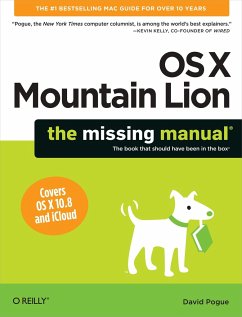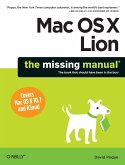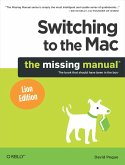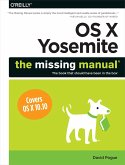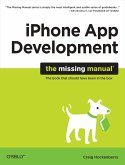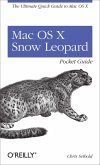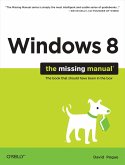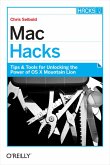David Pogue
OS X Mountain Lion: The Missing Manual
David Pogue
OS X Mountain Lion: The Missing Manual
- Broschiertes Buch
- Merkliste
- Auf die Merkliste
- Bewerten Bewerten
- Teilen
- Produkt teilen
- Produkterinnerung
- Produkterinnerung
With Mountain Lion, Apple has unleashed the most innovative version of Mac OS X yet and once again, David Pogue brings his humor and expertise to the No.1 bestselling Mac book. Mac OS X 10.8 brings more innovations from the iPad and makes syncing across devices smarter and easier with higher iCloud integration throughout the operating system. Perfect for newcomers. Get crystal-clear, jargon-free introduction to the Dock, the Mac OS X folder structure, Safari, Mail, and iCloud. Go in-depth. Learn how use key new features such as Messages, Reminders, Notification Center, Gatekeeper, AirPlay…mehr
Andere Kunden interessierten sich auch für
![Mac OS X Lion: The Missing Manual Mac OS X Lion: The Missing Manual]() David PogueMac OS X Lion: The Missing Manual31,99 €
David PogueMac OS X Lion: The Missing Manual31,99 €![Switching to the Mac: The Missing Manual, Lion Edition Switching to the Mac: The Missing Manual, Lion Edition]() David PogueSwitching to the Mac: The Missing Manual, Lion Edition32,99 €
David PogueSwitching to the Mac: The Missing Manual, Lion Edition32,99 €![OS X Yosemite: The Missing Manual OS X Yosemite: The Missing Manual]() David PogueOS X Yosemite: The Missing Manual32,99 €
David PogueOS X Yosemite: The Missing Manual32,99 €![iPhone App Development: The Missing Manual iPhone App Development: The Missing Manual]() Craig HockenberryiPhone App Development: The Missing Manual37,99 €
Craig HockenberryiPhone App Development: The Missing Manual37,99 €![Mac OS X Snow Leopard Pocket Guide Mac OS X Snow Leopard Pocket Guide]() Chris SeiboldMac OS X Snow Leopard Pocket Guide14,99 €
Chris SeiboldMac OS X Snow Leopard Pocket Guide14,99 €![Windows 8: The Missing Manual Windows 8: The Missing Manual]() David PogueWindows 8: The Missing Manual37,99 €
David PogueWindows 8: The Missing Manual37,99 €![Mac Hacks Mac Hacks]() Chris SeiboldMac Hacks23,99 €
Chris SeiboldMac Hacks23,99 €-
-
-
With Mountain Lion, Apple has unleashed the most innovative version of Mac OS X yet and once again, David Pogue brings his humor and expertise to the No.1 bestselling Mac book. Mac OS X 10.8 brings more innovations from the iPad and makes syncing across devices smarter and easier with higher iCloud integration throughout the operating system. Perfect for newcomers. Get crystal-clear, jargon-free introduction to the Dock, the Mac OS X folder structure, Safari, Mail, and iCloud. Go in-depth. Learn how use key new features such as Messages, Reminders, Notification Center, Gatekeeper, AirPlay Mirroring, Share Sheets, and more. There's something new on practically every page of this new edition, and David Pogue brings his celebrated wit and expertise to every one of them. Apple's brought a new cat to town, and Mac OS X Mountain Lion: The Missing Manual is the best way to tame it.
Hinweis: Dieser Artikel kann nur an eine deutsche Lieferadresse ausgeliefert werden.
Hinweis: Dieser Artikel kann nur an eine deutsche Lieferadresse ausgeliefert werden.
Produktdetails
- Produktdetails
- the missing manual
- Verlag: O'Reilly Media
- Seitenzahl: 886
- Erscheinungstermin: 18. September 2012
- Englisch
- Abmessung: 243mm x 182mm x 51mm
- Gewicht: 1382g
- ISBN-13: 9781449330279
- ISBN-10: 1449330274
- Artikelnr.: 35559544
- Herstellerkennzeichnung
- Produktsicherheitsverantwortliche/r
- Europaallee 1
- 36244 Bad Hersfeld
- gpsr@libri.de
- the missing manual
- Verlag: O'Reilly Media
- Seitenzahl: 886
- Erscheinungstermin: 18. September 2012
- Englisch
- Abmessung: 243mm x 182mm x 51mm
- Gewicht: 1382g
- ISBN-13: 9781449330279
- ISBN-10: 1449330274
- Artikelnr.: 35559544
- Herstellerkennzeichnung
- Produktsicherheitsverantwortliche/r
- Europaallee 1
- 36244 Bad Hersfeld
- gpsr@libri.de
David Pogue, Yale '85, is the weekly personal-technology columnist for the New York Times and an Emmy award-winning tech correspondent for CBS News. His funny tech videos appear weekly on CNBC. And with 3 million books in print, he is also one of the world's bestselling how- to authors. In 1999, he launched his own series of amusing, practical, and user-friendly computer books called Missing Manuals, which now includes 100 titles.
The Missing Credits
About the Author
About the Creative Team
Acknowledgments
The Missing Manual Series
Introduction
The Mac Becomes an iPad
About This Book
The Very Basics
Part One: The OS X Desktop
Chapter 0: The Mountain Lion Landscape
1.1 Launchpad
1.2 Full-Screen Mode, Safari
1.3 Full-Screen Apps, Mission Control
Chapter 1: Folders & Windows
2.1 Getting into OS X
2.2 Windows and How to Work Them
2.3 The Four Window Views
2.4 Icon View
2.5 List View
2.6 Column View
2.7 Cover Flow View
2.8 Quick Look
2.9 Logging Out, Shutting Down
2.10 Getting Help in OS X
Chapter 2: Organizing Your Stuff
3.1 The OS X Folder Structure
3.2 Icon Names
3.3 Selecting Icons
3.4 Moving and Copying Icons
3.5 Aliases: Icons in Two Places at Once
3.6 Color Labels
3.7 The Trash
3.8 Get Info
3.9 Shortcut Menus, Action Menus
Chapter 3: Spotlight
4.1 The Spotlight Menu
4.2 The Spotlight Window
4.3 Customizing Spotlight
4.4 Smart Folders
Chapter 4: Dock, Desktop & Toolbars
5.1 The Dock
5.2 Setting Up the Dock
5.3 Using the Dock
5.4 The Finder Toolbar
5.5 Designing Your Desktop
5.6 Menulets: The Missing Manual
Part Two: Programs in OS X
Chapter 5: Documents, Programs & Mission Control
6.1 The Mac App Store
6.2 Other Ways to Get Mac Software
6.3 Opening OS X Programs
6.4 Launchpad
6.5 Windows that Auto-Reopen
6.6 The "Heads-Up" Program Switcher
6.7 Mission Control: Death to Window Clutter
6.8 Dashboard
6.9 Exposé
6.10 Hiding Programs the Old-Fashioned Way
6.11 How Documents Know Their Parents
6.12 Keyboard Control
6.13 The Save and Open Dialog Boxes
6.14 Auto Save and Versions
6.15 Documents in the Cloud
6.16 Cocoa and Carbon
Chapter 6: Data: Typing, Dictating, Sharing & Backing Up
7.1 The Macintosh Keyboard
7.2 Notes on Right-Clicking
7.3 Power Typing
7.4 Dictation
7.5 The Many Languages of OS X Text
7.6 Data Detectors
7.7 Moving Data Between Documents
7.8 Exchanging Data with Other Macs
7.9 Exchanging Data with Windows PCs
7.10 The Mountain Lion Share Button
7.11 Time Machine
Chapter 7: Automator, AppleScript & Services
8.1 Services
8.2 Automator
8.3 Building Your Own Workflow
8.4 Doing More with Automator
8.5 AppleScript
Chapter 8: Windows on Macintosh
9.1 Boot Camp
9.2 Windows in a Window
9.3 Life with Microsoft Exchange
Part Three: The Components of OS X
Chapter 9: System Preferences
10.1 The System Preferences Window
10.2 Accessibility
10.3 Bluetooth
10.4 CDs & DVDs
10.5 Date & Time
10.6 Desktop & Screen Saver
10.7 Dictation & Speech
10.8 Displays
10.9 Dock
10.10 Energy Saver
10.11 General
10.12 iCloud
10.13 Keyboard
10.14 Language & Text
10.15 Mail, Contacts & Calendars
10.16 Mission Control
10.17 Mouse
10.18 Network
10.19 Notifications
10.20 Parental Controls
10.21 Print & Scan
10.22 Security & Privacy
10.23 Sharing
10.24 Software Update
10.25 Sound
10.26 Spotlight
10.27 Startup Disk
10.28 Time Machine
10.29 Trackpad
10.30 Users & Groups
Chapter 10: Reminders, Notes & Notification Center
11.1 Notification Center
11.2 Reminders
11.3 Notes
Chapter 11: The Other Free Programs
12.1 Your Free OS X Programs
12.2 Address Book
12.3 App Store
12.4 Automator
12.5 Calculator
12.6 Calendar
12.7 Chess
12.8 Contacts
12.9 Dashboard
12.10 Dictionary
12.11 DVD Player
12.12 FaceTime
12.13 Font Book
12.14 Game Center
12.15 GarageBand
12.16 iChat
12.17 Image Capture
12.18 iMovie, iPhoto
12.19 iTunes
12.20 Launchpad
12.21 Mail
12.22 Messages
12.23 Mission Control
12.24 Notes
12.25 Photo Booth
12.26 Preview
12.27 Reminders
12.28 QuickTime Player
12.29 Safari
12.30 Stickies
12.31 System Preferences
12.32 TextEdit
12.33 Time Machine
12.34 Utilities: Your OS X Toolbox
Chapter 12: CDs, DVDs, iTunes & AirPlay
13.1 Disks Today
13.2 Disks In, Disks Out
13.3 Startup Disks
13.4 Erasing a Disk
13.5 Burning CDs and DVDs
13.6 iTunes: The Digital Jukebox
13.7 DVD Movies
13.8 AirPlay
Part Four: The Technologies of OS X
Chapter 13: Accounts, Security & Gatekeeper
14.1 Introducing Accounts
14.2 Creating an Account
14.3 Parental Controls
14.4 Editing Accounts
14.5 Setting Up the Login Process
14.6 Signing In, Logging Out
14.7 Sharing Across Accounts
14.8 Fast User Switching
14.9 Six OS X Security Shields
14.10 And Four Privacy Shields
Chapter 14: Networking, File Sharing & AirDrop
15.1 Wiring the Network
15.2 File Sharing: Three Ways
15.3 Accessing Shared Files
15.4 Networking with Windows
15.5 Screen Sharing
15.6 More Dialing In from the Road
Chapter 15: Graphics, Fonts & Printing
16.1 Mac Meets Printer
16.2 Making the Printout
16.3 Managing Printouts
16.4 Printer Sharing
16.5 Faxing
16.6 PDF Files
16.7 Fonts-and Font Book
16.8 ColorSync
16.9 Graphics in OS X
16.10 Screen-Capture Keystrokes
Chapter 16: Sound, Movies & Speech
17.1 Playing Sounds
17.2 Recording Sounds
17.3 QuickTime Player
17.4 The Mac Reads to You
17.5 VoiceOver
17.6 Ink: Handwriting Recognition
Part Five: OS X Online
Chapter 17: Internet Setup & iCloud
18.1 The Best News You've Heard All Day
18.2 Network Central and Multihoming
18.3 Broadband Connections
18.4 Cellular Modems
18.5 Tethering
18.6 Dial-Up Modem Connections
18.7 Switching Locations
18.8 Internet Sharing
18.9 iCloud
18.10 Internet Location Files
Chapter 18: Mail & Contacts
19.1 Setting Up Mail
19.2 Checking Your Mail
19.3 Writing Messages
19.4 Stationery
19.5 Reading Email
19.6 VIPs
19.7 The Anti-Spam Toolkit
19.8 Contacts (Address Book)
Chapter 19: Safari
20.1 Browsing Basics
20.2 The New, Unified Address/Search Bar
20.3 Bookmarks
20.4 15 Tips for Better Surfing
20.5 Tabbed Browsing
Chapter 20: Messages
21.1 Welcome to Messages
21.2 iMessages
21.3 The Traditional Chat Networks
21.4 Let the Chat Begin
21.5 Text Chatting
21.6 Audio Chats
21.7 Video Chats
21.8 Juggling Chats and Windows
21.9 Sharing Your Screen
21.10 Messages Theater
Chapter 21: SSH, FTP, VPN & Web Sharing
22.1 FTP
22.2 Connecting from the Road
22.3 Remote Access with SSH
22.4 Virtual Private Networking
Part Six: Appendixes
Appendix A: Installing OS X Mountain Lion
Hardware Requirements
Psychological Requirements
The Standard Installation
The Setup Assistant
The Homemade Installer Disk
Appendix B: Troubleshooting
Minor Eccentric Behavior
Frozen Programs (Force Quitting)
Recovery Mode: Three Emergency Disks
Application Won't Open
Startup Problems
Fixing the Disk
Where to Get Troubleshooting Help
Appendix C: The Windows-to-Mac Dictionary
About [this program]
Appendix D: The Master OS X Secret Keystroke List
Startup Keystrokes
Colophon
About the Author
About the Creative Team
Acknowledgments
The Missing Manual Series
Introduction
The Mac Becomes an iPad
About This Book
The Very Basics
Part One: The OS X Desktop
Chapter 0: The Mountain Lion Landscape
1.1 Launchpad
1.2 Full-Screen Mode, Safari
1.3 Full-Screen Apps, Mission Control
Chapter 1: Folders & Windows
2.1 Getting into OS X
2.2 Windows and How to Work Them
2.3 The Four Window Views
2.4 Icon View
2.5 List View
2.6 Column View
2.7 Cover Flow View
2.8 Quick Look
2.9 Logging Out, Shutting Down
2.10 Getting Help in OS X
Chapter 2: Organizing Your Stuff
3.1 The OS X Folder Structure
3.2 Icon Names
3.3 Selecting Icons
3.4 Moving and Copying Icons
3.5 Aliases: Icons in Two Places at Once
3.6 Color Labels
3.7 The Trash
3.8 Get Info
3.9 Shortcut Menus, Action Menus
Chapter 3: Spotlight
4.1 The Spotlight Menu
4.2 The Spotlight Window
4.3 Customizing Spotlight
4.4 Smart Folders
Chapter 4: Dock, Desktop & Toolbars
5.1 The Dock
5.2 Setting Up the Dock
5.3 Using the Dock
5.4 The Finder Toolbar
5.5 Designing Your Desktop
5.6 Menulets: The Missing Manual
Part Two: Programs in OS X
Chapter 5: Documents, Programs & Mission Control
6.1 The Mac App Store
6.2 Other Ways to Get Mac Software
6.3 Opening OS X Programs
6.4 Launchpad
6.5 Windows that Auto-Reopen
6.6 The "Heads-Up" Program Switcher
6.7 Mission Control: Death to Window Clutter
6.8 Dashboard
6.9 Exposé
6.10 Hiding Programs the Old-Fashioned Way
6.11 How Documents Know Their Parents
6.12 Keyboard Control
6.13 The Save and Open Dialog Boxes
6.14 Auto Save and Versions
6.15 Documents in the Cloud
6.16 Cocoa and Carbon
Chapter 6: Data: Typing, Dictating, Sharing & Backing Up
7.1 The Macintosh Keyboard
7.2 Notes on Right-Clicking
7.3 Power Typing
7.4 Dictation
7.5 The Many Languages of OS X Text
7.6 Data Detectors
7.7 Moving Data Between Documents
7.8 Exchanging Data with Other Macs
7.9 Exchanging Data with Windows PCs
7.10 The Mountain Lion Share Button
7.11 Time Machine
Chapter 7: Automator, AppleScript & Services
8.1 Services
8.2 Automator
8.3 Building Your Own Workflow
8.4 Doing More with Automator
8.5 AppleScript
Chapter 8: Windows on Macintosh
9.1 Boot Camp
9.2 Windows in a Window
9.3 Life with Microsoft Exchange
Part Three: The Components of OS X
Chapter 9: System Preferences
10.1 The System Preferences Window
10.2 Accessibility
10.3 Bluetooth
10.4 CDs & DVDs
10.5 Date & Time
10.6 Desktop & Screen Saver
10.7 Dictation & Speech
10.8 Displays
10.9 Dock
10.10 Energy Saver
10.11 General
10.12 iCloud
10.13 Keyboard
10.14 Language & Text
10.15 Mail, Contacts & Calendars
10.16 Mission Control
10.17 Mouse
10.18 Network
10.19 Notifications
10.20 Parental Controls
10.21 Print & Scan
10.22 Security & Privacy
10.23 Sharing
10.24 Software Update
10.25 Sound
10.26 Spotlight
10.27 Startup Disk
10.28 Time Machine
10.29 Trackpad
10.30 Users & Groups
Chapter 10: Reminders, Notes & Notification Center
11.1 Notification Center
11.2 Reminders
11.3 Notes
Chapter 11: The Other Free Programs
12.1 Your Free OS X Programs
12.2 Address Book
12.3 App Store
12.4 Automator
12.5 Calculator
12.6 Calendar
12.7 Chess
12.8 Contacts
12.9 Dashboard
12.10 Dictionary
12.11 DVD Player
12.12 FaceTime
12.13 Font Book
12.14 Game Center
12.15 GarageBand
12.16 iChat
12.17 Image Capture
12.18 iMovie, iPhoto
12.19 iTunes
12.20 Launchpad
12.21 Mail
12.22 Messages
12.23 Mission Control
12.24 Notes
12.25 Photo Booth
12.26 Preview
12.27 Reminders
12.28 QuickTime Player
12.29 Safari
12.30 Stickies
12.31 System Preferences
12.32 TextEdit
12.33 Time Machine
12.34 Utilities: Your OS X Toolbox
Chapter 12: CDs, DVDs, iTunes & AirPlay
13.1 Disks Today
13.2 Disks In, Disks Out
13.3 Startup Disks
13.4 Erasing a Disk
13.5 Burning CDs and DVDs
13.6 iTunes: The Digital Jukebox
13.7 DVD Movies
13.8 AirPlay
Part Four: The Technologies of OS X
Chapter 13: Accounts, Security & Gatekeeper
14.1 Introducing Accounts
14.2 Creating an Account
14.3 Parental Controls
14.4 Editing Accounts
14.5 Setting Up the Login Process
14.6 Signing In, Logging Out
14.7 Sharing Across Accounts
14.8 Fast User Switching
14.9 Six OS X Security Shields
14.10 And Four Privacy Shields
Chapter 14: Networking, File Sharing & AirDrop
15.1 Wiring the Network
15.2 File Sharing: Three Ways
15.3 Accessing Shared Files
15.4 Networking with Windows
15.5 Screen Sharing
15.6 More Dialing In from the Road
Chapter 15: Graphics, Fonts & Printing
16.1 Mac Meets Printer
16.2 Making the Printout
16.3 Managing Printouts
16.4 Printer Sharing
16.5 Faxing
16.6 PDF Files
16.7 Fonts-and Font Book
16.8 ColorSync
16.9 Graphics in OS X
16.10 Screen-Capture Keystrokes
Chapter 16: Sound, Movies & Speech
17.1 Playing Sounds
17.2 Recording Sounds
17.3 QuickTime Player
17.4 The Mac Reads to You
17.5 VoiceOver
17.6 Ink: Handwriting Recognition
Part Five: OS X Online
Chapter 17: Internet Setup & iCloud
18.1 The Best News You've Heard All Day
18.2 Network Central and Multihoming
18.3 Broadband Connections
18.4 Cellular Modems
18.5 Tethering
18.6 Dial-Up Modem Connections
18.7 Switching Locations
18.8 Internet Sharing
18.9 iCloud
18.10 Internet Location Files
Chapter 18: Mail & Contacts
19.1 Setting Up Mail
19.2 Checking Your Mail
19.3 Writing Messages
19.4 Stationery
19.5 Reading Email
19.6 VIPs
19.7 The Anti-Spam Toolkit
19.8 Contacts (Address Book)
Chapter 19: Safari
20.1 Browsing Basics
20.2 The New, Unified Address/Search Bar
20.3 Bookmarks
20.4 15 Tips for Better Surfing
20.5 Tabbed Browsing
Chapter 20: Messages
21.1 Welcome to Messages
21.2 iMessages
21.3 The Traditional Chat Networks
21.4 Let the Chat Begin
21.5 Text Chatting
21.6 Audio Chats
21.7 Video Chats
21.8 Juggling Chats and Windows
21.9 Sharing Your Screen
21.10 Messages Theater
Chapter 21: SSH, FTP, VPN & Web Sharing
22.1 FTP
22.2 Connecting from the Road
22.3 Remote Access with SSH
22.4 Virtual Private Networking
Part Six: Appendixes
Appendix A: Installing OS X Mountain Lion
Hardware Requirements
Psychological Requirements
The Standard Installation
The Setup Assistant
The Homemade Installer Disk
Appendix B: Troubleshooting
Minor Eccentric Behavior
Frozen Programs (Force Quitting)
Recovery Mode: Three Emergency Disks
Application Won't Open
Startup Problems
Fixing the Disk
Where to Get Troubleshooting Help
Appendix C: The Windows-to-Mac Dictionary
About [this program]
Appendix D: The Master OS X Secret Keystroke List
Startup Keystrokes
Colophon
The Missing Credits
About the Author
About the Creative Team
Acknowledgments
The Missing Manual Series
Introduction
The Mac Becomes an iPad
About This Book
The Very Basics
Part One: The OS X Desktop
Chapter 0: The Mountain Lion Landscape
1.1 Launchpad
1.2 Full-Screen Mode, Safari
1.3 Full-Screen Apps, Mission Control
Chapter 1: Folders & Windows
2.1 Getting into OS X
2.2 Windows and How to Work Them
2.3 The Four Window Views
2.4 Icon View
2.5 List View
2.6 Column View
2.7 Cover Flow View
2.8 Quick Look
2.9 Logging Out, Shutting Down
2.10 Getting Help in OS X
Chapter 2: Organizing Your Stuff
3.1 The OS X Folder Structure
3.2 Icon Names
3.3 Selecting Icons
3.4 Moving and Copying Icons
3.5 Aliases: Icons in Two Places at Once
3.6 Color Labels
3.7 The Trash
3.8 Get Info
3.9 Shortcut Menus, Action Menus
Chapter 3: Spotlight
4.1 The Spotlight Menu
4.2 The Spotlight Window
4.3 Customizing Spotlight
4.4 Smart Folders
Chapter 4: Dock, Desktop & Toolbars
5.1 The Dock
5.2 Setting Up the Dock
5.3 Using the Dock
5.4 The Finder Toolbar
5.5 Designing Your Desktop
5.6 Menulets: The Missing Manual
Part Two: Programs in OS X
Chapter 5: Documents, Programs & Mission Control
6.1 The Mac App Store
6.2 Other Ways to Get Mac Software
6.3 Opening OS X Programs
6.4 Launchpad
6.5 Windows that Auto-Reopen
6.6 The "Heads-Up" Program Switcher
6.7 Mission Control: Death to Window Clutter
6.8 Dashboard
6.9 Exposé
6.10 Hiding Programs the Old-Fashioned Way
6.11 How Documents Know Their Parents
6.12 Keyboard Control
6.13 The Save and Open Dialog Boxes
6.14 Auto Save and Versions
6.15 Documents in the Cloud
6.16 Cocoa and Carbon
Chapter 6: Data: Typing, Dictating, Sharing & Backing Up
7.1 The Macintosh Keyboard
7.2 Notes on Right-Clicking
7.3 Power Typing
7.4 Dictation
7.5 The Many Languages of OS X Text
7.6 Data Detectors
7.7 Moving Data Between Documents
7.8 Exchanging Data with Other Macs
7.9 Exchanging Data with Windows PCs
7.10 The Mountain Lion Share Button
7.11 Time Machine
Chapter 7: Automator, AppleScript & Services
8.1 Services
8.2 Automator
8.3 Building Your Own Workflow
8.4 Doing More with Automator
8.5 AppleScript
Chapter 8: Windows on Macintosh
9.1 Boot Camp
9.2 Windows in a Window
9.3 Life with Microsoft Exchange
Part Three: The Components of OS X
Chapter 9: System Preferences
10.1 The System Preferences Window
10.2 Accessibility
10.3 Bluetooth
10.4 CDs & DVDs
10.5 Date & Time
10.6 Desktop & Screen Saver
10.7 Dictation & Speech
10.8 Displays
10.9 Dock
10.10 Energy Saver
10.11 General
10.12 iCloud
10.13 Keyboard
10.14 Language & Text
10.15 Mail, Contacts & Calendars
10.16 Mission Control
10.17 Mouse
10.18 Network
10.19 Notifications
10.20 Parental Controls
10.21 Print & Scan
10.22 Security & Privacy
10.23 Sharing
10.24 Software Update
10.25 Sound
10.26 Spotlight
10.27 Startup Disk
10.28 Time Machine
10.29 Trackpad
10.30 Users & Groups
Chapter 10: Reminders, Notes & Notification Center
11.1 Notification Center
11.2 Reminders
11.3 Notes
Chapter 11: The Other Free Programs
12.1 Your Free OS X Programs
12.2 Address Book
12.3 App Store
12.4 Automator
12.5 Calculator
12.6 Calendar
12.7 Chess
12.8 Contacts
12.9 Dashboard
12.10 Dictionary
12.11 DVD Player
12.12 FaceTime
12.13 Font Book
12.14 Game Center
12.15 GarageBand
12.16 iChat
12.17 Image Capture
12.18 iMovie, iPhoto
12.19 iTunes
12.20 Launchpad
12.21 Mail
12.22 Messages
12.23 Mission Control
12.24 Notes
12.25 Photo Booth
12.26 Preview
12.27 Reminders
12.28 QuickTime Player
12.29 Safari
12.30 Stickies
12.31 System Preferences
12.32 TextEdit
12.33 Time Machine
12.34 Utilities: Your OS X Toolbox
Chapter 12: CDs, DVDs, iTunes & AirPlay
13.1 Disks Today
13.2 Disks In, Disks Out
13.3 Startup Disks
13.4 Erasing a Disk
13.5 Burning CDs and DVDs
13.6 iTunes: The Digital Jukebox
13.7 DVD Movies
13.8 AirPlay
Part Four: The Technologies of OS X
Chapter 13: Accounts, Security & Gatekeeper
14.1 Introducing Accounts
14.2 Creating an Account
14.3 Parental Controls
14.4 Editing Accounts
14.5 Setting Up the Login Process
14.6 Signing In, Logging Out
14.7 Sharing Across Accounts
14.8 Fast User Switching
14.9 Six OS X Security Shields
14.10 And Four Privacy Shields
Chapter 14: Networking, File Sharing & AirDrop
15.1 Wiring the Network
15.2 File Sharing: Three Ways
15.3 Accessing Shared Files
15.4 Networking with Windows
15.5 Screen Sharing
15.6 More Dialing In from the Road
Chapter 15: Graphics, Fonts & Printing
16.1 Mac Meets Printer
16.2 Making the Printout
16.3 Managing Printouts
16.4 Printer Sharing
16.5 Faxing
16.6 PDF Files
16.7 Fonts-and Font Book
16.8 ColorSync
16.9 Graphics in OS X
16.10 Screen-Capture Keystrokes
Chapter 16: Sound, Movies & Speech
17.1 Playing Sounds
17.2 Recording Sounds
17.3 QuickTime Player
17.4 The Mac Reads to You
17.5 VoiceOver
17.6 Ink: Handwriting Recognition
Part Five: OS X Online
Chapter 17: Internet Setup & iCloud
18.1 The Best News You've Heard All Day
18.2 Network Central and Multihoming
18.3 Broadband Connections
18.4 Cellular Modems
18.5 Tethering
18.6 Dial-Up Modem Connections
18.7 Switching Locations
18.8 Internet Sharing
18.9 iCloud
18.10 Internet Location Files
Chapter 18: Mail & Contacts
19.1 Setting Up Mail
19.2 Checking Your Mail
19.3 Writing Messages
19.4 Stationery
19.5 Reading Email
19.6 VIPs
19.7 The Anti-Spam Toolkit
19.8 Contacts (Address Book)
Chapter 19: Safari
20.1 Browsing Basics
20.2 The New, Unified Address/Search Bar
20.3 Bookmarks
20.4 15 Tips for Better Surfing
20.5 Tabbed Browsing
Chapter 20: Messages
21.1 Welcome to Messages
21.2 iMessages
21.3 The Traditional Chat Networks
21.4 Let the Chat Begin
21.5 Text Chatting
21.6 Audio Chats
21.7 Video Chats
21.8 Juggling Chats and Windows
21.9 Sharing Your Screen
21.10 Messages Theater
Chapter 21: SSH, FTP, VPN & Web Sharing
22.1 FTP
22.2 Connecting from the Road
22.3 Remote Access with SSH
22.4 Virtual Private Networking
Part Six: Appendixes
Appendix A: Installing OS X Mountain Lion
Hardware Requirements
Psychological Requirements
The Standard Installation
The Setup Assistant
The Homemade Installer Disk
Appendix B: Troubleshooting
Minor Eccentric Behavior
Frozen Programs (Force Quitting)
Recovery Mode: Three Emergency Disks
Application Won't Open
Startup Problems
Fixing the Disk
Where to Get Troubleshooting Help
Appendix C: The Windows-to-Mac Dictionary
About [this program]
Appendix D: The Master OS X Secret Keystroke List
Startup Keystrokes
Colophon
About the Author
About the Creative Team
Acknowledgments
The Missing Manual Series
Introduction
The Mac Becomes an iPad
About This Book
The Very Basics
Part One: The OS X Desktop
Chapter 0: The Mountain Lion Landscape
1.1 Launchpad
1.2 Full-Screen Mode, Safari
1.3 Full-Screen Apps, Mission Control
Chapter 1: Folders & Windows
2.1 Getting into OS X
2.2 Windows and How to Work Them
2.3 The Four Window Views
2.4 Icon View
2.5 List View
2.6 Column View
2.7 Cover Flow View
2.8 Quick Look
2.9 Logging Out, Shutting Down
2.10 Getting Help in OS X
Chapter 2: Organizing Your Stuff
3.1 The OS X Folder Structure
3.2 Icon Names
3.3 Selecting Icons
3.4 Moving and Copying Icons
3.5 Aliases: Icons in Two Places at Once
3.6 Color Labels
3.7 The Trash
3.8 Get Info
3.9 Shortcut Menus, Action Menus
Chapter 3: Spotlight
4.1 The Spotlight Menu
4.2 The Spotlight Window
4.3 Customizing Spotlight
4.4 Smart Folders
Chapter 4: Dock, Desktop & Toolbars
5.1 The Dock
5.2 Setting Up the Dock
5.3 Using the Dock
5.4 The Finder Toolbar
5.5 Designing Your Desktop
5.6 Menulets: The Missing Manual
Part Two: Programs in OS X
Chapter 5: Documents, Programs & Mission Control
6.1 The Mac App Store
6.2 Other Ways to Get Mac Software
6.3 Opening OS X Programs
6.4 Launchpad
6.5 Windows that Auto-Reopen
6.6 The "Heads-Up" Program Switcher
6.7 Mission Control: Death to Window Clutter
6.8 Dashboard
6.9 Exposé
6.10 Hiding Programs the Old-Fashioned Way
6.11 How Documents Know Their Parents
6.12 Keyboard Control
6.13 The Save and Open Dialog Boxes
6.14 Auto Save and Versions
6.15 Documents in the Cloud
6.16 Cocoa and Carbon
Chapter 6: Data: Typing, Dictating, Sharing & Backing Up
7.1 The Macintosh Keyboard
7.2 Notes on Right-Clicking
7.3 Power Typing
7.4 Dictation
7.5 The Many Languages of OS X Text
7.6 Data Detectors
7.7 Moving Data Between Documents
7.8 Exchanging Data with Other Macs
7.9 Exchanging Data with Windows PCs
7.10 The Mountain Lion Share Button
7.11 Time Machine
Chapter 7: Automator, AppleScript & Services
8.1 Services
8.2 Automator
8.3 Building Your Own Workflow
8.4 Doing More with Automator
8.5 AppleScript
Chapter 8: Windows on Macintosh
9.1 Boot Camp
9.2 Windows in a Window
9.3 Life with Microsoft Exchange
Part Three: The Components of OS X
Chapter 9: System Preferences
10.1 The System Preferences Window
10.2 Accessibility
10.3 Bluetooth
10.4 CDs & DVDs
10.5 Date & Time
10.6 Desktop & Screen Saver
10.7 Dictation & Speech
10.8 Displays
10.9 Dock
10.10 Energy Saver
10.11 General
10.12 iCloud
10.13 Keyboard
10.14 Language & Text
10.15 Mail, Contacts & Calendars
10.16 Mission Control
10.17 Mouse
10.18 Network
10.19 Notifications
10.20 Parental Controls
10.21 Print & Scan
10.22 Security & Privacy
10.23 Sharing
10.24 Software Update
10.25 Sound
10.26 Spotlight
10.27 Startup Disk
10.28 Time Machine
10.29 Trackpad
10.30 Users & Groups
Chapter 10: Reminders, Notes & Notification Center
11.1 Notification Center
11.2 Reminders
11.3 Notes
Chapter 11: The Other Free Programs
12.1 Your Free OS X Programs
12.2 Address Book
12.3 App Store
12.4 Automator
12.5 Calculator
12.6 Calendar
12.7 Chess
12.8 Contacts
12.9 Dashboard
12.10 Dictionary
12.11 DVD Player
12.12 FaceTime
12.13 Font Book
12.14 Game Center
12.15 GarageBand
12.16 iChat
12.17 Image Capture
12.18 iMovie, iPhoto
12.19 iTunes
12.20 Launchpad
12.21 Mail
12.22 Messages
12.23 Mission Control
12.24 Notes
12.25 Photo Booth
12.26 Preview
12.27 Reminders
12.28 QuickTime Player
12.29 Safari
12.30 Stickies
12.31 System Preferences
12.32 TextEdit
12.33 Time Machine
12.34 Utilities: Your OS X Toolbox
Chapter 12: CDs, DVDs, iTunes & AirPlay
13.1 Disks Today
13.2 Disks In, Disks Out
13.3 Startup Disks
13.4 Erasing a Disk
13.5 Burning CDs and DVDs
13.6 iTunes: The Digital Jukebox
13.7 DVD Movies
13.8 AirPlay
Part Four: The Technologies of OS X
Chapter 13: Accounts, Security & Gatekeeper
14.1 Introducing Accounts
14.2 Creating an Account
14.3 Parental Controls
14.4 Editing Accounts
14.5 Setting Up the Login Process
14.6 Signing In, Logging Out
14.7 Sharing Across Accounts
14.8 Fast User Switching
14.9 Six OS X Security Shields
14.10 And Four Privacy Shields
Chapter 14: Networking, File Sharing & AirDrop
15.1 Wiring the Network
15.2 File Sharing: Three Ways
15.3 Accessing Shared Files
15.4 Networking with Windows
15.5 Screen Sharing
15.6 More Dialing In from the Road
Chapter 15: Graphics, Fonts & Printing
16.1 Mac Meets Printer
16.2 Making the Printout
16.3 Managing Printouts
16.4 Printer Sharing
16.5 Faxing
16.6 PDF Files
16.7 Fonts-and Font Book
16.8 ColorSync
16.9 Graphics in OS X
16.10 Screen-Capture Keystrokes
Chapter 16: Sound, Movies & Speech
17.1 Playing Sounds
17.2 Recording Sounds
17.3 QuickTime Player
17.4 The Mac Reads to You
17.5 VoiceOver
17.6 Ink: Handwriting Recognition
Part Five: OS X Online
Chapter 17: Internet Setup & iCloud
18.1 The Best News You've Heard All Day
18.2 Network Central and Multihoming
18.3 Broadband Connections
18.4 Cellular Modems
18.5 Tethering
18.6 Dial-Up Modem Connections
18.7 Switching Locations
18.8 Internet Sharing
18.9 iCloud
18.10 Internet Location Files
Chapter 18: Mail & Contacts
19.1 Setting Up Mail
19.2 Checking Your Mail
19.3 Writing Messages
19.4 Stationery
19.5 Reading Email
19.6 VIPs
19.7 The Anti-Spam Toolkit
19.8 Contacts (Address Book)
Chapter 19: Safari
20.1 Browsing Basics
20.2 The New, Unified Address/Search Bar
20.3 Bookmarks
20.4 15 Tips for Better Surfing
20.5 Tabbed Browsing
Chapter 20: Messages
21.1 Welcome to Messages
21.2 iMessages
21.3 The Traditional Chat Networks
21.4 Let the Chat Begin
21.5 Text Chatting
21.6 Audio Chats
21.7 Video Chats
21.8 Juggling Chats and Windows
21.9 Sharing Your Screen
21.10 Messages Theater
Chapter 21: SSH, FTP, VPN & Web Sharing
22.1 FTP
22.2 Connecting from the Road
22.3 Remote Access with SSH
22.4 Virtual Private Networking
Part Six: Appendixes
Appendix A: Installing OS X Mountain Lion
Hardware Requirements
Psychological Requirements
The Standard Installation
The Setup Assistant
The Homemade Installer Disk
Appendix B: Troubleshooting
Minor Eccentric Behavior
Frozen Programs (Force Quitting)
Recovery Mode: Three Emergency Disks
Application Won't Open
Startup Problems
Fixing the Disk
Where to Get Troubleshooting Help
Appendix C: The Windows-to-Mac Dictionary
About [this program]
Appendix D: The Master OS X Secret Keystroke List
Startup Keystrokes
Colophon