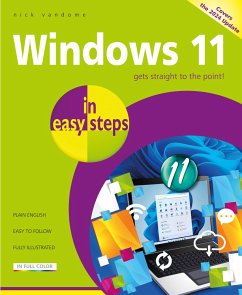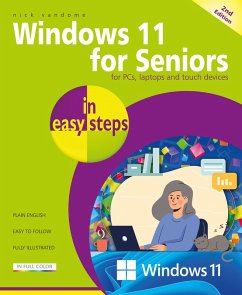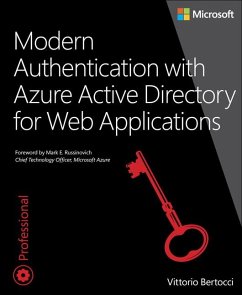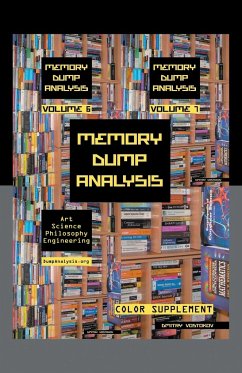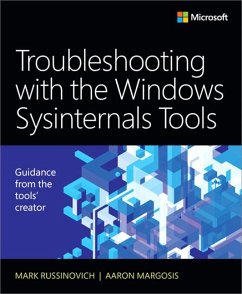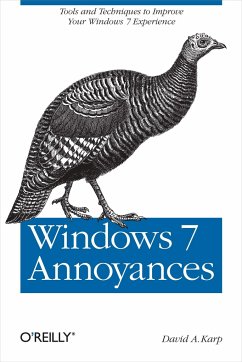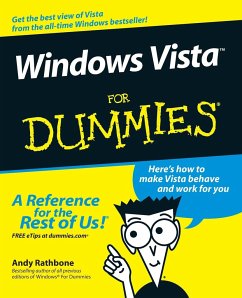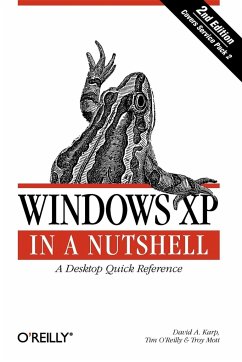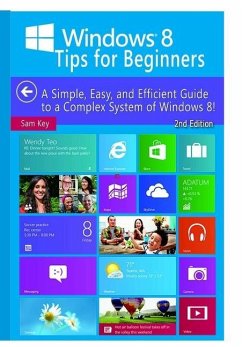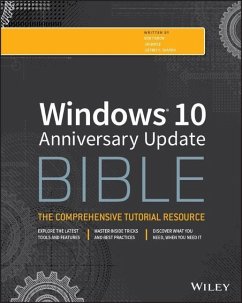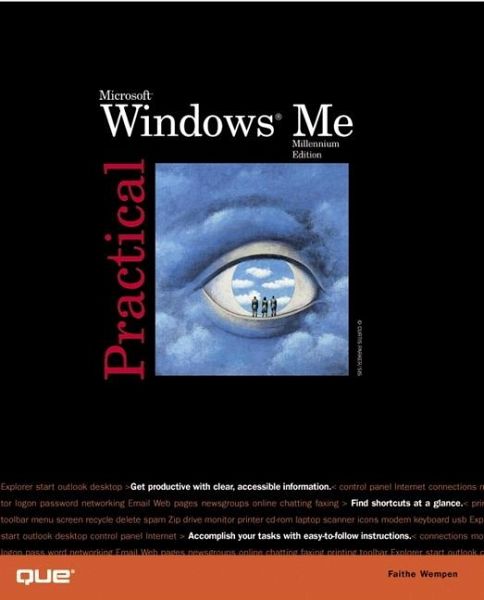
Faithe Wempen
Broschiertes Buch
Practical Windows Millennium
Versandkostenfrei!
Versandfertig in über 4 Wochen

PAYBACK Punkte
13 °P sammeln!




Practical Windows Millennium provides straightforward coverage of file management, installing new programs, hardware installation, sharing resources, network resources, Remote Access Service (RAS), and Windows Millennium security.
Faithe Wempen, M.A., is an A+ Certified hardware guru, Microsoft Office Specialist Master Instructor, and software consultant with over 70 computer books to her credit. When she is not writing, she teaches Microsoft Office classes in the Computer Technology department at Indiana University-Purdue University at Indianapolis (IUPUI), does private computer training and support consulting, and is the business manager of Sycamore Knoll Bed and Breakfast in Noblesville, Indiana. She teaches online classes for the Hewlett-Packard Learning Center, and serves on the advisory board for the Computer Technician program at Training, Inc. in Indianapolis.
Produktdetails
- Practical
- Verlag: Que
- 2000.
- Seitenzahl: 588
- Erscheinungstermin: September 2000
- Englisch
- Abmessung: 230mm x 186mm x 33mm
- Gewicht: 970g
- ISBN-13: 9780789724052
- ISBN-10: 0789724057
- Artikelnr.: 22039137
Herstellerkennzeichnung
Libri GmbH
Europaallee 1
36244 Bad Hersfeld
gpsr@libri.de
Für dieses Produkt wurde noch keine Bewertung abgegeben. Wir würden uns sehr freuen, wenn du die erste Bewertung schreibst!
Eine Bewertung schreiben
Eine Bewertung schreiben
Andere Kunden interessierten sich für