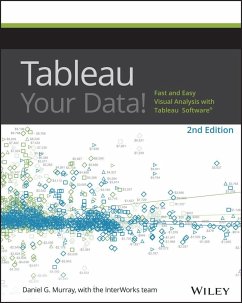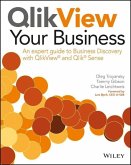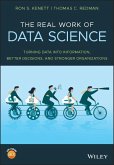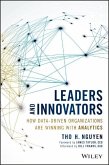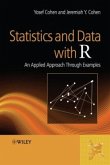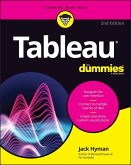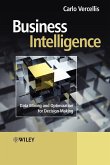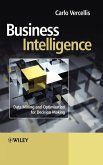Dan Murray
Tableau Your Data!
Dan Murray
Tableau Your Data!
- Broschiertes Buch
- Merkliste
- Auf die Merkliste
- Bewerten Bewerten
- Teilen
- Produkt teilen
- Produkterinnerung
- Produkterinnerung
Transform your organization's data into actionable insights with Tableau
Tableau is designed specifically to provide fast and easy visual analytics. The intuitive drag-and-drop interface helps you create interactive reports, dashboards, and visualizations, all without any special or advanced training. This all new edition of Tableau Your Data! is your Tableau companion, helping you get the most out of this invaluable business toolset.
Tableau Your Data! shows you how to build dynamic, best of breed visualizations using the Tableau Software toolset. This comprehensive guide covers the…mehr
Andere Kunden interessierten sich auch für
![QlikView Your Business QlikView Your Business]() Oleg TroyanskyQlikView Your Business61,99 €
Oleg TroyanskyQlikView Your Business61,99 €![The Real Work of Data Science The Real Work of Data Science]() Ron S. KenettThe Real Work of Data Science40,99 €
Ron S. KenettThe Real Work of Data Science40,99 €![Leaders and Innovators Leaders and Innovators]() Tho H. NguyenLeaders and Innovators39,99 €
Tho H. NguyenLeaders and Innovators39,99 €![Statistics and Data with R Statistics and Data with R]() Yosef CohenStatistics and Data with R125,99 €
Yosef CohenStatistics and Data with R125,99 €![Tableau For Dummies Tableau For Dummies]() Jack A. HymanTableau For Dummies32,99 €
Jack A. HymanTableau For Dummies32,99 €![Business Intelligence Business Intelligence]() Carlo VercellisBusiness Intelligence97,99 €
Carlo VercellisBusiness Intelligence97,99 €![Business Intelligence Business Intelligence]() Carlo VercellisBusiness Intelligence206,99 €
Carlo VercellisBusiness Intelligence206,99 €-
-
-
Transform your organization's data into actionable insights with Tableau
Tableau is designed specifically to provide fast and easy visual analytics. The intuitive drag-and-drop interface helps you create interactive reports, dashboards, and visualizations, all without any special or advanced training. This all new edition of Tableau Your Data! is your Tableau companion, helping you get the most out of this invaluable business toolset.
Tableau Your Data! shows you how to build dynamic, best of breed visualizations using the Tableau Software toolset. This comprehensive guide covers the core feature set for data analytics, and provides clear step-by-step guidance toward best practices and advanced techniques that go way beyond the user manual. You'll learn how Tableau is different from traditional business information analysis tools, and how to navigate your way around the Tableau 9.0 desktop before delving into functions and calculations, as well as sharing with theTableau Server.
Analyze data more effectively with Tableau Desktop
_ Customize Tableau's settings for your organization's needs with detailed real-world examples on data security, scaling, syntax, and more
_ Deploy visualizations to consumers throughout the enterprise - from sales to marketing, operations to finance, and beyond
_ Understand Tableau functions and calculations and leverage Tableau across every link in the value chain
_ Learn from actual working models of the book's visualizations and other web-based resources via a companion website
Tableau helps you unlock the stories within the numbers, and Tableau Your Data! puts the software's full functionality right at your fingertips.
Hinweis: Dieser Artikel kann nur an eine deutsche Lieferadresse ausgeliefert werden.
Tableau is designed specifically to provide fast and easy visual analytics. The intuitive drag-and-drop interface helps you create interactive reports, dashboards, and visualizations, all without any special or advanced training. This all new edition of Tableau Your Data! is your Tableau companion, helping you get the most out of this invaluable business toolset.
Tableau Your Data! shows you how to build dynamic, best of breed visualizations using the Tableau Software toolset. This comprehensive guide covers the core feature set for data analytics, and provides clear step-by-step guidance toward best practices and advanced techniques that go way beyond the user manual. You'll learn how Tableau is different from traditional business information analysis tools, and how to navigate your way around the Tableau 9.0 desktop before delving into functions and calculations, as well as sharing with theTableau Server.
Analyze data more effectively with Tableau Desktop
_ Customize Tableau's settings for your organization's needs with detailed real-world examples on data security, scaling, syntax, and more
_ Deploy visualizations to consumers throughout the enterprise - from sales to marketing, operations to finance, and beyond
_ Understand Tableau functions and calculations and leverage Tableau across every link in the value chain
_ Learn from actual working models of the book's visualizations and other web-based resources via a companion website
Tableau helps you unlock the stories within the numbers, and Tableau Your Data! puts the software's full functionality right at your fingertips.
Hinweis: Dieser Artikel kann nur an eine deutsche Lieferadresse ausgeliefert werden.
Produktdetails
- Produktdetails
- Verlag: Wiley / Wiley & Sons
- Artikelnr. des Verlages: 1W119001190
- 2. Aufl.
- Seitenzahl: 736
- Erscheinungstermin: 15. Januar 2016
- Englisch
- Abmessung: 233mm x 187mm x 40mm
- Gewicht: 1203g
- ISBN-13: 9781119001195
- ISBN-10: 1119001196
- Artikelnr.: 42519490
- Herstellerkennzeichnung
- Libri GmbH
- Europaallee 1
- 36244 Bad Hersfeld
- gpsr@libri.de
- Verlag: Wiley / Wiley & Sons
- Artikelnr. des Verlages: 1W119001190
- 2. Aufl.
- Seitenzahl: 736
- Erscheinungstermin: 15. Januar 2016
- Englisch
- Abmessung: 233mm x 187mm x 40mm
- Gewicht: 1203g
- ISBN-13: 9781119001195
- ISBN-10: 1119001196
- Artikelnr.: 42519490
- Herstellerkennzeichnung
- Libri GmbH
- Europaallee 1
- 36244 Bad Hersfeld
- gpsr@libri.de
DANIEL G. MURRAY founded the InterWorks Tableau/BI practice in 2008, laying the foundation for InterWorks to become the premier Gold Professional Consulting Partner for Tableau Software. He is an in-demand speaker and was a Tableau Zen Master from 2014 to 2015.
Introduction xxv
Part I Desktop 1
1 Creating Visual Analytics with Tableau Desktop 3
The Shortcomings of Traditional Information Analysis 4
The Business Case for Visual Analysis 5
Three Kinds of Data That Exist in Every Entity 5
How Visual Analytics Improves Decision Making 6
Turning Data into Information with Visual Analytics 8
Analysis as a Creative Process 8
Tableau's Desktop Tools 9
Tableau Desktop Personal Edition 9
Professional Edition 9
Tableau File Types 9
Tableau Reader 11
Tableau Online Help 11
Introducing the Tableau Desktop Workspace 11
New Workspace Design 11
Using the Start Page Controls Effectively 12
The Start Page 12
The Tableau Desktop Workspace 17
Summary 41
2 Connecting to Your Data 43
What You Will Learn in This Chapter 43
How to Connect to Your Data 44
Connecting to Desktop Sources 45
Understanding the Data Source Page 47
What Are Generated Values? 57
Knowing When to Use a Direct Connection or a
Data Extract 61
Using Tableau's File Types Effectively 63
Dealing with Data Shaping and Data Quality 65
The Data Interpreter 68
3 Building Your First Visualization 93
Fast and Easy Analysis via Show Me 93
New Features 94
How Show Me Works 94
The Analytics Pane 103
Sorting Data in Tableau 118
Enhancing View with Filters, Sets, Groups, and Hierarchies 121
How Tableau Uses Date Fields 143
4 Creating Calculations to Enhance Data 155
What Is Aggregation? 156
Dimension versus Attribute 157
What Are Calculated Fields and Table Calculations? 159
How Do Calculated Fields Work? 159
Creating Calculated Fields with the Calculation Editor 160
Performing Ad Hoc Calculations 161
How Do Table Calculations Work? 161
A Word on Calculations and Cubes 162
Using the Calculation Editor to Build Calculated Fields 163
Ad Hoc Calculated Fields 164
Building Formulas Using Table Calculations 166
Adding Flexibility to Calculations with Parameters 177
Why You Should Learn Level of Detail Expressions 183
5 Using Maps to Improve Insight 191
New Map Features 192
Creating a Standard Map View 192
How Tableau Geocodes Your Data 195
Searching for Items in Maps 197
Typical Map Errors and How to Deal with Them 199
Plotting Your Own Locations on a Map 200
Replacing Tableau's Standard Maps 205
Using Custom Background Images to Plot Spatial Data 211
Notes 219
6 Developing an Ad Hoc Analysis Environment 221
Data Discovery as a Creative Process 221
Preparing Your Team for Success 222
Qualities of a Good Data Analyst 223
Doing Effective Discovery Work 224
What IT Can Do to Help 224
Spreading Discovery to Information Consumers 225
Generating New Data with Forecasts 225
Providing Self-Service Ad Hoc Analysis with Parameters 231
What Are Parameters? 231
How Can Parameters Be Used? 231
Basic Parameter Controls 232
Advanced Parameter Controls 236
Editing Views in Tableau Server 239
7 Tips, Tricks, and Timesavers 243
Saving Time and Improving Formatting 243
Double-Click Fields to Build Faster 243
Reduce Clicks Using the Right Mouse Button Drag 245
Quick Copy Fields with Control-Drag 246
Replace Fields by Dropping the New Field on Top 246
Right-Click to Edit or Format Anything 247
Editing or Removing Titles from Axis Headings 247
Quicken Your Presentation Page Views 248
A Faster Way to Access Field Menu Options 250
Zooming the Formula Dialog Box 250
Drag a Field into the Formula Dialog box 250
Swap Data in Pane and Reference Line Fields 251
Improving Appearance to Convey Meaning More Precisely 251
Changing the Appearance of Dates 251
Formatting Tooltip Content 252
Change the Order of Color Expressed in Charts 252
Exposing a Header in a One-Column Text Table 253
Unpacking a Packaged Workbook File 255
Make a Parameterized Axis Label 255
Using Continuous Quick Filters for Ranges of Values 256
Create Your Own Custom Date Hierarchy 256
Concatenating to Make Custom Fields 258
Using Legends to Build Highlight Actions 258
Formatting Null Value Results 260
When to Use Floating Objects in Dashboards 264
Combined Axis Shading in a Scatter Plot 266
Creating Folders to Hold Fields 268
Customizing Shapes, Colors, Fonts, and Images 269
Customizing Shapes 269
Customizing Colors 271
Customizing Fonts 272
Customizing Images in Dashboards 273
Advanced Chart Types 274
Bar-in-Bar Chart 274
Pareto Charts 275
Sparklines 280
Bullet Graphs 281
8 Bringing It All Together with Dashboards 285
How Dashboards Facilitate Analysis and Understanding 285
How Tableau Improves the Dashboard-Building Process 286
The Wrong Way to Build a Dashboard 287
The Right Way to Build a Dashboard 289
Best Practices for Dashboard Building 290
Size the Dashboard to Fit the Worst-Case Available Space 291
Employ Four-Pane Dashboard Designs 291
Use Actions to Filter Instead of Quick Filters 293
Build Cascading Dashboard Designs to Improve
Load Speeds 293
Limit the Use of Color to One Primary Color Scheme 294
Use Small Instructions Near the Work to Make
Navigation Obvious 295
Filter Information Presented in Crosstabs to Provide
Relevant Details-on-Demand 296
Remove All Non-Data-Ink 298
Avoid One-Size-Fits-All Dashboards 298
Work to Achieve Dashboard Load Times of Less
Than Ten Seconds 299
Building Your First Advanced Dashboard 299
Introducing the Dashboard Worksheet 299
Position the Worksheet Objects in the Dashboard
Workspace 304
Using Layout Containers to Position Objects 308
Positioning the Select Year Text Table and Legends 311
Inserting and Moving Text Objects 312
Positioning and Fitting the Dashboard Objects 315
Ensure That Each Worksheet Object Fits Its Entire View 316
Create More Descriptive Titles for Each Data Pane 317
Improving the Bullet Graph and Sparkline Charts 318
Improving the Text Tables and Scatter Plot 326
Using Actions to Create Advanced Dashboard Navigation 328
Using the Select Year Text Table to Filter the Main Dashboard 329
Adding a Column Heading to Select Year 331
Adding Dynamic Title Content 332
Auto-Generating Highlight Actions from Legends 333
Understanding the Action Dialog Box 336
Embedding a Live Website in a Dashboard 340
Assemble Dashboard 2 345
Adding Details on Demand with Tooltips 354
Enhancing Tooltips and Titles 356
Adding a Read Me Dashboard 358
Bonus: Adding a Floating Dashboard Object 359
Finishing the Titles in the Main Dashboard 363
Sharing Your Dashboard with Tableau Reader 364
Security Considerations for Publishing via
Tableau Reader 365
Using the Tableau Performance Recorder to Improve
Load Speed 366
Sharing Dashboards with Tableau Online or Tableau Server 367
9 Designing for Mobile 369
The Physics of Mobile Consumption 370
Security Considerations for Mobile Consumption 370
Offline Access 371
Typical Mobile Usage Patterns 373
Just-In-Time Use 373
Mobile Design Implications 374
Design Best Practices for Mobile Consumption 374
Design Implications Related to Screen Resolution 375
Best Practices for Mobile Design 375
Design for a Specific Orientation 375
Consider the Limits of Finger Navigation 375
Reduce the Number of Worksheets Being Displayed 378
A Tablet Dashboard Example 378
Mobile Authoring and Editing 382
A Note on Project Elastic 383
10 Conveying Your Findings with Stories 385
Turning Analysis into Insight 385
Building a Story 386
The Story Workspace 387
A Story Example 389
Formatting Story Points 390
Sharing Your Story Point Deck 391
Part II Server 393
11 Installing Tableau Server 395
What's New in Version 9? 396
Reasons to Deploy Tableau Server 397
Data Governance 398
Efficiency 398
Flexibility 399
Licensing Options for Tableau Server and Tableau Online 399
Determining Your Hardware and Software Needs 399
New Feature: Persistent Query Cache 401
Determining What Kind of Server License to Purchase 401
Tableau Server's Architecture 402
Sizing the Server Hardware 403
A Scale-Up Scenario 404
A Scale-Out Scenario 404
Environmental Factors That Can Affect Performance 405
Network Performance 405
Browser 405
Resource Contention 405
Configuring Tableau Server for the First Time 405
General Setup Menu Tab 406
General: Run as User, User Authentication, and
Active Directory 407
General: Gateway Port Number 408
General: Open Port in Windows Firewall 408
General: Include Sample Data and Users 408
Data Connection Tab 409
Alerts and Subscriptions 410
Server Processes 411
Security Options 412
External Secure Sockets Layer 414
SAML-Security Assertion Markup Language 415
Kerberos-A Ticket-Based Security Protocol 416
Managing Ownership Through Hierarchy 417
Workbooks and Views 417
User 418
Project 418
Group 418
Site 418
Permissions 419
Permissions for Web Edit, Save, and Download 420
Providing Data Security with User Filters 421
Applying a User Filter to a Data Source 424
Creating a Hybrid Filter from the Data Source 425
What Is the Data Server? 427
When and How to Deploy Server on Multiple Physical Boxes 428
Deploying Tableau Server in High Availability Environments 429
Three-Node Cluster 429
Four-Node Cluster 430
Leveraging Existing Security with Trusted Authentication 432
Deploying Tableau Server in Multi-national Environments 434
Tableau Server Performance Recorder 436
Show Events Filter 438
Timeline Gantt Chart 439
Events Sorted by Time 439
Query Text 439
Performance-Tuning Tactics 439
Query Execution 439
Geocoding 439
Connecting to the Data Source 440
Layout Computations 440
Generating Extract 440
Blending Data 441
Server Rendering 441
Managing Tableau Server in the Cloud 441
What Does It Mean to Be in the Cloud? 441
Tableau's Cloud-Based Versions of Server 442
Putting Tableau Server in the Cloud 443
Monitoring Activity on Tableau Server 443
Status Section 445
Analysis Section 445
Log Files Section 445
Rebuilt Search Index Section 446
Editing Server Settings and Monitoring Licensing 446
Server Settings General Page 446
Server Setting License Page 447
Partner Add-On Toolkits 448
12 Managing Tableau Server 449
Managing Published Dashboards in Tableau Server 449
Project 451
Name 452
Tags 452
Views to Share 452
Options 452
Edit 453
Navigating Tableau Server 454
Organizing Reports for Consumption 457
Adding Tags to Workbooks 458
Creating a Favorite 459
Options for Securing Reports 461
The Application Layer 461
Defining Custom Roles 462
A Permission-Setting Example 464
Improve Efficiency with the Data Server 469
Publishing a Data Source 469
Consuming Information in Tableau Server 474
Finding Information 475
Authoring and Editing Reports via Server 480
What Is Required to Author Reports on the Web? 480
Server Design and Usage Considerations Related to
Web and Tablet Authoring 481
Differences Between Desktop and Web or Tablet Authoring 482
Saving and Exporting via the Web-Tablet Environment 488
Export 488
Save and Save As 489
Recommendations for Implementing Web/Tablet Authoring 489
Sharing Connections, Data Models, and Data Extracts 490
Offering a Common Data Library 490
Sharing Data Models 490
Embedding Tableau Reports Securely on the Web 491
When to Embed a Dashboard 491
When Your Reports Are a Piece of a Larger SaaS Offering 491
Providing a More Robust Environment 492
How to Embed a Dashboard 492
Further Control Using Passed Parameters 494
Tips and Tricks for Embedding Dashboards 494
Using Trusted Ticket Authentication as an Alternative Single
Sign-On Method 495
Using Subscriptions to Deliver Reports via E¿mail 496
Creating Subscription Schedules 496
13 Automating Tableau Server 501
Tableau Server's APIs 501
What Do Tabcmd and Tabadmin Do? 502
Installing the Command-Line Tools 502
Setting the Windows Path 505
What Kind of Tasks Can Tabcmd Do? 506
Learning to Leverage Tabcmd 507
Manually Entering and Running a Script in Tabcmd 508
Running Tabcmd Scripts via Batch Files 509
The Steps Required to Create Batch Processing Scripts 509
Using Windows Scheduler to Fully Automate Scripts 511
Common Use Cases for Tabcmd 513
Automating Extracts with the Extract API 515
Data Extract API 515
Using the Extract API with Python 517
Data Extract Command-Line Utility 520
REST API 521
Initial Transactions 521
Part III Case Studies 527
14 Ensuring a Successful Tableau Deployment 529
Deploying Tableau-Lessons Learned 529
Effective Use of Consultants 529
Your Team's Current Knowledge 530
The Data Landscape 530
The Tableau User Group at Cigna 531
Taking Care of Vizness 531
Resourcing 532
Cadence 532
Format 533
Topics 533
Effectiveness and Attendance 534
Tracking Participation 535
Success 535
Part IV Appendixes 537
A Tableau's Product Ecosystem 539
B S upported Data Source Connections 543
C Keyboard Shortcuts 547
D Recommended Hardware Configurations 551
E Understanding Tableau Functions 555
F Companion Website 657
Glossary 659
Index 673
Part I Desktop 1
1 Creating Visual Analytics with Tableau Desktop 3
The Shortcomings of Traditional Information Analysis 4
The Business Case for Visual Analysis 5
Three Kinds of Data That Exist in Every Entity 5
How Visual Analytics Improves Decision Making 6
Turning Data into Information with Visual Analytics 8
Analysis as a Creative Process 8
Tableau's Desktop Tools 9
Tableau Desktop Personal Edition 9
Professional Edition 9
Tableau File Types 9
Tableau Reader 11
Tableau Online Help 11
Introducing the Tableau Desktop Workspace 11
New Workspace Design 11
Using the Start Page Controls Effectively 12
The Start Page 12
The Tableau Desktop Workspace 17
Summary 41
2 Connecting to Your Data 43
What You Will Learn in This Chapter 43
How to Connect to Your Data 44
Connecting to Desktop Sources 45
Understanding the Data Source Page 47
What Are Generated Values? 57
Knowing When to Use a Direct Connection or a
Data Extract 61
Using Tableau's File Types Effectively 63
Dealing with Data Shaping and Data Quality 65
The Data Interpreter 68
3 Building Your First Visualization 93
Fast and Easy Analysis via Show Me 93
New Features 94
How Show Me Works 94
The Analytics Pane 103
Sorting Data in Tableau 118
Enhancing View with Filters, Sets, Groups, and Hierarchies 121
How Tableau Uses Date Fields 143
4 Creating Calculations to Enhance Data 155
What Is Aggregation? 156
Dimension versus Attribute 157
What Are Calculated Fields and Table Calculations? 159
How Do Calculated Fields Work? 159
Creating Calculated Fields with the Calculation Editor 160
Performing Ad Hoc Calculations 161
How Do Table Calculations Work? 161
A Word on Calculations and Cubes 162
Using the Calculation Editor to Build Calculated Fields 163
Ad Hoc Calculated Fields 164
Building Formulas Using Table Calculations 166
Adding Flexibility to Calculations with Parameters 177
Why You Should Learn Level of Detail Expressions 183
5 Using Maps to Improve Insight 191
New Map Features 192
Creating a Standard Map View 192
How Tableau Geocodes Your Data 195
Searching for Items in Maps 197
Typical Map Errors and How to Deal with Them 199
Plotting Your Own Locations on a Map 200
Replacing Tableau's Standard Maps 205
Using Custom Background Images to Plot Spatial Data 211
Notes 219
6 Developing an Ad Hoc Analysis Environment 221
Data Discovery as a Creative Process 221
Preparing Your Team for Success 222
Qualities of a Good Data Analyst 223
Doing Effective Discovery Work 224
What IT Can Do to Help 224
Spreading Discovery to Information Consumers 225
Generating New Data with Forecasts 225
Providing Self-Service Ad Hoc Analysis with Parameters 231
What Are Parameters? 231
How Can Parameters Be Used? 231
Basic Parameter Controls 232
Advanced Parameter Controls 236
Editing Views in Tableau Server 239
7 Tips, Tricks, and Timesavers 243
Saving Time and Improving Formatting 243
Double-Click Fields to Build Faster 243
Reduce Clicks Using the Right Mouse Button Drag 245
Quick Copy Fields with Control-Drag 246
Replace Fields by Dropping the New Field on Top 246
Right-Click to Edit or Format Anything 247
Editing or Removing Titles from Axis Headings 247
Quicken Your Presentation Page Views 248
A Faster Way to Access Field Menu Options 250
Zooming the Formula Dialog Box 250
Drag a Field into the Formula Dialog box 250
Swap Data in Pane and Reference Line Fields 251
Improving Appearance to Convey Meaning More Precisely 251
Changing the Appearance of Dates 251
Formatting Tooltip Content 252
Change the Order of Color Expressed in Charts 252
Exposing a Header in a One-Column Text Table 253
Unpacking a Packaged Workbook File 255
Make a Parameterized Axis Label 255
Using Continuous Quick Filters for Ranges of Values 256
Create Your Own Custom Date Hierarchy 256
Concatenating to Make Custom Fields 258
Using Legends to Build Highlight Actions 258
Formatting Null Value Results 260
When to Use Floating Objects in Dashboards 264
Combined Axis Shading in a Scatter Plot 266
Creating Folders to Hold Fields 268
Customizing Shapes, Colors, Fonts, and Images 269
Customizing Shapes 269
Customizing Colors 271
Customizing Fonts 272
Customizing Images in Dashboards 273
Advanced Chart Types 274
Bar-in-Bar Chart 274
Pareto Charts 275
Sparklines 280
Bullet Graphs 281
8 Bringing It All Together with Dashboards 285
How Dashboards Facilitate Analysis and Understanding 285
How Tableau Improves the Dashboard-Building Process 286
The Wrong Way to Build a Dashboard 287
The Right Way to Build a Dashboard 289
Best Practices for Dashboard Building 290
Size the Dashboard to Fit the Worst-Case Available Space 291
Employ Four-Pane Dashboard Designs 291
Use Actions to Filter Instead of Quick Filters 293
Build Cascading Dashboard Designs to Improve
Load Speeds 293
Limit the Use of Color to One Primary Color Scheme 294
Use Small Instructions Near the Work to Make
Navigation Obvious 295
Filter Information Presented in Crosstabs to Provide
Relevant Details-on-Demand 296
Remove All Non-Data-Ink 298
Avoid One-Size-Fits-All Dashboards 298
Work to Achieve Dashboard Load Times of Less
Than Ten Seconds 299
Building Your First Advanced Dashboard 299
Introducing the Dashboard Worksheet 299
Position the Worksheet Objects in the Dashboard
Workspace 304
Using Layout Containers to Position Objects 308
Positioning the Select Year Text Table and Legends 311
Inserting and Moving Text Objects 312
Positioning and Fitting the Dashboard Objects 315
Ensure That Each Worksheet Object Fits Its Entire View 316
Create More Descriptive Titles for Each Data Pane 317
Improving the Bullet Graph and Sparkline Charts 318
Improving the Text Tables and Scatter Plot 326
Using Actions to Create Advanced Dashboard Navigation 328
Using the Select Year Text Table to Filter the Main Dashboard 329
Adding a Column Heading to Select Year 331
Adding Dynamic Title Content 332
Auto-Generating Highlight Actions from Legends 333
Understanding the Action Dialog Box 336
Embedding a Live Website in a Dashboard 340
Assemble Dashboard 2 345
Adding Details on Demand with Tooltips 354
Enhancing Tooltips and Titles 356
Adding a Read Me Dashboard 358
Bonus: Adding a Floating Dashboard Object 359
Finishing the Titles in the Main Dashboard 363
Sharing Your Dashboard with Tableau Reader 364
Security Considerations for Publishing via
Tableau Reader 365
Using the Tableau Performance Recorder to Improve
Load Speed 366
Sharing Dashboards with Tableau Online or Tableau Server 367
9 Designing for Mobile 369
The Physics of Mobile Consumption 370
Security Considerations for Mobile Consumption 370
Offline Access 371
Typical Mobile Usage Patterns 373
Just-In-Time Use 373
Mobile Design Implications 374
Design Best Practices for Mobile Consumption 374
Design Implications Related to Screen Resolution 375
Best Practices for Mobile Design 375
Design for a Specific Orientation 375
Consider the Limits of Finger Navigation 375
Reduce the Number of Worksheets Being Displayed 378
A Tablet Dashboard Example 378
Mobile Authoring and Editing 382
A Note on Project Elastic 383
10 Conveying Your Findings with Stories 385
Turning Analysis into Insight 385
Building a Story 386
The Story Workspace 387
A Story Example 389
Formatting Story Points 390
Sharing Your Story Point Deck 391
Part II Server 393
11 Installing Tableau Server 395
What's New in Version 9? 396
Reasons to Deploy Tableau Server 397
Data Governance 398
Efficiency 398
Flexibility 399
Licensing Options for Tableau Server and Tableau Online 399
Determining Your Hardware and Software Needs 399
New Feature: Persistent Query Cache 401
Determining What Kind of Server License to Purchase 401
Tableau Server's Architecture 402
Sizing the Server Hardware 403
A Scale-Up Scenario 404
A Scale-Out Scenario 404
Environmental Factors That Can Affect Performance 405
Network Performance 405
Browser 405
Resource Contention 405
Configuring Tableau Server for the First Time 405
General Setup Menu Tab 406
General: Run as User, User Authentication, and
Active Directory 407
General: Gateway Port Number 408
General: Open Port in Windows Firewall 408
General: Include Sample Data and Users 408
Data Connection Tab 409
Alerts and Subscriptions 410
Server Processes 411
Security Options 412
External Secure Sockets Layer 414
SAML-Security Assertion Markup Language 415
Kerberos-A Ticket-Based Security Protocol 416
Managing Ownership Through Hierarchy 417
Workbooks and Views 417
User 418
Project 418
Group 418
Site 418
Permissions 419
Permissions for Web Edit, Save, and Download 420
Providing Data Security with User Filters 421
Applying a User Filter to a Data Source 424
Creating a Hybrid Filter from the Data Source 425
What Is the Data Server? 427
When and How to Deploy Server on Multiple Physical Boxes 428
Deploying Tableau Server in High Availability Environments 429
Three-Node Cluster 429
Four-Node Cluster 430
Leveraging Existing Security with Trusted Authentication 432
Deploying Tableau Server in Multi-national Environments 434
Tableau Server Performance Recorder 436
Show Events Filter 438
Timeline Gantt Chart 439
Events Sorted by Time 439
Query Text 439
Performance-Tuning Tactics 439
Query Execution 439
Geocoding 439
Connecting to the Data Source 440
Layout Computations 440
Generating Extract 440
Blending Data 441
Server Rendering 441
Managing Tableau Server in the Cloud 441
What Does It Mean to Be in the Cloud? 441
Tableau's Cloud-Based Versions of Server 442
Putting Tableau Server in the Cloud 443
Monitoring Activity on Tableau Server 443
Status Section 445
Analysis Section 445
Log Files Section 445
Rebuilt Search Index Section 446
Editing Server Settings and Monitoring Licensing 446
Server Settings General Page 446
Server Setting License Page 447
Partner Add-On Toolkits 448
12 Managing Tableau Server 449
Managing Published Dashboards in Tableau Server 449
Project 451
Name 452
Tags 452
Views to Share 452
Options 452
Edit 453
Navigating Tableau Server 454
Organizing Reports for Consumption 457
Adding Tags to Workbooks 458
Creating a Favorite 459
Options for Securing Reports 461
The Application Layer 461
Defining Custom Roles 462
A Permission-Setting Example 464
Improve Efficiency with the Data Server 469
Publishing a Data Source 469
Consuming Information in Tableau Server 474
Finding Information 475
Authoring and Editing Reports via Server 480
What Is Required to Author Reports on the Web? 480
Server Design and Usage Considerations Related to
Web and Tablet Authoring 481
Differences Between Desktop and Web or Tablet Authoring 482
Saving and Exporting via the Web-Tablet Environment 488
Export 488
Save and Save As 489
Recommendations for Implementing Web/Tablet Authoring 489
Sharing Connections, Data Models, and Data Extracts 490
Offering a Common Data Library 490
Sharing Data Models 490
Embedding Tableau Reports Securely on the Web 491
When to Embed a Dashboard 491
When Your Reports Are a Piece of a Larger SaaS Offering 491
Providing a More Robust Environment 492
How to Embed a Dashboard 492
Further Control Using Passed Parameters 494
Tips and Tricks for Embedding Dashboards 494
Using Trusted Ticket Authentication as an Alternative Single
Sign-On Method 495
Using Subscriptions to Deliver Reports via E¿mail 496
Creating Subscription Schedules 496
13 Automating Tableau Server 501
Tableau Server's APIs 501
What Do Tabcmd and Tabadmin Do? 502
Installing the Command-Line Tools 502
Setting the Windows Path 505
What Kind of Tasks Can Tabcmd Do? 506
Learning to Leverage Tabcmd 507
Manually Entering and Running a Script in Tabcmd 508
Running Tabcmd Scripts via Batch Files 509
The Steps Required to Create Batch Processing Scripts 509
Using Windows Scheduler to Fully Automate Scripts 511
Common Use Cases for Tabcmd 513
Automating Extracts with the Extract API 515
Data Extract API 515
Using the Extract API with Python 517
Data Extract Command-Line Utility 520
REST API 521
Initial Transactions 521
Part III Case Studies 527
14 Ensuring a Successful Tableau Deployment 529
Deploying Tableau-Lessons Learned 529
Effective Use of Consultants 529
Your Team's Current Knowledge 530
The Data Landscape 530
The Tableau User Group at Cigna 531
Taking Care of Vizness 531
Resourcing 532
Cadence 532
Format 533
Topics 533
Effectiveness and Attendance 534
Tracking Participation 535
Success 535
Part IV Appendixes 537
A Tableau's Product Ecosystem 539
B S upported Data Source Connections 543
C Keyboard Shortcuts 547
D Recommended Hardware Configurations 551
E Understanding Tableau Functions 555
F Companion Website 657
Glossary 659
Index 673
Introduction xxv
Part I Desktop 1
1 Creating Visual Analytics with Tableau Desktop 3
The Shortcomings of Traditional Information Analysis 4
The Business Case for Visual Analysis 5
Three Kinds of Data That Exist in Every Entity 5
How Visual Analytics Improves Decision Making 6
Turning Data into Information with Visual Analytics 8
Analysis as a Creative Process 8
Tableau's Desktop Tools 9
Tableau Desktop Personal Edition 9
Professional Edition 9
Tableau File Types 9
Tableau Reader 11
Tableau Online Help 11
Introducing the Tableau Desktop Workspace 11
New Workspace Design 11
Using the Start Page Controls Effectively 12
The Start Page 12
The Tableau Desktop Workspace 17
Summary 41
2 Connecting to Your Data 43
What You Will Learn in This Chapter 43
How to Connect to Your Data 44
Connecting to Desktop Sources 45
Understanding the Data Source Page 47
What Are Generated Values? 57
Knowing When to Use a Direct Connection or a
Data Extract 61
Using Tableau's File Types Effectively 63
Dealing with Data Shaping and Data Quality 65
The Data Interpreter 68
3 Building Your First Visualization 93
Fast and Easy Analysis via Show Me 93
New Features 94
How Show Me Works 94
The Analytics Pane 103
Sorting Data in Tableau 118
Enhancing View with Filters, Sets, Groups, and Hierarchies 121
How Tableau Uses Date Fields 143
4 Creating Calculations to Enhance Data 155
What Is Aggregation? 156
Dimension versus Attribute 157
What Are Calculated Fields and Table Calculations? 159
How Do Calculated Fields Work? 159
Creating Calculated Fields with the Calculation Editor 160
Performing Ad Hoc Calculations 161
How Do Table Calculations Work? 161
A Word on Calculations and Cubes 162
Using the Calculation Editor to Build Calculated Fields 163
Ad Hoc Calculated Fields 164
Building Formulas Using Table Calculations 166
Adding Flexibility to Calculations with Parameters 177
Why You Should Learn Level of Detail Expressions 183
5 Using Maps to Improve Insight 191
New Map Features 192
Creating a Standard Map View 192
How Tableau Geocodes Your Data 195
Searching for Items in Maps 197
Typical Map Errors and How to Deal with Them 199
Plotting Your Own Locations on a Map 200
Replacing Tableau's Standard Maps 205
Using Custom Background Images to Plot Spatial Data 211
Notes 219
6 Developing an Ad Hoc Analysis Environment 221
Data Discovery as a Creative Process 221
Preparing Your Team for Success 222
Qualities of a Good Data Analyst 223
Doing Effective Discovery Work 224
What IT Can Do to Help 224
Spreading Discovery to Information Consumers 225
Generating New Data with Forecasts 225
Providing Self-Service Ad Hoc Analysis with Parameters 231
What Are Parameters? 231
How Can Parameters Be Used? 231
Basic Parameter Controls 232
Advanced Parameter Controls 236
Editing Views in Tableau Server 239
7 Tips, Tricks, and Timesavers 243
Saving Time and Improving Formatting 243
Double-Click Fields to Build Faster 243
Reduce Clicks Using the Right Mouse Button Drag 245
Quick Copy Fields with Control-Drag 246
Replace Fields by Dropping the New Field on Top 246
Right-Click to Edit or Format Anything 247
Editing or Removing Titles from Axis Headings 247
Quicken Your Presentation Page Views 248
A Faster Way to Access Field Menu Options 250
Zooming the Formula Dialog Box 250
Drag a Field into the Formula Dialog box 250
Swap Data in Pane and Reference Line Fields 251
Improving Appearance to Convey Meaning More Precisely 251
Changing the Appearance of Dates 251
Formatting Tooltip Content 252
Change the Order of Color Expressed in Charts 252
Exposing a Header in a One-Column Text Table 253
Unpacking a Packaged Workbook File 255
Make a Parameterized Axis Label 255
Using Continuous Quick Filters for Ranges of Values 256
Create Your Own Custom Date Hierarchy 256
Concatenating to Make Custom Fields 258
Using Legends to Build Highlight Actions 258
Formatting Null Value Results 260
When to Use Floating Objects in Dashboards 264
Combined Axis Shading in a Scatter Plot 266
Creating Folders to Hold Fields 268
Customizing Shapes, Colors, Fonts, and Images 269
Customizing Shapes 269
Customizing Colors 271
Customizing Fonts 272
Customizing Images in Dashboards 273
Advanced Chart Types 274
Bar-in-Bar Chart 274
Pareto Charts 275
Sparklines 280
Bullet Graphs 281
8 Bringing It All Together with Dashboards 285
How Dashboards Facilitate Analysis and Understanding 285
How Tableau Improves the Dashboard-Building Process 286
The Wrong Way to Build a Dashboard 287
The Right Way to Build a Dashboard 289
Best Practices for Dashboard Building 290
Size the Dashboard to Fit the Worst-Case Available Space 291
Employ Four-Pane Dashboard Designs 291
Use Actions to Filter Instead of Quick Filters 293
Build Cascading Dashboard Designs to Improve
Load Speeds 293
Limit the Use of Color to One Primary Color Scheme 294
Use Small Instructions Near the Work to Make
Navigation Obvious 295
Filter Information Presented in Crosstabs to Provide
Relevant Details-on-Demand 296
Remove All Non-Data-Ink 298
Avoid One-Size-Fits-All Dashboards 298
Work to Achieve Dashboard Load Times of Less
Than Ten Seconds 299
Building Your First Advanced Dashboard 299
Introducing the Dashboard Worksheet 299
Position the Worksheet Objects in the Dashboard
Workspace 304
Using Layout Containers to Position Objects 308
Positioning the Select Year Text Table and Legends 311
Inserting and Moving Text Objects 312
Positioning and Fitting the Dashboard Objects 315
Ensure That Each Worksheet Object Fits Its Entire View 316
Create More Descriptive Titles for Each Data Pane 317
Improving the Bullet Graph and Sparkline Charts 318
Improving the Text Tables and Scatter Plot 326
Using Actions to Create Advanced Dashboard Navigation 328
Using the Select Year Text Table to Filter the Main Dashboard 329
Adding a Column Heading to Select Year 331
Adding Dynamic Title Content 332
Auto-Generating Highlight Actions from Legends 333
Understanding the Action Dialog Box 336
Embedding a Live Website in a Dashboard 340
Assemble Dashboard 2 345
Adding Details on Demand with Tooltips 354
Enhancing Tooltips and Titles 356
Adding a Read Me Dashboard 358
Bonus: Adding a Floating Dashboard Object 359
Finishing the Titles in the Main Dashboard 363
Sharing Your Dashboard with Tableau Reader 364
Security Considerations for Publishing via
Tableau Reader 365
Using the Tableau Performance Recorder to Improve
Load Speed 366
Sharing Dashboards with Tableau Online or Tableau Server 367
9 Designing for Mobile 369
The Physics of Mobile Consumption 370
Security Considerations for Mobile Consumption 370
Offline Access 371
Typical Mobile Usage Patterns 373
Just-In-Time Use 373
Mobile Design Implications 374
Design Best Practices for Mobile Consumption 374
Design Implications Related to Screen Resolution 375
Best Practices for Mobile Design 375
Design for a Specific Orientation 375
Consider the Limits of Finger Navigation 375
Reduce the Number of Worksheets Being Displayed 378
A Tablet Dashboard Example 378
Mobile Authoring and Editing 382
A Note on Project Elastic 383
10 Conveying Your Findings with Stories 385
Turning Analysis into Insight 385
Building a Story 386
The Story Workspace 387
A Story Example 389
Formatting Story Points 390
Sharing Your Story Point Deck 391
Part II Server 393
11 Installing Tableau Server 395
What's New in Version 9? 396
Reasons to Deploy Tableau Server 397
Data Governance 398
Efficiency 398
Flexibility 399
Licensing Options for Tableau Server and Tableau Online 399
Determining Your Hardware and Software Needs 399
New Feature: Persistent Query Cache 401
Determining What Kind of Server License to Purchase 401
Tableau Server's Architecture 402
Sizing the Server Hardware 403
A Scale-Up Scenario 404
A Scale-Out Scenario 404
Environmental Factors That Can Affect Performance 405
Network Performance 405
Browser 405
Resource Contention 405
Configuring Tableau Server for the First Time 405
General Setup Menu Tab 406
General: Run as User, User Authentication, and
Active Directory 407
General: Gateway Port Number 408
General: Open Port in Windows Firewall 408
General: Include Sample Data and Users 408
Data Connection Tab 409
Alerts and Subscriptions 410
Server Processes 411
Security Options 412
External Secure Sockets Layer 414
SAML-Security Assertion Markup Language 415
Kerberos-A Ticket-Based Security Protocol 416
Managing Ownership Through Hierarchy 417
Workbooks and Views 417
User 418
Project 418
Group 418
Site 418
Permissions 419
Permissions for Web Edit, Save, and Download 420
Providing Data Security with User Filters 421
Applying a User Filter to a Data Source 424
Creating a Hybrid Filter from the Data Source 425
What Is the Data Server? 427
When and How to Deploy Server on Multiple Physical Boxes 428
Deploying Tableau Server in High Availability Environments 429
Three-Node Cluster 429
Four-Node Cluster 430
Leveraging Existing Security with Trusted Authentication 432
Deploying Tableau Server in Multi-national Environments 434
Tableau Server Performance Recorder 436
Show Events Filter 438
Timeline Gantt Chart 439
Events Sorted by Time 439
Query Text 439
Performance-Tuning Tactics 439
Query Execution 439
Geocoding 439
Connecting to the Data Source 440
Layout Computations 440
Generating Extract 440
Blending Data 441
Server Rendering 441
Managing Tableau Server in the Cloud 441
What Does It Mean to Be in the Cloud? 441
Tableau's Cloud-Based Versions of Server 442
Putting Tableau Server in the Cloud 443
Monitoring Activity on Tableau Server 443
Status Section 445
Analysis Section 445
Log Files Section 445
Rebuilt Search Index Section 446
Editing Server Settings and Monitoring Licensing 446
Server Settings General Page 446
Server Setting License Page 447
Partner Add-On Toolkits 448
12 Managing Tableau Server 449
Managing Published Dashboards in Tableau Server 449
Project 451
Name 452
Tags 452
Views to Share 452
Options 452
Edit 453
Navigating Tableau Server 454
Organizing Reports for Consumption 457
Adding Tags to Workbooks 458
Creating a Favorite 459
Options for Securing Reports 461
The Application Layer 461
Defining Custom Roles 462
A Permission-Setting Example 464
Improve Efficiency with the Data Server 469
Publishing a Data Source 469
Consuming Information in Tableau Server 474
Finding Information 475
Authoring and Editing Reports via Server 480
What Is Required to Author Reports on the Web? 480
Server Design and Usage Considerations Related to
Web and Tablet Authoring 481
Differences Between Desktop and Web or Tablet Authoring 482
Saving and Exporting via the Web-Tablet Environment 488
Export 488
Save and Save As 489
Recommendations for Implementing Web/Tablet Authoring 489
Sharing Connections, Data Models, and Data Extracts 490
Offering a Common Data Library 490
Sharing Data Models 490
Embedding Tableau Reports Securely on the Web 491
When to Embed a Dashboard 491
When Your Reports Are a Piece of a Larger SaaS Offering 491
Providing a More Robust Environment 492
How to Embed a Dashboard 492
Further Control Using Passed Parameters 494
Tips and Tricks for Embedding Dashboards 494
Using Trusted Ticket Authentication as an Alternative Single
Sign-On Method 495
Using Subscriptions to Deliver Reports via E¿mail 496
Creating Subscription Schedules 496
13 Automating Tableau Server 501
Tableau Server's APIs 501
What Do Tabcmd and Tabadmin Do? 502
Installing the Command-Line Tools 502
Setting the Windows Path 505
What Kind of Tasks Can Tabcmd Do? 506
Learning to Leverage Tabcmd 507
Manually Entering and Running a Script in Tabcmd 508
Running Tabcmd Scripts via Batch Files 509
The Steps Required to Create Batch Processing Scripts 509
Using Windows Scheduler to Fully Automate Scripts 511
Common Use Cases for Tabcmd 513
Automating Extracts with the Extract API 515
Data Extract API 515
Using the Extract API with Python 517
Data Extract Command-Line Utility 520
REST API 521
Initial Transactions 521
Part III Case Studies 527
14 Ensuring a Successful Tableau Deployment 529
Deploying Tableau-Lessons Learned 529
Effective Use of Consultants 529
Your Team's Current Knowledge 530
The Data Landscape 530
The Tableau User Group at Cigna 531
Taking Care of Vizness 531
Resourcing 532
Cadence 532
Format 533
Topics 533
Effectiveness and Attendance 534
Tracking Participation 535
Success 535
Part IV Appendixes 537
A Tableau's Product Ecosystem 539
B S upported Data Source Connections 543
C Keyboard Shortcuts 547
D Recommended Hardware Configurations 551
E Understanding Tableau Functions 555
F Companion Website 657
Glossary 659
Index 673
Part I Desktop 1
1 Creating Visual Analytics with Tableau Desktop 3
The Shortcomings of Traditional Information Analysis 4
The Business Case for Visual Analysis 5
Three Kinds of Data That Exist in Every Entity 5
How Visual Analytics Improves Decision Making 6
Turning Data into Information with Visual Analytics 8
Analysis as a Creative Process 8
Tableau's Desktop Tools 9
Tableau Desktop Personal Edition 9
Professional Edition 9
Tableau File Types 9
Tableau Reader 11
Tableau Online Help 11
Introducing the Tableau Desktop Workspace 11
New Workspace Design 11
Using the Start Page Controls Effectively 12
The Start Page 12
The Tableau Desktop Workspace 17
Summary 41
2 Connecting to Your Data 43
What You Will Learn in This Chapter 43
How to Connect to Your Data 44
Connecting to Desktop Sources 45
Understanding the Data Source Page 47
What Are Generated Values? 57
Knowing When to Use a Direct Connection or a
Data Extract 61
Using Tableau's File Types Effectively 63
Dealing with Data Shaping and Data Quality 65
The Data Interpreter 68
3 Building Your First Visualization 93
Fast and Easy Analysis via Show Me 93
New Features 94
How Show Me Works 94
The Analytics Pane 103
Sorting Data in Tableau 118
Enhancing View with Filters, Sets, Groups, and Hierarchies 121
How Tableau Uses Date Fields 143
4 Creating Calculations to Enhance Data 155
What Is Aggregation? 156
Dimension versus Attribute 157
What Are Calculated Fields and Table Calculations? 159
How Do Calculated Fields Work? 159
Creating Calculated Fields with the Calculation Editor 160
Performing Ad Hoc Calculations 161
How Do Table Calculations Work? 161
A Word on Calculations and Cubes 162
Using the Calculation Editor to Build Calculated Fields 163
Ad Hoc Calculated Fields 164
Building Formulas Using Table Calculations 166
Adding Flexibility to Calculations with Parameters 177
Why You Should Learn Level of Detail Expressions 183
5 Using Maps to Improve Insight 191
New Map Features 192
Creating a Standard Map View 192
How Tableau Geocodes Your Data 195
Searching for Items in Maps 197
Typical Map Errors and How to Deal with Them 199
Plotting Your Own Locations on a Map 200
Replacing Tableau's Standard Maps 205
Using Custom Background Images to Plot Spatial Data 211
Notes 219
6 Developing an Ad Hoc Analysis Environment 221
Data Discovery as a Creative Process 221
Preparing Your Team for Success 222
Qualities of a Good Data Analyst 223
Doing Effective Discovery Work 224
What IT Can Do to Help 224
Spreading Discovery to Information Consumers 225
Generating New Data with Forecasts 225
Providing Self-Service Ad Hoc Analysis with Parameters 231
What Are Parameters? 231
How Can Parameters Be Used? 231
Basic Parameter Controls 232
Advanced Parameter Controls 236
Editing Views in Tableau Server 239
7 Tips, Tricks, and Timesavers 243
Saving Time and Improving Formatting 243
Double-Click Fields to Build Faster 243
Reduce Clicks Using the Right Mouse Button Drag 245
Quick Copy Fields with Control-Drag 246
Replace Fields by Dropping the New Field on Top 246
Right-Click to Edit or Format Anything 247
Editing or Removing Titles from Axis Headings 247
Quicken Your Presentation Page Views 248
A Faster Way to Access Field Menu Options 250
Zooming the Formula Dialog Box 250
Drag a Field into the Formula Dialog box 250
Swap Data in Pane and Reference Line Fields 251
Improving Appearance to Convey Meaning More Precisely 251
Changing the Appearance of Dates 251
Formatting Tooltip Content 252
Change the Order of Color Expressed in Charts 252
Exposing a Header in a One-Column Text Table 253
Unpacking a Packaged Workbook File 255
Make a Parameterized Axis Label 255
Using Continuous Quick Filters for Ranges of Values 256
Create Your Own Custom Date Hierarchy 256
Concatenating to Make Custom Fields 258
Using Legends to Build Highlight Actions 258
Formatting Null Value Results 260
When to Use Floating Objects in Dashboards 264
Combined Axis Shading in a Scatter Plot 266
Creating Folders to Hold Fields 268
Customizing Shapes, Colors, Fonts, and Images 269
Customizing Shapes 269
Customizing Colors 271
Customizing Fonts 272
Customizing Images in Dashboards 273
Advanced Chart Types 274
Bar-in-Bar Chart 274
Pareto Charts 275
Sparklines 280
Bullet Graphs 281
8 Bringing It All Together with Dashboards 285
How Dashboards Facilitate Analysis and Understanding 285
How Tableau Improves the Dashboard-Building Process 286
The Wrong Way to Build a Dashboard 287
The Right Way to Build a Dashboard 289
Best Practices for Dashboard Building 290
Size the Dashboard to Fit the Worst-Case Available Space 291
Employ Four-Pane Dashboard Designs 291
Use Actions to Filter Instead of Quick Filters 293
Build Cascading Dashboard Designs to Improve
Load Speeds 293
Limit the Use of Color to One Primary Color Scheme 294
Use Small Instructions Near the Work to Make
Navigation Obvious 295
Filter Information Presented in Crosstabs to Provide
Relevant Details-on-Demand 296
Remove All Non-Data-Ink 298
Avoid One-Size-Fits-All Dashboards 298
Work to Achieve Dashboard Load Times of Less
Than Ten Seconds 299
Building Your First Advanced Dashboard 299
Introducing the Dashboard Worksheet 299
Position the Worksheet Objects in the Dashboard
Workspace 304
Using Layout Containers to Position Objects 308
Positioning the Select Year Text Table and Legends 311
Inserting and Moving Text Objects 312
Positioning and Fitting the Dashboard Objects 315
Ensure That Each Worksheet Object Fits Its Entire View 316
Create More Descriptive Titles for Each Data Pane 317
Improving the Bullet Graph and Sparkline Charts 318
Improving the Text Tables and Scatter Plot 326
Using Actions to Create Advanced Dashboard Navigation 328
Using the Select Year Text Table to Filter the Main Dashboard 329
Adding a Column Heading to Select Year 331
Adding Dynamic Title Content 332
Auto-Generating Highlight Actions from Legends 333
Understanding the Action Dialog Box 336
Embedding a Live Website in a Dashboard 340
Assemble Dashboard 2 345
Adding Details on Demand with Tooltips 354
Enhancing Tooltips and Titles 356
Adding a Read Me Dashboard 358
Bonus: Adding a Floating Dashboard Object 359
Finishing the Titles in the Main Dashboard 363
Sharing Your Dashboard with Tableau Reader 364
Security Considerations for Publishing via
Tableau Reader 365
Using the Tableau Performance Recorder to Improve
Load Speed 366
Sharing Dashboards with Tableau Online or Tableau Server 367
9 Designing for Mobile 369
The Physics of Mobile Consumption 370
Security Considerations for Mobile Consumption 370
Offline Access 371
Typical Mobile Usage Patterns 373
Just-In-Time Use 373
Mobile Design Implications 374
Design Best Practices for Mobile Consumption 374
Design Implications Related to Screen Resolution 375
Best Practices for Mobile Design 375
Design for a Specific Orientation 375
Consider the Limits of Finger Navigation 375
Reduce the Number of Worksheets Being Displayed 378
A Tablet Dashboard Example 378
Mobile Authoring and Editing 382
A Note on Project Elastic 383
10 Conveying Your Findings with Stories 385
Turning Analysis into Insight 385
Building a Story 386
The Story Workspace 387
A Story Example 389
Formatting Story Points 390
Sharing Your Story Point Deck 391
Part II Server 393
11 Installing Tableau Server 395
What's New in Version 9? 396
Reasons to Deploy Tableau Server 397
Data Governance 398
Efficiency 398
Flexibility 399
Licensing Options for Tableau Server and Tableau Online 399
Determining Your Hardware and Software Needs 399
New Feature: Persistent Query Cache 401
Determining What Kind of Server License to Purchase 401
Tableau Server's Architecture 402
Sizing the Server Hardware 403
A Scale-Up Scenario 404
A Scale-Out Scenario 404
Environmental Factors That Can Affect Performance 405
Network Performance 405
Browser 405
Resource Contention 405
Configuring Tableau Server for the First Time 405
General Setup Menu Tab 406
General: Run as User, User Authentication, and
Active Directory 407
General: Gateway Port Number 408
General: Open Port in Windows Firewall 408
General: Include Sample Data and Users 408
Data Connection Tab 409
Alerts and Subscriptions 410
Server Processes 411
Security Options 412
External Secure Sockets Layer 414
SAML-Security Assertion Markup Language 415
Kerberos-A Ticket-Based Security Protocol 416
Managing Ownership Through Hierarchy 417
Workbooks and Views 417
User 418
Project 418
Group 418
Site 418
Permissions 419
Permissions for Web Edit, Save, and Download 420
Providing Data Security with User Filters 421
Applying a User Filter to a Data Source 424
Creating a Hybrid Filter from the Data Source 425
What Is the Data Server? 427
When and How to Deploy Server on Multiple Physical Boxes 428
Deploying Tableau Server in High Availability Environments 429
Three-Node Cluster 429
Four-Node Cluster 430
Leveraging Existing Security with Trusted Authentication 432
Deploying Tableau Server in Multi-national Environments 434
Tableau Server Performance Recorder 436
Show Events Filter 438
Timeline Gantt Chart 439
Events Sorted by Time 439
Query Text 439
Performance-Tuning Tactics 439
Query Execution 439
Geocoding 439
Connecting to the Data Source 440
Layout Computations 440
Generating Extract 440
Blending Data 441
Server Rendering 441
Managing Tableau Server in the Cloud 441
What Does It Mean to Be in the Cloud? 441
Tableau's Cloud-Based Versions of Server 442
Putting Tableau Server in the Cloud 443
Monitoring Activity on Tableau Server 443
Status Section 445
Analysis Section 445
Log Files Section 445
Rebuilt Search Index Section 446
Editing Server Settings and Monitoring Licensing 446
Server Settings General Page 446
Server Setting License Page 447
Partner Add-On Toolkits 448
12 Managing Tableau Server 449
Managing Published Dashboards in Tableau Server 449
Project 451
Name 452
Tags 452
Views to Share 452
Options 452
Edit 453
Navigating Tableau Server 454
Organizing Reports for Consumption 457
Adding Tags to Workbooks 458
Creating a Favorite 459
Options for Securing Reports 461
The Application Layer 461
Defining Custom Roles 462
A Permission-Setting Example 464
Improve Efficiency with the Data Server 469
Publishing a Data Source 469
Consuming Information in Tableau Server 474
Finding Information 475
Authoring and Editing Reports via Server 480
What Is Required to Author Reports on the Web? 480
Server Design and Usage Considerations Related to
Web and Tablet Authoring 481
Differences Between Desktop and Web or Tablet Authoring 482
Saving and Exporting via the Web-Tablet Environment 488
Export 488
Save and Save As 489
Recommendations for Implementing Web/Tablet Authoring 489
Sharing Connections, Data Models, and Data Extracts 490
Offering a Common Data Library 490
Sharing Data Models 490
Embedding Tableau Reports Securely on the Web 491
When to Embed a Dashboard 491
When Your Reports Are a Piece of a Larger SaaS Offering 491
Providing a More Robust Environment 492
How to Embed a Dashboard 492
Further Control Using Passed Parameters 494
Tips and Tricks for Embedding Dashboards 494
Using Trusted Ticket Authentication as an Alternative Single
Sign-On Method 495
Using Subscriptions to Deliver Reports via E¿mail 496
Creating Subscription Schedules 496
13 Automating Tableau Server 501
Tableau Server's APIs 501
What Do Tabcmd and Tabadmin Do? 502
Installing the Command-Line Tools 502
Setting the Windows Path 505
What Kind of Tasks Can Tabcmd Do? 506
Learning to Leverage Tabcmd 507
Manually Entering and Running a Script in Tabcmd 508
Running Tabcmd Scripts via Batch Files 509
The Steps Required to Create Batch Processing Scripts 509
Using Windows Scheduler to Fully Automate Scripts 511
Common Use Cases for Tabcmd 513
Automating Extracts with the Extract API 515
Data Extract API 515
Using the Extract API with Python 517
Data Extract Command-Line Utility 520
REST API 521
Initial Transactions 521
Part III Case Studies 527
14 Ensuring a Successful Tableau Deployment 529
Deploying Tableau-Lessons Learned 529
Effective Use of Consultants 529
Your Team's Current Knowledge 530
The Data Landscape 530
The Tableau User Group at Cigna 531
Taking Care of Vizness 531
Resourcing 532
Cadence 532
Format 533
Topics 533
Effectiveness and Attendance 534
Tracking Participation 535
Success 535
Part IV Appendixes 537
A Tableau's Product Ecosystem 539
B S upported Data Source Connections 543
C Keyboard Shortcuts 547
D Recommended Hardware Configurations 551
E Understanding Tableau Functions 555
F Companion Website 657
Glossary 659
Index 673