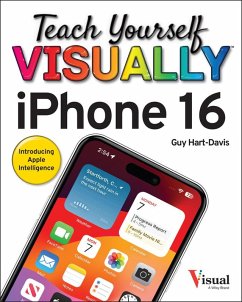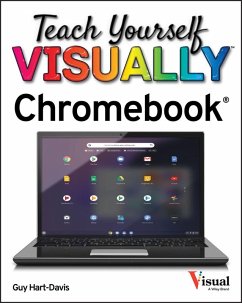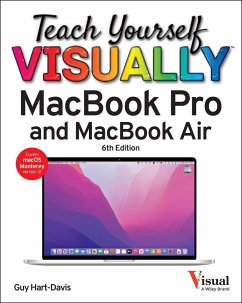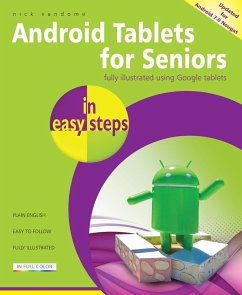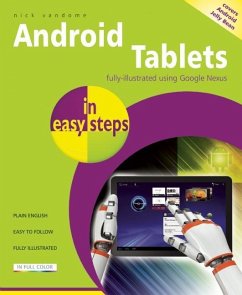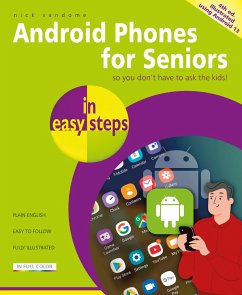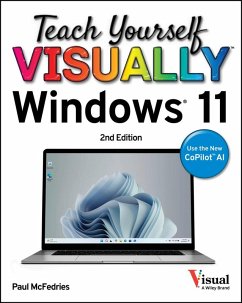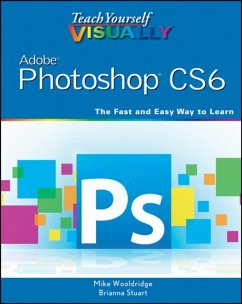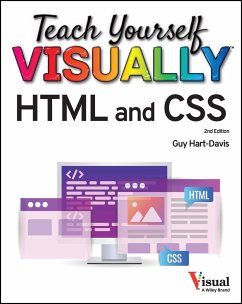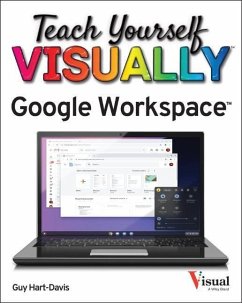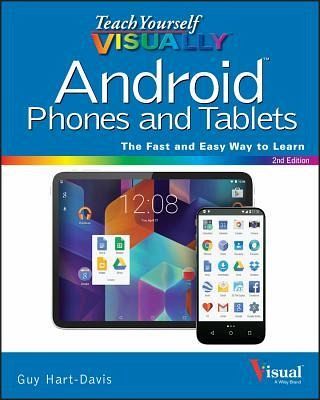
Teach Yourself VISUALLY Android Phones and Tablets
Versandkostenfrei!
Versandfertig in 2-4 Wochen
29,99 €
inkl. MwSt.
Weitere Ausgaben:

PAYBACK Punkte
15 °P sammeln!
Experience all your Android device has to offer! Teach Yourself VISUALLY Android Phones and Tablets, 2nd Edition is the perfect resource if you are a visual learner who wants to master the ins and outs of the Android operating system.