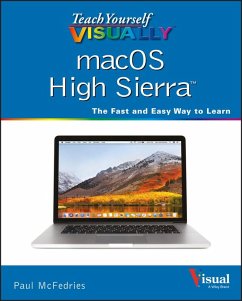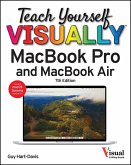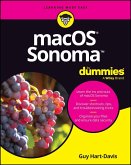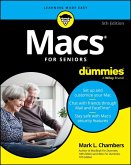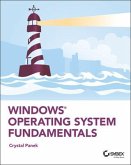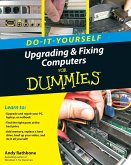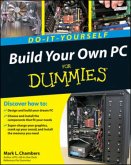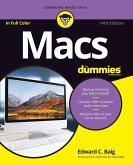Paul McFedries
Teach Yourself Visually macOS High Sierra
24,99 €
inkl. MwSt.
Versandfertig in über 4 Wochen

12 °P sammeln
Paul McFedries
Teach Yourself Visually macOS High Sierra
- Broschiertes Buch
- Merkliste
- Auf die Merkliste
- Bewerten Bewerten
- Teilen
- Produkt teilen
- Produkterinnerung
- Produkterinnerung
Teach yourself VISUALLY(TM) Are you a visual learner? Do you prefer instructions that show you how to do something--and skip the long-winded explanations? If so, then this book is for you. Open it up and you'll find clear, step-by-step screen shots that show you how to tackle more than 160 macOS High Sierra tasks. Each task-based spread covers a single technique, sure to help you get up and running on macOS High Sierra in no time. You'll learn to: * Set default zoom for websites * Install and use a content blocker * Connect through FaceTime(R) * Publish photo albums to Facebook * Customize…mehr
Andere Kunden interessierten sich auch für
![Teach Yourself Visually Macbook Pro and Macbook Air Teach Yourself Visually Macbook Pro and Macbook Air]() Guy Hart-DavisTeach Yourself Visually Macbook Pro and Macbook Air23,99 €
Guy Hart-DavisTeach Yourself Visually Macbook Pro and Macbook Air23,99 €![macOS Sonoma for Dummies macOS Sonoma for Dummies]() Guy Hart-DavismacOS Sonoma for Dummies20,99 €
Guy Hart-DavismacOS Sonoma for Dummies20,99 €![Macs for Seniors for Dummies Macs for Seniors for Dummies]() Mark L. Chambers (Missouri Columbia)Macs for Seniors for Dummies25,99 €
Mark L. Chambers (Missouri Columbia)Macs for Seniors for Dummies25,99 €![Windows Operating System Fundamentals Windows Operating System Fundamentals]() Crystal PanekWindows Operating System Fundamentals30,99 €
Crystal PanekWindows Operating System Fundamentals30,99 €![Do-It-Yourself Upgrading & Fixing Computer for Dummies Do-It-Yourself Upgrading & Fixing Computer for Dummies]() Andy RathboneDo-It-Yourself Upgrading & Fixing Computer for Dummies19,99 €
Andy RathboneDo-It-Yourself Upgrading & Fixing Computer for Dummies19,99 €![Build Your Own PC Do-It-Yourself for Dummies Build Your Own PC Do-It-Yourself for Dummies]() Mark L. ChambersBuild Your Own PC Do-It-Yourself for Dummies24,99 €
Mark L. ChambersBuild Your Own PC Do-It-Yourself for Dummies24,99 €![Macs for Dummies Macs for Dummies]() Edward C. BaigMacs for Dummies28,99 €
Edward C. BaigMacs for Dummies28,99 €-
-
-
Teach yourself VISUALLY(TM) Are you a visual learner? Do you prefer instructions that show you how to do something--and skip the long-winded explanations? If so, then this book is for you. Open it up and you'll find clear, step-by-step screen shots that show you how to tackle more than 160 macOS High Sierra tasks. Each task-based spread covers a single technique, sure to help you get up and running on macOS High Sierra in no time. You'll learn to: * Set default zoom for websites * Install and use a content blocker * Connect through FaceTime(R) * Publish photo albums to Facebook * Customize Siri(R), mouse, and trackpad Designed for visual learners * Two-page lessons break big topics into bite-sized modules * Succinct explanations walk you through step by step * Full-color screen shots demonstrate each task * Helpful sidebars offer practical tips and tricks
Produktdetails
- Produktdetails
- Verlag: Wiley
- Seitenzahl: 352
- Erscheinungstermin: 20. November 2017
- Englisch
- Abmessung: 232mm x 189mm x 20mm
- Gewicht: 685g
- ISBN-13: 9781119463917
- ISBN-10: 1119463912
- Artikelnr.: 48891537
- Herstellerkennzeichnung
- Libri GmbH
- Europaallee 1
- 36244 Bad Hersfeld
- gpsr@libri.de
- Verlag: Wiley
- Seitenzahl: 352
- Erscheinungstermin: 20. November 2017
- Englisch
- Abmessung: 232mm x 189mm x 20mm
- Gewicht: 685g
- ISBN-13: 9781119463917
- ISBN-10: 1119463912
- Artikelnr.: 48891537
- Herstellerkennzeichnung
- Libri GmbH
- Europaallee 1
- 36244 Bad Hersfeld
- gpsr@libri.de
Paul McFedries (Toronto, Ontario) is a full-time technical writer. Paul has been authoring computer books since 1991, and he has more than 90 books to his credit. Paul's books have sold more than four million copies worldwide. These books include the Wiley titles Teach Yourself VISUALLY Windows 10 Anniversary Edition, Teach Yourself VISUALLY Excel 2016, The Facebook Guide for People Over 50, and iPhone 6 Portable Genius. Paul is also the proprietor of Word Spy (www.wordspy.com), a website that tracks new words and phrases as they enter the language. Paul invites you to drop by his personal website at mcfedries.com or follow him on Twitter @paulmcf or @wordspy.
Chapter 1 Learning Basic macOS Tasks Start an Application 4 Start an Application Using Launchpad 6 Locate the Mouse Pointer 7 Switch Between Applications 8 View Running Applications with Mission Control 9 Run an Application Full Screen 10 Split the Screen with Two Applications 11 Search Your Mac 12 Voice
Operate Your Mac with Siri 14 Save a Document 16 Open a Document 17 Print a Document 18 Copy a File 20 Move a File 21 Rename a File 22 Delete a File 23 Open a Folder in a Tab 24 Open a Document in a Tab 25 Chapter 2 Browsing the Web Open a Web Page in a Tab 28 Navigate Web Pages 30 Navigate with the History List 32 Change Your Home Page 34 Bookmark Web Pages 36 Pin a Web Page Tab 38 Set the Default Zoom Level for a Website 39 Mute a Web Page Tab 40 Control Automatic Media Playback for a Website 41 Display a Web Page Video as Picture
in
Picture 42 Search for Sites 43 Download a File 44 View a Page Without Distracting Features 46 Create a Web Page Reading List 48 Chapter 3 Communicating via Email Add an Email Account 52 Send an Email Message 54 Add a File Attachment 56 Add a Signature Block 58 Receive and Read Email Messages 60 Reply to a Message 62 Forward a Message 64 Open and Save an Attachment 66 Create a Mailbox for Saving Messages 68 Add Events and Contacts from a Message 70 Process Messages Using Gestures 71 Chapter 4 Enhancing Online Privacy Delete a Site from Your Browsing History 74 Ask Websites Not to Track You 76 Install and Use a Content Blocker 78 Remove Saved Website Data 80 Enable Private Browsing 82 Delete a Saved Website Password 84 Delete Saved Credit Card Data 86 Move Spam to the Junk Mailbox Automatically 88 Configure Advanced Junk Mail Filtering 90 Disable Remote Images 92 Chapter 5 Talking via Messages and FaceTime Sign In to Messages 96 Send a Message 98 Send a File in a Message 100 Sign In to FaceTime 102 Connect Through FaceTime 104 Chapter 6 Tracking Contacts and Events Add a New Contact 108 Edit a Contact 110 Create a Contact Group 112 Navigate the Calendar 114 Create an Event 116 Create a Repeating Event 118 Send or Respond to an Event Invitation 120 Chapter 7 Playing and Organizing Music Understanding the iTunes Library 124 Navigate the iTunes Window 125 Play a Song 126 Create a Playlist 128 Purchase Music from the iTunes Store 130 Apply Parental Controls 132 Subscribe to a Podcast 134 Chapter 8 Learning Useful macOS Tasks Integrate macOS and Your iPhone or iPad 138 Using Handoff to Switch Between a Device and macOS 140 Install a Program Using the App Store 142 Write a Note 144 Enhance Notes with Attachments 146 Create a Reminder 148 Create a New Reminder List 150 Work with the Notification Center 152 Organize Files with Tags 154 Search Files with Tags 156 Search for a Location 158 Get Directions to a Location 160 Install a Font 162 Access Non
Keyboard Characters 164 Chapter 9 Connecting to Social Networks Sign In to Your Facebook Account 168 Post to Facebook 170 Publish a Photos Album to Facebook 172 Sign In to Your Twitter Account 174 Send a Tweet 176 Connect to Your LinkedIn Account 178 Post to LinkedIn 180 Update Your Social Network Profile Picture 182 Connect to Your Flickr Account 184 Send Photos to Flickr 186 Set Up Your Vimeo Account 188 Send a Video to Vimeo 190 Share Information with Other People 192 Chapter 10 Viewing and Editing Photos and Videos View a Preview of a Photo 196 View a Slideshow of Your Photos 198 Import Photos from a Digital Camera 200 View Your Photos 202 Create an Album 204 Crop a Photo 206 Rotate a Photo 208 Enhance a Photo with a Filter 209 Straighten a Photo 210 Remove Red Eye from a Photo 212 Add Names to Faces in Your Photos 214 Mark Your Favorite Photos 216 Set an Album's Key Photo 217 Email a Photo 218 Take Your Picture 220 Play Digital Video with QuickTime Player 222 Chapter 11 Securing macOS Change Your Password 226 Require a Password on Waking 228 Disable Automatic Logins 230 Configure App Downloads 232 Turn On the Firewall 234 Configure Location Services 236 Enable the Guest User Account 238 Chapter 12 Customizing macOS Display System Preferences 242 Change the Desktop Background 244 Set Your Mac's Sleep Options 246 Change the Display Resolution and Brightness 248 Create an App Folder in Launchpad 250 Add a User Account 252 Customize the Dock 254 Add an Icon to the Dock 256 Hide the Dock 258 Add a Widget to the Notification Center 260 Extend the Desktop Across Multiple Displays 262 Customize the Share Menu 264 Customize Siri 266 Customize the Mouse and Trackpad 268 Chapter 13 Maintaining macOS Empty the Trash 272 Organize Your Desktop 273 Check Hard Drive Free Space 274 Uninstall Unused Applications 276 Force a Stuck Application to Close 278 Configure Time Machine Backups 280 Restore an Earlier Version of a File 282 Restore Files Using Time Machine 284 Recondition Your Mac Notebook Battery 286 Restart Your Mac 288 Chapter 14 Working with iCloud Create an Apple ID 292 Set Up iCloud Synchronization 296 Generate a Website Password 298 Activate and Configure iCloud Drive 300 Manage Your iCloud Storage 302 Set Up Family Sharing 304 Locate and Lock a Lost Mac, iPod, iPhone, or iPad 306 Chapter 15 Networking with macOS Understanding Networking 310 Connect a Bluetooth Device 312 Connect to a Wireless Network 316 Connect to a Network Resource 318 Turn On File and Printer Sharing 320 Share a Folder 322 Share a Printer 324 Add a Shared Printer 326 View macOS on Your TV 328 Index 330
Operate Your Mac with Siri 14 Save a Document 16 Open a Document 17 Print a Document 18 Copy a File 20 Move a File 21 Rename a File 22 Delete a File 23 Open a Folder in a Tab 24 Open a Document in a Tab 25 Chapter 2 Browsing the Web Open a Web Page in a Tab 28 Navigate Web Pages 30 Navigate with the History List 32 Change Your Home Page 34 Bookmark Web Pages 36 Pin a Web Page Tab 38 Set the Default Zoom Level for a Website 39 Mute a Web Page Tab 40 Control Automatic Media Playback for a Website 41 Display a Web Page Video as Picture
in
Picture 42 Search for Sites 43 Download a File 44 View a Page Without Distracting Features 46 Create a Web Page Reading List 48 Chapter 3 Communicating via Email Add an Email Account 52 Send an Email Message 54 Add a File Attachment 56 Add a Signature Block 58 Receive and Read Email Messages 60 Reply to a Message 62 Forward a Message 64 Open and Save an Attachment 66 Create a Mailbox for Saving Messages 68 Add Events and Contacts from a Message 70 Process Messages Using Gestures 71 Chapter 4 Enhancing Online Privacy Delete a Site from Your Browsing History 74 Ask Websites Not to Track You 76 Install and Use a Content Blocker 78 Remove Saved Website Data 80 Enable Private Browsing 82 Delete a Saved Website Password 84 Delete Saved Credit Card Data 86 Move Spam to the Junk Mailbox Automatically 88 Configure Advanced Junk Mail Filtering 90 Disable Remote Images 92 Chapter 5 Talking via Messages and FaceTime Sign In to Messages 96 Send a Message 98 Send a File in a Message 100 Sign In to FaceTime 102 Connect Through FaceTime 104 Chapter 6 Tracking Contacts and Events Add a New Contact 108 Edit a Contact 110 Create a Contact Group 112 Navigate the Calendar 114 Create an Event 116 Create a Repeating Event 118 Send or Respond to an Event Invitation 120 Chapter 7 Playing and Organizing Music Understanding the iTunes Library 124 Navigate the iTunes Window 125 Play a Song 126 Create a Playlist 128 Purchase Music from the iTunes Store 130 Apply Parental Controls 132 Subscribe to a Podcast 134 Chapter 8 Learning Useful macOS Tasks Integrate macOS and Your iPhone or iPad 138 Using Handoff to Switch Between a Device and macOS 140 Install a Program Using the App Store 142 Write a Note 144 Enhance Notes with Attachments 146 Create a Reminder 148 Create a New Reminder List 150 Work with the Notification Center 152 Organize Files with Tags 154 Search Files with Tags 156 Search for a Location 158 Get Directions to a Location 160 Install a Font 162 Access Non
Keyboard Characters 164 Chapter 9 Connecting to Social Networks Sign In to Your Facebook Account 168 Post to Facebook 170 Publish a Photos Album to Facebook 172 Sign In to Your Twitter Account 174 Send a Tweet 176 Connect to Your LinkedIn Account 178 Post to LinkedIn 180 Update Your Social Network Profile Picture 182 Connect to Your Flickr Account 184 Send Photos to Flickr 186 Set Up Your Vimeo Account 188 Send a Video to Vimeo 190 Share Information with Other People 192 Chapter 10 Viewing and Editing Photos and Videos View a Preview of a Photo 196 View a Slideshow of Your Photos 198 Import Photos from a Digital Camera 200 View Your Photos 202 Create an Album 204 Crop a Photo 206 Rotate a Photo 208 Enhance a Photo with a Filter 209 Straighten a Photo 210 Remove Red Eye from a Photo 212 Add Names to Faces in Your Photos 214 Mark Your Favorite Photos 216 Set an Album's Key Photo 217 Email a Photo 218 Take Your Picture 220 Play Digital Video with QuickTime Player 222 Chapter 11 Securing macOS Change Your Password 226 Require a Password on Waking 228 Disable Automatic Logins 230 Configure App Downloads 232 Turn On the Firewall 234 Configure Location Services 236 Enable the Guest User Account 238 Chapter 12 Customizing macOS Display System Preferences 242 Change the Desktop Background 244 Set Your Mac's Sleep Options 246 Change the Display Resolution and Brightness 248 Create an App Folder in Launchpad 250 Add a User Account 252 Customize the Dock 254 Add an Icon to the Dock 256 Hide the Dock 258 Add a Widget to the Notification Center 260 Extend the Desktop Across Multiple Displays 262 Customize the Share Menu 264 Customize Siri 266 Customize the Mouse and Trackpad 268 Chapter 13 Maintaining macOS Empty the Trash 272 Organize Your Desktop 273 Check Hard Drive Free Space 274 Uninstall Unused Applications 276 Force a Stuck Application to Close 278 Configure Time Machine Backups 280 Restore an Earlier Version of a File 282 Restore Files Using Time Machine 284 Recondition Your Mac Notebook Battery 286 Restart Your Mac 288 Chapter 14 Working with iCloud Create an Apple ID 292 Set Up iCloud Synchronization 296 Generate a Website Password 298 Activate and Configure iCloud Drive 300 Manage Your iCloud Storage 302 Set Up Family Sharing 304 Locate and Lock a Lost Mac, iPod, iPhone, or iPad 306 Chapter 15 Networking with macOS Understanding Networking 310 Connect a Bluetooth Device 312 Connect to a Wireless Network 316 Connect to a Network Resource 318 Turn On File and Printer Sharing 320 Share a Folder 322 Share a Printer 324 Add a Shared Printer 326 View macOS on Your TV 328 Index 330
Chapter 1 Learning Basic macOS Tasks Start an Application 4 Start an Application Using Launchpad 6 Locate the Mouse Pointer 7 Switch Between Applications 8 View Running Applications with Mission Control 9 Run an Application Full Screen 10 Split the Screen with Two Applications 11 Search Your Mac 12 Voice
Operate Your Mac with Siri 14 Save a Document 16 Open a Document 17 Print a Document 18 Copy a File 20 Move a File 21 Rename a File 22 Delete a File 23 Open a Folder in a Tab 24 Open a Document in a Tab 25 Chapter 2 Browsing the Web Open a Web Page in a Tab 28 Navigate Web Pages 30 Navigate with the History List 32 Change Your Home Page 34 Bookmark Web Pages 36 Pin a Web Page Tab 38 Set the Default Zoom Level for a Website 39 Mute a Web Page Tab 40 Control Automatic Media Playback for a Website 41 Display a Web Page Video as Picture
in
Picture 42 Search for Sites 43 Download a File 44 View a Page Without Distracting Features 46 Create a Web Page Reading List 48 Chapter 3 Communicating via Email Add an Email Account 52 Send an Email Message 54 Add a File Attachment 56 Add a Signature Block 58 Receive and Read Email Messages 60 Reply to a Message 62 Forward a Message 64 Open and Save an Attachment 66 Create a Mailbox for Saving Messages 68 Add Events and Contacts from a Message 70 Process Messages Using Gestures 71 Chapter 4 Enhancing Online Privacy Delete a Site from Your Browsing History 74 Ask Websites Not to Track You 76 Install and Use a Content Blocker 78 Remove Saved Website Data 80 Enable Private Browsing 82 Delete a Saved Website Password 84 Delete Saved Credit Card Data 86 Move Spam to the Junk Mailbox Automatically 88 Configure Advanced Junk Mail Filtering 90 Disable Remote Images 92 Chapter 5 Talking via Messages and FaceTime Sign In to Messages 96 Send a Message 98 Send a File in a Message 100 Sign In to FaceTime 102 Connect Through FaceTime 104 Chapter 6 Tracking Contacts and Events Add a New Contact 108 Edit a Contact 110 Create a Contact Group 112 Navigate the Calendar 114 Create an Event 116 Create a Repeating Event 118 Send or Respond to an Event Invitation 120 Chapter 7 Playing and Organizing Music Understanding the iTunes Library 124 Navigate the iTunes Window 125 Play a Song 126 Create a Playlist 128 Purchase Music from the iTunes Store 130 Apply Parental Controls 132 Subscribe to a Podcast 134 Chapter 8 Learning Useful macOS Tasks Integrate macOS and Your iPhone or iPad 138 Using Handoff to Switch Between a Device and macOS 140 Install a Program Using the App Store 142 Write a Note 144 Enhance Notes with Attachments 146 Create a Reminder 148 Create a New Reminder List 150 Work with the Notification Center 152 Organize Files with Tags 154 Search Files with Tags 156 Search for a Location 158 Get Directions to a Location 160 Install a Font 162 Access Non
Keyboard Characters 164 Chapter 9 Connecting to Social Networks Sign In to Your Facebook Account 168 Post to Facebook 170 Publish a Photos Album to Facebook 172 Sign In to Your Twitter Account 174 Send a Tweet 176 Connect to Your LinkedIn Account 178 Post to LinkedIn 180 Update Your Social Network Profile Picture 182 Connect to Your Flickr Account 184 Send Photos to Flickr 186 Set Up Your Vimeo Account 188 Send a Video to Vimeo 190 Share Information with Other People 192 Chapter 10 Viewing and Editing Photos and Videos View a Preview of a Photo 196 View a Slideshow of Your Photos 198 Import Photos from a Digital Camera 200 View Your Photos 202 Create an Album 204 Crop a Photo 206 Rotate a Photo 208 Enhance a Photo with a Filter 209 Straighten a Photo 210 Remove Red Eye from a Photo 212 Add Names to Faces in Your Photos 214 Mark Your Favorite Photos 216 Set an Album's Key Photo 217 Email a Photo 218 Take Your Picture 220 Play Digital Video with QuickTime Player 222 Chapter 11 Securing macOS Change Your Password 226 Require a Password on Waking 228 Disable Automatic Logins 230 Configure App Downloads 232 Turn On the Firewall 234 Configure Location Services 236 Enable the Guest User Account 238 Chapter 12 Customizing macOS Display System Preferences 242 Change the Desktop Background 244 Set Your Mac's Sleep Options 246 Change the Display Resolution and Brightness 248 Create an App Folder in Launchpad 250 Add a User Account 252 Customize the Dock 254 Add an Icon to the Dock 256 Hide the Dock 258 Add a Widget to the Notification Center 260 Extend the Desktop Across Multiple Displays 262 Customize the Share Menu 264 Customize Siri 266 Customize the Mouse and Trackpad 268 Chapter 13 Maintaining macOS Empty the Trash 272 Organize Your Desktop 273 Check Hard Drive Free Space 274 Uninstall Unused Applications 276 Force a Stuck Application to Close 278 Configure Time Machine Backups 280 Restore an Earlier Version of a File 282 Restore Files Using Time Machine 284 Recondition Your Mac Notebook Battery 286 Restart Your Mac 288 Chapter 14 Working with iCloud Create an Apple ID 292 Set Up iCloud Synchronization 296 Generate a Website Password 298 Activate and Configure iCloud Drive 300 Manage Your iCloud Storage 302 Set Up Family Sharing 304 Locate and Lock a Lost Mac, iPod, iPhone, or iPad 306 Chapter 15 Networking with macOS Understanding Networking 310 Connect a Bluetooth Device 312 Connect to a Wireless Network 316 Connect to a Network Resource 318 Turn On File and Printer Sharing 320 Share a Folder 322 Share a Printer 324 Add a Shared Printer 326 View macOS on Your TV 328 Index 330
Operate Your Mac with Siri 14 Save a Document 16 Open a Document 17 Print a Document 18 Copy a File 20 Move a File 21 Rename a File 22 Delete a File 23 Open a Folder in a Tab 24 Open a Document in a Tab 25 Chapter 2 Browsing the Web Open a Web Page in a Tab 28 Navigate Web Pages 30 Navigate with the History List 32 Change Your Home Page 34 Bookmark Web Pages 36 Pin a Web Page Tab 38 Set the Default Zoom Level for a Website 39 Mute a Web Page Tab 40 Control Automatic Media Playback for a Website 41 Display a Web Page Video as Picture
in
Picture 42 Search for Sites 43 Download a File 44 View a Page Without Distracting Features 46 Create a Web Page Reading List 48 Chapter 3 Communicating via Email Add an Email Account 52 Send an Email Message 54 Add a File Attachment 56 Add a Signature Block 58 Receive and Read Email Messages 60 Reply to a Message 62 Forward a Message 64 Open and Save an Attachment 66 Create a Mailbox for Saving Messages 68 Add Events and Contacts from a Message 70 Process Messages Using Gestures 71 Chapter 4 Enhancing Online Privacy Delete a Site from Your Browsing History 74 Ask Websites Not to Track You 76 Install and Use a Content Blocker 78 Remove Saved Website Data 80 Enable Private Browsing 82 Delete a Saved Website Password 84 Delete Saved Credit Card Data 86 Move Spam to the Junk Mailbox Automatically 88 Configure Advanced Junk Mail Filtering 90 Disable Remote Images 92 Chapter 5 Talking via Messages and FaceTime Sign In to Messages 96 Send a Message 98 Send a File in a Message 100 Sign In to FaceTime 102 Connect Through FaceTime 104 Chapter 6 Tracking Contacts and Events Add a New Contact 108 Edit a Contact 110 Create a Contact Group 112 Navigate the Calendar 114 Create an Event 116 Create a Repeating Event 118 Send or Respond to an Event Invitation 120 Chapter 7 Playing and Organizing Music Understanding the iTunes Library 124 Navigate the iTunes Window 125 Play a Song 126 Create a Playlist 128 Purchase Music from the iTunes Store 130 Apply Parental Controls 132 Subscribe to a Podcast 134 Chapter 8 Learning Useful macOS Tasks Integrate macOS and Your iPhone or iPad 138 Using Handoff to Switch Between a Device and macOS 140 Install a Program Using the App Store 142 Write a Note 144 Enhance Notes with Attachments 146 Create a Reminder 148 Create a New Reminder List 150 Work with the Notification Center 152 Organize Files with Tags 154 Search Files with Tags 156 Search for a Location 158 Get Directions to a Location 160 Install a Font 162 Access Non
Keyboard Characters 164 Chapter 9 Connecting to Social Networks Sign In to Your Facebook Account 168 Post to Facebook 170 Publish a Photos Album to Facebook 172 Sign In to Your Twitter Account 174 Send a Tweet 176 Connect to Your LinkedIn Account 178 Post to LinkedIn 180 Update Your Social Network Profile Picture 182 Connect to Your Flickr Account 184 Send Photos to Flickr 186 Set Up Your Vimeo Account 188 Send a Video to Vimeo 190 Share Information with Other People 192 Chapter 10 Viewing and Editing Photos and Videos View a Preview of a Photo 196 View a Slideshow of Your Photos 198 Import Photos from a Digital Camera 200 View Your Photos 202 Create an Album 204 Crop a Photo 206 Rotate a Photo 208 Enhance a Photo with a Filter 209 Straighten a Photo 210 Remove Red Eye from a Photo 212 Add Names to Faces in Your Photos 214 Mark Your Favorite Photos 216 Set an Album's Key Photo 217 Email a Photo 218 Take Your Picture 220 Play Digital Video with QuickTime Player 222 Chapter 11 Securing macOS Change Your Password 226 Require a Password on Waking 228 Disable Automatic Logins 230 Configure App Downloads 232 Turn On the Firewall 234 Configure Location Services 236 Enable the Guest User Account 238 Chapter 12 Customizing macOS Display System Preferences 242 Change the Desktop Background 244 Set Your Mac's Sleep Options 246 Change the Display Resolution and Brightness 248 Create an App Folder in Launchpad 250 Add a User Account 252 Customize the Dock 254 Add an Icon to the Dock 256 Hide the Dock 258 Add a Widget to the Notification Center 260 Extend the Desktop Across Multiple Displays 262 Customize the Share Menu 264 Customize Siri 266 Customize the Mouse and Trackpad 268 Chapter 13 Maintaining macOS Empty the Trash 272 Organize Your Desktop 273 Check Hard Drive Free Space 274 Uninstall Unused Applications 276 Force a Stuck Application to Close 278 Configure Time Machine Backups 280 Restore an Earlier Version of a File 282 Restore Files Using Time Machine 284 Recondition Your Mac Notebook Battery 286 Restart Your Mac 288 Chapter 14 Working with iCloud Create an Apple ID 292 Set Up iCloud Synchronization 296 Generate a Website Password 298 Activate and Configure iCloud Drive 300 Manage Your iCloud Storage 302 Set Up Family Sharing 304 Locate and Lock a Lost Mac, iPod, iPhone, or iPad 306 Chapter 15 Networking with macOS Understanding Networking 310 Connect a Bluetooth Device 312 Connect to a Wireless Network 316 Connect to a Network Resource 318 Turn On File and Printer Sharing 320 Share a Folder 322 Share a Printer 324 Add a Shared Printer 326 View macOS on Your TV 328 Index 330