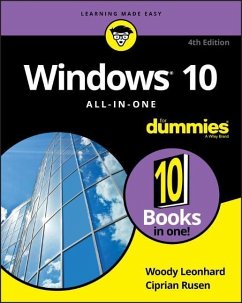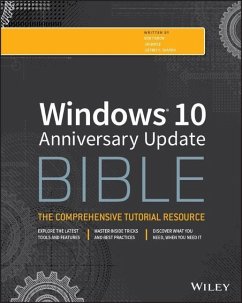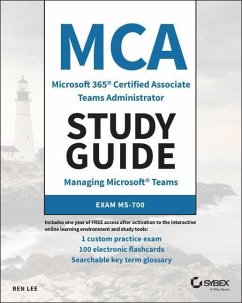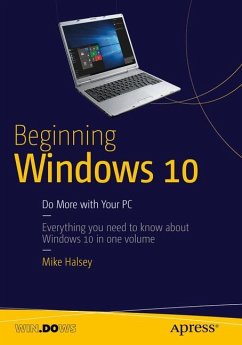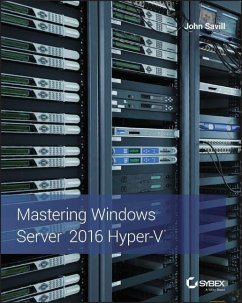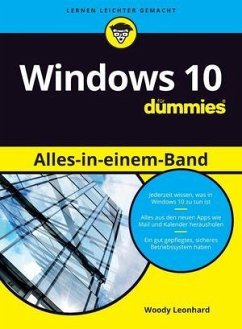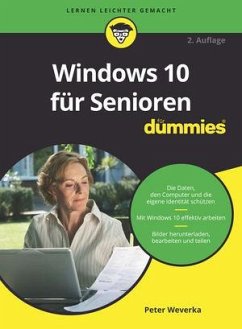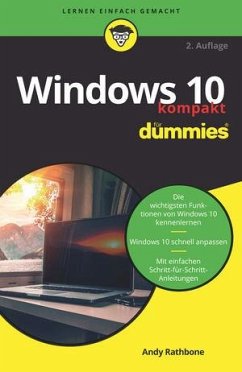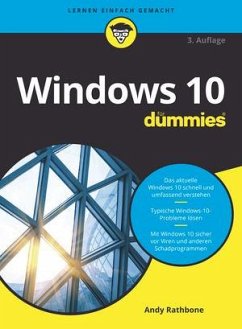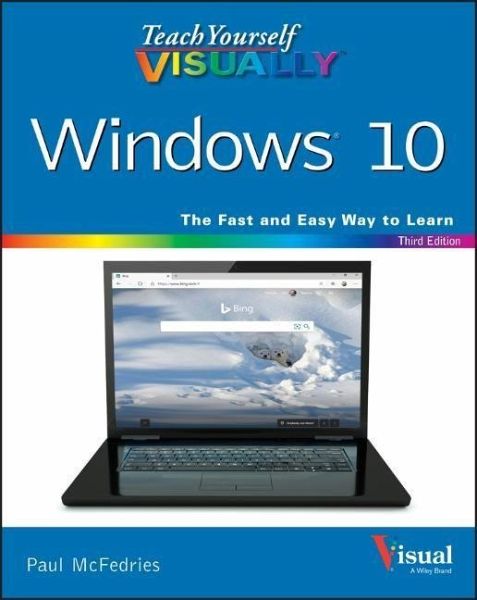
Teach Yourself Visually Windows 10
Versandkostenfrei!
Nicht lieferbar
Master Windows 10 by reading only one bookTeach Yourself Visually Windows 10, 3rd Edition brings together all of the necessary resources to make you an expert in the use of the latest version of Windows. Using highly visual techniques to maximize learner retention and memory, Teach Yourself Visually Windows 10 will have you breezing through the most popular operating system in the world in no time.The book includes hundreds of step-by-step and illustrated sets of instructions to teach you both the basics and the complexities of Windows 10 operation. Lessons include:_ Installing and repairing a...
Master Windows 10 by reading only one book
Teach Yourself Visually Windows 10, 3rd Edition brings together all of the necessary resources to make you an expert in the use of the latest version of Windows. Using highly visual techniques to maximize learner retention and memory, Teach Yourself Visually Windows 10 will have you breezing through the most popular operating system in the world in no time.
The book includes hundreds of step-by-step and illustrated sets of instructions to teach you both the basics and the complexities of Windows 10 operation. Lessons include:
_ Installing and repairing applications
_ System maintenance
_ Setting up password-protection
_ Downloading photos
_ Managing media files
_ And more
Teach Yourself Visually Windows 10 combines the best of visual learning techniques with comprehensive source material about the interface and substance of Windows 10 to leave you with encyclopedic knowledge of the operating system.
Perfect for beginners and intermediate users alike, this book will turn your Windows-using experience from a slow slog into a lighting-fast masterclass of efficiency.
Teach Yourself Visually Windows 10, 3rd Edition brings together all of the necessary resources to make you an expert in the use of the latest version of Windows. Using highly visual techniques to maximize learner retention and memory, Teach Yourself Visually Windows 10 will have you breezing through the most popular operating system in the world in no time.
The book includes hundreds of step-by-step and illustrated sets of instructions to teach you both the basics and the complexities of Windows 10 operation. Lessons include:
_ Installing and repairing applications
_ System maintenance
_ Setting up password-protection
_ Downloading photos
_ Managing media files
_ And more
Teach Yourself Visually Windows 10 combines the best of visual learning techniques with comprehensive source material about the interface and substance of Windows 10 to leave you with encyclopedic knowledge of the operating system.
Perfect for beginners and intermediate users alike, this book will turn your Windows-using experience from a slow slog into a lighting-fast masterclass of efficiency.