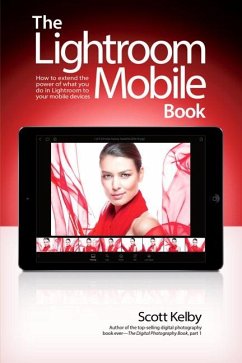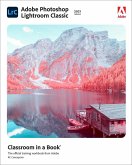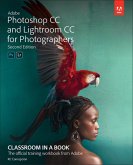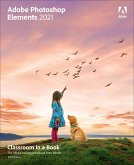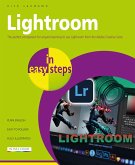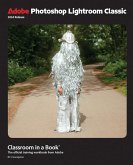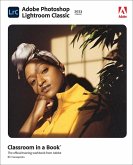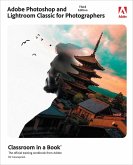Scott Kelby
The Lightroom Mobile Book
How to Extend the Power of What You Do in Lightroom to Your Mobile Devices
22,99 €
inkl. MwSt.
Versandfertig in über 4 Wochen

11 °P sammeln
Scott Kelby
The Lightroom Mobile Book
How to Extend the Power of What You Do in Lightroom to Your Mobile Devices
- Broschiertes Buch
- Merkliste
- Auf die Merkliste
- Bewerten Bewerten
- Teilen
- Produkt teilen
- Produkterinnerung
- Produkterinnerung
Scott Kelby, the #1 best-selling Lightroom book author, brings students everything they need to know about Lightroom Mobile in his newest book. The Lightroom Mobile Book, first shows students how to get up and running quickly. Then, comes the fun stuff, like Lightroom Mobile editing and more. They'll learn step by step how to set up Lightroom on their desktop and mobile devices.
Andere Kunden interessierten sich auch für
![Adobe Photoshop Lightroom Classic Classroom in a Book (2021 Release) Adobe Photoshop Lightroom Classic Classroom in a Book (2021 Release)]() Rafael ConcepcionAdobe Photoshop Lightroom Classic Classroom in a Book (2021 Release)64,99 €
Rafael ConcepcionAdobe Photoshop Lightroom Classic Classroom in a Book (2021 Release)64,99 €![Adobe Photoshop and Lightroom Classic CC Classroom in a Book (2019 Release) Adobe Photoshop and Lightroom Classic CC Classroom in a Book (2019 Release)]() Rafael ConcepcionAdobe Photoshop and Lightroom Classic CC Classroom in a Book (2019 Release)51,99 €
Rafael ConcepcionAdobe Photoshop and Lightroom Classic CC Classroom in a Book (2019 Release)51,99 €![Adobe Photoshop Elements 2021 Classroom in a Book Adobe Photoshop Elements 2021 Classroom in a Book]() Jeff CarlsonAdobe Photoshop Elements 2021 Classroom in a Book58,99 €
Jeff CarlsonAdobe Photoshop Elements 2021 Classroom in a Book58,99 €![Lightroom in Easy Steps Lightroom in Easy Steps]() Nick VandomeLightroom in Easy Steps17,99 €
Nick VandomeLightroom in Easy Steps17,99 €![Adobe Photoshop Lightroom Classic Classroom in a Book 2024 Release Adobe Photoshop Lightroom Classic Classroom in a Book 2024 Release]() Rafael ConcepcionAdobe Photoshop Lightroom Classic Classroom in a Book 2024 Release48,99 €
Rafael ConcepcionAdobe Photoshop Lightroom Classic Classroom in a Book 2024 Release48,99 €![Adobe Photoshop Lightroom Classic Classroom in a Book (2023 release) Adobe Photoshop Lightroom Classic Classroom in a Book (2023 release)]() Rafael ConcepcionAdobe Photoshop Lightroom Classic Classroom in a Book (2023 release)66,99 €
Rafael ConcepcionAdobe Photoshop Lightroom Classic Classroom in a Book (2023 release)66,99 €![Adobe Photoshop and Lightroom Classic Classroom in a Book Adobe Photoshop and Lightroom Classic Classroom in a Book]() Rafael ConcepcionAdobe Photoshop and Lightroom Classic Classroom in a Book72,99 €
Rafael ConcepcionAdobe Photoshop and Lightroom Classic Classroom in a Book72,99 €-
-
-
Scott Kelby, the #1 best-selling Lightroom book author, brings students everything they need to know about Lightroom Mobile in his newest book. The Lightroom Mobile Book, first shows students how to get up and running quickly. Then, comes the fun stuff, like Lightroom Mobile editing and more. They'll learn step by step how to set up Lightroom on their desktop and mobile devices.
Hinweis: Dieser Artikel kann nur an eine deutsche Lieferadresse ausgeliefert werden.
Hinweis: Dieser Artikel kann nur an eine deutsche Lieferadresse ausgeliefert werden.
Produktdetails
- Produktdetails
- Verlag: Pearson Education (US)
- Seitenzahl: 160
- Erscheinungstermin: 6. September 2016
- Englisch
- Abmessung: 228mm x 151mm x 12mm
- Gewicht: 266g
- ISBN-13: 9780134547251
- ISBN-10: 013454725X
- Artikelnr.: 45000420
- Herstellerkennzeichnung
- Libri GmbH
- Europaallee 1
- 36244 Bad Hersfeld
- gpsr@libri.de
- Verlag: Pearson Education (US)
- Seitenzahl: 160
- Erscheinungstermin: 6. September 2016
- Englisch
- Abmessung: 228mm x 151mm x 12mm
- Gewicht: 266g
- ISBN-13: 9780134547251
- ISBN-10: 013454725X
- Artikelnr.: 45000420
- Herstellerkennzeichnung
- Libri GmbH
- Europaallee 1
- 36244 Bad Hersfeld
- gpsr@libri.de
Scott is Editor, Publisher, and co-founder of Photoshop User magazine, and is co-host of The Grid, the weekly, live talk show for photographers. He is also President and CEO of KelbyOne, an online educational community for learning Photo¿shop, Lightroom, and photography. Scott is a photographer, designer, and award-winning author of more than 80 books, including Photoshop for Lightroom Users, Professional Portrait Retouching Techniques for Photographers Using Photoshop, Light It, Shoot It, Retouch It: Learn Step by Step How to Go from Empty Studio to Finished Image, The Adobe Photoshop Book for Digital Photographers, The Adobe Photoshop Lightroom Book for Digital Photographers, and The Best of The Digital Photography Book Series. For the past six years, Scott has been honored with the distinction of being the #1 best-selling author of photography technique books. His book, The Digital Photography Book, part 1, is now the best-selling book on digital photography in history. His books have been translated into dozens of different languages, including Chinese, Russian, Spanish, Korean, Polish, Taiwanese, French, German, Italian, Japanese, Dutch, Arabic, Swedish, Turkish, Hebrew, and Portuguese, among others. He is a recipient of the prestigious ASP International Award, presented annually by the American Society of Photographers for “…contributions in a special or significant way to the ideals of Professional Photography as an art and a science.” And, he also a recent recipient of the prestigious HIPA Award for his contributions to photography education worldwide. Scott is Training Director for the official Adobe Photoshop Seminar Tour and Conference Technical Chair for the Photoshop World Conference & Expo. He’s a frequent speaker at conferences and trade shows around the world, is featured in a series of online learning courses at KelbyOne.com, and has been training Photoshop users and photographers since 1993. For more information on Scott, visit him at: His daily blog: scottkelby.com Twitter: @scottkelby Instagram: instagram.com/scottkelby Facebook: facebook.com/skelby Google+: Scottgplus.com
Chapter One: Getting Your Images Into Lightroom Mobile
Download and Sign In to Lightroom Mobile
Choose Your Options
Sign In to Lightroom on Your Desktop
Turn On Sync with Lightroom Mobile
Choosing Which Collections to Sync
You Can Only Sync One Catalog
Chapter Two: Working with Collections
Creating a New Collection
Adding Images to a New Collection
Seeing Your New Collection on Your Desktop
Seeing Where Your Original Images Are Saved
Choosing How to Sort Your Collections
Seeing Your Images in Grid View
Changing the Size of Your Thumbnails
Choosing Grid View Options
Choosing Your Image Sorting Options
Using Segmented View
Manually Rearranging Your Thumbnails
Setting a Cover Photo
Copying and Moving Images
Selecting Multiple Images
Seeing an Image in Loupe View
Zooming In
Hiding the Loupe View Interface
Using the Filmstrip
Starting a Slide Show
Flagging Your Images as Picks or Rejects
Adding Star Ratings
Using Filters to See Your Best Images
Seeing Your Picks and Star Ratings on Your Desktop
Chapter Three: Editing Your Images
Editing Your Images
Setting the White Balance
Using the Temperature and Tint Sliders
Resetting an Edit Slider
Using the White Balance Selector Tool
Adjusting the Overall Brightness (Exposure)
Automatically Correcting Your Images with Auto Tone
Adding Contrast
Fixing Brightest Areas (Highlights)
Dealing with Highlight Problems (Clipping)
Fixing Backlit Photos or Opening Up Shadows
Expanding Your Tonal Range (Whites and Blacks)
Bringing Out Texture with Clarity
Adding More Color to Your Image
Desaturating an Image
Adding Pick Flags and Star Ratings While Editing
Applying Changes Made to One Photo to Other Photos
Seeing a Before/After
Resetting Your Image
Editing in Camera Roll
Editing in a Web Browser
Seeing (and Adding) Metadata in Lightroom Web
Chapter Four: Going Beyond the Basic Edits
Using the Tone Curve: Point Curve
Using the Tone Curve: Parametric Curve
Using the Tone Curve: RGB Channels
Adding Edge Darkening (Vignetting)
Converting to Black and White
Creating Split-Toning Effects
Adjusting Individual Colors in Your Image
Fixing Hazy Images
Fixing Skies (and Other Stuff) with the Graduated (Linear) Filter
Creating Spotlight Effects Using the Radial Filter
Applying Auto Lens Corrections
Editing RAW Photos from Your DSLR
Applying Develop Module Presets
Using Preset Previews
Adjusting Presets
Applying More Than One Preset
Copying-and-Pasting Settings from One Image to Another
Copying-and-Pasting Features That Aren’t in Lightroom Mobile
Making Collections of Adjust-ments Not in Lightroom Mobile
Making a Collection for Third-Party Presets
Chapter Five: Cropping and Stuff Like Cropping
Cropping an Image
Applying Preset Cropping Ratios
Free-Form Cropping
Straightening an Image
Manually Rotate an Image
Rotating an Image 90º
Flipping an Image
Flipping the Crop to Tall
Chapter Six: Sharing Your Images
Sharing an Image
Sharing a Collection
Opening an Image in Another App
Share or Open with Metadata. Or Not
Create in Spark Page
Saving to Camera Roll (or Gallery)
View Images in Presentation Mode
Viewing Images on Apple TV
Chapter Seven: Sharing Your Shoot Live
Shoot Tethered
Set Up Your Tethered Shoot
Create a New Collection
Sync Your New Collection
Send Images to Your Target Collection
What Your Client Sees
Have Your Client Add Flags or Star Ratings
Make Your Collection Public
What Your Offsite Client Sees
Favorites Made Offsite
Comments Made Offsite
What You’ll See in Lightroom
Chapter Eight: Using the Built-In Camera
Accessing the Camera
Using the Camera Features
Shooting RAW Images with Android Camera Phones
Previewing Your Last Capture
Setting a Custom White Balance
iPhone Users: Get to Lightroom’s Camera Faster
Using Live Shooting Presets
Finding the Shots You Just Took
Chapter Nine: All the Other Stuff
Applying Your Copyright Info Automatically
Using Keyboard Shortcuts
You Can Use It Without Using Lightroom on Your Computer
Finding Images That Aren’t Syncing
Moving Pop-Up Menus for Easier Editing
The Benefits of Working Offline
Working with Video
Turning a Collection Into a Video Automatically
Why Download the High-Resolution Version
Clear Your Cache If You Run Out of Space
Download and Sign In to Lightroom Mobile
Choose Your Options
Sign In to Lightroom on Your Desktop
Turn On Sync with Lightroom Mobile
Choosing Which Collections to Sync
You Can Only Sync One Catalog
Chapter Two: Working with Collections
Creating a New Collection
Adding Images to a New Collection
Seeing Your New Collection on Your Desktop
Seeing Where Your Original Images Are Saved
Choosing How to Sort Your Collections
Seeing Your Images in Grid View
Changing the Size of Your Thumbnails
Choosing Grid View Options
Choosing Your Image Sorting Options
Using Segmented View
Manually Rearranging Your Thumbnails
Setting a Cover Photo
Copying and Moving Images
Selecting Multiple Images
Seeing an Image in Loupe View
Zooming In
Hiding the Loupe View Interface
Using the Filmstrip
Starting a Slide Show
Flagging Your Images as Picks or Rejects
Adding Star Ratings
Using Filters to See Your Best Images
Seeing Your Picks and Star Ratings on Your Desktop
Chapter Three: Editing Your Images
Editing Your Images
Setting the White Balance
Using the Temperature and Tint Sliders
Resetting an Edit Slider
Using the White Balance Selector Tool
Adjusting the Overall Brightness (Exposure)
Automatically Correcting Your Images with Auto Tone
Adding Contrast
Fixing Brightest Areas (Highlights)
Dealing with Highlight Problems (Clipping)
Fixing Backlit Photos or Opening Up Shadows
Expanding Your Tonal Range (Whites and Blacks)
Bringing Out Texture with Clarity
Adding More Color to Your Image
Desaturating an Image
Adding Pick Flags and Star Ratings While Editing
Applying Changes Made to One Photo to Other Photos
Seeing a Before/After
Resetting Your Image
Editing in Camera Roll
Editing in a Web Browser
Seeing (and Adding) Metadata in Lightroom Web
Chapter Four: Going Beyond the Basic Edits
Using the Tone Curve: Point Curve
Using the Tone Curve: Parametric Curve
Using the Tone Curve: RGB Channels
Adding Edge Darkening (Vignetting)
Converting to Black and White
Creating Split-Toning Effects
Adjusting Individual Colors in Your Image
Fixing Hazy Images
Fixing Skies (and Other Stuff) with the Graduated (Linear) Filter
Creating Spotlight Effects Using the Radial Filter
Applying Auto Lens Corrections
Editing RAW Photos from Your DSLR
Applying Develop Module Presets
Using Preset Previews
Adjusting Presets
Applying More Than One Preset
Copying-and-Pasting Settings from One Image to Another
Copying-and-Pasting Features That Aren’t in Lightroom Mobile
Making Collections of Adjust-ments Not in Lightroom Mobile
Making a Collection for Third-Party Presets
Chapter Five: Cropping and Stuff Like Cropping
Cropping an Image
Applying Preset Cropping Ratios
Free-Form Cropping
Straightening an Image
Manually Rotate an Image
Rotating an Image 90º
Flipping an Image
Flipping the Crop to Tall
Chapter Six: Sharing Your Images
Sharing an Image
Sharing a Collection
Opening an Image in Another App
Share or Open with Metadata. Or Not
Create in Spark Page
Saving to Camera Roll (or Gallery)
View Images in Presentation Mode
Viewing Images on Apple TV
Chapter Seven: Sharing Your Shoot Live
Shoot Tethered
Set Up Your Tethered Shoot
Create a New Collection
Sync Your New Collection
Send Images to Your Target Collection
What Your Client Sees
Have Your Client Add Flags or Star Ratings
Make Your Collection Public
What Your Offsite Client Sees
Favorites Made Offsite
Comments Made Offsite
What You’ll See in Lightroom
Chapter Eight: Using the Built-In Camera
Accessing the Camera
Using the Camera Features
Shooting RAW Images with Android Camera Phones
Previewing Your Last Capture
Setting a Custom White Balance
iPhone Users: Get to Lightroom’s Camera Faster
Using Live Shooting Presets
Finding the Shots You Just Took
Chapter Nine: All the Other Stuff
Applying Your Copyright Info Automatically
Using Keyboard Shortcuts
You Can Use It Without Using Lightroom on Your Computer
Finding Images That Aren’t Syncing
Moving Pop-Up Menus for Easier Editing
The Benefits of Working Offline
Working with Video
Turning a Collection Into a Video Automatically
Why Download the High-Resolution Version
Clear Your Cache If You Run Out of Space
Chapter One: Getting Your Images Into Lightroom Mobile
Download and Sign In to Lightroom Mobile
Choose Your Options
Sign In to Lightroom on Your Desktop
Turn On Sync with Lightroom Mobile
Choosing Which Collections to Sync
You Can Only Sync One Catalog
Chapter Two: Working with Collections
Creating a New Collection
Adding Images to a New Collection
Seeing Your New Collection on Your Desktop
Seeing Where Your Original Images Are Saved
Choosing How to Sort Your Collections
Seeing Your Images in Grid View
Changing the Size of Your Thumbnails
Choosing Grid View Options
Choosing Your Image Sorting Options
Using Segmented View
Manually Rearranging Your Thumbnails
Setting a Cover Photo
Copying and Moving Images
Selecting Multiple Images
Seeing an Image in Loupe View
Zooming In
Hiding the Loupe View Interface
Using the Filmstrip
Starting a Slide Show
Flagging Your Images as Picks or Rejects
Adding Star Ratings
Using Filters to See Your Best Images
Seeing Your Picks and Star Ratings on Your Desktop
Chapter Three: Editing Your Images
Editing Your Images
Setting the White Balance
Using the Temperature and Tint Sliders
Resetting an Edit Slider
Using the White Balance Selector Tool
Adjusting the Overall Brightness (Exposure)
Automatically Correcting Your Images with Auto Tone
Adding Contrast
Fixing Brightest Areas (Highlights)
Dealing with Highlight Problems (Clipping)
Fixing Backlit Photos or Opening Up Shadows
Expanding Your Tonal Range (Whites and Blacks)
Bringing Out Texture with Clarity
Adding More Color to Your Image
Desaturating an Image
Adding Pick Flags and Star Ratings While Editing
Applying Changes Made to One Photo to Other Photos
Seeing a Before/After
Resetting Your Image
Editing in Camera Roll
Editing in a Web Browser
Seeing (and Adding) Metadata in Lightroom Web
Chapter Four: Going Beyond the Basic Edits
Using the Tone Curve: Point Curve
Using the Tone Curve: Parametric Curve
Using the Tone Curve: RGB Channels
Adding Edge Darkening (Vignetting)
Converting to Black and White
Creating Split-Toning Effects
Adjusting Individual Colors in Your Image
Fixing Hazy Images
Fixing Skies (and Other Stuff) with the Graduated (Linear) Filter
Creating Spotlight Effects Using the Radial Filter
Applying Auto Lens Corrections
Editing RAW Photos from Your DSLR
Applying Develop Module Presets
Using Preset Previews
Adjusting Presets
Applying More Than One Preset
Copying-and-Pasting Settings from One Image to Another
Copying-and-Pasting Features That Aren’t in Lightroom Mobile
Making Collections of Adjust-ments Not in Lightroom Mobile
Making a Collection for Third-Party Presets
Chapter Five: Cropping and Stuff Like Cropping
Cropping an Image
Applying Preset Cropping Ratios
Free-Form Cropping
Straightening an Image
Manually Rotate an Image
Rotating an Image 90º
Flipping an Image
Flipping the Crop to Tall
Chapter Six: Sharing Your Images
Sharing an Image
Sharing a Collection
Opening an Image in Another App
Share or Open with Metadata. Or Not
Create in Spark Page
Saving to Camera Roll (or Gallery)
View Images in Presentation Mode
Viewing Images on Apple TV
Chapter Seven: Sharing Your Shoot Live
Shoot Tethered
Set Up Your Tethered Shoot
Create a New Collection
Sync Your New Collection
Send Images to Your Target Collection
What Your Client Sees
Have Your Client Add Flags or Star Ratings
Make Your Collection Public
What Your Offsite Client Sees
Favorites Made Offsite
Comments Made Offsite
What You’ll See in Lightroom
Chapter Eight: Using the Built-In Camera
Accessing the Camera
Using the Camera Features
Shooting RAW Images with Android Camera Phones
Previewing Your Last Capture
Setting a Custom White Balance
iPhone Users: Get to Lightroom’s Camera Faster
Using Live Shooting Presets
Finding the Shots You Just Took
Chapter Nine: All the Other Stuff
Applying Your Copyright Info Automatically
Using Keyboard Shortcuts
You Can Use It Without Using Lightroom on Your Computer
Finding Images That Aren’t Syncing
Moving Pop-Up Menus for Easier Editing
The Benefits of Working Offline
Working with Video
Turning a Collection Into a Video Automatically
Why Download the High-Resolution Version
Clear Your Cache If You Run Out of Space
Download and Sign In to Lightroom Mobile
Choose Your Options
Sign In to Lightroom on Your Desktop
Turn On Sync with Lightroom Mobile
Choosing Which Collections to Sync
You Can Only Sync One Catalog
Chapter Two: Working with Collections
Creating a New Collection
Adding Images to a New Collection
Seeing Your New Collection on Your Desktop
Seeing Where Your Original Images Are Saved
Choosing How to Sort Your Collections
Seeing Your Images in Grid View
Changing the Size of Your Thumbnails
Choosing Grid View Options
Choosing Your Image Sorting Options
Using Segmented View
Manually Rearranging Your Thumbnails
Setting a Cover Photo
Copying and Moving Images
Selecting Multiple Images
Seeing an Image in Loupe View
Zooming In
Hiding the Loupe View Interface
Using the Filmstrip
Starting a Slide Show
Flagging Your Images as Picks or Rejects
Adding Star Ratings
Using Filters to See Your Best Images
Seeing Your Picks and Star Ratings on Your Desktop
Chapter Three: Editing Your Images
Editing Your Images
Setting the White Balance
Using the Temperature and Tint Sliders
Resetting an Edit Slider
Using the White Balance Selector Tool
Adjusting the Overall Brightness (Exposure)
Automatically Correcting Your Images with Auto Tone
Adding Contrast
Fixing Brightest Areas (Highlights)
Dealing with Highlight Problems (Clipping)
Fixing Backlit Photos or Opening Up Shadows
Expanding Your Tonal Range (Whites and Blacks)
Bringing Out Texture with Clarity
Adding More Color to Your Image
Desaturating an Image
Adding Pick Flags and Star Ratings While Editing
Applying Changes Made to One Photo to Other Photos
Seeing a Before/After
Resetting Your Image
Editing in Camera Roll
Editing in a Web Browser
Seeing (and Adding) Metadata in Lightroom Web
Chapter Four: Going Beyond the Basic Edits
Using the Tone Curve: Point Curve
Using the Tone Curve: Parametric Curve
Using the Tone Curve: RGB Channels
Adding Edge Darkening (Vignetting)
Converting to Black and White
Creating Split-Toning Effects
Adjusting Individual Colors in Your Image
Fixing Hazy Images
Fixing Skies (and Other Stuff) with the Graduated (Linear) Filter
Creating Spotlight Effects Using the Radial Filter
Applying Auto Lens Corrections
Editing RAW Photos from Your DSLR
Applying Develop Module Presets
Using Preset Previews
Adjusting Presets
Applying More Than One Preset
Copying-and-Pasting Settings from One Image to Another
Copying-and-Pasting Features That Aren’t in Lightroom Mobile
Making Collections of Adjust-ments Not in Lightroom Mobile
Making a Collection for Third-Party Presets
Chapter Five: Cropping and Stuff Like Cropping
Cropping an Image
Applying Preset Cropping Ratios
Free-Form Cropping
Straightening an Image
Manually Rotate an Image
Rotating an Image 90º
Flipping an Image
Flipping the Crop to Tall
Chapter Six: Sharing Your Images
Sharing an Image
Sharing a Collection
Opening an Image in Another App
Share or Open with Metadata. Or Not
Create in Spark Page
Saving to Camera Roll (or Gallery)
View Images in Presentation Mode
Viewing Images on Apple TV
Chapter Seven: Sharing Your Shoot Live
Shoot Tethered
Set Up Your Tethered Shoot
Create a New Collection
Sync Your New Collection
Send Images to Your Target Collection
What Your Client Sees
Have Your Client Add Flags or Star Ratings
Make Your Collection Public
What Your Offsite Client Sees
Favorites Made Offsite
Comments Made Offsite
What You’ll See in Lightroom
Chapter Eight: Using the Built-In Camera
Accessing the Camera
Using the Camera Features
Shooting RAW Images with Android Camera Phones
Previewing Your Last Capture
Setting a Custom White Balance
iPhone Users: Get to Lightroom’s Camera Faster
Using Live Shooting Presets
Finding the Shots You Just Took
Chapter Nine: All the Other Stuff
Applying Your Copyright Info Automatically
Using Keyboard Shortcuts
You Can Use It Without Using Lightroom on Your Computer
Finding Images That Aren’t Syncing
Moving Pop-Up Menus for Easier Editing
The Benefits of Working Offline
Working with Video
Turning a Collection Into a Video Automatically
Why Download the High-Resolution Version
Clear Your Cache If You Run Out of Space