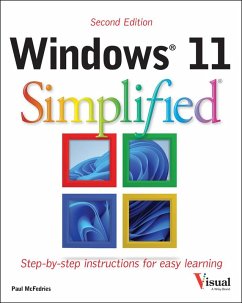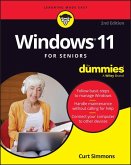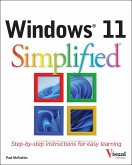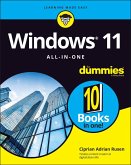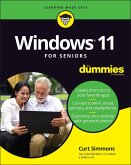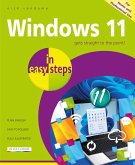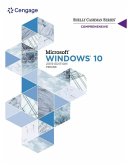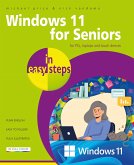Paul McFedries
Windows 11 Simplified
22,99 €
inkl. MwSt.
Versandfertig in über 4 Wochen

11 °P sammeln
Paul McFedries
Windows 11 Simplified
- Broschiertes Buch
- Merkliste
- Auf die Merkliste
- Bewerten Bewerten
- Teilen
- Produkt teilen
- Produkterinnerung
- Produkterinnerung
Windows 11® Simplified® 2nd Edition Are you new to computers? Does new technology make you nervous? Relax! You're holding in your hands the easiest guide ever to Windows 11 - a book that skips the long-winded explanations and shows you how things work. All you have to do is open the book and discover just how easy it is to get up to speed. * Customize Windows 11 to your liking * Email and call friends and family * Manage your files, digital music, photos, and videos * Browse the web and access online media * Learn and use the new CoPilot AI Simplify It * Self-contained, two-page lessons make…mehr
Andere Kunden interessierten sich auch für
![Windows 11 for Seniors for Dummies, 2nd Edition Windows 11 for Seniors for Dummies, 2nd Edition]() Curt SimmonsWindows 11 for Seniors for Dummies, 2nd Edition22,99 €
Curt SimmonsWindows 11 for Seniors for Dummies, 2nd Edition22,99 €![Windows 11 Simplified Windows 11 Simplified]() Paul McFedriesWindows 11 Simplified29,99 €
Paul McFedriesWindows 11 Simplified29,99 €![Windows 11 All-In-One for Dummies Windows 11 All-In-One for Dummies]() Ciprian Adrian RusenWindows 11 All-In-One for Dummies39,99 €
Ciprian Adrian RusenWindows 11 All-In-One for Dummies39,99 €![Windows 11 for Seniors for Dummies Windows 11 for Seniors for Dummies]() Curt SimmonsWindows 11 for Seniors for Dummies24,99 €
Curt SimmonsWindows 11 for Seniors for Dummies24,99 €![Windows 11 in Easy Steps Windows 11 in Easy Steps]() Nick VandomeWindows 11 in Easy Steps19,99 €
Nick VandomeWindows 11 in Easy Steps19,99 €![Shelly Cashman Series Microsoft / Windows 10 Comprehensive 2019 Shelly Cashman Series Microsoft / Windows 10 Comprehensive 2019]() Steven Freund (University of Central Florida)Shelly Cashman Series Microsoft / Windows 10 Comprehensive 2019261,99 €
Steven Freund (University of Central Florida)Shelly Cashman Series Microsoft / Windows 10 Comprehensive 2019261,99 €![Windows 11 for Seniors in Easy Steps Windows 11 for Seniors in Easy Steps]() Michael PriceWindows 11 for Seniors in Easy Steps19,99 €
Michael PriceWindows 11 for Seniors in Easy Steps19,99 €-
-
-
Windows 11® Simplified® 2nd Edition Are you new to computers? Does new technology make you nervous? Relax! You're holding in your hands the easiest guide ever to Windows 11 - a book that skips the long-winded explanations and shows you how things work. All you have to do is open the book and discover just how easy it is to get up to speed. * Customize Windows 11 to your liking * Email and call friends and family * Manage your files, digital music, photos, and videos * Browse the web and access online media * Learn and use the new CoPilot AI Simplify It * Self-contained, two-page lessons make learning a snap * Full-color screenshots demonstrate each task * Succinct explanations walk you through step by step * "Simplify It" sidebars offer real-world advice
Hinweis: Dieser Artikel kann nur an eine deutsche Lieferadresse ausgeliefert werden.
Hinweis: Dieser Artikel kann nur an eine deutsche Lieferadresse ausgeliefert werden.
Produktdetails
- Produktdetails
- Teach Yourself VISUALLY (Tech)
- Verlag: John Wiley & Sons Inc
- 2 ed
- Seitenzahl: 256
- Erscheinungstermin: 11. Februar 2025
- Englisch
- Abmessung: 251mm x 201mm x 13mm
- Gewicht: 630g
- ISBN-13: 9781394279876
- ISBN-10: 1394279876
- Artikelnr.: 71979063
- Herstellerkennzeichnung
- Libri GmbH
- Europaallee 1
- 36244 Bad Hersfeld
- gpsr@libri.de
- Teach Yourself VISUALLY (Tech)
- Verlag: John Wiley & Sons Inc
- 2 ed
- Seitenzahl: 256
- Erscheinungstermin: 11. Februar 2025
- Englisch
- Abmessung: 251mm x 201mm x 13mm
- Gewicht: 630g
- ISBN-13: 9781394279876
- ISBN-10: 1394279876
- Artikelnr.: 71979063
- Herstellerkennzeichnung
- Libri GmbH
- Europaallee 1
- 36244 Bad Hersfeld
- gpsr@libri.de
Paul McFedries is a full-time technical writer. Paul has been authoring computer books since 1991, and he has more than 100 books to his credit. Paul's books have sold more than four million copies worldwide. These books include the Wiley titles Teach Yourself VISUALLY Windows 11, Second Edition, Teach Yourself VISUALLY Microsoft 365, Second Edition, Google Workspace For Dummies, and HTML, CSS, and JavaScript for Dummies. Paul invites you to drop by his personal website at https://paulmcfedries.com and to follow him on X @paulmcf and on Facebook at https://facebook.com/PaulMcFedries.
Chapter 1 Getting Started with Windows
Explore the PC Screen 4
Explore the Start Menu 5
Start and Close an App 6
Connect to Your Wireless Network 8
Put Windows to Sleep 10
Restart or Shut Down Windows 11
Install an App 12
Switch Between Running Apps 14
Arrange Running Apps 16
Uninstall an App 18
Chapter 2 Customizing Windows
Pin an App to the Start Menu 22
Open the Settings App 24
Change the Lock Screen Background 26
Choose a Lock Screen Status App 28
Customize Syncing Between Devices 30
Access an App's Features 32
Pin an App to the Taskbar 34
Change the Theme 36
Adjust the Volume 38
Set the Time Zone 39
Configure Windows to Work with Multiple Monitors 40
Customize the Taskbar 42
Chapter 3 Surfing the Web
Open a Web Page 46
Open a Web Page in a Tab 48
Navigate Web Pages 50
Find Text on a Page 51
Navigate with the History List 52
Change Your Startup Page 54
Save Favorite Web Pages 56
Take Advantage of the Favorites Bar 58
Share a Web Page 60
Search for Sites 62
Download a File 64
Chapter 4 Sending and Receiving Email
Launch the Outlook App 68
Add Your Microsoft Account 69
Configure More Email Accounts 70
Send an Email Message 72
Format the Message Text 74
Add a File Attachment 76
Save a Draft of a Message 78
Receive and Read Email Messages 80
Reply to a Message 82
Forward a Message 84
Open and Save an Attachment 86
Delete a Message 88
Create a Folder for Saving Messages 90
Chapter 5 Performing Day-to-Day Tasks with Apps
Create a Contact 94
Import Contacts 96
View Your Calendar 98
Add an Event to Your Calendar 100
Create a Recurring Event 102
Add an Event Reminder 103
Search Your PC 104
Write a Note 106
Make a To-Do List 108
Display a Location on a Map 110
Get Directions to a Location 112
Check Your Weather Forecast 114
Check Another City's Weather Forecast 116
Chapter 6 Working with Images
Import Images from a Digital Camera 120
Navigate the Pictures Folder 122
View Your Images 124
Start a Slide Show 126
Mark a Photo as a Favorite 127
Repair an Image 128
Add a Photo Effect 130
Crop an Image 132
Rotate an Image 134
Delete an Image 135
Take a Picture with Your PC Camera 136
Chapter 7 Working with Multimedia
Import Videos from a Digital Camera 140
Navigate the Videos Folder 142
Watch a Video 144
Trim a Video 146
Buy or Rent a Movie or TV Show 148
Navigate the Music Folder 150
Play Music 152
Create a Playlist 154
Chapter 8 Editing Documents
Create and Save a Document 158
Open a Document 160
Edit Document Text 162
Find Text 166
Replace Text 168
Insert Special Symbols 170
Chapter 9 Working with Files
Select a File 174
Change the File View 176
Preview a File 177
Copy a File 178
Move a File 179
Rename a File 180
Create a New File 181
Delete a File 182
Restore a Deleted File 183
Chapter 10 Implementing Security
Understanding Windows Security 186
Check for Security Problems 188
Scan Your PC for Threats 190
Display the Sign-In Options 191
Sign In with a PIN 192
Set Up a Fingerprint Sign-In 194
Sign In with Facial Recognition 196
Lock Your Computer 198
Configure Your PC to Lock Automatically 200
Browse the Web Privately 202
Chapter 11 Making Windows More Accessible
Increase the Text Size 206
Magnify Screen Areas 208
Have Screen Text Read to You 210
Change to a High-Contrast Theme 212
Apply a Color Filter 214
Flash the Screen During Audio Notifications 216
Make the Keyboard More Accessible 218
Control Windows Via Voice 220
Chapter 12 Putting AI to Work with Copilot
Understanding Microsoft Copilot 224
Chat with Copilot 226
Generate Text from a Prompt 228
Rewrite Existing Text 230
Generate an Image from a Prompt 232
Add an Image to a Chat Session 234
Voice Chat with Copilot 236
Index 238
Explore the PC Screen 4
Explore the Start Menu 5
Start and Close an App 6
Connect to Your Wireless Network 8
Put Windows to Sleep 10
Restart or Shut Down Windows 11
Install an App 12
Switch Between Running Apps 14
Arrange Running Apps 16
Uninstall an App 18
Chapter 2 Customizing Windows
Pin an App to the Start Menu 22
Open the Settings App 24
Change the Lock Screen Background 26
Choose a Lock Screen Status App 28
Customize Syncing Between Devices 30
Access an App's Features 32
Pin an App to the Taskbar 34
Change the Theme 36
Adjust the Volume 38
Set the Time Zone 39
Configure Windows to Work with Multiple Monitors 40
Customize the Taskbar 42
Chapter 3 Surfing the Web
Open a Web Page 46
Open a Web Page in a Tab 48
Navigate Web Pages 50
Find Text on a Page 51
Navigate with the History List 52
Change Your Startup Page 54
Save Favorite Web Pages 56
Take Advantage of the Favorites Bar 58
Share a Web Page 60
Search for Sites 62
Download a File 64
Chapter 4 Sending and Receiving Email
Launch the Outlook App 68
Add Your Microsoft Account 69
Configure More Email Accounts 70
Send an Email Message 72
Format the Message Text 74
Add a File Attachment 76
Save a Draft of a Message 78
Receive and Read Email Messages 80
Reply to a Message 82
Forward a Message 84
Open and Save an Attachment 86
Delete a Message 88
Create a Folder for Saving Messages 90
Chapter 5 Performing Day-to-Day Tasks with Apps
Create a Contact 94
Import Contacts 96
View Your Calendar 98
Add an Event to Your Calendar 100
Create a Recurring Event 102
Add an Event Reminder 103
Search Your PC 104
Write a Note 106
Make a To-Do List 108
Display a Location on a Map 110
Get Directions to a Location 112
Check Your Weather Forecast 114
Check Another City's Weather Forecast 116
Chapter 6 Working with Images
Import Images from a Digital Camera 120
Navigate the Pictures Folder 122
View Your Images 124
Start a Slide Show 126
Mark a Photo as a Favorite 127
Repair an Image 128
Add a Photo Effect 130
Crop an Image 132
Rotate an Image 134
Delete an Image 135
Take a Picture with Your PC Camera 136
Chapter 7 Working with Multimedia
Import Videos from a Digital Camera 140
Navigate the Videos Folder 142
Watch a Video 144
Trim a Video 146
Buy or Rent a Movie or TV Show 148
Navigate the Music Folder 150
Play Music 152
Create a Playlist 154
Chapter 8 Editing Documents
Create and Save a Document 158
Open a Document 160
Edit Document Text 162
Find Text 166
Replace Text 168
Insert Special Symbols 170
Chapter 9 Working with Files
Select a File 174
Change the File View 176
Preview a File 177
Copy a File 178
Move a File 179
Rename a File 180
Create a New File 181
Delete a File 182
Restore a Deleted File 183
Chapter 10 Implementing Security
Understanding Windows Security 186
Check for Security Problems 188
Scan Your PC for Threats 190
Display the Sign-In Options 191
Sign In with a PIN 192
Set Up a Fingerprint Sign-In 194
Sign In with Facial Recognition 196
Lock Your Computer 198
Configure Your PC to Lock Automatically 200
Browse the Web Privately 202
Chapter 11 Making Windows More Accessible
Increase the Text Size 206
Magnify Screen Areas 208
Have Screen Text Read to You 210
Change to a High-Contrast Theme 212
Apply a Color Filter 214
Flash the Screen During Audio Notifications 216
Make the Keyboard More Accessible 218
Control Windows Via Voice 220
Chapter 12 Putting AI to Work with Copilot
Understanding Microsoft Copilot 224
Chat with Copilot 226
Generate Text from a Prompt 228
Rewrite Existing Text 230
Generate an Image from a Prompt 232
Add an Image to a Chat Session 234
Voice Chat with Copilot 236
Index 238
Chapter 1 Getting Started with Windows
Explore the PC Screen 4
Explore the Start Menu 5
Start and Close an App 6
Connect to Your Wireless Network 8
Put Windows to Sleep 10
Restart or Shut Down Windows 11
Install an App 12
Switch Between Running Apps 14
Arrange Running Apps 16
Uninstall an App 18
Chapter 2 Customizing Windows
Pin an App to the Start Menu 22
Open the Settings App 24
Change the Lock Screen Background 26
Choose a Lock Screen Status App 28
Customize Syncing Between Devices 30
Access an App's Features 32
Pin an App to the Taskbar 34
Change the Theme 36
Adjust the Volume 38
Set the Time Zone 39
Configure Windows to Work with Multiple Monitors 40
Customize the Taskbar 42
Chapter 3 Surfing the Web
Open a Web Page 46
Open a Web Page in a Tab 48
Navigate Web Pages 50
Find Text on a Page 51
Navigate with the History List 52
Change Your Startup Page 54
Save Favorite Web Pages 56
Take Advantage of the Favorites Bar 58
Share a Web Page 60
Search for Sites 62
Download a File 64
Chapter 4 Sending and Receiving Email
Launch the Outlook App 68
Add Your Microsoft Account 69
Configure More Email Accounts 70
Send an Email Message 72
Format the Message Text 74
Add a File Attachment 76
Save a Draft of a Message 78
Receive and Read Email Messages 80
Reply to a Message 82
Forward a Message 84
Open and Save an Attachment 86
Delete a Message 88
Create a Folder for Saving Messages 90
Chapter 5 Performing Day-to-Day Tasks with Apps
Create a Contact 94
Import Contacts 96
View Your Calendar 98
Add an Event to Your Calendar 100
Create a Recurring Event 102
Add an Event Reminder 103
Search Your PC 104
Write a Note 106
Make a To-Do List 108
Display a Location on a Map 110
Get Directions to a Location 112
Check Your Weather Forecast 114
Check Another City's Weather Forecast 116
Chapter 6 Working with Images
Import Images from a Digital Camera 120
Navigate the Pictures Folder 122
View Your Images 124
Start a Slide Show 126
Mark a Photo as a Favorite 127
Repair an Image 128
Add a Photo Effect 130
Crop an Image 132
Rotate an Image 134
Delete an Image 135
Take a Picture with Your PC Camera 136
Chapter 7 Working with Multimedia
Import Videos from a Digital Camera 140
Navigate the Videos Folder 142
Watch a Video 144
Trim a Video 146
Buy or Rent a Movie or TV Show 148
Navigate the Music Folder 150
Play Music 152
Create a Playlist 154
Chapter 8 Editing Documents
Create and Save a Document 158
Open a Document 160
Edit Document Text 162
Find Text 166
Replace Text 168
Insert Special Symbols 170
Chapter 9 Working with Files
Select a File 174
Change the File View 176
Preview a File 177
Copy a File 178
Move a File 179
Rename a File 180
Create a New File 181
Delete a File 182
Restore a Deleted File 183
Chapter 10 Implementing Security
Understanding Windows Security 186
Check for Security Problems 188
Scan Your PC for Threats 190
Display the Sign-In Options 191
Sign In with a PIN 192
Set Up a Fingerprint Sign-In 194
Sign In with Facial Recognition 196
Lock Your Computer 198
Configure Your PC to Lock Automatically 200
Browse the Web Privately 202
Chapter 11 Making Windows More Accessible
Increase the Text Size 206
Magnify Screen Areas 208
Have Screen Text Read to You 210
Change to a High-Contrast Theme 212
Apply a Color Filter 214
Flash the Screen During Audio Notifications 216
Make the Keyboard More Accessible 218
Control Windows Via Voice 220
Chapter 12 Putting AI to Work with Copilot
Understanding Microsoft Copilot 224
Chat with Copilot 226
Generate Text from a Prompt 228
Rewrite Existing Text 230
Generate an Image from a Prompt 232
Add an Image to a Chat Session 234
Voice Chat with Copilot 236
Index 238
Explore the PC Screen 4
Explore the Start Menu 5
Start and Close an App 6
Connect to Your Wireless Network 8
Put Windows to Sleep 10
Restart or Shut Down Windows 11
Install an App 12
Switch Between Running Apps 14
Arrange Running Apps 16
Uninstall an App 18
Chapter 2 Customizing Windows
Pin an App to the Start Menu 22
Open the Settings App 24
Change the Lock Screen Background 26
Choose a Lock Screen Status App 28
Customize Syncing Between Devices 30
Access an App's Features 32
Pin an App to the Taskbar 34
Change the Theme 36
Adjust the Volume 38
Set the Time Zone 39
Configure Windows to Work with Multiple Monitors 40
Customize the Taskbar 42
Chapter 3 Surfing the Web
Open a Web Page 46
Open a Web Page in a Tab 48
Navigate Web Pages 50
Find Text on a Page 51
Navigate with the History List 52
Change Your Startup Page 54
Save Favorite Web Pages 56
Take Advantage of the Favorites Bar 58
Share a Web Page 60
Search for Sites 62
Download a File 64
Chapter 4 Sending and Receiving Email
Launch the Outlook App 68
Add Your Microsoft Account 69
Configure More Email Accounts 70
Send an Email Message 72
Format the Message Text 74
Add a File Attachment 76
Save a Draft of a Message 78
Receive and Read Email Messages 80
Reply to a Message 82
Forward a Message 84
Open and Save an Attachment 86
Delete a Message 88
Create a Folder for Saving Messages 90
Chapter 5 Performing Day-to-Day Tasks with Apps
Create a Contact 94
Import Contacts 96
View Your Calendar 98
Add an Event to Your Calendar 100
Create a Recurring Event 102
Add an Event Reminder 103
Search Your PC 104
Write a Note 106
Make a To-Do List 108
Display a Location on a Map 110
Get Directions to a Location 112
Check Your Weather Forecast 114
Check Another City's Weather Forecast 116
Chapter 6 Working with Images
Import Images from a Digital Camera 120
Navigate the Pictures Folder 122
View Your Images 124
Start a Slide Show 126
Mark a Photo as a Favorite 127
Repair an Image 128
Add a Photo Effect 130
Crop an Image 132
Rotate an Image 134
Delete an Image 135
Take a Picture with Your PC Camera 136
Chapter 7 Working with Multimedia
Import Videos from a Digital Camera 140
Navigate the Videos Folder 142
Watch a Video 144
Trim a Video 146
Buy or Rent a Movie or TV Show 148
Navigate the Music Folder 150
Play Music 152
Create a Playlist 154
Chapter 8 Editing Documents
Create and Save a Document 158
Open a Document 160
Edit Document Text 162
Find Text 166
Replace Text 168
Insert Special Symbols 170
Chapter 9 Working with Files
Select a File 174
Change the File View 176
Preview a File 177
Copy a File 178
Move a File 179
Rename a File 180
Create a New File 181
Delete a File 182
Restore a Deleted File 183
Chapter 10 Implementing Security
Understanding Windows Security 186
Check for Security Problems 188
Scan Your PC for Threats 190
Display the Sign-In Options 191
Sign In with a PIN 192
Set Up a Fingerprint Sign-In 194
Sign In with Facial Recognition 196
Lock Your Computer 198
Configure Your PC to Lock Automatically 200
Browse the Web Privately 202
Chapter 11 Making Windows More Accessible
Increase the Text Size 206
Magnify Screen Areas 208
Have Screen Text Read to You 210
Change to a High-Contrast Theme 212
Apply a Color Filter 214
Flash the Screen During Audio Notifications 216
Make the Keyboard More Accessible 218
Control Windows Via Voice 220
Chapter 12 Putting AI to Work with Copilot
Understanding Microsoft Copilot 224
Chat with Copilot 226
Generate Text from a Prompt 228
Rewrite Existing Text 230
Generate an Image from a Prompt 232
Add an Image to a Chat Session 234
Voice Chat with Copilot 236
Index 238