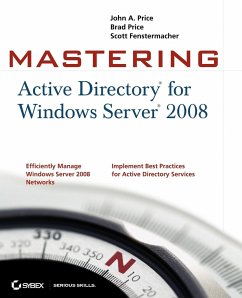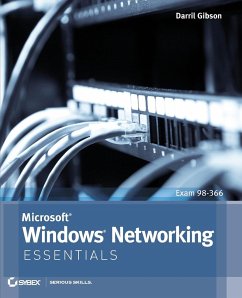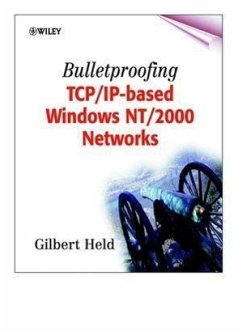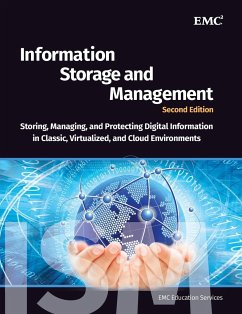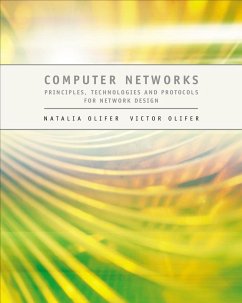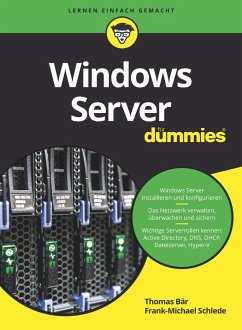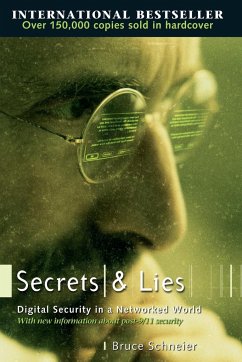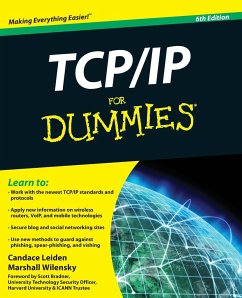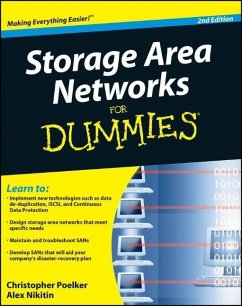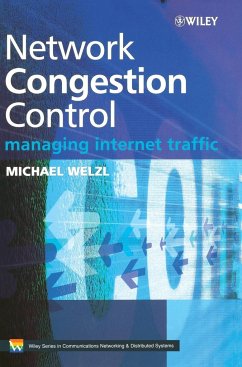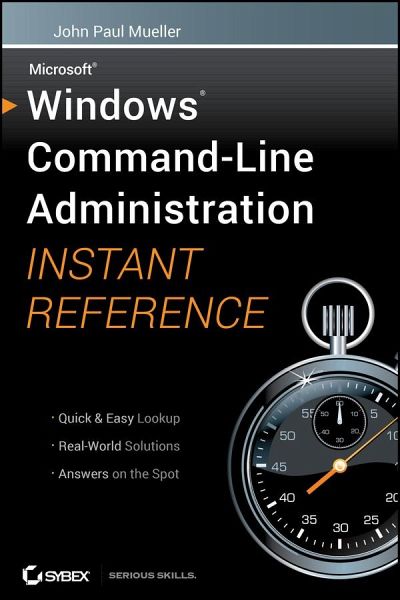
Windows Command Line Administration Instant Reference
Versandkostenfrei!
Versandfertig in 2-4 Wochen
33,99 €
inkl. MwSt.
Weitere Ausgaben:

PAYBACK Punkte
17 °P sammeln!
The perfect companion to any book on Windows Server 2008 or Windows 7, and the quickest way to access critical informationFocusing just on the essentials of command-line interface (CLI), Windows Command-Line Administration Instant Reference easily shows how to quickly perform day-to-day tasks of Windows administration without ever touching the graphical user interface (GUI). Specifically designed for busy administrators, Windows Command-Line Administration Instant Reference replaces many tedious GUI steps with just one command at the command-line, while concise, easy to access answers provide ...
The perfect companion to any book on Windows Server 2008 or Windows 7, and the quickest way to access critical information
Focusing just on the essentials of command-line interface (CLI), Windows Command-Line Administration Instant Reference easily shows how to quickly perform day-to-day tasks of Windows administration without ever touching the graphical user interface (GUI). Specifically designed for busy administrators, Windows Command-Line Administration Instant Reference replaces many tedious GUI steps with just one command at the command-line, while concise, easy to access answers provide solutions on the spot.
Provides practical examples, step-by-step instructions, and contextual information
Quick-reference style delivers the commands needed for managing data and the network; working with Active Directory; performing diagnostics and maintenance; and, creating batch files and scripts
Covers administration for Windows Server 2008 Server Core, Windows Server 2008 (including R2), and Windows 7
Administrators can get more done in less time with CLI than they can with the standard GUI. Compact enough to keep on hand at all times, Windows Command-Line Administration Instant Reference provides administrators with a convenient, fast and simple way to use CLI.
Focusing just on the essentials of command-line interface (CLI), Windows Command-Line Administration Instant Reference easily shows how to quickly perform day-to-day tasks of Windows administration without ever touching the graphical user interface (GUI). Specifically designed for busy administrators, Windows Command-Line Administration Instant Reference replaces many tedious GUI steps with just one command at the command-line, while concise, easy to access answers provide solutions on the spot.
Provides practical examples, step-by-step instructions, and contextual information
Quick-reference style delivers the commands needed for managing data and the network; working with Active Directory; performing diagnostics and maintenance; and, creating batch files and scripts
Covers administration for Windows Server 2008 Server Core, Windows Server 2008 (including R2), and Windows 7
Administrators can get more done in less time with CLI than they can with the standard GUI. Compact enough to keep on hand at all times, Windows Command-Line Administration Instant Reference provides administrators with a convenient, fast and simple way to use CLI.