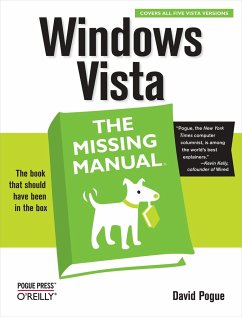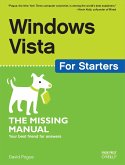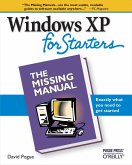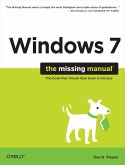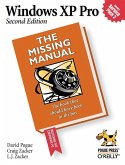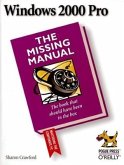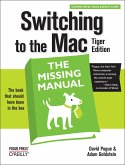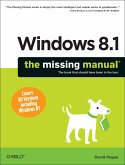David Pogue
Windows Vista: The Missing Manual
David Pogue
Windows Vista: The Missing Manual
- Broschiertes Buch
- Merkliste
- Auf die Merkliste
- Bewerten Bewerten
- Teilen
- Produkt teilen
- Produkterinnerung
- Produkterinnerung
Windows Vista is Microsoft's most important software release in more than a decade. It offers users an abundance of new and upgraded features that were more than five years in the making: a gorgeous, glass-like visual overhaul; superior searching and organization tools; a multimedia and collaboration suite; and above all, a massive, top-to-bottom security-shield overhaul. There's scarcely a single feature of the older versions of Windows that hasn't been tweaked, overhauled, or replaced entirely.
But when users first encounter this beautiful new operating system, there's gonna be a whole…mehr
Andere Kunden interessierten sich auch für
![Windows Vista for Starters: The Missing Manual Windows Vista for Starters: The Missing Manual]() David PogueWindows Vista for Starters: The Missing Manual22,99 €
David PogueWindows Vista for Starters: The Missing Manual22,99 €![Windows XP for Starters: The Missing Manual Windows XP for Starters: The Missing Manual]() David PogueWindows XP for Starters: The Missing Manual18,99 €
David PogueWindows XP for Starters: The Missing Manual18,99 €![Windows 7: The Missing Manual Windows 7: The Missing Manual]() David PogueWindows 7: The Missing Manual36,99 €
David PogueWindows 7: The Missing Manual36,99 €![Windows XP Pro: The Missing Manual Windows XP Pro: The Missing Manual]() David PogueWindows XP Pro: The Missing Manual31,99 €
David PogueWindows XP Pro: The Missing Manual31,99 €![Windows 2000 Pro: The Missing Manual Windows 2000 Pro: The Missing Manual]() Sharon CrawfordWindows 2000 Pro: The Missing Manual29,99 €
Sharon CrawfordWindows 2000 Pro: The Missing Manual29,99 €![Switching to the Mac: The Missing Manual, Tiger Edition Switching to the Mac: The Missing Manual, Tiger Edition]() David PogueSwitching to the Mac: The Missing Manual, Tiger Edition22,99 €
David PogueSwitching to the Mac: The Missing Manual, Tiger Edition22,99 €![Windows 8.1: The Missing Manual Windows 8.1: The Missing Manual]() David PogueWindows 8.1: The Missing Manual36,99 €
David PogueWindows 8.1: The Missing Manual36,99 €-
-
-
Windows Vista is Microsoft's most important software release in more than a decade. It offers users an abundance of new and upgraded features that were more than five years in the making: a gorgeous, glass-like visual overhaul; superior searching and organization tools; a multimedia and collaboration suite; and above all, a massive, top-to-bottom security-shield overhaul. There's scarcely a single feature of the older versions of Windows that hasn't been tweaked, overhauled, or replaced entirely.
But when users first encounter this beautiful new operating system, there's gonna be a whole lotta head-scratchin', starting with trying to figure out which of the five versions of Vista is installed on the PC (Home, Premium, Business, Enterprise, Ultimate).
Thankfully, Windows Vista: The Missing Manual offers coverage of all five versions. Like its predecessors, this book from New York Times columnist, bestselling author, and Missing Manuals creator David Pogue illuminates its subject with technical insight, plenty of wit, and hardnosed objectivity for beginners, veteran standalone PC users, and those who know their way around a network. Readers will learn how to:
- Navigate Vista's elegant new desktop
- Locate anything on your hard drive quickly with the fast, powerful, and fully integrated search function
- Use the Media Center to record TV and radio, present photos, play music, and record any of the above to DVD
- Chat, videoconference, and surf the Web with the vastly improved Internet Explorer 7 tabbed browser
- Build a network for file sharing, set up workgroups, and connect from the road
- Protect your PC and network with Vista's beefed up security
- And much more.
This jargon-free guide explains Vista's features clearly and thoroughly, revealing which work well and which don't. It's the book that should have been in the box!
Hinweis: Dieser Artikel kann nur an eine deutsche Lieferadresse ausgeliefert werden.
But when users first encounter this beautiful new operating system, there's gonna be a whole lotta head-scratchin', starting with trying to figure out which of the five versions of Vista is installed on the PC (Home, Premium, Business, Enterprise, Ultimate).
Thankfully, Windows Vista: The Missing Manual offers coverage of all five versions. Like its predecessors, this book from New York Times columnist, bestselling author, and Missing Manuals creator David Pogue illuminates its subject with technical insight, plenty of wit, and hardnosed objectivity for beginners, veteran standalone PC users, and those who know their way around a network. Readers will learn how to:
- Navigate Vista's elegant new desktop
- Locate anything on your hard drive quickly with the fast, powerful, and fully integrated search function
- Use the Media Center to record TV and radio, present photos, play music, and record any of the above to DVD
- Chat, videoconference, and surf the Web with the vastly improved Internet Explorer 7 tabbed browser
- Build a network for file sharing, set up workgroups, and connect from the road
- Protect your PC and network with Vista's beefed up security
- And much more.
This jargon-free guide explains Vista's features clearly and thoroughly, revealing which work well and which don't. It's the book that should have been in the box!
Hinweis: Dieser Artikel kann nur an eine deutsche Lieferadresse ausgeliefert werden.
Produktdetails
- Produktdetails
- the missing manual
- Verlag: O'Reilly Media / Pogue Press
- Seitenzahl: 848
- Erscheinungstermin: 30. Januar 2007
- Englisch
- Abmessung: 233mm x 180mm x 37mm
- Gewicht: 1155g
- ISBN-13: 9780596528270
- ISBN-10: 0596528272
- Artikelnr.: 20893886
- Herstellerkennzeichnung
- Libri GmbH
- Europaallee 1
- 36244 Bad Hersfeld
- gpsr@libri.de
- the missing manual
- Verlag: O'Reilly Media / Pogue Press
- Seitenzahl: 848
- Erscheinungstermin: 30. Januar 2007
- Englisch
- Abmessung: 233mm x 180mm x 37mm
- Gewicht: 1155g
- ISBN-13: 9780596528270
- ISBN-10: 0596528272
- Artikelnr.: 20893886
- Herstellerkennzeichnung
- Libri GmbH
- Europaallee 1
- 36244 Bad Hersfeld
- gpsr@libri.de
David Pogue, Yale '85, is the personal-technology columnist for the New York Times. With nearly 3 million books in print, he is also one of the world's bestselling how-to authors, having written or co-written seven books in the "for Dummies" series (including Macs, Magic, Opera, and Classical Music), along with several computer-humor books and a technothriller, "Hard Drive" (a New York Times "notable book of the year"). Pogue is also the creator and primary author of the Missing Manual series. Titles in the series include Mac OS X, Windows, iPod, Microsoft Office, iPhoto, Dreamweaver, iMovie, and many others. His Web page is www.davidpogue.com, and his email address is david@pogueman.com.
The Missing Credits
About the Author
About the Creative Team
Acknowledgments
The Missing Manual Series
Introduction
What's New in Windows Vista
About This Book
The Very Basics
Part 1: The Vista Desktop
Chapter 1: Welcome Center, Desktop, and the Start Menu
1.1 The Welcome Center
1.2 The Vista Desktop-Now with Aero!
1.3 The Start Menu
1.4 What's in the Start Menu
1.5 Start - (Sleep)
1.6 Start - (Lock)
1.7 Start - Log Off, Restart, Hibernate, Shut Down
1.8 Start - Help and Support
1.9 Start - Default Programs
1.10 Start - Control Panel
1.11 Start - Connect To
1.12 Start - Network
1.13 Start - Computer
1.14 Start - Recent Items
1.15 Start - Search
1.16 Start - Games
1.17 Start - Music, Pictures
1.18 Start - Documents
1.19 Start - [Your Name]: The Personal Folder
1.20 Start - Run
1.21 Customizing the Start Menu
Chapter 2: Explorer, Windows, and the Taskbar
2.1 Universal Window Controls
2.2 Explorer Window Controls
2.3 Optional Window Panes
2.4 Tags, Metadata, and Properties
2.5 Icon and List Views
2.6 Sorting, Grouping, Stacking, and Filtering
2.7 Uni-Window vs. Multi-Window
2.8 Immortalizing Your Tweaks
2.9 The "Folder Options" Options
2.10 Sizing, Moving, and Closing Windows
2.11 Windows Flip (Alt+Tab)
2.12 Windows Flip 3D
2.13 The Taskbar
2.14 Taskbar Toolbars
Chapter 3: Searching and Organizing Your Files
3.1 Meet Vista Search
3.2 Search from the Start Menu
3.3 Explorer-Window Searches
3.4 Saved Searches (Search Folders)
3.5 The Folders of Windows Vista
3.6 Life with Icons
3.7 Selecting Icons
3.8 Copying and Moving Folders and Files
3.9 The Recycle Bin
3.10 Shortcut Icons
3.11 Compressing Files and Folders
3.12 Burning CDs and DVDs from the Desktop
Chapter 4: Interior Decorating Vista
4.1 Aero or Not
4.2 Dialing Up Your Own Look
4.3 Desktop Background (Wallpaper)
4.4 Screen Savers
4.5 Sounds
4.6 Mouse Makeover
4.7 Change Your Theme
4.8 Monitor Settings
Chapter 5: Getting Help
5.1 Navigating the Help System
5.2 Remote Assistance
5.3 Getting Help from Microsoft
Part 2: Vista Software
Chapter 6: Programs, Documents, and Gadgets
6.1 Opening Programs
6.2 Exiting Programs
6.3 When Programs Die: The Task Manager
6.4 Saving Documents
6.5 Closing Documents
6.6 The Open Dialog Box
6.7 Moving Data Between Documents
6.8 Speech Recognition
6.9 The Sidebar
6.10 Filename Extensions and File Associations
6.11 Installing Software
6.12 Uninstalling Software
6.13 Running Pre-Vista Programs
Chapter 7: The Freebie Software
7.1 Default Programs
7.2 Internet Explorer
7.3 Windows Calendar
7.4 Windows Contacts
7.5 Windows Defender
7.6 Windows DVD Maker
7.7 Windows Fax and Scan
7.8 Windows Live Messenger Download
7.9 Windows Mail
7.10 Windows Media Center
7.11 Windows Media Player
7.12 Windows Meeting Space
7.13 Windows Movie Maker
7.14 Windows Photo Gallery
7.15 Windows Update
7.16 Accessories
7.17 Extras and Upgrades
7.18 Games
7.19 Maintenance
7.20 Startup
Chapter 8: The Control Panel
8.1 Home View: The Big Vista Change
8.2 Classic View
8.3 The Control Panel, Applet by Applet
Part 3: Vista Online
Chapter 9: Hooking Up to the Internet
9.1 Broadband Connections (Cable Modems and DSL)
9.2 Wireless Networks
9.3 Dial-Up Connections
9.4 Connection Management
9.5 Details on Dial-Up
Chapter 10: Internet Security
10.1 Security Center
10.2 Windows Firewall
10.3 Windows Defender
10.4 The Phishing Filter
10.5 Privacy and Cookies
10.6 History: Erasing Your Tracks
10.7 The Pop-up Blocker
10.8 Internet Security Zones
10.9 Hot Spot Security
10.10 Protect Your Home Wireless Network
10.11 Parental Controls
Chapter 11: Internet Explorer 7
11.1 IE7: The Grand Tour
11.2 Tabbed Browsing
11.3 Favorites (Bookmarks)
11.4 History List
11.5 RSS: The Missing Manual
11.6 Tips for Better Surfing
11.7 The Keyboard Shortcut Master List
Chapter 12: Windows Mail
12.1 Setting Up Windows Mail
12.2 Sending Email
12.3 Reading Email
12.4 Junk Email
12.5 Configuring Windows Mail
12.6 Newsgroups
Part 4: Pictures, Movies, and Media Center
Chapter 13: Windows Photo Gallery
13.1 Photo Gallery: The Application
13.2 Getting Pictures into Photo Gallery
13.3 The Post-Dump Slideshow
13.4 The Digital Shoebox
13.5 Tags and Ratings
13.6 Editing Your Shots
13.7 Finding Your Audience
Chapter 14: Windows Media Player
14.1 The Lay of the Land
14.2 Online Music Stores
14.3 DVD Movies
14.4 Pictures and Videos
Chapter 15: Movie Maker and DVD Maker
15.1 Importing Video, Music, and Photos
15.2 Editing Video
15.3 DVD Maker
Chapter 16: Media Center
16.1 Your Gear List
16.2 Setup
16.3 TV: Your PC as TiVo
16.4 Music: Your PC as Jukebox
16.5 Photos and Video
16.6 Advanced Settings
Part 5: Hardware and Peripherals
Chapter 17: Fax, Print, and Scan
17.1 Installing a Printer
17.2 Printing
17.3 Controlling Printouts
17.4 Fancy Printer Tricks
17.5 Printer Troubleshooting
17.6 Fonts
17.7 Faxing
17.8 Scanning Documents
Chapter 18: Hardware
18.1 External Gadgets
18.2 Installing Cards in Expansion Slots
18.3 Troubleshooting Newly Installed Gear
18.4 Driver Signing
18.5 The Device Manager
Chapter 19: Laptops, Tablets, and Palmtops
19.1 Laptops
19.2 Tablet PCs
19.3 Windows Mobile Devices
19.4 The Sync Center
19.5 Offline Files
Part 6: PC Health
Chapter 20: Maintenance and Speed Tweaks
20.1 Disk Cleanup
20.2 Disk Defragmenter
20.3 Hard Drive Checkups
20.4 Disk Management
20.5 Task Scheduler
20.6 Four Speed Tricks
20.7 Windows Update
Chapter 21: The Disk Chapter
21.1 Dynamic Disks
21.2 Compressing Files and Folders
21.3 Encrypting Files and Folders
21.4 BitLocker Drive Encryption
Chapter 22: Backups and Troubleshooting
22.1 Automatic Backups
22.2 Complete PC Backup
22.3 System Restore
22.4 Shadow Copies
22.5 Safe Mode and the Startup Menu
22.6 Problem Reports and Solutions
22.7 Startup Repair (Windows Recovery Environment)
Part 7: The Vista Network
Chapter 23: Accounts (and Logging On)
23.1 Introducing User Accounts
23.2 Windows Vista: The OS with Two Faces
23.3 Local Accounts
23.4 Local Accounts on a Domain Computer
23.5 Local Users and Groups
23.6 Fast User Switching
23.7 Logging On
23.8 Profiles
23.9 NTFS Permissions: Protecting Your Stuff
Chapter 24: Setting Up a Workgroup Network
24.1 Kinds of Networks
24.2 Sharing an Internet Connection
24.3 The Network and Sharing Center
Chapter 25: Network Domains
25.1 The Domain
25.2 Joining a Domain
25.3 Four Ways Life Is Different on a Domain
Chapter 26: Network Sharing and Collaboration
26.1 Sharing Files
26.2 Accessing Shared Files
26.3 Mapping Shares to Drive Letters
26.4 Windows Meeting Space
Chapter 27: Vista by Remote Control
27.1 Remote Access Basics
27.2 Dialing Direct
27.3 Virtual Private Networking
27.4 Remote Desktop
Part 8: Appendixes
Appendix A: Installing Windows Vista
A.1 Before You Begin
A.2 Upgrade vs. Clean Install
A.3 Dual Booting
A.4 Installing Windows Vista
A.5 Welcome Center
A.6 Activation
A.7 Windows Easy Transfer
Appendix B: Fun with the Registry
B.1 Meet Regedit
B.2 Regedit Examples
Appendix C: Where'd It Go
Appendix D: The Master Keyboard Shortcut List
Colophon
About the Author
About the Creative Team
Acknowledgments
The Missing Manual Series
Introduction
What's New in Windows Vista
About This Book
The Very Basics
Part 1: The Vista Desktop
Chapter 1: Welcome Center, Desktop, and the Start Menu
1.1 The Welcome Center
1.2 The Vista Desktop-Now with Aero!
1.3 The Start Menu
1.4 What's in the Start Menu
1.5 Start - (Sleep)
1.6 Start - (Lock)
1.7 Start - Log Off, Restart, Hibernate, Shut Down
1.8 Start - Help and Support
1.9 Start - Default Programs
1.10 Start - Control Panel
1.11 Start - Connect To
1.12 Start - Network
1.13 Start - Computer
1.14 Start - Recent Items
1.15 Start - Search
1.16 Start - Games
1.17 Start - Music, Pictures
1.18 Start - Documents
1.19 Start - [Your Name]: The Personal Folder
1.20 Start - Run
1.21 Customizing the Start Menu
Chapter 2: Explorer, Windows, and the Taskbar
2.1 Universal Window Controls
2.2 Explorer Window Controls
2.3 Optional Window Panes
2.4 Tags, Metadata, and Properties
2.5 Icon and List Views
2.6 Sorting, Grouping, Stacking, and Filtering
2.7 Uni-Window vs. Multi-Window
2.8 Immortalizing Your Tweaks
2.9 The "Folder Options" Options
2.10 Sizing, Moving, and Closing Windows
2.11 Windows Flip (Alt+Tab)
2.12 Windows Flip 3D
2.13 The Taskbar
2.14 Taskbar Toolbars
Chapter 3: Searching and Organizing Your Files
3.1 Meet Vista Search
3.2 Search from the Start Menu
3.3 Explorer-Window Searches
3.4 Saved Searches (Search Folders)
3.5 The Folders of Windows Vista
3.6 Life with Icons
3.7 Selecting Icons
3.8 Copying and Moving Folders and Files
3.9 The Recycle Bin
3.10 Shortcut Icons
3.11 Compressing Files and Folders
3.12 Burning CDs and DVDs from the Desktop
Chapter 4: Interior Decorating Vista
4.1 Aero or Not
4.2 Dialing Up Your Own Look
4.3 Desktop Background (Wallpaper)
4.4 Screen Savers
4.5 Sounds
4.6 Mouse Makeover
4.7 Change Your Theme
4.8 Monitor Settings
Chapter 5: Getting Help
5.1 Navigating the Help System
5.2 Remote Assistance
5.3 Getting Help from Microsoft
Part 2: Vista Software
Chapter 6: Programs, Documents, and Gadgets
6.1 Opening Programs
6.2 Exiting Programs
6.3 When Programs Die: The Task Manager
6.4 Saving Documents
6.5 Closing Documents
6.6 The Open Dialog Box
6.7 Moving Data Between Documents
6.8 Speech Recognition
6.9 The Sidebar
6.10 Filename Extensions and File Associations
6.11 Installing Software
6.12 Uninstalling Software
6.13 Running Pre-Vista Programs
Chapter 7: The Freebie Software
7.1 Default Programs
7.2 Internet Explorer
7.3 Windows Calendar
7.4 Windows Contacts
7.5 Windows Defender
7.6 Windows DVD Maker
7.7 Windows Fax and Scan
7.8 Windows Live Messenger Download
7.9 Windows Mail
7.10 Windows Media Center
7.11 Windows Media Player
7.12 Windows Meeting Space
7.13 Windows Movie Maker
7.14 Windows Photo Gallery
7.15 Windows Update
7.16 Accessories
7.17 Extras and Upgrades
7.18 Games
7.19 Maintenance
7.20 Startup
Chapter 8: The Control Panel
8.1 Home View: The Big Vista Change
8.2 Classic View
8.3 The Control Panel, Applet by Applet
Part 3: Vista Online
Chapter 9: Hooking Up to the Internet
9.1 Broadband Connections (Cable Modems and DSL)
9.2 Wireless Networks
9.3 Dial-Up Connections
9.4 Connection Management
9.5 Details on Dial-Up
Chapter 10: Internet Security
10.1 Security Center
10.2 Windows Firewall
10.3 Windows Defender
10.4 The Phishing Filter
10.5 Privacy and Cookies
10.6 History: Erasing Your Tracks
10.7 The Pop-up Blocker
10.8 Internet Security Zones
10.9 Hot Spot Security
10.10 Protect Your Home Wireless Network
10.11 Parental Controls
Chapter 11: Internet Explorer 7
11.1 IE7: The Grand Tour
11.2 Tabbed Browsing
11.3 Favorites (Bookmarks)
11.4 History List
11.5 RSS: The Missing Manual
11.6 Tips for Better Surfing
11.7 The Keyboard Shortcut Master List
Chapter 12: Windows Mail
12.1 Setting Up Windows Mail
12.2 Sending Email
12.3 Reading Email
12.4 Junk Email
12.5 Configuring Windows Mail
12.6 Newsgroups
Part 4: Pictures, Movies, and Media Center
Chapter 13: Windows Photo Gallery
13.1 Photo Gallery: The Application
13.2 Getting Pictures into Photo Gallery
13.3 The Post-Dump Slideshow
13.4 The Digital Shoebox
13.5 Tags and Ratings
13.6 Editing Your Shots
13.7 Finding Your Audience
Chapter 14: Windows Media Player
14.1 The Lay of the Land
14.2 Online Music Stores
14.3 DVD Movies
14.4 Pictures and Videos
Chapter 15: Movie Maker and DVD Maker
15.1 Importing Video, Music, and Photos
15.2 Editing Video
15.3 DVD Maker
Chapter 16: Media Center
16.1 Your Gear List
16.2 Setup
16.3 TV: Your PC as TiVo
16.4 Music: Your PC as Jukebox
16.5 Photos and Video
16.6 Advanced Settings
Part 5: Hardware and Peripherals
Chapter 17: Fax, Print, and Scan
17.1 Installing a Printer
17.2 Printing
17.3 Controlling Printouts
17.4 Fancy Printer Tricks
17.5 Printer Troubleshooting
17.6 Fonts
17.7 Faxing
17.8 Scanning Documents
Chapter 18: Hardware
18.1 External Gadgets
18.2 Installing Cards in Expansion Slots
18.3 Troubleshooting Newly Installed Gear
18.4 Driver Signing
18.5 The Device Manager
Chapter 19: Laptops, Tablets, and Palmtops
19.1 Laptops
19.2 Tablet PCs
19.3 Windows Mobile Devices
19.4 The Sync Center
19.5 Offline Files
Part 6: PC Health
Chapter 20: Maintenance and Speed Tweaks
20.1 Disk Cleanup
20.2 Disk Defragmenter
20.3 Hard Drive Checkups
20.4 Disk Management
20.5 Task Scheduler
20.6 Four Speed Tricks
20.7 Windows Update
Chapter 21: The Disk Chapter
21.1 Dynamic Disks
21.2 Compressing Files and Folders
21.3 Encrypting Files and Folders
21.4 BitLocker Drive Encryption
Chapter 22: Backups and Troubleshooting
22.1 Automatic Backups
22.2 Complete PC Backup
22.3 System Restore
22.4 Shadow Copies
22.5 Safe Mode and the Startup Menu
22.6 Problem Reports and Solutions
22.7 Startup Repair (Windows Recovery Environment)
Part 7: The Vista Network
Chapter 23: Accounts (and Logging On)
23.1 Introducing User Accounts
23.2 Windows Vista: The OS with Two Faces
23.3 Local Accounts
23.4 Local Accounts on a Domain Computer
23.5 Local Users and Groups
23.6 Fast User Switching
23.7 Logging On
23.8 Profiles
23.9 NTFS Permissions: Protecting Your Stuff
Chapter 24: Setting Up a Workgroup Network
24.1 Kinds of Networks
24.2 Sharing an Internet Connection
24.3 The Network and Sharing Center
Chapter 25: Network Domains
25.1 The Domain
25.2 Joining a Domain
25.3 Four Ways Life Is Different on a Domain
Chapter 26: Network Sharing and Collaboration
26.1 Sharing Files
26.2 Accessing Shared Files
26.3 Mapping Shares to Drive Letters
26.4 Windows Meeting Space
Chapter 27: Vista by Remote Control
27.1 Remote Access Basics
27.2 Dialing Direct
27.3 Virtual Private Networking
27.4 Remote Desktop
Part 8: Appendixes
Appendix A: Installing Windows Vista
A.1 Before You Begin
A.2 Upgrade vs. Clean Install
A.3 Dual Booting
A.4 Installing Windows Vista
A.5 Welcome Center
A.6 Activation
A.7 Windows Easy Transfer
Appendix B: Fun with the Registry
B.1 Meet Regedit
B.2 Regedit Examples
Appendix C: Where'd It Go
Appendix D: The Master Keyboard Shortcut List
Colophon
The Missing Credits
About the Author
About the Creative Team
Acknowledgments
The Missing Manual Series
Introduction
What's New in Windows Vista
About This Book
The Very Basics
Part 1: The Vista Desktop
Chapter 1: Welcome Center, Desktop, and the Start Menu
1.1 The Welcome Center
1.2 The Vista Desktop-Now with Aero!
1.3 The Start Menu
1.4 What's in the Start Menu
1.5 Start - (Sleep)
1.6 Start - (Lock)
1.7 Start - Log Off, Restart, Hibernate, Shut Down
1.8 Start - Help and Support
1.9 Start - Default Programs
1.10 Start - Control Panel
1.11 Start - Connect To
1.12 Start - Network
1.13 Start - Computer
1.14 Start - Recent Items
1.15 Start - Search
1.16 Start - Games
1.17 Start - Music, Pictures
1.18 Start - Documents
1.19 Start - [Your Name]: The Personal Folder
1.20 Start - Run
1.21 Customizing the Start Menu
Chapter 2: Explorer, Windows, and the Taskbar
2.1 Universal Window Controls
2.2 Explorer Window Controls
2.3 Optional Window Panes
2.4 Tags, Metadata, and Properties
2.5 Icon and List Views
2.6 Sorting, Grouping, Stacking, and Filtering
2.7 Uni-Window vs. Multi-Window
2.8 Immortalizing Your Tweaks
2.9 The "Folder Options" Options
2.10 Sizing, Moving, and Closing Windows
2.11 Windows Flip (Alt+Tab)
2.12 Windows Flip 3D
2.13 The Taskbar
2.14 Taskbar Toolbars
Chapter 3: Searching and Organizing Your Files
3.1 Meet Vista Search
3.2 Search from the Start Menu
3.3 Explorer-Window Searches
3.4 Saved Searches (Search Folders)
3.5 The Folders of Windows Vista
3.6 Life with Icons
3.7 Selecting Icons
3.8 Copying and Moving Folders and Files
3.9 The Recycle Bin
3.10 Shortcut Icons
3.11 Compressing Files and Folders
3.12 Burning CDs and DVDs from the Desktop
Chapter 4: Interior Decorating Vista
4.1 Aero or Not
4.2 Dialing Up Your Own Look
4.3 Desktop Background (Wallpaper)
4.4 Screen Savers
4.5 Sounds
4.6 Mouse Makeover
4.7 Change Your Theme
4.8 Monitor Settings
Chapter 5: Getting Help
5.1 Navigating the Help System
5.2 Remote Assistance
5.3 Getting Help from Microsoft
Part 2: Vista Software
Chapter 6: Programs, Documents, and Gadgets
6.1 Opening Programs
6.2 Exiting Programs
6.3 When Programs Die: The Task Manager
6.4 Saving Documents
6.5 Closing Documents
6.6 The Open Dialog Box
6.7 Moving Data Between Documents
6.8 Speech Recognition
6.9 The Sidebar
6.10 Filename Extensions and File Associations
6.11 Installing Software
6.12 Uninstalling Software
6.13 Running Pre-Vista Programs
Chapter 7: The Freebie Software
7.1 Default Programs
7.2 Internet Explorer
7.3 Windows Calendar
7.4 Windows Contacts
7.5 Windows Defender
7.6 Windows DVD Maker
7.7 Windows Fax and Scan
7.8 Windows Live Messenger Download
7.9 Windows Mail
7.10 Windows Media Center
7.11 Windows Media Player
7.12 Windows Meeting Space
7.13 Windows Movie Maker
7.14 Windows Photo Gallery
7.15 Windows Update
7.16 Accessories
7.17 Extras and Upgrades
7.18 Games
7.19 Maintenance
7.20 Startup
Chapter 8: The Control Panel
8.1 Home View: The Big Vista Change
8.2 Classic View
8.3 The Control Panel, Applet by Applet
Part 3: Vista Online
Chapter 9: Hooking Up to the Internet
9.1 Broadband Connections (Cable Modems and DSL)
9.2 Wireless Networks
9.3 Dial-Up Connections
9.4 Connection Management
9.5 Details on Dial-Up
Chapter 10: Internet Security
10.1 Security Center
10.2 Windows Firewall
10.3 Windows Defender
10.4 The Phishing Filter
10.5 Privacy and Cookies
10.6 History: Erasing Your Tracks
10.7 The Pop-up Blocker
10.8 Internet Security Zones
10.9 Hot Spot Security
10.10 Protect Your Home Wireless Network
10.11 Parental Controls
Chapter 11: Internet Explorer 7
11.1 IE7: The Grand Tour
11.2 Tabbed Browsing
11.3 Favorites (Bookmarks)
11.4 History List
11.5 RSS: The Missing Manual
11.6 Tips for Better Surfing
11.7 The Keyboard Shortcut Master List
Chapter 12: Windows Mail
12.1 Setting Up Windows Mail
12.2 Sending Email
12.3 Reading Email
12.4 Junk Email
12.5 Configuring Windows Mail
12.6 Newsgroups
Part 4: Pictures, Movies, and Media Center
Chapter 13: Windows Photo Gallery
13.1 Photo Gallery: The Application
13.2 Getting Pictures into Photo Gallery
13.3 The Post-Dump Slideshow
13.4 The Digital Shoebox
13.5 Tags and Ratings
13.6 Editing Your Shots
13.7 Finding Your Audience
Chapter 14: Windows Media Player
14.1 The Lay of the Land
14.2 Online Music Stores
14.3 DVD Movies
14.4 Pictures and Videos
Chapter 15: Movie Maker and DVD Maker
15.1 Importing Video, Music, and Photos
15.2 Editing Video
15.3 DVD Maker
Chapter 16: Media Center
16.1 Your Gear List
16.2 Setup
16.3 TV: Your PC as TiVo
16.4 Music: Your PC as Jukebox
16.5 Photos and Video
16.6 Advanced Settings
Part 5: Hardware and Peripherals
Chapter 17: Fax, Print, and Scan
17.1 Installing a Printer
17.2 Printing
17.3 Controlling Printouts
17.4 Fancy Printer Tricks
17.5 Printer Troubleshooting
17.6 Fonts
17.7 Faxing
17.8 Scanning Documents
Chapter 18: Hardware
18.1 External Gadgets
18.2 Installing Cards in Expansion Slots
18.3 Troubleshooting Newly Installed Gear
18.4 Driver Signing
18.5 The Device Manager
Chapter 19: Laptops, Tablets, and Palmtops
19.1 Laptops
19.2 Tablet PCs
19.3 Windows Mobile Devices
19.4 The Sync Center
19.5 Offline Files
Part 6: PC Health
Chapter 20: Maintenance and Speed Tweaks
20.1 Disk Cleanup
20.2 Disk Defragmenter
20.3 Hard Drive Checkups
20.4 Disk Management
20.5 Task Scheduler
20.6 Four Speed Tricks
20.7 Windows Update
Chapter 21: The Disk Chapter
21.1 Dynamic Disks
21.2 Compressing Files and Folders
21.3 Encrypting Files and Folders
21.4 BitLocker Drive Encryption
Chapter 22: Backups and Troubleshooting
22.1 Automatic Backups
22.2 Complete PC Backup
22.3 System Restore
22.4 Shadow Copies
22.5 Safe Mode and the Startup Menu
22.6 Problem Reports and Solutions
22.7 Startup Repair (Windows Recovery Environment)
Part 7: The Vista Network
Chapter 23: Accounts (and Logging On)
23.1 Introducing User Accounts
23.2 Windows Vista: The OS with Two Faces
23.3 Local Accounts
23.4 Local Accounts on a Domain Computer
23.5 Local Users and Groups
23.6 Fast User Switching
23.7 Logging On
23.8 Profiles
23.9 NTFS Permissions: Protecting Your Stuff
Chapter 24: Setting Up a Workgroup Network
24.1 Kinds of Networks
24.2 Sharing an Internet Connection
24.3 The Network and Sharing Center
Chapter 25: Network Domains
25.1 The Domain
25.2 Joining a Domain
25.3 Four Ways Life Is Different on a Domain
Chapter 26: Network Sharing and Collaboration
26.1 Sharing Files
26.2 Accessing Shared Files
26.3 Mapping Shares to Drive Letters
26.4 Windows Meeting Space
Chapter 27: Vista by Remote Control
27.1 Remote Access Basics
27.2 Dialing Direct
27.3 Virtual Private Networking
27.4 Remote Desktop
Part 8: Appendixes
Appendix A: Installing Windows Vista
A.1 Before You Begin
A.2 Upgrade vs. Clean Install
A.3 Dual Booting
A.4 Installing Windows Vista
A.5 Welcome Center
A.6 Activation
A.7 Windows Easy Transfer
Appendix B: Fun with the Registry
B.1 Meet Regedit
B.2 Regedit Examples
Appendix C: Where'd It Go
Appendix D: The Master Keyboard Shortcut List
Colophon
About the Author
About the Creative Team
Acknowledgments
The Missing Manual Series
Introduction
What's New in Windows Vista
About This Book
The Very Basics
Part 1: The Vista Desktop
Chapter 1: Welcome Center, Desktop, and the Start Menu
1.1 The Welcome Center
1.2 The Vista Desktop-Now with Aero!
1.3 The Start Menu
1.4 What's in the Start Menu
1.5 Start - (Sleep)
1.6 Start - (Lock)
1.7 Start - Log Off, Restart, Hibernate, Shut Down
1.8 Start - Help and Support
1.9 Start - Default Programs
1.10 Start - Control Panel
1.11 Start - Connect To
1.12 Start - Network
1.13 Start - Computer
1.14 Start - Recent Items
1.15 Start - Search
1.16 Start - Games
1.17 Start - Music, Pictures
1.18 Start - Documents
1.19 Start - [Your Name]: The Personal Folder
1.20 Start - Run
1.21 Customizing the Start Menu
Chapter 2: Explorer, Windows, and the Taskbar
2.1 Universal Window Controls
2.2 Explorer Window Controls
2.3 Optional Window Panes
2.4 Tags, Metadata, and Properties
2.5 Icon and List Views
2.6 Sorting, Grouping, Stacking, and Filtering
2.7 Uni-Window vs. Multi-Window
2.8 Immortalizing Your Tweaks
2.9 The "Folder Options" Options
2.10 Sizing, Moving, and Closing Windows
2.11 Windows Flip (Alt+Tab)
2.12 Windows Flip 3D
2.13 The Taskbar
2.14 Taskbar Toolbars
Chapter 3: Searching and Organizing Your Files
3.1 Meet Vista Search
3.2 Search from the Start Menu
3.3 Explorer-Window Searches
3.4 Saved Searches (Search Folders)
3.5 The Folders of Windows Vista
3.6 Life with Icons
3.7 Selecting Icons
3.8 Copying and Moving Folders and Files
3.9 The Recycle Bin
3.10 Shortcut Icons
3.11 Compressing Files and Folders
3.12 Burning CDs and DVDs from the Desktop
Chapter 4: Interior Decorating Vista
4.1 Aero or Not
4.2 Dialing Up Your Own Look
4.3 Desktop Background (Wallpaper)
4.4 Screen Savers
4.5 Sounds
4.6 Mouse Makeover
4.7 Change Your Theme
4.8 Monitor Settings
Chapter 5: Getting Help
5.1 Navigating the Help System
5.2 Remote Assistance
5.3 Getting Help from Microsoft
Part 2: Vista Software
Chapter 6: Programs, Documents, and Gadgets
6.1 Opening Programs
6.2 Exiting Programs
6.3 When Programs Die: The Task Manager
6.4 Saving Documents
6.5 Closing Documents
6.6 The Open Dialog Box
6.7 Moving Data Between Documents
6.8 Speech Recognition
6.9 The Sidebar
6.10 Filename Extensions and File Associations
6.11 Installing Software
6.12 Uninstalling Software
6.13 Running Pre-Vista Programs
Chapter 7: The Freebie Software
7.1 Default Programs
7.2 Internet Explorer
7.3 Windows Calendar
7.4 Windows Contacts
7.5 Windows Defender
7.6 Windows DVD Maker
7.7 Windows Fax and Scan
7.8 Windows Live Messenger Download
7.9 Windows Mail
7.10 Windows Media Center
7.11 Windows Media Player
7.12 Windows Meeting Space
7.13 Windows Movie Maker
7.14 Windows Photo Gallery
7.15 Windows Update
7.16 Accessories
7.17 Extras and Upgrades
7.18 Games
7.19 Maintenance
7.20 Startup
Chapter 8: The Control Panel
8.1 Home View: The Big Vista Change
8.2 Classic View
8.3 The Control Panel, Applet by Applet
Part 3: Vista Online
Chapter 9: Hooking Up to the Internet
9.1 Broadband Connections (Cable Modems and DSL)
9.2 Wireless Networks
9.3 Dial-Up Connections
9.4 Connection Management
9.5 Details on Dial-Up
Chapter 10: Internet Security
10.1 Security Center
10.2 Windows Firewall
10.3 Windows Defender
10.4 The Phishing Filter
10.5 Privacy and Cookies
10.6 History: Erasing Your Tracks
10.7 The Pop-up Blocker
10.8 Internet Security Zones
10.9 Hot Spot Security
10.10 Protect Your Home Wireless Network
10.11 Parental Controls
Chapter 11: Internet Explorer 7
11.1 IE7: The Grand Tour
11.2 Tabbed Browsing
11.3 Favorites (Bookmarks)
11.4 History List
11.5 RSS: The Missing Manual
11.6 Tips for Better Surfing
11.7 The Keyboard Shortcut Master List
Chapter 12: Windows Mail
12.1 Setting Up Windows Mail
12.2 Sending Email
12.3 Reading Email
12.4 Junk Email
12.5 Configuring Windows Mail
12.6 Newsgroups
Part 4: Pictures, Movies, and Media Center
Chapter 13: Windows Photo Gallery
13.1 Photo Gallery: The Application
13.2 Getting Pictures into Photo Gallery
13.3 The Post-Dump Slideshow
13.4 The Digital Shoebox
13.5 Tags and Ratings
13.6 Editing Your Shots
13.7 Finding Your Audience
Chapter 14: Windows Media Player
14.1 The Lay of the Land
14.2 Online Music Stores
14.3 DVD Movies
14.4 Pictures and Videos
Chapter 15: Movie Maker and DVD Maker
15.1 Importing Video, Music, and Photos
15.2 Editing Video
15.3 DVD Maker
Chapter 16: Media Center
16.1 Your Gear List
16.2 Setup
16.3 TV: Your PC as TiVo
16.4 Music: Your PC as Jukebox
16.5 Photos and Video
16.6 Advanced Settings
Part 5: Hardware and Peripherals
Chapter 17: Fax, Print, and Scan
17.1 Installing a Printer
17.2 Printing
17.3 Controlling Printouts
17.4 Fancy Printer Tricks
17.5 Printer Troubleshooting
17.6 Fonts
17.7 Faxing
17.8 Scanning Documents
Chapter 18: Hardware
18.1 External Gadgets
18.2 Installing Cards in Expansion Slots
18.3 Troubleshooting Newly Installed Gear
18.4 Driver Signing
18.5 The Device Manager
Chapter 19: Laptops, Tablets, and Palmtops
19.1 Laptops
19.2 Tablet PCs
19.3 Windows Mobile Devices
19.4 The Sync Center
19.5 Offline Files
Part 6: PC Health
Chapter 20: Maintenance and Speed Tweaks
20.1 Disk Cleanup
20.2 Disk Defragmenter
20.3 Hard Drive Checkups
20.4 Disk Management
20.5 Task Scheduler
20.6 Four Speed Tricks
20.7 Windows Update
Chapter 21: The Disk Chapter
21.1 Dynamic Disks
21.2 Compressing Files and Folders
21.3 Encrypting Files and Folders
21.4 BitLocker Drive Encryption
Chapter 22: Backups and Troubleshooting
22.1 Automatic Backups
22.2 Complete PC Backup
22.3 System Restore
22.4 Shadow Copies
22.5 Safe Mode and the Startup Menu
22.6 Problem Reports and Solutions
22.7 Startup Repair (Windows Recovery Environment)
Part 7: The Vista Network
Chapter 23: Accounts (and Logging On)
23.1 Introducing User Accounts
23.2 Windows Vista: The OS with Two Faces
23.3 Local Accounts
23.4 Local Accounts on a Domain Computer
23.5 Local Users and Groups
23.6 Fast User Switching
23.7 Logging On
23.8 Profiles
23.9 NTFS Permissions: Protecting Your Stuff
Chapter 24: Setting Up a Workgroup Network
24.1 Kinds of Networks
24.2 Sharing an Internet Connection
24.3 The Network and Sharing Center
Chapter 25: Network Domains
25.1 The Domain
25.2 Joining a Domain
25.3 Four Ways Life Is Different on a Domain
Chapter 26: Network Sharing and Collaboration
26.1 Sharing Files
26.2 Accessing Shared Files
26.3 Mapping Shares to Drive Letters
26.4 Windows Meeting Space
Chapter 27: Vista by Remote Control
27.1 Remote Access Basics
27.2 Dialing Direct
27.3 Virtual Private Networking
27.4 Remote Desktop
Part 8: Appendixes
Appendix A: Installing Windows Vista
A.1 Before You Begin
A.2 Upgrade vs. Clean Install
A.3 Dual Booting
A.4 Installing Windows Vista
A.5 Welcome Center
A.6 Activation
A.7 Windows Easy Transfer
Appendix B: Fun with the Registry
B.1 Meet Regedit
B.2 Regedit Examples
Appendix C: Where'd It Go
Appendix D: The Master Keyboard Shortcut List
Colophon