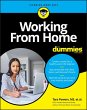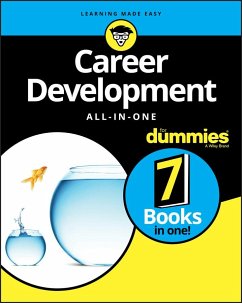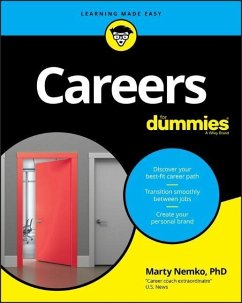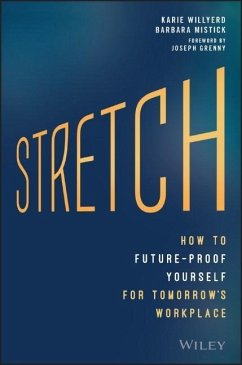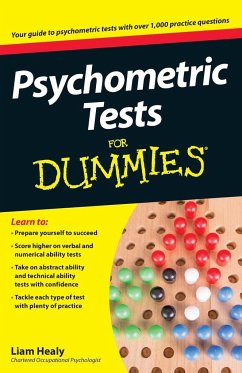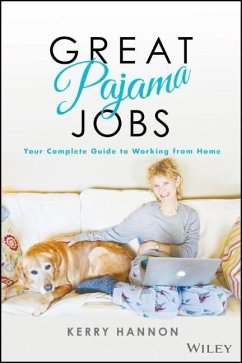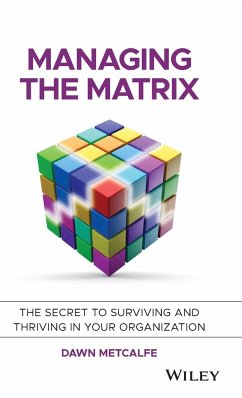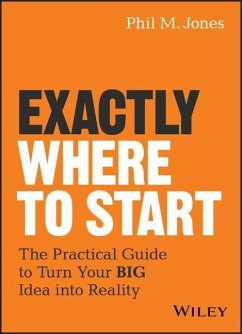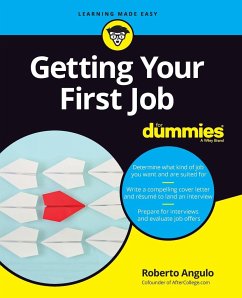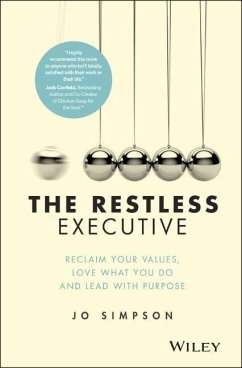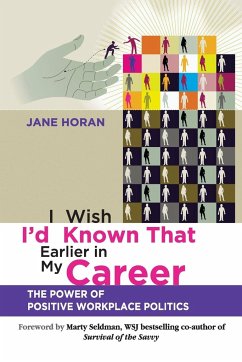Working from Home for Dummies
Versandkostenfrei!
Versandfertig in über 4 Wochen
20,99 €
inkl. MwSt.
Weitere Ausgaben:

PAYBACK Punkte
10 °P sammeln!
Your essential guide to working from home and staying connectedIn today's networked global economy, working from home is no longer a novelty. In light of the COVID-19 pandemic, companies and organizations everywhere are embracing the game-changing benefits of allowing employees to work outside the office, and the results are profound: managers benefit by saving money and resources and by having access to talent outside their zip codes, while employees enjoy greater job opportunities, productivity, independence, and satisfaction--in part from the time saved not commuting. According to one sourc...
Your essential guide to working from home and staying connected
In today's networked global economy, working from home is no longer a novelty. In light of the COVID-19 pandemic, companies and organizations everywhere are embracing the game-changing benefits of allowing employees to work outside the office, and the results are profound: managers benefit by saving money and resources and by having access to talent outside their zip codes, while employees enjoy greater job opportunities, productivity, independence, and satisfaction--in part from the time saved not commuting. According to one source, 85% of businesses say that productivity increased along with greater flexibility--and 90% of employees say that flexibility boosted their morale.
Working From Home For Dummies, gathers the expertise of multiple industry experts, featuring best of the best content from Virtual Teams For Dummies, Managing For Dummies, 3E, Company Culture For Dummies, Zoom For Dummies, Microsoft Teams For Dummies, Slack For Dummies, Mindfulness For Dummies, 3E, and Stretching For Dummies, as well as new material from award-winning author Tara Powers on setting expectations and boundaries, and more.
_ Set up your workspace
_ Stay connected to your team
_ Run productive online meetings
_ Get in the right headspace
This book is the full guide on how to successfully work with virtual teams, whether you are a team member or a manager.
In today's networked global economy, working from home is no longer a novelty. In light of the COVID-19 pandemic, companies and organizations everywhere are embracing the game-changing benefits of allowing employees to work outside the office, and the results are profound: managers benefit by saving money and resources and by having access to talent outside their zip codes, while employees enjoy greater job opportunities, productivity, independence, and satisfaction--in part from the time saved not commuting. According to one source, 85% of businesses say that productivity increased along with greater flexibility--and 90% of employees say that flexibility boosted their morale.
Working From Home For Dummies, gathers the expertise of multiple industry experts, featuring best of the best content from Virtual Teams For Dummies, Managing For Dummies, 3E, Company Culture For Dummies, Zoom For Dummies, Microsoft Teams For Dummies, Slack For Dummies, Mindfulness For Dummies, 3E, and Stretching For Dummies, as well as new material from award-winning author Tara Powers on setting expectations and boundaries, and more.
_ Set up your workspace
_ Stay connected to your team
_ Run productive online meetings
_ Get in the right headspace
This book is the full guide on how to successfully work with virtual teams, whether you are a team member or a manager.