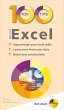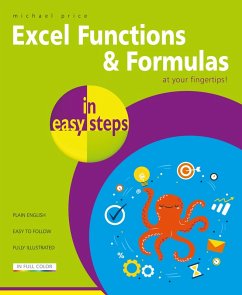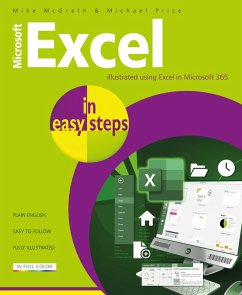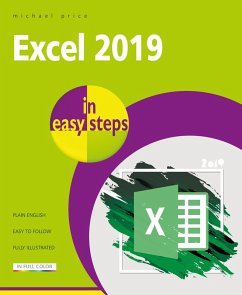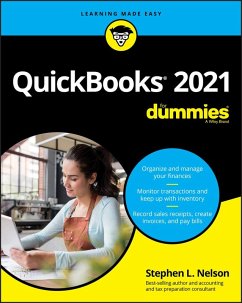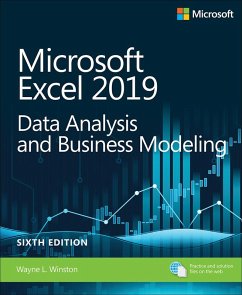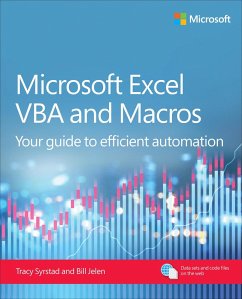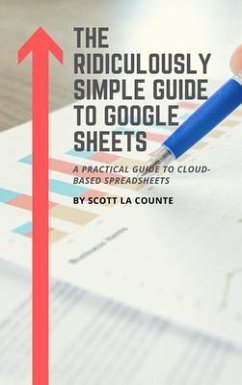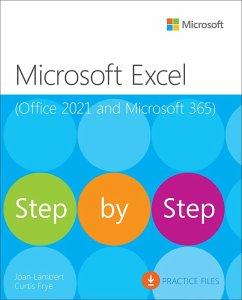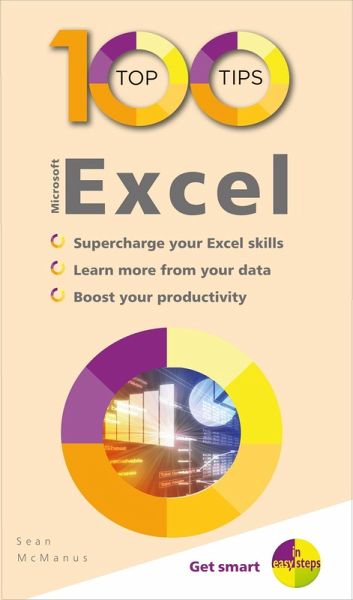
100 Top Tips - Microsoft Excel (eBook, ePUB)

PAYBACK Punkte
3 °P sammeln!
100 Top Tips - Microsoft Excel will help you boost your productivity and get more value from your spreadsheets with this powerful book of tips. It showcases: Time-saving features (including data entry shortcuts)Powerful functions for processing text and numbersInsightful data analysis features, including pivot tables and what-if analysis. How to use graphsDebugging formulasPrinting clearlyAnd much more!You'll also discover how to use graphs, debug formulas, and print everything out cleanly. Whether you've been using Excel for years and never gone beyond the basics, or are just entering the wor...
100 Top Tips - Microsoft Excel will help you boost your productivity and get more value from your spreadsheets with this powerful book of tips. It showcases: Time-saving features (including data entry shortcuts)Powerful functions for processing text and numbersInsightful data analysis features, including pivot tables and what-if analysis. How to use graphsDebugging formulasPrinting clearlyAnd much more!You'll also discover how to use graphs, debug formulas, and print everything out cleanly. Whether you've been using Excel for years and never gone beyond the basics, or are just entering the world of spreadsheets, this book will quickly supercharge your skills.As you would expect from the In Easy Steps brand the book is written in an approachable style with step by step instructions provided for many of the tips, and full colour screenshots guiding you through the processes.
Dieser Download kann aus rechtlichen Gründen nur mit Rechnungsadresse in A, B, BG, CY, CZ, D, DK, EW, E, FIN, F, GR, HR, H, IRL, I, LT, L, LR, M, NL, PL, P, R, S, SLO, SK ausgeliefert werden.