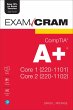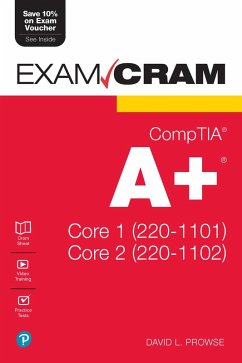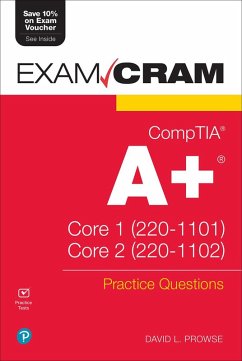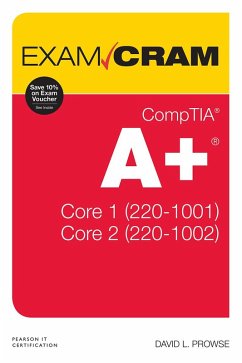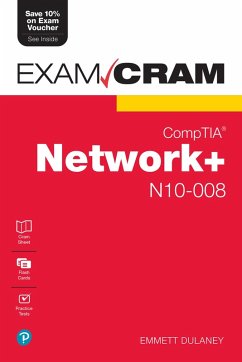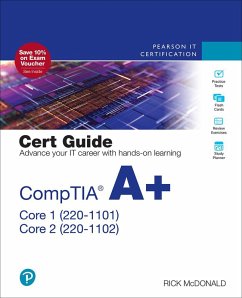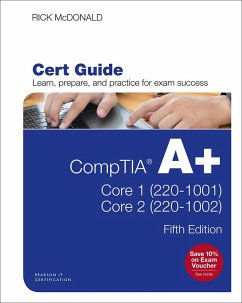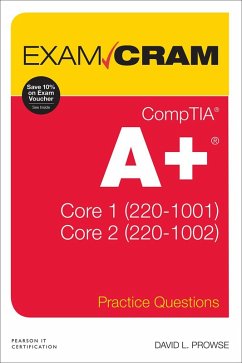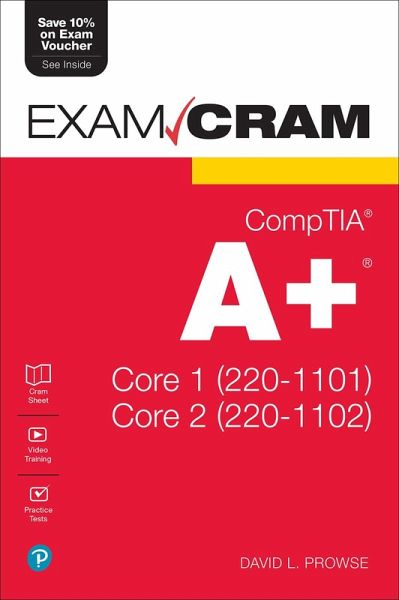
CompTIA A+ Core 1 (220-1101) and Core 2 (220-1102) Exam Cram (eBook, ePUB)

PAYBACK Punkte
14 °P sammeln!
Prepare for CompTIA A+ Core 1 (220-1101) and Core 2 (220-1102) exam success with this Exam Cram from Pearson IT Certification, a leader in IT certification. This is the eBook edition of the CompTIA A+ Core 1 (220-1101) and Core 2 (220-1102) Exam Cram. This eBook does not include access to the Pearson Test Prep practice exams that comes with the print edition. CompTIA A+ Core 1 (220-1101) and Core 2 (220-1102) Exam Cram is an all-inclusive study guide designed to help you pass the updated version of the CompTIA A+ exams. Prepare for test day success with complete coverage of exam objec...
Prepare for CompTIA A+ Core 1 (220-1101) and Core 2 (220-1102) exam success with this Exam Cram from Pearson IT Certification, a leader in IT certification.
This is the eBook edition of the CompTIA A+ Core 1 (220-1101) and Core 2 (220-1102) Exam Cram. This eBook does not include access to the Pearson Test Prep practice exams that comes with the print edition.
CompTIA A+ Core 1 (220-1101) and Core 2 (220-1102) Exam Cram is an all-inclusive study guide designed to help you pass the updated version of the CompTIA A+ exams. Prepare for test day success with complete coverage of exam objectives and topics, plus hundreds of realistic practice questions. Extensive prep tools include quizzes, Exam Alerts, and our essential last-minute review CramSheet.
Covers the critical information needed to score higher on your CompTIA A+ Core 1 (220-1101) and Core 2 (220-1102) exams!
Dieser Download kann aus rechtlichen Gründen nur mit Rechnungsadresse in A, B, BG, CY, CZ, D, DK, EW, E, FIN, F, GR, HR, H, IRL, I, LT, L, LR, M, NL, PL, P, R, S, SLO, SK ausgeliefert werden.