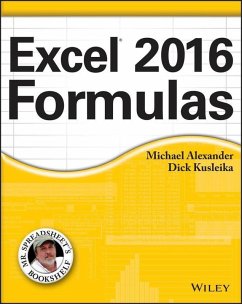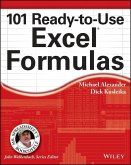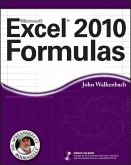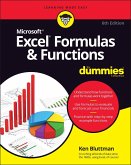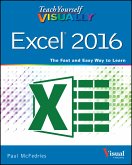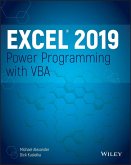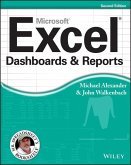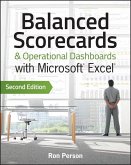Alle Infos zum eBook verschenken

- Format: PDF
- Merkliste
- Auf die Merkliste
- Bewerten Bewerten
- Teilen
- Produkt teilen
- Produkterinnerung
- Produkterinnerung

Hier können Sie sich einloggen

Bitte loggen Sie sich zunächst in Ihr Kundenkonto ein oder registrieren Sie sich bei bücher.de, um das eBook-Abo tolino select nutzen zu können.
Leverage the full power of Excel formulas Excel 2016 Formulas is fully updated to cover all of the tips, tricks, and techniques you need to maximize the power of Excel 2016 through the use of formulas. This comprehensive book explains how to create financial formulas, release the power of array formulas, develop custom worksheet functions with VBA, debug formulas, and much more. Whether you're a beginner, a power user, or somewhere in between this is your essential go-to for the latest on Excel formulas. When conducting simple math or building highly complicated spreadsheets that require…mehr
- Geräte: PC
- mit Kopierschutz
- eBook Hilfe
- Größe: 173.18MB
![101 Ready-to-Use Excel Formulas (eBook, PDF) 101 Ready-to-Use Excel Formulas (eBook, PDF)]() Michael Alexander101 Ready-to-Use Excel Formulas (eBook, PDF)27,99 €
Michael Alexander101 Ready-to-Use Excel Formulas (eBook, PDF)27,99 €![Excel 2010 Formulas (eBook, PDF) Excel 2010 Formulas (eBook, PDF)]() John WalkenbachExcel 2010 Formulas (eBook, PDF)32,99 €
John WalkenbachExcel 2010 Formulas (eBook, PDF)32,99 €![Excel Formulas & Functions For Dummies (eBook, PDF) Excel Formulas & Functions For Dummies (eBook, PDF)]() Ken BluttmanExcel Formulas & Functions For Dummies (eBook, PDF)26,99 €
Ken BluttmanExcel Formulas & Functions For Dummies (eBook, PDF)26,99 €![Teach Yourself VISUALLY Excel 2016 (eBook, PDF) Teach Yourself VISUALLY Excel 2016 (eBook, PDF)]() Paul McFedriesTeach Yourself VISUALLY Excel 2016 (eBook, PDF)20,99 €
Paul McFedriesTeach Yourself VISUALLY Excel 2016 (eBook, PDF)20,99 €![Excel 2019 Power Programming with VBA (eBook, PDF) Excel 2019 Power Programming with VBA (eBook, PDF)]() Michael AlexanderExcel 2019 Power Programming with VBA (eBook, PDF)36,99 €
Michael AlexanderExcel 2019 Power Programming with VBA (eBook, PDF)36,99 €![Excel Dashboards and Reports (eBook, PDF) Excel Dashboards and Reports (eBook, PDF)]() Michael AlexanderExcel Dashboards and Reports (eBook, PDF)27,99 €
Michael AlexanderExcel Dashboards and Reports (eBook, PDF)27,99 €![Balanced Scorecards and Operational Dashboards with Microsoft Excel (eBook, PDF) Balanced Scorecards and Operational Dashboards with Microsoft Excel (eBook, PDF)]() Ron PersonBalanced Scorecards and Operational Dashboards with Microsoft Excel (eBook, PDF)33,99 €
Ron PersonBalanced Scorecards and Operational Dashboards with Microsoft Excel (eBook, PDF)33,99 €-
-
-
Dieser Download kann aus rechtlichen Gründen nur mit Rechnungsadresse in A, B, BG, CY, CZ, D, DK, EW, E, FIN, F, GR, HR, H, IRL, I, LT, L, LR, M, NL, PL, P, R, S, SLO, SK ausgeliefert werden.
- Produktdetails
- Verlag: John Wiley & Sons
- Seitenzahl: 816
- Erscheinungstermin: 21. Dezember 2015
- Englisch
- ISBN-13: 9781119067924
- Artikelnr.: 44447330
- Verlag: John Wiley & Sons
- Seitenzahl: 816
- Erscheinungstermin: 21. Dezember 2015
- Englisch
- ISBN-13: 9781119067924
- Artikelnr.: 44447330
- Herstellerkennzeichnung Die Herstellerinformationen sind derzeit nicht verfügbar.
cell array formula 343 Creating an array constant 344 Array constant elements 345 Understanding the Dimensions of an Array 346 One
dimensional horizontal arrays 346 One
dimensional vertical arrays 347 Twödimensional arrays 347 Naming Array Constants 349 Working with Array Formulas 350 Entering an array formula 350 Selecting an array formula range 350 Editing an array formula 351 Expanding or contracting a multicell array formula 352 Using Multicell Array Formulas 353 Creating an array from values in a range 353 Creating an array constant from values in a range 353 Performing operations on an array 354 Using functions with an array 355 Transposing an array 355 Generating an array of consecutive integers 357 Using Single
Cell Array Formulas 358 Counting characters in a range 358 Summing the three smallest values in a range 359 Counting text cells in a range 360 Eliminating intermediate formulas 362 Using an array in lieu of a range reference 364 Chapter 15: Performing Magic with Array Formulas 365 Working with Single
Cell Array Formulas 365 Summing a range that contains errors 366 Counting the number of error values in a range 367 Summing the n largest values in a range 368 Computing an average that excludes zeros 368 Determining whether a particular value appears in a range 369 Counting the number of differences in two ranges 371 Returning the location of the maximum value in a range 372 Finding the row of a value's nth occurrence in a range 373 Returning the longest text in a range 373 Determining whether a range contains valid values 374 Summing the digits of an integer 375 Summing rounded values 377 Summing every nth value in a range 377 Removing nonnumeric characters from a string 379 Determining the closest value in a range 380 Returning the last value in a column 380 Returning the last value in a row 381 Working with Multicell Array Formulas 382 Returning only positive values from a range 382 Returning nonblank cells from a range 384 Reversing the order of cells in a range 384 Sorting a range of values dynamically 385 Returning a list of unique items in a range 386 Displaying a calendar in a range 387 Part V: Miscellaneous Formula Techniques Chapter 16: Importing and Cleaning Data 393 A Few Words About Data 393 Importing Data 394 Importing from a file 394 Importing a text file into a specified range 396 Copying and pasting data 398 Data Cleanup Techniques 398 Removing duplicate rows 398 Identifying duplicate rows 400 Splitting text 401 Changing the case of text 407 Removing extra spaces 408 Removing strange characters 409 Converting values 409 Classifying values 410 Joining columns 411 Rearranging columns 412 Randomizing the rows 412 Matching text in a list 413 Change vertical data to horizontal data 414 Filling gaps in an imported report 417 Spelling checking 418 Replacing or removing text in cells 419 Adding text to cells 420 Fixing trailing minus signs 420 A Data Cleaning Checklist 421 Exporting Data 422 Exporting to a text file 422 Exporting to other file formats 423 Chapter 17: Charting Techniques 425 Understanding the SERIES Formula 425 Using names in a SERIES formula 427 Unlinking a chart series from its data range 428 Creating Links to Cells 429 Adding a chart title link 429 Adding axis title links 430 Adding text links 430 Adding a linked picture to a chart 430 Chart Examples 431 Single data point charts 431 Displaying conditional colors in a column chart 433 Creating a comparative histogram 434 Creating a Gantt chart 435 Creating a box plot 438 Plotting every nth data point 439 Identifying maximum and minimum values in a chart 441 Creating a Timeline 442 Plotting mathematical functions 443 Plotting a circle 448 Creating a clock chart 450 Creating awesome designs 452 Working with Trendlines 453 Linear trendlines 454 Working with nonlinear trendlines 460 Summary of trendline equations 461 Creating Interactive Charts 462 Selecting a series from a drop
down list 462 Plotting the last n data points 463 Choosing a start date and number of points 464 Displaying population data 465 Displaying weather data 465 Chapter 18: Pivot Tables 469 About Pivot Tables 469 A Pivot Table Example 470 Data Appropriate for a Pivot Table 472 Creating a Pivot Table Automatically 475 Creating a Pivot Table Manually 477 Specifying the data 477 Specifying the location for the pivot table 478 Laying out the pivot table 480 Formatting the pivot table 481 Modifying the pivot table 483 More Pivot Table Examples 485 Question 1 485 Question 2 486 Question 3 487 Question 4 487 Question 5 488 Question 6 489 Question 7 490 Grouping Pivot Table Items 491 A manual grouping example 491 Viewing grouped data 493 Automatic grouping examples 494 Creating a Frequency Distribution 498 Creating a Calculated Field or Calculated Item 499 Creating a calculated field 501 Inserting a calculated item 503 Filtering Pivot Tables with Slicers 506 Filtering Pivot Tables with a Timeline 507 Referencing Cells Within a Pivot Table 508 Another Pivot Table Example 510 Using the Data Model 513 Creating Pivot Charts 516 A pivot chart example 517 More about pivot charts 519 Chapter 19: Conditional Formatting 521 About Conditional Formatting 521 Specifying Conditional Formatting 523 Formatting types you can apply 523 Making your own rules 524 Conditional Formats That Use Graphics 525 Using data bars 525 Using color scales 527 Using icon sets 530 Creating Formula-Based Rules 533 Understanding relative and absolute references 534 Conditional formatting formula examples 536 Working with Conditional Formats 543 Managing rules 544 Copying cells that contain conditional formatting 544 Deleting conditional formatting 545 Locating cells that contain conditional formatting 545 Chapter 20: Using Data Validation 547 About Data Validation 547 Specifying Validation Criteria 548 Types of Validation Criteria You Can Apply 549 Creating a Drop
Down List 551 Using Formulas for Data Validation Rules 552 Understanding Cell References 552 Data Validation Formula Examples 554 Accepting text only 554 Accepting a larger value than the previous cell 554 Accepting nonduplicate entries only 554 Accepting text that begins with a specific character 555 Accepting dates by the day of the week 556 Accepting only values that don't exceed a total 556 Creating a dependent list 557 Using Structured Table Referencing 558 Chapter 21: Creating Megaformulas 561 What Is a Megaformula? 561 Creating a Megaformula: A Simple Example 562 Megaformula Examples 564 Using a megaformula to remove middle names 564 Using a megaformula to return a string's last space character position 569 Using a megaformula to determine the validity of a credit card number 573 Using Intermediate Named Formulas 578 Generating random names 579 The Pros and Cons of Megaformulas 580 Chapter 22: Tools and Methods for Debugging Formulas 581 Formula Debugging? 581 Formula Problems and Solutions 582 Mismatched parentheses 583 Cells are filled with hash marks 584 Blank cells are not blank 584 Extra space characters 585 Formulas returning an error 585 Absolute/relative reference problems 590 Operator precedence problems 591 Formulas are not calculated 592 Actual versus displayed values 592 Floating
point number errors 593 Phantom link errors 594 Logical value errors 595 Circular reference errors 596 Excel's Auditing Tools 596 Identifying cells of a particular type 596 Viewing formulas 597 Tracing cell relationships 598 Tracing error values 600 Fixing circular reference errors 600 Using background error checking 600 Using Excel's Formula Evaluator 603 Part VI: Developing Custom Worksheet Functions Chapter 23: Introducing VBA 607 Fundamental Macro Concepts 607 Activating the Developer tab 608 Recording a macro 608 Understanding macro-enabled extensions 611 Macro security in Excel 611 Trusted locations 611 Storing macros in your Personal Macro Workbook 612 Assigning a macro to a button and other form controls 612 Placing a macro on the Quick Access toolbar 614 Working in the Visual Basic Editor 615 Understanding VBE components 615 Working with the Project window 616 Working with a code window 619 Customizing the VBA environment 622 Chapter 24: VBA Programming Concepts 627 A Brief Overview of the Excel Object Model 627 Understanding objects 628 Understanding collections 628 Understanding properties 629 Understanding methods 629 A brief look at variables 630 Error handling 633 Using code comments 636 An Introductory Example Function Procedure 636 Using Built-In VBA Functions 638 Controlling Execution 640 The If-Then construct 640 The Select Case construct 642 Looping blocks of instructions 643 Using Ranges 648 The For Each-Next construct 648 Referencing a range 649 Some useful properties of ranges 651 The Set keyword 655 The Intersect function 655 The Union function 656 The UsedRange property 656 Chapter 25: Function Procedure Basics 659 Why Create Custom Functions? 659 An Introductory VBA Function Example 660 About Function Procedures 662 Declaring a function 662 Choosing a name for your function 663 Using functions in formulas 664 Using function arguments 665 Using the Insert Function Dialog Box 665 Adding a function description 666 Specifying a function category 667 Adding argument descriptions 669 Testing and Debugging Your Functions 670 Using the VBA MsgBox statement 671 Using Debug.Print statements in your code 673 Calling the function from a Sub procedure 673 Setting a breakpoint in the function 676 Creating Add-Ins for Functions 676 Chapter 26: VBA Custom Function Examples 679 Simple Functions 679 Is the cell hidden? 680 Returning a worksheet name 680 Returning a workbook name 681 Returning the application's name 681 Returning Excel's version number 682 Returning cell formatting information 682 Determining a Cell's Data Type 684 A Multifunctional Function 685 Generating Random Numbers 688 Generating random numbers that don't change 688 Selecting a cell at random 690 Calculating Sales Commissions 691 A function for a simple commission structure 691 A function for a more complex commission structure 692 Text Manipulation Functions 693 Reversing a string 694 Scrambling text 694 Returning an acronym 695 Does the text match a pattern? 695 Does a cell contain a particular word? 696 Does a cell contain text? 698 Extracting the nth element from a string 698 Spelling out a number 699 Counting Functions 700 Counting pattern-matched cells 700 Counting sheets in a workbook 700 Counting words in a range 701 Date Functions 701 Calculating the next Monday 702 Calculating the next day of the week 702 Which week of the month? 703 Working with dates before 1900 703 Returning the Last Nonempty Cell in a Column or Row 704 The LASTINCOLUMN function 705 The LASTINROW function 705 Multisheet Functions 706 Returning the maximum value across all worksheets 706 The SHEETOFFSET function 708 Advanced Function Techniques 709 Returning an error value 709 Returning an array from a function 710 Returning an array of nonduplicated random integers 712 Randomizing a range 714 Using optional arguments 716 Using an indefinite number of arguments 717 Part VII: Appendixes Appendix A: Excel Function Reference 725 Appendix B: Using Custom Number Formats 743 Index 763
cell array formula 343 Creating an array constant 344 Array constant elements 345 Understanding the Dimensions of an Array 346 One
dimensional horizontal arrays 346 One
dimensional vertical arrays 347 Twödimensional arrays 347 Naming Array Constants 349 Working with Array Formulas 350 Entering an array formula 350 Selecting an array formula range 350 Editing an array formula 351 Expanding or contracting a multicell array formula 352 Using Multicell Array Formulas 353 Creating an array from values in a range 353 Creating an array constant from values in a range 353 Performing operations on an array 354 Using functions with an array 355 Transposing an array 355 Generating an array of consecutive integers 357 Using Single
Cell Array Formulas 358 Counting characters in a range 358 Summing the three smallest values in a range 359 Counting text cells in a range 360 Eliminating intermediate formulas 362 Using an array in lieu of a range reference 364 Chapter 15: Performing Magic with Array Formulas 365 Working with Single
Cell Array Formulas 365 Summing a range that contains errors 366 Counting the number of error values in a range 367 Summing the n largest values in a range 368 Computing an average that excludes zeros 368 Determining whether a particular value appears in a range 369 Counting the number of differences in two ranges 371 Returning the location of the maximum value in a range 372 Finding the row of a value's nth occurrence in a range 373 Returning the longest text in a range 373 Determining whether a range contains valid values 374 Summing the digits of an integer 375 Summing rounded values 377 Summing every nth value in a range 377 Removing nonnumeric characters from a string 379 Determining the closest value in a range 380 Returning the last value in a column 380 Returning the last value in a row 381 Working with Multicell Array Formulas 382 Returning only positive values from a range 382 Returning nonblank cells from a range 384 Reversing the order of cells in a range 384 Sorting a range of values dynamically 385 Returning a list of unique items in a range 386 Displaying a calendar in a range 387 Part V: Miscellaneous Formula Techniques Chapter 16: Importing and Cleaning Data 393 A Few Words About Data 393 Importing Data 394 Importing from a file 394 Importing a text file into a specified range 396 Copying and pasting data 398 Data Cleanup Techniques 398 Removing duplicate rows 398 Identifying duplicate rows 400 Splitting text 401 Changing the case of text 407 Removing extra spaces 408 Removing strange characters 409 Converting values 409 Classifying values 410 Joining columns 411 Rearranging columns 412 Randomizing the rows 412 Matching text in a list 413 Change vertical data to horizontal data 414 Filling gaps in an imported report 417 Spelling checking 418 Replacing or removing text in cells 419 Adding text to cells 420 Fixing trailing minus signs 420 A Data Cleaning Checklist 421 Exporting Data 422 Exporting to a text file 422 Exporting to other file formats 423 Chapter 17: Charting Techniques 425 Understanding the SERIES Formula 425 Using names in a SERIES formula 427 Unlinking a chart series from its data range 428 Creating Links to Cells 429 Adding a chart title link 429 Adding axis title links 430 Adding text links 430 Adding a linked picture to a chart 430 Chart Examples 431 Single data point charts 431 Displaying conditional colors in a column chart 433 Creating a comparative histogram 434 Creating a Gantt chart 435 Creating a box plot 438 Plotting every nth data point 439 Identifying maximum and minimum values in a chart 441 Creating a Timeline 442 Plotting mathematical functions 443 Plotting a circle 448 Creating a clock chart 450 Creating awesome designs 452 Working with Trendlines 453 Linear trendlines 454 Working with nonlinear trendlines 460 Summary of trendline equations 461 Creating Interactive Charts 462 Selecting a series from a drop
down list 462 Plotting the last n data points 463 Choosing a start date and number of points 464 Displaying population data 465 Displaying weather data 465 Chapter 18: Pivot Tables 469 About Pivot Tables 469 A Pivot Table Example 470 Data Appropriate for a Pivot Table 472 Creating a Pivot Table Automatically 475 Creating a Pivot Table Manually 477 Specifying the data 477 Specifying the location for the pivot table 478 Laying out the pivot table 480 Formatting the pivot table 481 Modifying the pivot table 483 More Pivot Table Examples 485 Question 1 485 Question 2 486 Question 3 487 Question 4 487 Question 5 488 Question 6 489 Question 7 490 Grouping Pivot Table Items 491 A manual grouping example 491 Viewing grouped data 493 Automatic grouping examples 494 Creating a Frequency Distribution 498 Creating a Calculated Field or Calculated Item 499 Creating a calculated field 501 Inserting a calculated item 503 Filtering Pivot Tables with Slicers 506 Filtering Pivot Tables with a Timeline 507 Referencing Cells Within a Pivot Table 508 Another Pivot Table Example 510 Using the Data Model 513 Creating Pivot Charts 516 A pivot chart example 517 More about pivot charts 519 Chapter 19: Conditional Formatting 521 About Conditional Formatting 521 Specifying Conditional Formatting 523 Formatting types you can apply 523 Making your own rules 524 Conditional Formats That Use Graphics 525 Using data bars 525 Using color scales 527 Using icon sets 530 Creating Formula-Based Rules 533 Understanding relative and absolute references 534 Conditional formatting formula examples 536 Working with Conditional Formats 543 Managing rules 544 Copying cells that contain conditional formatting 544 Deleting conditional formatting 545 Locating cells that contain conditional formatting 545 Chapter 20: Using Data Validation 547 About Data Validation 547 Specifying Validation Criteria 548 Types of Validation Criteria You Can Apply 549 Creating a Drop
Down List 551 Using Formulas for Data Validation Rules 552 Understanding Cell References 552 Data Validation Formula Examples 554 Accepting text only 554 Accepting a larger value than the previous cell 554 Accepting nonduplicate entries only 554 Accepting text that begins with a specific character 555 Accepting dates by the day of the week 556 Accepting only values that don't exceed a total 556 Creating a dependent list 557 Using Structured Table Referencing 558 Chapter 21: Creating Megaformulas 561 What Is a Megaformula? 561 Creating a Megaformula: A Simple Example 562 Megaformula Examples 564 Using a megaformula to remove middle names 564 Using a megaformula to return a string's last space character position 569 Using a megaformula to determine the validity of a credit card number 573 Using Intermediate Named Formulas 578 Generating random names 579 The Pros and Cons of Megaformulas 580 Chapter 22: Tools and Methods for Debugging Formulas 581 Formula Debugging? 581 Formula Problems and Solutions 582 Mismatched parentheses 583 Cells are filled with hash marks 584 Blank cells are not blank 584 Extra space characters 585 Formulas returning an error 585 Absolute/relative reference problems 590 Operator precedence problems 591 Formulas are not calculated 592 Actual versus displayed values 592 Floating
point number errors 593 Phantom link errors 594 Logical value errors 595 Circular reference errors 596 Excel's Auditing Tools 596 Identifying cells of a particular type 596 Viewing formulas 597 Tracing cell relationships 598 Tracing error values 600 Fixing circular reference errors 600 Using background error checking 600 Using Excel's Formula Evaluator 603 Part VI: Developing Custom Worksheet Functions Chapter 23: Introducing VBA 607 Fundamental Macro Concepts 607 Activating the Developer tab 608 Recording a macro 608 Understanding macro-enabled extensions 611 Macro security in Excel 611 Trusted locations 611 Storing macros in your Personal Macro Workbook 612 Assigning a macro to a button and other form controls 612 Placing a macro on the Quick Access toolbar 614 Working in the Visual Basic Editor 615 Understanding VBE components 615 Working with the Project window 616 Working with a code window 619 Customizing the VBA environment 622 Chapter 24: VBA Programming Concepts 627 A Brief Overview of the Excel Object Model 627 Understanding objects 628 Understanding collections 628 Understanding properties 629 Understanding methods 629 A brief look at variables 630 Error handling 633 Using code comments 636 An Introductory Example Function Procedure 636 Using Built-In VBA Functions 638 Controlling Execution 640 The If-Then construct 640 The Select Case construct 642 Looping blocks of instructions 643 Using Ranges 648 The For Each-Next construct 648 Referencing a range 649 Some useful properties of ranges 651 The Set keyword 655 The Intersect function 655 The Union function 656 The UsedRange property 656 Chapter 25: Function Procedure Basics 659 Why Create Custom Functions? 659 An Introductory VBA Function Example 660 About Function Procedures 662 Declaring a function 662 Choosing a name for your function 663 Using functions in formulas 664 Using function arguments 665 Using the Insert Function Dialog Box 665 Adding a function description 666 Specifying a function category 667 Adding argument descriptions 669 Testing and Debugging Your Functions 670 Using the VBA MsgBox statement 671 Using Debug.Print statements in your code 673 Calling the function from a Sub procedure 673 Setting a breakpoint in the function 676 Creating Add-Ins for Functions 676 Chapter 26: VBA Custom Function Examples 679 Simple Functions 679 Is the cell hidden? 680 Returning a worksheet name 680 Returning a workbook name 681 Returning the application's name 681 Returning Excel's version number 682 Returning cell formatting information 682 Determining a Cell's Data Type 684 A Multifunctional Function 685 Generating Random Numbers 688 Generating random numbers that don't change 688 Selecting a cell at random 690 Calculating Sales Commissions 691 A function for a simple commission structure 691 A function for a more complex commission structure 692 Text Manipulation Functions 693 Reversing a string 694 Scrambling text 694 Returning an acronym 695 Does the text match a pattern? 695 Does a cell contain a particular word? 696 Does a cell contain text? 698 Extracting the nth element from a string 698 Spelling out a number 699 Counting Functions 700 Counting pattern-matched cells 700 Counting sheets in a workbook 700 Counting words in a range 701 Date Functions 701 Calculating the next Monday 702 Calculating the next day of the week 702 Which week of the month? 703 Working with dates before 1900 703 Returning the Last Nonempty Cell in a Column or Row 704 The LASTINCOLUMN function 705 The LASTINROW function 705 Multisheet Functions 706 Returning the maximum value across all worksheets 706 The SHEETOFFSET function 708 Advanced Function Techniques 709 Returning an error value 709 Returning an array from a function 710 Returning an array of nonduplicated random integers 712 Randomizing a range 714 Using optional arguments 716 Using an indefinite number of arguments 717 Part VII: Appendixes Appendix A: Excel Function Reference 725 Appendix B: Using Custom Number Formats 743 Index 763