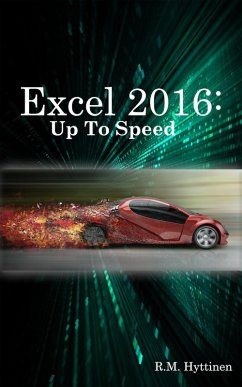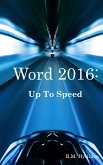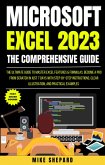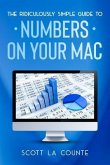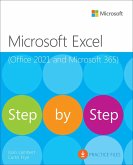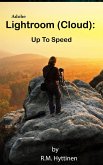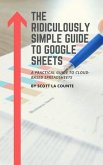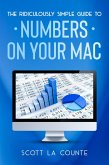This handy step-by-step guide is written from scratch, starting with basic Excel topics and moving on to more advanced features of application, designed to help you to become more productive more quickly. Though comprehensive, the information in this book is presented in a clear, consise manner with screenshots providing helpful visual guidance all along the way.
In no time at all you're be importing and exporting data, creating formulas, modifying and formatting spreadsheets, setting up and formatting data in tables, creating beautiful charts, adding and subtracting dates, creating impressive PivotTables, and much more.
Topics include:
Opening an Existing Workbook Navigating a Worksheet Creating a New Workbook Saving a New Workbook Moving Between Workbooks Setting Excel Options Switching between Views Using Tell Me to Obtain Help Entering Text and Numbers Entering Numbers as Text Entering Simple Formulas Choosing Formula Cell References Using AutoSum Total rows and columns at the same time using AutoSum Changing & Deleting Data Using Undo/Redo Using Find and Replace Using the Go To Command Spell Checking Your Worksheet Inserting Symbols Using Smart Lookup Working with Ranges Copying and Pasting Data Using the Office Clipboard Cutting and Pasting Data Copying and Moving Cells using Drag-And-Drop Inserting and Removing Rows and Columns Copying Data and Formulas with AutoFill Using AutoFill to Create a Series Filling in Cells using Flash Fill Using the Format Cells Dialog Box Formatting Values from the Ribbon Formatting Numbers Formatting Cells Hiding and Freezing Rows and Columns Inserting Headers and Footers Working with Formulas & Functions Using a Formula to Join the Contents of Multiple Cells Combine Cells using the Ampersand Combine cells using the CONCATENATE Function Combine cells using the CONCAT Function Joining Text with the TEXTJOIN Function Pasting as Values Adding, Copying and Deleting Worksheets Renaming Worksheets Repositioning & Grouping Worksheets Changing Worksheet Tab Colors Using 3-D Formulas & References Creating a Table Enter Data into a Table Deleting Rows and Columns Formatting a Table Totaling Data in a Table Sorting Data in a Table Sorting Multiple Columns Filtering Data using AutoFilter Creating Custom Filters Creating a Chart Moving a Chart Resizing a Chart Changing the Layout and Style Labeling Chart Elements Formatting Chart Text Formatting Chart Elements Changing the Chart Type Showing or Hiding Gridlines Customizing Axes Creating a Pie Chart Changing a Chart's Source Data Moving a Chart to a Different Worksheet Saving a Chart Template Filtering Chart Data Using Sparklines Customizing Sparklines Adding Pictures Inserting Online Images Adding Shapes Formatting Drawing Objects Inserting WordArt & SmartArt Inserting & Modifying an Organization Chart Taking a Screenshot Using the IF Function Using Nested Functions The COUNTIF Function Using the PMT Function Using the FV Function Using AutoCalculate Understanding Date/Time Functions
And much more....
Dieser Download kann aus rechtlichen Gründen nur mit Rechnungsadresse in A, B, CY, CZ, D, DK, EW, E, FIN, F, GR, H, IRL, I, LT, L, LR, M, NL, PL, P, R, S, SLO, SK ausgeliefert werden.