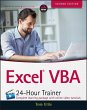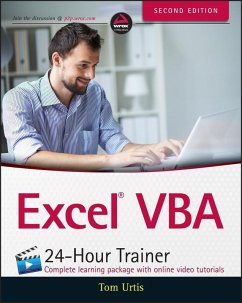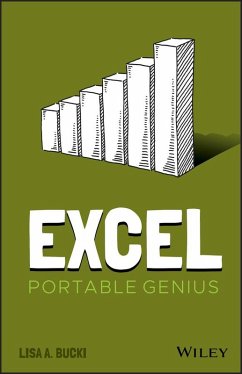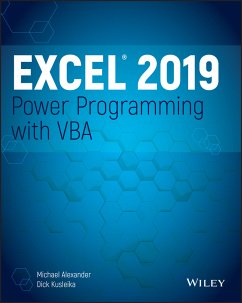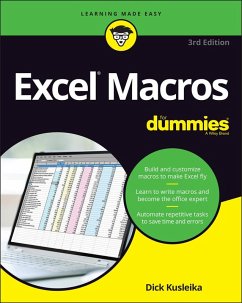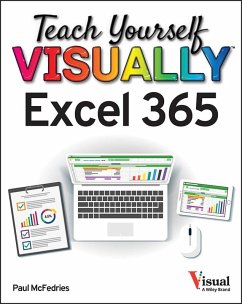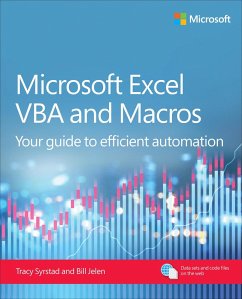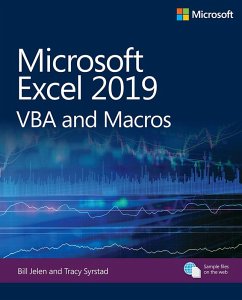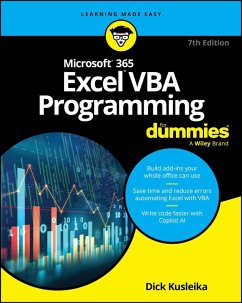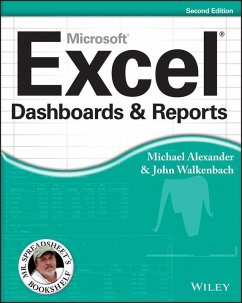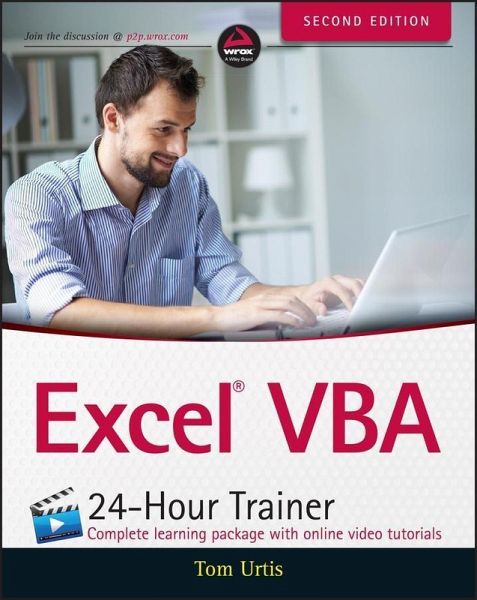
Excel VBA 24-Hour Trainer (eBook, ePUB)

PAYBACK Punkte
0 °P sammeln!
Master VBA automation quickly and easily to get more out of Excel Excel VBA 24-Hour Trainer, 2nd Edition is the quick-start guide to getting more out of Excel, using Visual Basic for Applications. This unique book/video package has been updated with fifteen new advanced video lessons, providing a total of eleven hours of video training and 45 total lessons to teach you the basics and beyond. This self-paced tutorial explains Excel VBA from the ground up, demonstrating with each advancing lesson how you can increase your productivity. Clear, concise, step-by-step instructions are combined with ...
Master VBA automation quickly and easily to get more out of Excel Excel VBA 24-Hour Trainer, 2nd Edition is the quick-start guide to getting more out of Excel, using Visual Basic for Applications. This unique book/video package has been updated with fifteen new advanced video lessons, providing a total of eleven hours of video training and 45 total lessons to teach you the basics and beyond. This self-paced tutorial explains Excel VBA from the ground up, demonstrating with each advancing lesson how you can increase your productivity. Clear, concise, step-by-step instructions are combined with illustrations, code examples, and downloadable workbooks to give you a practical, in-depth learning experience and results that apply to real-world scenarios. This is your comprehensive guide to becoming a true Excel power user, with multimedia instruction and plenty of hands-on practice. * Program Excel's newest chart and pivot table object models * Manipulate the user interface to customize the look and feel of a project * Utilize message boxes, input boxes, and loops to yield customized logical results * Interact with and manipulate Word, Access, PowerPoint, and Outlook from Excel If you're ready to get more out of this incredibly functional program, Excel VBA 24-Hour Trainer, 2nd Edition provides the expert instruction and fast, hands-on learning you need.
Dieser Download kann aus rechtlichen Gründen nur mit Rechnungsadresse in A, B, BG, CY, CZ, D, DK, EW, E, FIN, F, GR, HR, H, IRL, I, LT, L, LR, M, NL, PL, P, R, S, SLO, SK ausgeliefert werden.