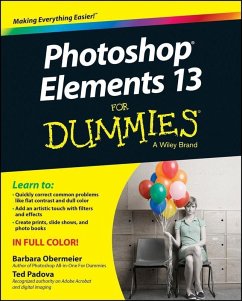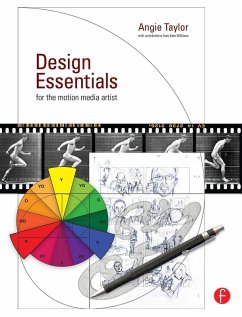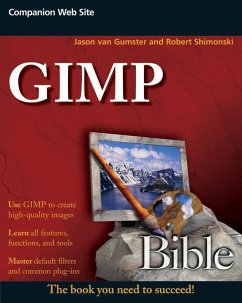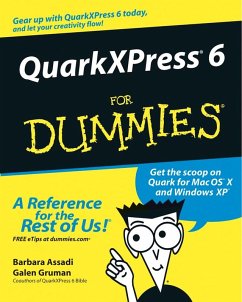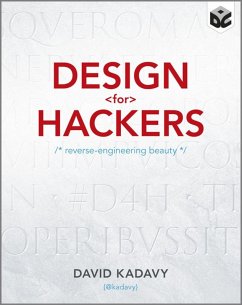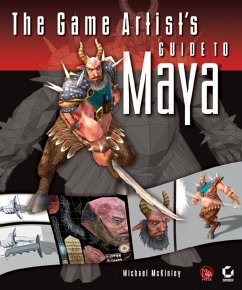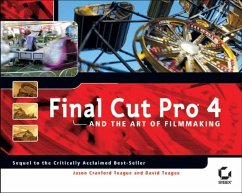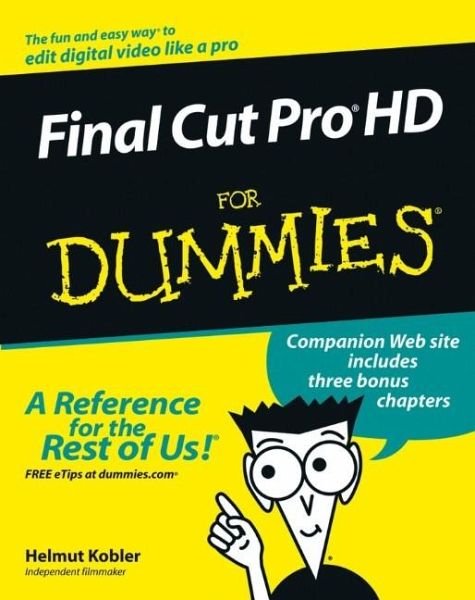
Final Cut Pro HD For Dummies (eBook, PDF)
Versandkostenfrei!
Sofort per Download lieferbar
25,99 €
inkl. MwSt.
Weitere Ausgaben:

PAYBACK Punkte
0 °P sammeln!
Edit video like a pro! "Save it in the edit" is a common saying among film professionals. Editing makes the difference between boring vacation movies and exciting travelogues...between the whole dull news conference and the highlights on the evening news. Whether you're a budding Spielberg, a proud parent who wants two-year-old Junior's every feat documented for posterity, or a band that wants your music video to rock, Final Cut Pro HD For Dummies tells you what you need to know to edit regular digital or high definition video like a pro. It covers the basics of capturing, importing, and editi...
Edit video like a pro! "Save it in the edit" is a common saying among film professionals. Editing makes the difference between boring vacation movies and exciting travelogues...between the whole dull news conference and the highlights on the evening news. Whether you're a budding Spielberg, a proud parent who wants two-year-old Junior's every feat documented for posterity, or a band that wants your music video to rock, Final Cut Pro HD For Dummies tells you what you need to know to edit regular digital or high definition video like a pro. It covers the basics of capturing, importing, and editing digital videos, with detailed how-to for: * Organizing your media * Navigating the audio and video Timeline tracks and selecting clips and frames on the Timelines * Getting fancier with split, roll, ripple, slip, and slide edits * Working with audio, including mixing, editing out scratches and pops, and using filters to create effects * Using Soundtrack to compose a musical score, even if you don't know the difference between horns and strings * Apply transitions such as 3D simulation, dissolve, iris, stretch and squeeze, and more * Adding text for captions, opening titles, and closing credits * Color-correcting video * Compositing, rendering, and outputting your final product to tape, CD, DVD, or the Web Three bonus chapters online go into more depth about rendering, customizing the interface, and managing media so you can refine your skills even further. Final Cut Pro HD For Dummies was written by Helmut Kobler, a Los Angeles-based filmmaker, owner of K2Films, and a frequent contributor to Macaddict Magazine. Having this book next to your editing equipment is the next best thing to having him sit next to you and guide you through the editing process.
Dieser Download kann aus rechtlichen Gründen nur mit Rechnungsadresse in A, B, BG, CY, CZ, D, DK, EW, E, FIN, F, GR, HR, H, IRL, I, LT, L, LR, M, NL, PL, P, R, S, SLO, SK ausgeliefert werden.