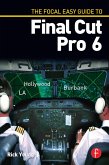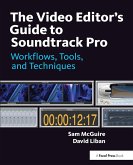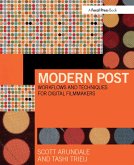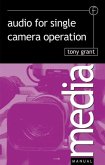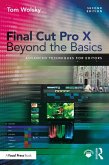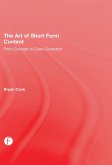Tom Wolsky
Final Cut Pro X for iMovie and Final Cut Express Users (eBook, PDF)
Making the Creative Leap
39,95 €
39,95 €
inkl. MwSt.
Sofort per Download lieferbar

20 °P sammeln
39,95 €
Als Download kaufen

39,95 €
inkl. MwSt.
Sofort per Download lieferbar

20 °P sammeln
Jetzt verschenken
Alle Infos zum eBook verschenken
39,95 €
inkl. MwSt.
Sofort per Download lieferbar
Alle Infos zum eBook verschenken

20 °P sammeln
Tom Wolsky
Final Cut Pro X for iMovie and Final Cut Express Users (eBook, PDF)
Making the Creative Leap
- Format: PDF
- Merkliste
- Auf die Merkliste
- Bewerten Bewerten
- Teilen
- Produkt teilen
- Produkterinnerung
- Produkterinnerung

Bitte loggen Sie sich zunächst in Ihr Kundenkonto ein oder registrieren Sie sich bei
bücher.de, um das eBook-Abo tolino select nutzen zu können.
Hier können Sie sich einloggen
Hier können Sie sich einloggen
Sie sind bereits eingeloggt. Klicken Sie auf 2. tolino select Abo, um fortzufahren.

Bitte loggen Sie sich zunächst in Ihr Kundenkonto ein oder registrieren Sie sich bei bücher.de, um das eBook-Abo tolino select nutzen zu können.
Take your videos to the next level with this accessible transition guide to Final Cut Pro X!
- Geräte: PC
- mit Kopierschutz
- eBook Hilfe
- Größe: 11.22MB
Andere Kunden interessierten sich auch für
![The Focal Easy Guide to Final Cut Pro 6 (eBook, PDF) The Focal Easy Guide to Final Cut Pro 6 (eBook, PDF)]() Rick YoungThe Focal Easy Guide to Final Cut Pro 6 (eBook, PDF)35,95 €
Rick YoungThe Focal Easy Guide to Final Cut Pro 6 (eBook, PDF)35,95 €![The Video Editor's Guide to Soundtrack Pro (eBook, PDF) The Video Editor's Guide to Soundtrack Pro (eBook, PDF)]() Sam McguireThe Video Editor's Guide to Soundtrack Pro (eBook, PDF)46,95 €
Sam McguireThe Video Editor's Guide to Soundtrack Pro (eBook, PDF)46,95 €![Modern Post (eBook, PDF) Modern Post (eBook, PDF)]() Scott ArundaleModern Post (eBook, PDF)52,95 €
Scott ArundaleModern Post (eBook, PDF)52,95 €![Audio for Single Camera Operation (eBook, PDF) Audio for Single Camera Operation (eBook, PDF)]() Tony GrantAudio for Single Camera Operation (eBook, PDF)40,95 €
Tony GrantAudio for Single Camera Operation (eBook, PDF)40,95 €![Final Cut Pro X Beyond the Basics (eBook, PDF) Final Cut Pro X Beyond the Basics (eBook, PDF)]() Tom WolskyFinal Cut Pro X Beyond the Basics (eBook, PDF)52,95 €
Tom WolskyFinal Cut Pro X Beyond the Basics (eBook, PDF)52,95 €![The Art of Short Form Content (eBook, PDF) The Art of Short Form Content (eBook, PDF)]() Bryan CookThe Art of Short Form Content (eBook, PDF)42,95 €
Bryan CookThe Art of Short Form Content (eBook, PDF)42,95 €![The Filmmaker's Guide to Final Cut Pro Workflow (eBook, PDF) The Filmmaker's Guide to Final Cut Pro Workflow (eBook, PDF)]() Dale AngellThe Filmmaker's Guide to Final Cut Pro Workflow (eBook, PDF)35,95 €
Dale AngellThe Filmmaker's Guide to Final Cut Pro Workflow (eBook, PDF)35,95 €-
-
-
Take your videos to the next level with this accessible transition guide to Final Cut Pro X!
Dieser Download kann aus rechtlichen Gründen nur mit Rechnungsadresse in A, B, BG, CY, CZ, D, DK, EW, E, FIN, F, GR, HR, H, IRL, I, LT, L, LR, M, NL, PL, P, R, S, SLO, SK ausgeliefert werden.
Produktdetails
- Produktdetails
- Verlag: Taylor & Francis eBooks
- Seitenzahl: 408
- Erscheinungstermin: 11. Dezember 2012
- Englisch
- ISBN-13: 9781136071584
- Artikelnr.: 38248417
- Verlag: Taylor & Francis eBooks
- Seitenzahl: 408
- Erscheinungstermin: 11. Dezember 2012
- Englisch
- ISBN-13: 9781136071584
- Artikelnr.: 38248417
- Herstellerkennzeichnung Die Herstellerinformationen sind derzeit nicht verfügbar.
Tom Wolsky is an honors graduate of the London School of Film Technique with nearly 40 years of professional experience spanning film, tape, and digital production. Tom operates an independent studio, South Coast Productions. He also teaches for Apple Computer and for the Digital Media Academy and serves as a forum leader on creativecow.net
LESSON 1: Getting StartediMovie and Final Cut ExpressWhat You Really Need Multiple Drives Optimizing Your Computer For FCP MonitorsFiring Up the Application The Primary Panels Windows ArrangementsSummary
LESSON 2:The InterfaceLoading the LessonThe Event Library Event Library ButtonsThe Browser Event Browser Controls Filmstrip View List View Viewing Clips Event Browser DetailsThe ViewerThe InspectorToolbar Dashboard Left Side Buttons Right Side ButtonsThe Project LibraryThe TimelineQuick EditSummary
LESSON 3: Preferences & ImportingUser Preferences Editing Playback Import Preference FilesCreating a New EventImporting Importing from Camera Creating Camera Archives File-based CameraReimporting Files Importing from Tape-based Cameras Importing from iPhoto and Aperture Importing from iMovie Importing XMLConverting Files Importing MusicSummary
LESSON 4:OrganizationLoading the LessonOrganizing the Clips Naming ClipsKeywordsFavorites & Rejects Search FilterSmart CollectionsOther Tools Compound Clips and AuditionsSummary
LESSON 5:Editing Basics: The Edit FunctionsLoading the LessonLook Before You CutEditing Clips Append Insert Connect Overwrite Replace AuditionSummary
LESSON 6:Advanced Editing: TrimmingLoading the LessonTrimming Shots Moving Shots Add Edits and Gap Clips Marking a Selection Range Selection Trim ShortcutsTrim Tools The Ripple Edit The Roll Edit The Slip Edit The Slide Edit The Position Tool Trimming Connected ClipsThe Precision EditorSummary
LESSON 7:WorkingWithAudioSetting Up the ProjectThe Split Edit Making Split Edits Trimming Expanded ClipsControlling Levels Audio Meters Audio Enhancements Channel Configurations Roles Mixing Levels in the Timeline Fading Levels in the Timeline Changing Levels on Part of a Clip Setting Clip Levels Match AudioPan LevelsEditing Music Adding Markers Connecting Clips Timeline IndexSynchronizing ClipsRecording AudioSummary
LESSON 8:Adding TransitionsLoading the LessonApplying Transitions Available Media Adjusting Transitions and Clips Transitions and Connected Clips Transitions and AudioTransitions BrowserSummary
LESSON 9:Basic TitlesSetting Up The ProjectTitles Browser Build In/Out Text Controls Text Styles Title Fades Bumpers, Opens, Credits, and Elements Lower Thirds Find and ReplaceGenerators and Themes Generators ThemesCustom AnimationCompound Titles Text Texture Putting It All TogetherStill Images ResolutionSummary
LESSON 10:Adding EffectsSetting Up the ProjectApplying An Effect Coping and Pasting Animating Effects Audition EffectsVideo Effects Basics Blur Distortion Keying Light Looks Stylize TilingAudio EffectsRetiming Constant Speed Changes Variable SpeedStabilizationSummary
Lesson 11:Color CorrectionColor Correction Color Balance Video Scopes Color Board White Balance Silhouette Night Broadcast Safe Match Color LooksSecondary Color Correction Shape Mask Color MaskSummary
LESSON 12:Animating ImagesSetting Up the ProjectTransform Scale Rotation Center Aspect RatioStraight MotionCurved Motion Changing SpeedCrop Trim Crop Ken Burns DistortOpacityMotion Control Pan and ScanSplit Screen Picture in PictureMultilayer AnimationSummary
LESSON 13:CompositingSetting Up the Project Generator Shapes Transparency Compositing Modes Compositing Exercise Screen Animated Text Composite Adding a BugTravel Mattes Soft Edge Split Screen Highlight MatteVideo in Text Making Text Compound Clips Separating Letters Adding Video EdgingSummary
LESSON 14:Outputting from Final Cut Pro Share Media Browser Apple Devices Blu-ray Disc DVD YouTube, Vimeo and OthersExport Roles Current Frame Image SequenceCompressor Send to Compressor Use Compressor SettingsSummary
LESSON 2:The InterfaceLoading the LessonThe Event Library Event Library ButtonsThe Browser Event Browser Controls Filmstrip View List View Viewing Clips Event Browser DetailsThe ViewerThe InspectorToolbar Dashboard Left Side Buttons Right Side ButtonsThe Project LibraryThe TimelineQuick EditSummary
LESSON 3: Preferences & ImportingUser Preferences Editing Playback Import Preference FilesCreating a New EventImporting Importing from Camera Creating Camera Archives File-based CameraReimporting Files Importing from Tape-based Cameras Importing from iPhoto and Aperture Importing from iMovie Importing XMLConverting Files Importing MusicSummary
LESSON 4:OrganizationLoading the LessonOrganizing the Clips Naming ClipsKeywordsFavorites & Rejects Search FilterSmart CollectionsOther Tools Compound Clips and AuditionsSummary
LESSON 5:Editing Basics: The Edit FunctionsLoading the LessonLook Before You CutEditing Clips Append Insert Connect Overwrite Replace AuditionSummary
LESSON 6:Advanced Editing: TrimmingLoading the LessonTrimming Shots Moving Shots Add Edits and Gap Clips Marking a Selection Range Selection Trim ShortcutsTrim Tools The Ripple Edit The Roll Edit The Slip Edit The Slide Edit The Position Tool Trimming Connected ClipsThe Precision EditorSummary
LESSON 7:WorkingWithAudioSetting Up the ProjectThe Split Edit Making Split Edits Trimming Expanded ClipsControlling Levels Audio Meters Audio Enhancements Channel Configurations Roles Mixing Levels in the Timeline Fading Levels in the Timeline Changing Levels on Part of a Clip Setting Clip Levels Match AudioPan LevelsEditing Music Adding Markers Connecting Clips Timeline IndexSynchronizing ClipsRecording AudioSummary
LESSON 8:Adding TransitionsLoading the LessonApplying Transitions Available Media Adjusting Transitions and Clips Transitions and Connected Clips Transitions and AudioTransitions BrowserSummary
LESSON 9:Basic TitlesSetting Up The ProjectTitles Browser Build In/Out Text Controls Text Styles Title Fades Bumpers, Opens, Credits, and Elements Lower Thirds Find and ReplaceGenerators and Themes Generators ThemesCustom AnimationCompound Titles Text Texture Putting It All TogetherStill Images ResolutionSummary
LESSON 10:Adding EffectsSetting Up the ProjectApplying An Effect Coping and Pasting Animating Effects Audition EffectsVideo Effects Basics Blur Distortion Keying Light Looks Stylize TilingAudio EffectsRetiming Constant Speed Changes Variable SpeedStabilizationSummary
Lesson 11:Color CorrectionColor Correction Color Balance Video Scopes Color Board White Balance Silhouette Night Broadcast Safe Match Color LooksSecondary Color Correction Shape Mask Color MaskSummary
LESSON 12:Animating ImagesSetting Up the ProjectTransform Scale Rotation Center Aspect RatioStraight MotionCurved Motion Changing SpeedCrop Trim Crop Ken Burns DistortOpacityMotion Control Pan and ScanSplit Screen Picture in PictureMultilayer AnimationSummary
LESSON 13:CompositingSetting Up the Project Generator Shapes Transparency Compositing Modes Compositing Exercise Screen Animated Text Composite Adding a BugTravel Mattes Soft Edge Split Screen Highlight MatteVideo in Text Making Text Compound Clips Separating Letters Adding Video EdgingSummary
LESSON 14:Outputting from Final Cut Pro Share Media Browser Apple Devices Blu-ray Disc DVD YouTube, Vimeo and OthersExport Roles Current Frame Image SequenceCompressor Send to Compressor Use Compressor SettingsSummary
LESSON 1: Getting StartediMovie and Final Cut ExpressWhat You Really Need Multiple Drives Optimizing Your Computer For FCP MonitorsFiring Up the Application The Primary Panels Windows ArrangementsSummary
LESSON 2:The InterfaceLoading the LessonThe Event Library Event Library ButtonsThe Browser Event Browser Controls Filmstrip View List View Viewing Clips Event Browser DetailsThe ViewerThe InspectorToolbar Dashboard Left Side Buttons Right Side ButtonsThe Project LibraryThe TimelineQuick EditSummary
LESSON 3: Preferences & ImportingUser Preferences Editing Playback Import Preference FilesCreating a New EventImporting Importing from Camera Creating Camera Archives File-based CameraReimporting Files Importing from Tape-based Cameras Importing from iPhoto and Aperture Importing from iMovie Importing XMLConverting Files Importing MusicSummary
LESSON 4:OrganizationLoading the LessonOrganizing the Clips Naming ClipsKeywordsFavorites & Rejects Search FilterSmart CollectionsOther Tools Compound Clips and AuditionsSummary
LESSON 5:Editing Basics: The Edit FunctionsLoading the LessonLook Before You CutEditing Clips Append Insert Connect Overwrite Replace AuditionSummary
LESSON 6:Advanced Editing: TrimmingLoading the LessonTrimming Shots Moving Shots Add Edits and Gap Clips Marking a Selection Range Selection Trim ShortcutsTrim Tools The Ripple Edit The Roll Edit The Slip Edit The Slide Edit The Position Tool Trimming Connected ClipsThe Precision EditorSummary
LESSON 7:WorkingWithAudioSetting Up the ProjectThe Split Edit Making Split Edits Trimming Expanded ClipsControlling Levels Audio Meters Audio Enhancements Channel Configurations Roles Mixing Levels in the Timeline Fading Levels in the Timeline Changing Levels on Part of a Clip Setting Clip Levels Match AudioPan LevelsEditing Music Adding Markers Connecting Clips Timeline IndexSynchronizing ClipsRecording AudioSummary
LESSON 8:Adding TransitionsLoading the LessonApplying Transitions Available Media Adjusting Transitions and Clips Transitions and Connected Clips Transitions and AudioTransitions BrowserSummary
LESSON 9:Basic TitlesSetting Up The ProjectTitles Browser Build In/Out Text Controls Text Styles Title Fades Bumpers, Opens, Credits, and Elements Lower Thirds Find and ReplaceGenerators and Themes Generators ThemesCustom AnimationCompound Titles Text Texture Putting It All TogetherStill Images ResolutionSummary
LESSON 10:Adding EffectsSetting Up the ProjectApplying An Effect Coping and Pasting Animating Effects Audition EffectsVideo Effects Basics Blur Distortion Keying Light Looks Stylize TilingAudio EffectsRetiming Constant Speed Changes Variable SpeedStabilizationSummary
Lesson 11:Color CorrectionColor Correction Color Balance Video Scopes Color Board White Balance Silhouette Night Broadcast Safe Match Color LooksSecondary Color Correction Shape Mask Color MaskSummary
LESSON 12:Animating ImagesSetting Up the ProjectTransform Scale Rotation Center Aspect RatioStraight MotionCurved Motion Changing SpeedCrop Trim Crop Ken Burns DistortOpacityMotion Control Pan and ScanSplit Screen Picture in PictureMultilayer AnimationSummary
LESSON 13:CompositingSetting Up the Project Generator Shapes Transparency Compositing Modes Compositing Exercise Screen Animated Text Composite Adding a BugTravel Mattes Soft Edge Split Screen Highlight MatteVideo in Text Making Text Compound Clips Separating Letters Adding Video EdgingSummary
LESSON 14:Outputting from Final Cut Pro Share Media Browser Apple Devices Blu-ray Disc DVD YouTube, Vimeo and OthersExport Roles Current Frame Image SequenceCompressor Send to Compressor Use Compressor SettingsSummary
LESSON 2:The InterfaceLoading the LessonThe Event Library Event Library ButtonsThe Browser Event Browser Controls Filmstrip View List View Viewing Clips Event Browser DetailsThe ViewerThe InspectorToolbar Dashboard Left Side Buttons Right Side ButtonsThe Project LibraryThe TimelineQuick EditSummary
LESSON 3: Preferences & ImportingUser Preferences Editing Playback Import Preference FilesCreating a New EventImporting Importing from Camera Creating Camera Archives File-based CameraReimporting Files Importing from Tape-based Cameras Importing from iPhoto and Aperture Importing from iMovie Importing XMLConverting Files Importing MusicSummary
LESSON 4:OrganizationLoading the LessonOrganizing the Clips Naming ClipsKeywordsFavorites & Rejects Search FilterSmart CollectionsOther Tools Compound Clips and AuditionsSummary
LESSON 5:Editing Basics: The Edit FunctionsLoading the LessonLook Before You CutEditing Clips Append Insert Connect Overwrite Replace AuditionSummary
LESSON 6:Advanced Editing: TrimmingLoading the LessonTrimming Shots Moving Shots Add Edits and Gap Clips Marking a Selection Range Selection Trim ShortcutsTrim Tools The Ripple Edit The Roll Edit The Slip Edit The Slide Edit The Position Tool Trimming Connected ClipsThe Precision EditorSummary
LESSON 7:WorkingWithAudioSetting Up the ProjectThe Split Edit Making Split Edits Trimming Expanded ClipsControlling Levels Audio Meters Audio Enhancements Channel Configurations Roles Mixing Levels in the Timeline Fading Levels in the Timeline Changing Levels on Part of a Clip Setting Clip Levels Match AudioPan LevelsEditing Music Adding Markers Connecting Clips Timeline IndexSynchronizing ClipsRecording AudioSummary
LESSON 8:Adding TransitionsLoading the LessonApplying Transitions Available Media Adjusting Transitions and Clips Transitions and Connected Clips Transitions and AudioTransitions BrowserSummary
LESSON 9:Basic TitlesSetting Up The ProjectTitles Browser Build In/Out Text Controls Text Styles Title Fades Bumpers, Opens, Credits, and Elements Lower Thirds Find and ReplaceGenerators and Themes Generators ThemesCustom AnimationCompound Titles Text Texture Putting It All TogetherStill Images ResolutionSummary
LESSON 10:Adding EffectsSetting Up the ProjectApplying An Effect Coping and Pasting Animating Effects Audition EffectsVideo Effects Basics Blur Distortion Keying Light Looks Stylize TilingAudio EffectsRetiming Constant Speed Changes Variable SpeedStabilizationSummary
Lesson 11:Color CorrectionColor Correction Color Balance Video Scopes Color Board White Balance Silhouette Night Broadcast Safe Match Color LooksSecondary Color Correction Shape Mask Color MaskSummary
LESSON 12:Animating ImagesSetting Up the ProjectTransform Scale Rotation Center Aspect RatioStraight MotionCurved Motion Changing SpeedCrop Trim Crop Ken Burns DistortOpacityMotion Control Pan and ScanSplit Screen Picture in PictureMultilayer AnimationSummary
LESSON 13:CompositingSetting Up the Project Generator Shapes Transparency Compositing Modes Compositing Exercise Screen Animated Text Composite Adding a BugTravel Mattes Soft Edge Split Screen Highlight MatteVideo in Text Making Text Compound Clips Separating Letters Adding Video EdgingSummary
LESSON 14:Outputting from Final Cut Pro Share Media Browser Apple Devices Blu-ray Disc DVD YouTube, Vimeo and OthersExport Roles Current Frame Image SequenceCompressor Send to Compressor Use Compressor SettingsSummary