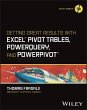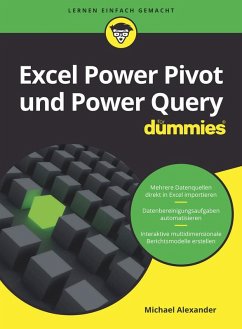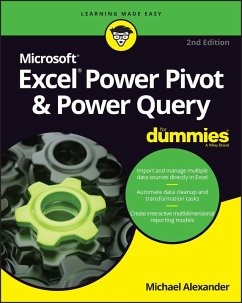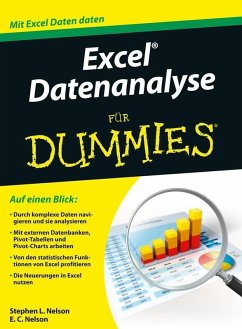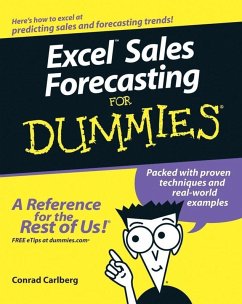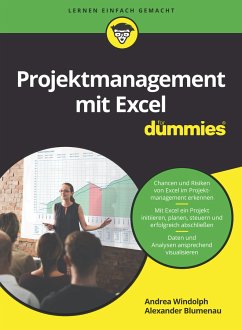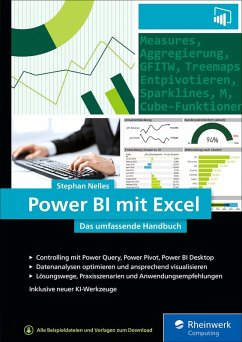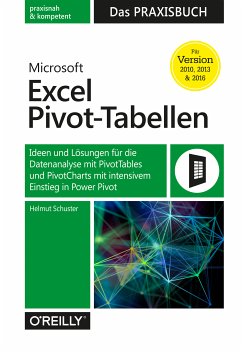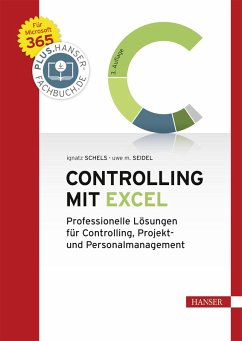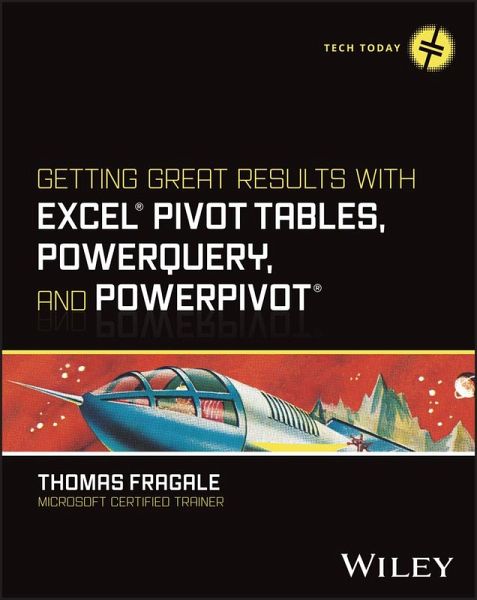
Getting Great Results with Excel Pivot Tables, PowerQuery and PowerPivot (eBook, ePUB)
Versandkostenfrei!
Sofort per Download lieferbar
32,99 €
inkl. MwSt.
Weitere Ausgaben:

PAYBACK Punkte
0 °P sammeln!
Get more out of your data with step-by-step tutorials for the Excel features you need to know Excel is still the most popular tool for organizing and analyzing data, and today's professionals are expected to have a high degree of fluency with it. Complex Excel tools like Pivot Tables, PowerQuery, and PowerPivot can help you manage and report on data the way you need to. Getting Great Results with Excel Pivot Tables, PowerQuery and PowerPivot offers a fresh look at how these tools can help you. Author and Microsoft Certified Trainer Thomas Fragale breaks down the topics into easy-to-use steps a...
Get more out of your data with step-by-step tutorials for the Excel features you need to know Excel is still the most popular tool for organizing and analyzing data, and today's professionals are expected to have a high degree of fluency with it. Complex Excel tools like Pivot Tables, PowerQuery, and PowerPivot can help you manage and report on data the way you need to. Getting Great Results with Excel Pivot Tables, PowerQuery and PowerPivot offers a fresh look at how these tools can help you. Author and Microsoft Certified Trainer Thomas Fragale breaks down the topics into easy-to-use steps and screenshots, so you'll be able to put your advanced Excel skills into practice right away. Using Pivot Tables, PowerQuery, and PowerPivot, you can import, sort, transform, summarize, and present your data, all without having to be a programmer. This book takes the technical jargon out of using these features, so you can do your job more efficiently, bring value to your teams, and advance your career. The plain-English instructions inside will help anyone learn to get quick, meaningful results from your data, without having a degree in computing. * Get easy-to-understand walkthroughs for analyzing data and creating dashboards in Microsoft Excel * Learn how to organize data in Excel and use advanced features to find patterns and insights * Summarize any kind of data faster and easier, leaving you more time for other tasks * Turn raw numbers into new knowledge, reports, and charts that tell coworkers and customers what they need to know This book is great for anybody who has tons of raw data and needs to make sense of it. Managers, salespeople, finance professionals, marketers--along with anyone else who works with large amounts of data--will love this quick and easy guide to Pivot Tables, PowerQuery, and PowerPivot.
Dieser Download kann aus rechtlichen Gründen nur mit Rechnungsadresse in A, B, BG, CY, CZ, D, DK, EW, E, FIN, F, GR, HR, H, IRL, I, LT, L, LR, M, NL, PL, P, R, S, SLO, SK ausgeliefert werden.