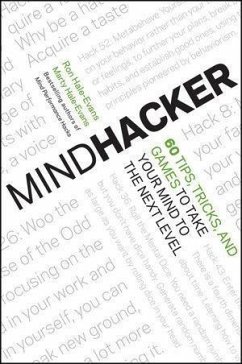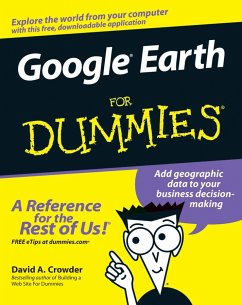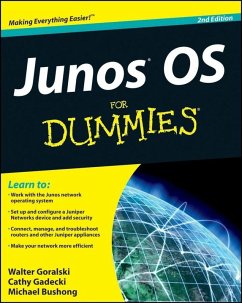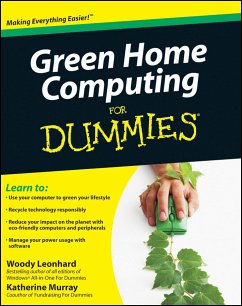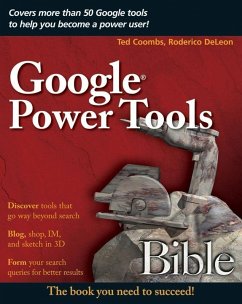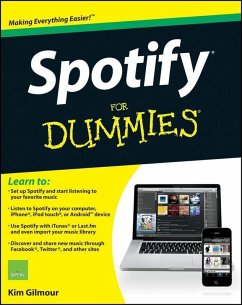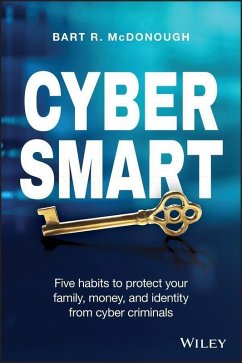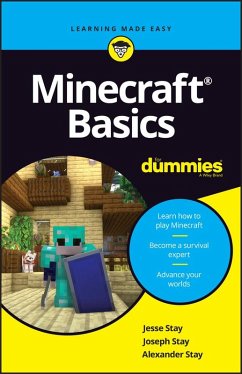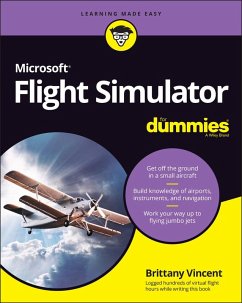Google Earth For Dummies (eBook, PDF)
Versandkostenfrei!
Sofort per Download lieferbar
23,99 €
inkl. MwSt.
Weitere Ausgaben:

PAYBACK Punkte
0 °P sammeln!
Explore the world from your computer! * This interesting guide covers all aspects of Google Earth, the freely downloadable application from Google that allows users to view satellite images from all points of the globe * Aimed at a diverse audience, including casual users who enjoy air shots of locales as well as geographers, real estate professionals, and GPS developers * Includes valuable tips on various customizations that users can add, advice on setting up scavenger hunts, and guidance on using Google Earth to benefit a business * Explains modifying general options, managing the layer and...
Explore the world from your computer! * This interesting guide covers all aspects of Google Earth, the freely downloadable application from Google that allows users to view satellite images from all points of the globe * Aimed at a diverse audience, including casual users who enjoy air shots of locales as well as geographers, real estate professionals, and GPS developers * Includes valuable tips on various customizations that users can add, advice on setting up scavenger hunts, and guidance on using Google Earth to benefit a business * Explains modifying general options, managing the layer and placemark systems, and tackling some of the more technical aspects, such as interfacing with GPS * There are more than 400,000 registered users of Google Earth and the number is still growing
Dieser Download kann aus rechtlichen Gründen nur mit Rechnungsadresse in A, B, BG, CY, CZ, D, DK, EW, E, FIN, F, GR, HR, H, IRL, I, LT, L, LR, M, NL, PL, P, R, S, SLO, SK ausgeliefert werden.