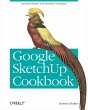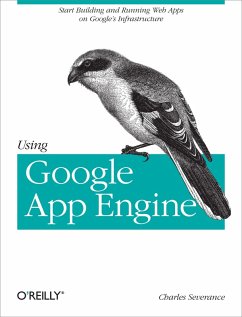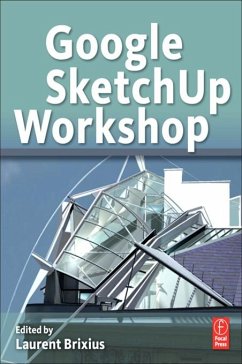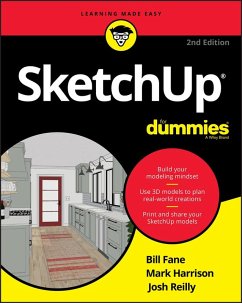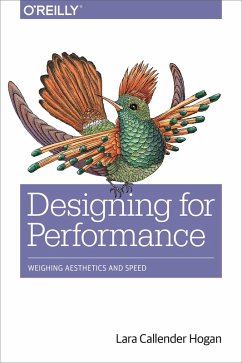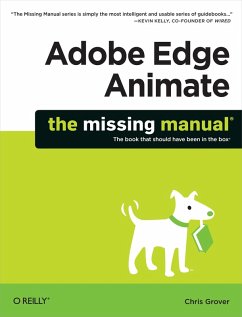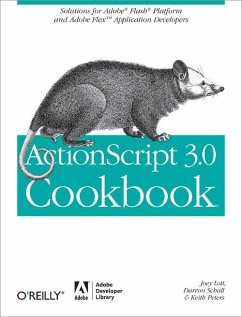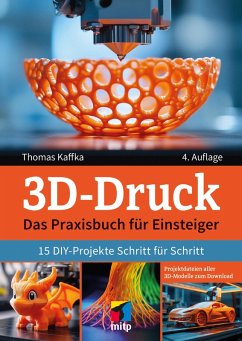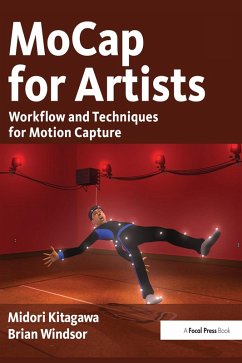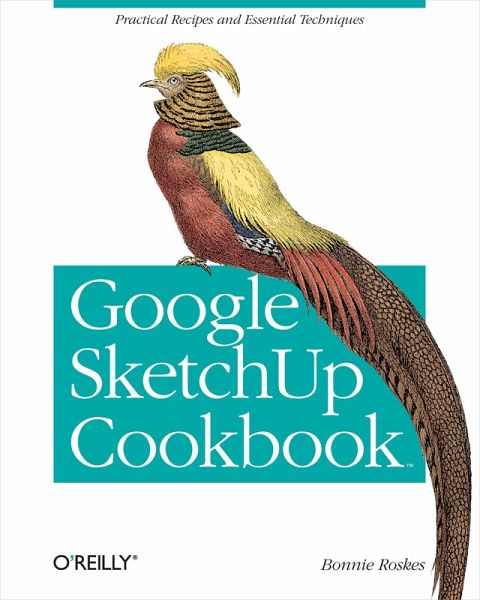
Google SketchUp Cookbook (eBook, ePUB)
Practical Recipes and Essential Techniques

PAYBACK Punkte
11 °P sammeln!
As the first book for intermediate and advanced users of Google SketchUp, this Cookbook goes beyond the basics to explore the complex features and tools that design professionals use. You'll get numerous step-by-step tutorials for solving common (and not so common) design problems, with detailed color graphics to guide your way, and discussions that explain additional ways to complete a task. Google SketchUp Cookbook will help you:Use SketchUp more efficiently by taking advantage of components and groupsLearn new techniques for using Follow Me, Intersect, and constraintsGo beyond simple textur...
As the first book for intermediate and advanced users of Google SketchUp, this Cookbook goes beyond the basics to explore the complex features and tools that design professionals use. You'll get numerous step-by-step tutorials for solving common (and not so common) design problems, with detailed color graphics to guide your way, and discussions that explain additional ways to complete a task. Google SketchUp Cookbook will help you:Use SketchUp more efficiently by taking advantage of components and groupsLearn new techniques for using Follow Me, Intersect, and constraintsGo beyond simple textures with tools such as texture positioning and Photo MatchCreate animations and walkthroughs, and explore design scenarios by using layers and scenesLearn how to use styles to customize your presentationsCombine SketchUp with the 3D Warehouse and Google EarthGoogle SketchUp Cookbook is ideal for architects, engineers, interior designers, product designers, woodworkers, and other professionals and hobbyists who want to work more efficiently and achieve true mastery of this amazing tool.
Dieser Download kann aus rechtlichen Gründen nur mit Rechnungsadresse in A, B, BG, CY, CZ, D, DK, EW, E, FIN, F, GR, HR, H, IRL, I, LT, L, LR, M, NL, PL, P, R, S, SLO, SK ausgeliefert werden.