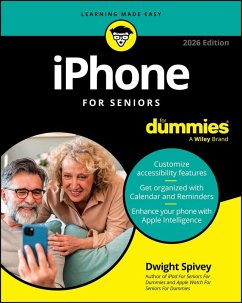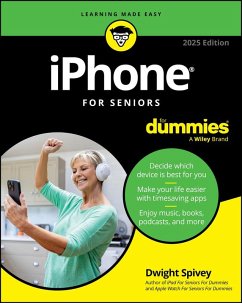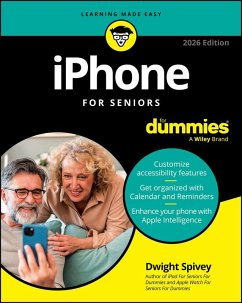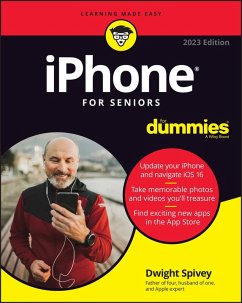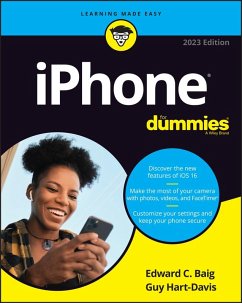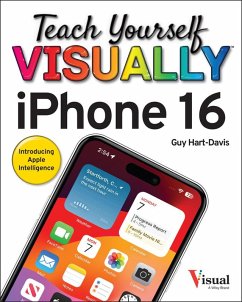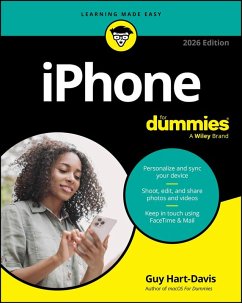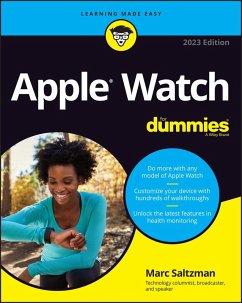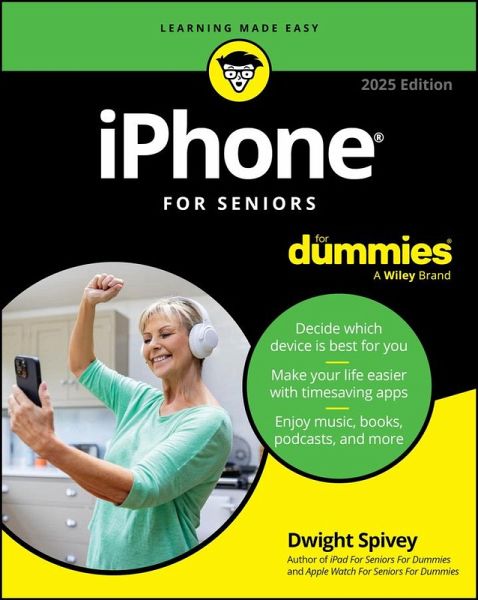
iPhone For Seniors For Dummies, 2025 Edition (eBook, ePUB)
Versandkostenfrei!
Sofort per Download lieferbar
19,99 €
inkl. MwSt.
Weitere Ausgaben:

PAYBACK Punkte
0 °P sammeln!
The perfect guide for seniors who want to stay connectediPhone For Seniors For Dummies, 2025 Edition helps you make the most out of your iPhone. You'll learn all about iPhone models and get help in deciding which one suits you best. If you've already got your phone in hand, you're ready to make calls, send text messages, check your e-mail, use FaceTime, track your health and medications, and beyond. The step-by-step instructions are right here. With the help of this clear and accessible Dummies guide, you'll set up your phone and discover all its features. Start making photo and video memories...
The perfect guide for seniors who want to stay connected
iPhone For Seniors For Dummies, 2025 Edition helps you make the most out of your iPhone. You'll learn all about iPhone models and get help in deciding which one suits you best. If you've already got your phone in hand, you're ready to make calls, send text messages, check your e-mail, use FaceTime, track your health and medications, and beyond. The step-by-step instructions are right here. With the help of this clear and accessible Dummies guide, you'll set up your phone and discover all its features. Start making photo and video memories, know what's happening with the weather, and download games and other apps. You'll also learn how to keep your phone safe, secure, and up to date-no worries.
With larger print, clear figures, and senior-focused content, this no-nonsense book is perfect for iPhone users in the 55+ club who want everything explained in one place.
iPhone For Seniors For Dummies, 2025 Edition helps you make the most out of your iPhone. You'll learn all about iPhone models and get help in deciding which one suits you best. If you've already got your phone in hand, you're ready to make calls, send text messages, check your e-mail, use FaceTime, track your health and medications, and beyond. The step-by-step instructions are right here. With the help of this clear and accessible Dummies guide, you'll set up your phone and discover all its features. Start making photo and video memories, know what's happening with the weather, and download games and other apps. You'll also learn how to keep your phone safe, secure, and up to date-no worries.
- Choose the iPhone that meets your needs, customize your settings, and start calling and texting
- Learn to make video calls with FaceTime and connect with friends
- Discover utilities and features that can make your life easier
- Play games, browse the internet, and watch movies on your iPhone
With larger print, clear figures, and senior-focused content, this no-nonsense book is perfect for iPhone users in the 55+ club who want everything explained in one place.
Dieser Download kann aus rechtlichen Gründen nur mit Rechnungsadresse in D ausgeliefert werden.