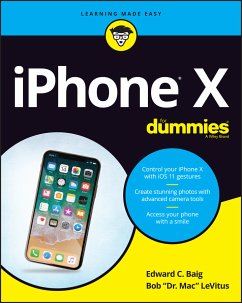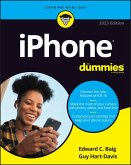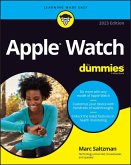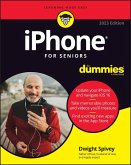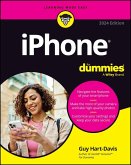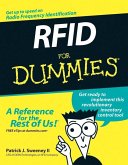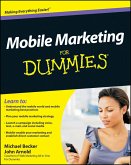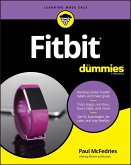Alle Infos zum eBook verschenken

- Format: ePub
- Merkliste
- Auf die Merkliste
- Bewerten Bewerten
- Teilen
- Produkt teilen
- Produkterinnerung
- Produkterinnerung

Hier können Sie sich einloggen

Bitte loggen Sie sich zunächst in Ihr Kundenkonto ein oder registrieren Sie sich bei bücher.de, um das eBook-Abo tolino select nutzen zu können.
Get the most out of your iPhone X Apple's iPhone X represents such a radical departure from all previous models of the globally known iPhone that it needs its own book to help users navigate the new features. Luckily, iPhone X For Dummies is here to provide the guidance you need to figure out the features of your new iPhone and the software that powers it. Written by the experts who've created all previous editions of iPhone For Dummies, this book takes a deep dive into this fabulous new phone and its unique controls. It then delves into iOS 11 and how it works on the iPhone X. It leaves no…mehr
- Geräte: eReader
- mit Kopierschutz
- eBook Hilfe
- Größe: 29.05MB
![iPhone For Dummies, 2023 Edition (eBook, ePUB) iPhone For Dummies, 2023 Edition (eBook, ePUB)]() Edward C. BaigiPhone For Dummies, 2023 Edition (eBook, ePUB)19,99 €
Edward C. BaigiPhone For Dummies, 2023 Edition (eBook, ePUB)19,99 €![Apple Watch For Dummies (eBook, ePUB) Apple Watch For Dummies (eBook, ePUB)]() Marc SaltzmanApple Watch For Dummies (eBook, ePUB)20,99 €
Marc SaltzmanApple Watch For Dummies (eBook, ePUB)20,99 €![iPhone For Seniors For Dummies, 2023 Edition (eBook, ePUB) iPhone For Seniors For Dummies, 2023 Edition (eBook, ePUB)]() Dwight SpiveyiPhone For Seniors For Dummies, 2023 Edition (eBook, ePUB)19,99 €
Dwight SpiveyiPhone For Seniors For Dummies, 2023 Edition (eBook, ePUB)19,99 €![iPhone For Dummies, 2024 Edition (eBook, ePUB) iPhone For Dummies, 2024 Edition (eBook, ePUB)]() Guy Hart-DavisiPhone For Dummies, 2024 Edition (eBook, ePUB)21,99 €
Guy Hart-DavisiPhone For Dummies, 2024 Edition (eBook, ePUB)21,99 €![RFID For Dummies (eBook, ePUB) RFID For Dummies (eBook, ePUB)]() Patrick J. SweeneyRFID For Dummies (eBook, ePUB)19,99 €
Patrick J. SweeneyRFID For Dummies (eBook, ePUB)19,99 €![Mobile Marketing For Dummies (eBook, ePUB) Mobile Marketing For Dummies (eBook, ePUB)]() Michael BeckerMobile Marketing For Dummies (eBook, ePUB)17,99 €
Michael BeckerMobile Marketing For Dummies (eBook, ePUB)17,99 €![Fitbit For Dummies (eBook, ePUB) Fitbit For Dummies (eBook, ePUB)]() Paul McFedriesFitbit For Dummies (eBook, ePUB)16,99 €
Paul McFedriesFitbit For Dummies (eBook, ePUB)16,99 €-
-
-
Dieser Download kann aus rechtlichen Gründen nur mit Rechnungsadresse in A, B, BG, CY, CZ, D, DK, EW, E, FIN, F, GR, HR, H, IRL, I, LT, L, LR, M, NL, PL, P, R, S, SLO, SK ausgeliefert werden.
- Produktdetails
- Verlag: John Wiley & Sons
- Seitenzahl: 384
- Erscheinungstermin: 15. Dezember 2017
- Englisch
- ISBN-13: 9781119481591
- Artikelnr.: 50527269
- Verlag: John Wiley & Sons
- Seitenzahl: 384
- Erscheinungstermin: 15. Dezember 2017
- Englisch
- ISBN-13: 9781119481591
- Artikelnr.: 50527269
- Herstellerkennzeichnung Die Herstellerinformationen sind derzeit nicht verfügbar.
Foolish Assumptions 2
Icons Used in This Book 2
Beyond the Book 3
Where to Go from Here 4
Part 1: Meet Your Iphone 5
Chapter 1: Unveiling the iPhone 7
The Big Picture 7
The iPhone as a phone and a digital camera or camcorder 9
The iPhone as an iPod 10
The iPhone as an Internet communications device 10
Technical specifications 11
A Quick Tour Outside 12
On the top and sides 12
On the bottom 13
On the front and back 14
Status bar 15
Home Sweet Home Screen 17
The first Home screen 18
The second Home screen 19
The dock (all Home screens) 21
Chapter 2: iPhone Basic Training 23
Activating the iPhone 24
Turning the iPhone On and Off 25
Facing up to Face ID 27
Continuing the setup 28
Locking the iPhone 29
Understanding Pressure-Sensitive Touch 31
Mastering the Multitouch Interface 32
Discovering the special-use keys 33
One-handed keyboard 34
The incredible, intelligent, and virtual iPhone keyboard 35
Anticipating what comes next 35
Finger-typing on the virtual keyboards 36
Correcting mistakes 39
Choosing an alternative keyboard 40
Cutting, copying, pasting, and replacing 41
Multitasking 42
Navigating beyond the Home Screen 44
Organizing Icons into Folders 45
Proactive Searching 46
Notifications and the Today View 47
Chapter 3: Synchronicity: Getting Stuff to and from
Your iPhone 51
A Brief iCloud Primer 52
The Kitchen Sync 54
First things first: About iPhone backups 54
Sync prep 101 56
Syncing Your Data with iTunes 60
Syncing contacts 60
Syncing calendars 61
Advanced syncing 62
Synchronizing Your Media 62
Music, movies, TV shows, and podcasts 63
Photos 66
Manual Syncing 67
Chapter 4: Understanding the Phone-damentals 69
Making a Call 70
Contacts 70
Favorites 72
Recents 74
Keypad 75
Visual voicemail 75
Recording a greeting 78
Voice dialing 78
Receiving a Call 79
Accepting the call 79
Announcing the caller 79
Rejecting the call 80
Replying with a text message 80
Blocking callers 81
Avoiding disturbances 81
Choosing ringtones 82
While on a Call 84
Juggling calls 85
Making conference calls 85
Handing off calls 86
Seeing Is Believing with FaceTime 87
Part 2: The Pda Iphone 91
Chapter 5: Taking Control of Your iPhone 93
Controlling Control Center 94
Summoning Siri 96
Figuring out what to ask 97
Using dictation 98
Correcting mistakes 99
Making Siri smarter 99
Type to Siri 100
Chapter 6: Texting 1, 2, 3: Messages and Notes 101
Getting the iMessage 101
You send me: Sending text messages 103
Alert: You've got messages 104
Being a golden receiver: Reading and replying to text messages 106
MMS: Like SMS with media 109
Massive multimedia effects 109
Group messaging has never been better 113
Taking Note of Notes 114
Chapter 7: Nine Indispensable Utilities 117
Working with the Calendar 117
Year view 118
Month view 119
Day view 119
Week view 119
List view 120
Adding Calendar Entries 120
Letting your calendar push you around 124
Displaying multiple calendars 125
Responding to meeting invitations 125
Subscribing to calendars 126
Sharing a family calendar 126
Calculate This 127
Punching the Clock 127
World clock 128
Alarm clock 129
Stopwatch 130
Timer 130
Bedtime 131
Voicing Memos 131
Making a recording 131
Listening to recordings 132
Trimming recordings 132
Adding a title to a recording 133
Reminding me 134
It's a Wallet 136
Dropping in on AirDrop 137
Controlling Lights, Locks, and More 138
Using the iPhone in the Car 139
Keeping in Good Health 140
Part 3: THE MULTIMEDIA IPHONE 141
Chapter 8: Get in Tune(s): Audio on Your iPhone 143
Introducing Your iPhone's Music Player 144
It's music, just not your music 145
My Music Is Your Music 148
A library without library cards 148
Play it again, list 150
Share and share alike 152
Taking Control of Your Tunes 154
Customizing Your Audio Experience 156
Setting preferences 156
Setting a sleep timer 158
Using your voice to control your music 158
Shopping with the iTunes Store App 160
Chapter 9: "Smile": Taking Pictures with Your iPhone 161
Taking Your Best Shot 162
Making Photos Come to Life 164
Keeping Things in Focus 165
From the front to the rear - and back 166
Firing up the flash 166
Using digital zoom 166
Two rear cameras are better than one 167
Applying filters 168
Bingeing on burst shooting 169
Using the self-timer 171
Tracking Down Your Pictures 171
Choosing albums 172
Making memories 173
Categorizing your pics 175
Searching for pictures 176
Sharing your photos 177
Admiring Your Pictures 179
Maneuvering and manipulating photos 179
Launching slideshows 180
Storing pictures in the (i)Cloud 182
Editing and Deleting Photos 183
Livening Up Live Photos 185
More (Not So) Stupid Picture Tricks 187
Chapter 10: Starring in a Blockbuster: Video on
Your iPhone 191
Finding Stuff to Watch 192
Playing Video 193
Shooting Video 197
Going slow 200
Going fast 200
Editing what you shot 201
Sharing video 202
Watching video on TV 202
Augmented reality 203
Restricting video and other usage 203
Part 4: THE INTERNET IPHONE 205
Chapter 11: Going on a Mobile Safari 207
Surfin' Dude 207
Exploring the browser 208
Blasting off into cyberspace 208
I Can See Clearly Now 211
Opening multiple web pages at a time 212
Looking at lovable links 213
Book(mark) 'em, Dano 214
Altering bookmarks 217
Viewing open pages on other devices 218
Letting history repeat itself 219
Launching a mobile search mission 219
Saving web pictures 220
Reading clutter-free web pages 220
Private Browsing 221
3D Touch and Safari 222
Smart Safari Settings 223
Chapter 12: The Email Must Get Through 225
Prep Work: Setting Up Your Accounts 226
Setting up your account the easy way 226
Setting up your account the less easy way 226
See Me, Read Me, File Me, Delete Me: Working with Messages 231
Reading messages 231
Filter mail 232
Managing messages 233
Threading messages 236
Searching emails 237
Darling, You Send Me (Email) 241
Makin' messages 241
Settings for sending email 249
Setting your message and account settings 250
Special 3D Touch Mail options 253
Chapter 13: Tracking with Maps, Compass, Stocks,
Weather, and Files 255
Maps Are Where It's At 255
Finding your current location with Maps 256
Finding a person, place, or thing 257
Views, zooms, and pans 258
Timesaving map tools: Contacts, Recents, and Favorites 260
Smart map tricks 262
Contemplating the Compass 267
Taking Stock with Stocks 268
Adding and deleting stocks, funds, and indexes 268
Details, details, details 269
Charting a course 270
Weather Watching 271
Keeping Track of Documents with Files 272
Part 5: The Undiscovered Iphone 273
Chapter 14: Setting You Straight on Settings 275
Sky-High Settings 276
All about you 276
Airplane mode 277
Wi-Fi 278
Bluetooth 279
Cellular 281
Emergency SOS 282
Report, Sound, and Appearance Settings 282
Notifications 282
Control Center 283
Do Not Disturb 283
Privacy 284
Sounds 285
Happy haptics 286
Brightening up your day 287
Auto-lock 287
Wallpaper 288
In General 288
About About 289
Software Update setting 289
iPhone Storage setting 289
Background App Refresh setting 290
Siri & Search setting 290
Handoff setting 290
CarPlay setting 291
VPN setting 291
iTunes Wi-Fi Sync setting 291
Battery setting 291
Face ID & Passcode setting 292
iTunes & App Store setting 294
Wallet & Apple Pay setting 294
Restrictions setting 294
Date & Time setting 295
Keyboard setting 296
Language & Region setting 297
Dictionary setting 297
Accessibility setting 298
Reset setting 301
Phoning In More Settings 301
Promoting harmony through Family Sharing 301
Sorting and displaying contacts 302
Nothing phone-y about these settings 302
Find My iPhone 304
Chapter 15:Apps-O-Lutely! 305
Finding Apps 306
Browsing for apps 306
Finding more information about an app 307
Downloading an app 307
Updating an app 308
Deleting and Organizing Your Apps 309
Deleting an app 309
Organizing your apps 310
Books, Newspapers, and Magazines 311
iBooks for your iPhone 312
Newspapers and magazines 313
Chapter 16: When Good iPhones Go Bad 315
iPhone Issues 316
But first 316
Recharge your iPhone 317
Restart your iPhone 318
Reset your iPhone 318
Remove your content 319
Reset your settings and content 319
Restore your iPhone 320
Renew your iPhone with Recovery mode 321
Problems with Calling or Networks 322
Sync, Computer, or iTunes Issues 323
More Help on the Apple Website 325
If Nothing We Suggest Helps 325
Dude, Where's My Stuff? 327
Part 6: The Part Of Tens 329
Chapter 17: Ten Free Apps 331
OverDrive 331
TurboScan 332
TripCase 333
Evernote 334
Bill Atkinson PhotoCard 336
IMDb 337
Tunity 338
iTunes U 338
Waze 339
WebMD 340
Chapter 18: Ten Helpful Hints, Tips, and Shortcuts 343
Do the Slide for Accuracy and Punctuation 343
Autocorrect Is Your Friend 344
Auto apostrophes are good for you 345
Make rejection work for you 345
Assault on Batteries 345
Tricks with Links and Phone Numbers 347
Share the Love and the Links 348
Choose a Home Page for Safari 348
Like a Time Machine for iPhone Backups 349
Create Ringtones for Free in GarageBand 350
Getting Apps out of the Multitasking Screen 353
Taking a Snapshot of the Screen 354
Index 357
Foolish Assumptions 2
Icons Used in This Book 2
Beyond the Book 3
Where to Go from Here 4
Part 1: Meet Your Iphone 5
Chapter 1: Unveiling the iPhone 7
The Big Picture 7
The iPhone as a phone and a digital camera or camcorder 9
The iPhone as an iPod 10
The iPhone as an Internet communications device 10
Technical specifications 11
A Quick Tour Outside 12
On the top and sides 12
On the bottom 13
On the front and back 14
Status bar 15
Home Sweet Home Screen 17
The first Home screen 18
The second Home screen 19
The dock (all Home screens) 21
Chapter 2: iPhone Basic Training 23
Activating the iPhone 24
Turning the iPhone On and Off 25
Facing up to Face ID 27
Continuing the setup 28
Locking the iPhone 29
Understanding Pressure-Sensitive Touch 31
Mastering the Multitouch Interface 32
Discovering the special-use keys 33
One-handed keyboard 34
The incredible, intelligent, and virtual iPhone keyboard 35
Anticipating what comes next 35
Finger-typing on the virtual keyboards 36
Correcting mistakes 39
Choosing an alternative keyboard 40
Cutting, copying, pasting, and replacing 41
Multitasking 42
Navigating beyond the Home Screen 44
Organizing Icons into Folders 45
Proactive Searching 46
Notifications and the Today View 47
Chapter 3: Synchronicity: Getting Stuff to and from
Your iPhone 51
A Brief iCloud Primer 52
The Kitchen Sync 54
First things first: About iPhone backups 54
Sync prep 101 56
Syncing Your Data with iTunes 60
Syncing contacts 60
Syncing calendars 61
Advanced syncing 62
Synchronizing Your Media 62
Music, movies, TV shows, and podcasts 63
Photos 66
Manual Syncing 67
Chapter 4: Understanding the Phone-damentals 69
Making a Call 70
Contacts 70
Favorites 72
Recents 74
Keypad 75
Visual voicemail 75
Recording a greeting 78
Voice dialing 78
Receiving a Call 79
Accepting the call 79
Announcing the caller 79
Rejecting the call 80
Replying with a text message 80
Blocking callers 81
Avoiding disturbances 81
Choosing ringtones 82
While on a Call 84
Juggling calls 85
Making conference calls 85
Handing off calls 86
Seeing Is Believing with FaceTime 87
Part 2: The Pda Iphone 91
Chapter 5: Taking Control of Your iPhone 93
Controlling Control Center 94
Summoning Siri 96
Figuring out what to ask 97
Using dictation 98
Correcting mistakes 99
Making Siri smarter 99
Type to Siri 100
Chapter 6: Texting 1, 2, 3: Messages and Notes 101
Getting the iMessage 101
You send me: Sending text messages 103
Alert: You've got messages 104
Being a golden receiver: Reading and replying to text messages 106
MMS: Like SMS with media 109
Massive multimedia effects 109
Group messaging has never been better 113
Taking Note of Notes 114
Chapter 7: Nine Indispensable Utilities 117
Working with the Calendar 117
Year view 118
Month view 119
Day view 119
Week view 119
List view 120
Adding Calendar Entries 120
Letting your calendar push you around 124
Displaying multiple calendars 125
Responding to meeting invitations 125
Subscribing to calendars 126
Sharing a family calendar 126
Calculate This 127
Punching the Clock 127
World clock 128
Alarm clock 129
Stopwatch 130
Timer 130
Bedtime 131
Voicing Memos 131
Making a recording 131
Listening to recordings 132
Trimming recordings 132
Adding a title to a recording 133
Reminding me 134
It's a Wallet 136
Dropping in on AirDrop 137
Controlling Lights, Locks, and More 138
Using the iPhone in the Car 139
Keeping in Good Health 140
Part 3: THE MULTIMEDIA IPHONE 141
Chapter 8: Get in Tune(s): Audio on Your iPhone 143
Introducing Your iPhone's Music Player 144
It's music, just not your music 145
My Music Is Your Music 148
A library without library cards 148
Play it again, list 150
Share and share alike 152
Taking Control of Your Tunes 154
Customizing Your Audio Experience 156
Setting preferences 156
Setting a sleep timer 158
Using your voice to control your music 158
Shopping with the iTunes Store App 160
Chapter 9: "Smile": Taking Pictures with Your iPhone 161
Taking Your Best Shot 162
Making Photos Come to Life 164
Keeping Things in Focus 165
From the front to the rear - and back 166
Firing up the flash 166
Using digital zoom 166
Two rear cameras are better than one 167
Applying filters 168
Bingeing on burst shooting 169
Using the self-timer 171
Tracking Down Your Pictures 171
Choosing albums 172
Making memories 173
Categorizing your pics 175
Searching for pictures 176
Sharing your photos 177
Admiring Your Pictures 179
Maneuvering and manipulating photos 179
Launching slideshows 180
Storing pictures in the (i)Cloud 182
Editing and Deleting Photos 183
Livening Up Live Photos 185
More (Not So) Stupid Picture Tricks 187
Chapter 10: Starring in a Blockbuster: Video on
Your iPhone 191
Finding Stuff to Watch 192
Playing Video 193
Shooting Video 197
Going slow 200
Going fast 200
Editing what you shot 201
Sharing video 202
Watching video on TV 202
Augmented reality 203
Restricting video and other usage 203
Part 4: THE INTERNET IPHONE 205
Chapter 11: Going on a Mobile Safari 207
Surfin' Dude 207
Exploring the browser 208
Blasting off into cyberspace 208
I Can See Clearly Now 211
Opening multiple web pages at a time 212
Looking at lovable links 213
Book(mark) 'em, Dano 214
Altering bookmarks 217
Viewing open pages on other devices 218
Letting history repeat itself 219
Launching a mobile search mission 219
Saving web pictures 220
Reading clutter-free web pages 220
Private Browsing 221
3D Touch and Safari 222
Smart Safari Settings 223
Chapter 12: The Email Must Get Through 225
Prep Work: Setting Up Your Accounts 226
Setting up your account the easy way 226
Setting up your account the less easy way 226
See Me, Read Me, File Me, Delete Me: Working with Messages 231
Reading messages 231
Filter mail 232
Managing messages 233
Threading messages 236
Searching emails 237
Darling, You Send Me (Email) 241
Makin' messages 241
Settings for sending email 249
Setting your message and account settings 250
Special 3D Touch Mail options 253
Chapter 13: Tracking with Maps, Compass, Stocks,
Weather, and Files 255
Maps Are Where It's At 255
Finding your current location with Maps 256
Finding a person, place, or thing 257
Views, zooms, and pans 258
Timesaving map tools: Contacts, Recents, and Favorites 260
Smart map tricks 262
Contemplating the Compass 267
Taking Stock with Stocks 268
Adding and deleting stocks, funds, and indexes 268
Details, details, details 269
Charting a course 270
Weather Watching 271
Keeping Track of Documents with Files 272
Part 5: The Undiscovered Iphone 273
Chapter 14: Setting You Straight on Settings 275
Sky-High Settings 276
All about you 276
Airplane mode 277
Wi-Fi 278
Bluetooth 279
Cellular 281
Emergency SOS 282
Report, Sound, and Appearance Settings 282
Notifications 282
Control Center 283
Do Not Disturb 283
Privacy 284
Sounds 285
Happy haptics 286
Brightening up your day 287
Auto-lock 287
Wallpaper 288
In General 288
About About 289
Software Update setting 289
iPhone Storage setting 289
Background App Refresh setting 290
Siri & Search setting 290
Handoff setting 290
CarPlay setting 291
VPN setting 291
iTunes Wi-Fi Sync setting 291
Battery setting 291
Face ID & Passcode setting 292
iTunes & App Store setting 294
Wallet & Apple Pay setting 294
Restrictions setting 294
Date & Time setting 295
Keyboard setting 296
Language & Region setting 297
Dictionary setting 297
Accessibility setting 298
Reset setting 301
Phoning In More Settings 301
Promoting harmony through Family Sharing 301
Sorting and displaying contacts 302
Nothing phone-y about these settings 302
Find My iPhone 304
Chapter 15:Apps-O-Lutely! 305
Finding Apps 306
Browsing for apps 306
Finding more information about an app 307
Downloading an app 307
Updating an app 308
Deleting and Organizing Your Apps 309
Deleting an app 309
Organizing your apps 310
Books, Newspapers, and Magazines 311
iBooks for your iPhone 312
Newspapers and magazines 313
Chapter 16: When Good iPhones Go Bad 315
iPhone Issues 316
But first 316
Recharge your iPhone 317
Restart your iPhone 318
Reset your iPhone 318
Remove your content 319
Reset your settings and content 319
Restore your iPhone 320
Renew your iPhone with Recovery mode 321
Problems with Calling or Networks 322
Sync, Computer, or iTunes Issues 323
More Help on the Apple Website 325
If Nothing We Suggest Helps 325
Dude, Where's My Stuff? 327
Part 6: The Part Of Tens 329
Chapter 17: Ten Free Apps 331
OverDrive 331
TurboScan 332
TripCase 333
Evernote 334
Bill Atkinson PhotoCard 336
IMDb 337
Tunity 338
iTunes U 338
Waze 339
WebMD 340
Chapter 18: Ten Helpful Hints, Tips, and Shortcuts 343
Do the Slide for Accuracy and Punctuation 343
Autocorrect Is Your Friend 344
Auto apostrophes are good for you 345
Make rejection work for you 345
Assault on Batteries 345
Tricks with Links and Phone Numbers 347
Share the Love and the Links 348
Choose a Home Page for Safari 348
Like a Time Machine for iPhone Backups 349
Create Ringtones for Free in GarageBand 350
Getting Apps out of the Multitasking Screen 353
Taking a Snapshot of the Screen 354
Index 357