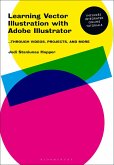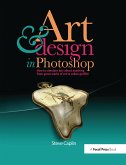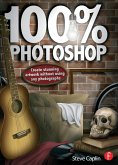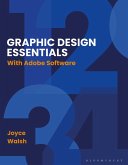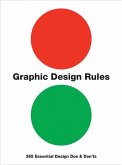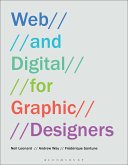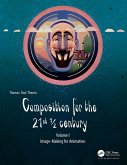Jodi Staniunas Hopper
Learning Vector Illustration with Adobe Illustrator (eBook, ePUB)
...through videos, projects, and more
26,95 €
26,95 €
inkl. MwSt.
Sofort per Download lieferbar

13 °P sammeln
26,95 €
Als Download kaufen

26,95 €
inkl. MwSt.
Sofort per Download lieferbar

13 °P sammeln
Jetzt verschenken
Alle Infos zum eBook verschenken
26,95 €
inkl. MwSt.
Sofort per Download lieferbar
Alle Infos zum eBook verschenken

13 °P sammeln
Jodi Staniunas Hopper
Learning Vector Illustration with Adobe Illustrator (eBook, ePUB)
...through videos, projects, and more
- Format: ePub
- Merkliste
- Auf die Merkliste
- Bewerten Bewerten
- Teilen
- Produkt teilen
- Produkterinnerung
- Produkterinnerung

Bitte loggen Sie sich zunächst in Ihr Kundenkonto ein oder registrieren Sie sich bei
bücher.de, um das eBook-Abo tolino select nutzen zu können.
Hier können Sie sich einloggen
Hier können Sie sich einloggen
Sie sind bereits eingeloggt. Klicken Sie auf 2. tolino select Abo, um fortzufahren.

Bitte loggen Sie sich zunächst in Ihr Kundenkonto ein oder registrieren Sie sich bei bücher.de, um das eBook-Abo tolino select nutzen zu können.
When you begin using vector illustration software it can be confusing and frustrating to even work out how to make a mark on the page - but this new hybrid approach to learning integrates tutorial videos and step-by-step projects to help you becoming confident in no time.
Starting with first principles, this book introduces you to all the important tools and processes - from the basics of Bezier curves to applying meshes - so you can quickly and efficiently create your own designs. As you learn each skill there are projects for you to try out, and by the end of the book you'll build up to a…mehr
- Geräte: eReader
- mit Kopierschutz
- eBook Hilfe
- Größe: 168.43MB
Andere Kunden interessierten sich auch für
![Learning Vector Illustration with Adobe Illustrator (eBook, PDF) Learning Vector Illustration with Adobe Illustrator (eBook, PDF)]() Jodi Staniunas HopperLearning Vector Illustration with Adobe Illustrator (eBook, PDF)26,95 €
Jodi Staniunas HopperLearning Vector Illustration with Adobe Illustrator (eBook, PDF)26,95 €![Art and Design in Photoshop (eBook, ePUB) Art and Design in Photoshop (eBook, ePUB)]() Steve CaplinArt and Design in Photoshop (eBook, ePUB)41,95 €
Steve CaplinArt and Design in Photoshop (eBook, ePUB)41,95 €![100% Photoshop (eBook, ePUB) 100% Photoshop (eBook, ePUB)]() Steve Caplin100% Photoshop (eBook, ePUB)44,95 €
Steve Caplin100% Photoshop (eBook, ePUB)44,95 €![Graphic Design Essentials (eBook, ePUB) Graphic Design Essentials (eBook, ePUB)]() Joyce WalshGraphic Design Essentials (eBook, ePUB)24,95 €
Joyce WalshGraphic Design Essentials (eBook, ePUB)24,95 €![Graphic Design Rules (eBook, ePUB) Graphic Design Rules (eBook, ePUB)]() Peter DawsonGraphic Design Rules (eBook, ePUB)14,95 €
Peter DawsonGraphic Design Rules (eBook, ePUB)14,95 €![Web and Digital for Graphic Designers (eBook, ePUB) Web and Digital for Graphic Designers (eBook, ePUB)]() Neil LeonardWeb and Digital for Graphic Designers (eBook, ePUB)26,95 €
Neil LeonardWeb and Digital for Graphic Designers (eBook, ePUB)26,95 €![Composition for the 21st ½ century, Vol 1 (eBook, ePUB) Composition for the 21st ½ century, Vol 1 (eBook, ePUB)]() Thomas Paul ThesenComposition for the 21st ½ century, Vol 1 (eBook, ePUB)59,95 €
Thomas Paul ThesenComposition for the 21st ½ century, Vol 1 (eBook, ePUB)59,95 €-
-
-
When you begin using vector illustration software it can be confusing and frustrating to even work out how to make a mark on the page - but this new hybrid approach to learning integrates tutorial videos and step-by-step projects to help you becoming confident in no time.
Starting with first principles, this book introduces you to all the important tools and processes - from the basics of Bezier curves to applying meshes - so you can quickly and efficiently create your own designs. As you learn each skill there are projects for you to try out, and by the end of the book you'll build up to a major design project to put all your new abilities into practice.
Starting with first principles, this book introduces you to all the important tools and processes - from the basics of Bezier curves to applying meshes - so you can quickly and efficiently create your own designs. As you learn each skill there are projects for you to try out, and by the end of the book you'll build up to a major design project to put all your new abilities into practice.
Produktdetails
- Produktdetails
- Verlag: Bloomsbury UK eBooks
- Seitenzahl: 296
- Erscheinungstermin: 8. April 2021
- Englisch
- ISBN-13: 9781350047884
- Artikelnr.: 68403316
- Verlag: Bloomsbury UK eBooks
- Seitenzahl: 296
- Erscheinungstermin: 8. April 2021
- Englisch
- ISBN-13: 9781350047884
- Artikelnr.: 68403316
- Herstellerkennzeichnung Die Herstellerinformationen sind derzeit nicht verfügbar.
Jodi Staniunas Hopper is an Associate Professor of Art and the Graphic Design Program Director at Mercyhurst University, USA. She teaches courses in Publication Design, Vector Illustration, Branding, and Design History.
Introduction:
I get it! My first vector experiences
How the book works
Project Pages explanation: The long running project
1. Interface and the Basics
Workspace options
Navigation
Tool names, functions, quick keys chart
Getting Started: Document Set-up and Layers
Formats for saving your work
2. Making Marks
Simple Mark Making
Commanding Vectors
Width Tool and its brethren
Nesting Strokes (Appearance menu)
Independent Projects to Engage in: Multiple Strokes
Project Pages
Chapter 3: Taking Shape
· Ellipses, Rectangles, Polygons.oh my!
· Compound Shapes (Pathfinder)
· Rotate, Reflect, Scale, and Skew tools
Independent Projects to Engage in: Symbol Development
Advanced Option: Logo Design
Project Pages
4. Colour: Beyond the Default Swatches
Colour Modes
Colour Books
Making a Swatch, Colour Groups, and Colour Theme
Basic Gradient Tool
Independent Projects to Engage in: Logo Colorizing
Project Pages
5. Sketches Alive! Bringing your traditional skills into Illustrator
Placing your scanned or captured sketches
Introducing the Live Trace Control Bar
Live Paint Bucket tool
Independent Projects to Engage in: 105 Animal Sketches
Advanced Project: Theatre/Play Poster and repurpose
Project Pages
6. Type in Illustrator
Introducing the Type tools
Introducing the Glyph, Character and Paragraph panels
Why Style Sheets?
Envelopes: Warp, Mesh, Top Object
Creating Outlines
Independent Projects to engage in: Glyph Development
Project Pages
7. Pattern vs Symbols
Introduce Pattern Making Panel
Introducing the Symbol Tools
Masking
Multiple Fills in the Appearance menu
Independent Projects to engage in: Pattern Making with your Glyph
Project Pages
8. Gradient Mesh
Introducing Mesh
Applying a mesh to a gradient
Independent Projects to engage in: It's in the Cards
Project Pages
9. 3-D rendering
Extrude
Bevel
Rotate
Revolve and Map Art
Independent Projects to engage in: It's in the Cards
Project Pages
10. Perspective Grid
Navigating the Perspective grid
Applying & releasing items to the grid
Independent Projects to engage in: It's in the Cards
Project Pages
11. Graph Tool
Creating a simple Bar graph in illustrator
Importing data from excel
Customizing your graph's style
Caution: Statistics can lie; Don't be a liar
Independent Projects to engage in: Infographic
Project Pages
12. Land of the forgotten tools:
Blend Tool: Fun with highlights
Eraser, Scissors, Knife.oh my!
The Slice Tool is not for cutting and dividing.
Glossary
Index
I get it! My first vector experiences
How the book works
Project Pages explanation: The long running project
1. Interface and the Basics
Workspace options
Navigation
Tool names, functions, quick keys chart
Getting Started: Document Set-up and Layers
Formats for saving your work
2. Making Marks
Simple Mark Making
Commanding Vectors
Width Tool and its brethren
Nesting Strokes (Appearance menu)
Independent Projects to Engage in: Multiple Strokes
Project Pages
Chapter 3: Taking Shape
· Ellipses, Rectangles, Polygons.oh my!
· Compound Shapes (Pathfinder)
· Rotate, Reflect, Scale, and Skew tools
Independent Projects to Engage in: Symbol Development
Advanced Option: Logo Design
Project Pages
4. Colour: Beyond the Default Swatches
Colour Modes
Colour Books
Making a Swatch, Colour Groups, and Colour Theme
Basic Gradient Tool
Independent Projects to Engage in: Logo Colorizing
Project Pages
5. Sketches Alive! Bringing your traditional skills into Illustrator
Placing your scanned or captured sketches
Introducing the Live Trace Control Bar
Live Paint Bucket tool
Independent Projects to Engage in: 105 Animal Sketches
Advanced Project: Theatre/Play Poster and repurpose
Project Pages
6. Type in Illustrator
Introducing the Type tools
Introducing the Glyph, Character and Paragraph panels
Why Style Sheets?
Envelopes: Warp, Mesh, Top Object
Creating Outlines
Independent Projects to engage in: Glyph Development
Project Pages
7. Pattern vs Symbols
Introduce Pattern Making Panel
Introducing the Symbol Tools
Masking
Multiple Fills in the Appearance menu
Independent Projects to engage in: Pattern Making with your Glyph
Project Pages
8. Gradient Mesh
Introducing Mesh
Applying a mesh to a gradient
Independent Projects to engage in: It's in the Cards
Project Pages
9. 3-D rendering
Extrude
Bevel
Rotate
Revolve and Map Art
Independent Projects to engage in: It's in the Cards
Project Pages
10. Perspective Grid
Navigating the Perspective grid
Applying & releasing items to the grid
Independent Projects to engage in: It's in the Cards
Project Pages
11. Graph Tool
Creating a simple Bar graph in illustrator
Importing data from excel
Customizing your graph's style
Caution: Statistics can lie; Don't be a liar
Independent Projects to engage in: Infographic
Project Pages
12. Land of the forgotten tools:
Blend Tool: Fun with highlights
Eraser, Scissors, Knife.oh my!
The Slice Tool is not for cutting and dividing.
Glossary
Index
Introduction:
I get it! My first vector experiences
How the book works
Project Pages explanation: The long running project
1. Interface and the Basics
Workspace options
Navigation
Tool names, functions, quick keys chart
Getting Started: Document Set-up and Layers
Formats for saving your work
2. Making Marks
Simple Mark Making
Commanding Vectors
Width Tool and its brethren
Nesting Strokes (Appearance menu)
Independent Projects to Engage in: Multiple Strokes
Project Pages
Chapter 3: Taking Shape
· Ellipses, Rectangles, Polygons.oh my!
· Compound Shapes (Pathfinder)
· Rotate, Reflect, Scale, and Skew tools
Independent Projects to Engage in: Symbol Development
Advanced Option: Logo Design
Project Pages
4. Colour: Beyond the Default Swatches
Colour Modes
Colour Books
Making a Swatch, Colour Groups, and Colour Theme
Basic Gradient Tool
Independent Projects to Engage in: Logo Colorizing
Project Pages
5. Sketches Alive! Bringing your traditional skills into Illustrator
Placing your scanned or captured sketches
Introducing the Live Trace Control Bar
Live Paint Bucket tool
Independent Projects to Engage in: 105 Animal Sketches
Advanced Project: Theatre/Play Poster and repurpose
Project Pages
6. Type in Illustrator
Introducing the Type tools
Introducing the Glyph, Character and Paragraph panels
Why Style Sheets?
Envelopes: Warp, Mesh, Top Object
Creating Outlines
Independent Projects to engage in: Glyph Development
Project Pages
7. Pattern vs Symbols
Introduce Pattern Making Panel
Introducing the Symbol Tools
Masking
Multiple Fills in the Appearance menu
Independent Projects to engage in: Pattern Making with your Glyph
Project Pages
8. Gradient Mesh
Introducing Mesh
Applying a mesh to a gradient
Independent Projects to engage in: It's in the Cards
Project Pages
9. 3-D rendering
Extrude
Bevel
Rotate
Revolve and Map Art
Independent Projects to engage in: It's in the Cards
Project Pages
10. Perspective Grid
Navigating the Perspective grid
Applying & releasing items to the grid
Independent Projects to engage in: It's in the Cards
Project Pages
11. Graph Tool
Creating a simple Bar graph in illustrator
Importing data from excel
Customizing your graph's style
Caution: Statistics can lie; Don't be a liar
Independent Projects to engage in: Infographic
Project Pages
12. Land of the forgotten tools:
Blend Tool: Fun with highlights
Eraser, Scissors, Knife.oh my!
The Slice Tool is not for cutting and dividing.
Glossary
Index
I get it! My first vector experiences
How the book works
Project Pages explanation: The long running project
1. Interface and the Basics
Workspace options
Navigation
Tool names, functions, quick keys chart
Getting Started: Document Set-up and Layers
Formats for saving your work
2. Making Marks
Simple Mark Making
Commanding Vectors
Width Tool and its brethren
Nesting Strokes (Appearance menu)
Independent Projects to Engage in: Multiple Strokes
Project Pages
Chapter 3: Taking Shape
· Ellipses, Rectangles, Polygons.oh my!
· Compound Shapes (Pathfinder)
· Rotate, Reflect, Scale, and Skew tools
Independent Projects to Engage in: Symbol Development
Advanced Option: Logo Design
Project Pages
4. Colour: Beyond the Default Swatches
Colour Modes
Colour Books
Making a Swatch, Colour Groups, and Colour Theme
Basic Gradient Tool
Independent Projects to Engage in: Logo Colorizing
Project Pages
5. Sketches Alive! Bringing your traditional skills into Illustrator
Placing your scanned or captured sketches
Introducing the Live Trace Control Bar
Live Paint Bucket tool
Independent Projects to Engage in: 105 Animal Sketches
Advanced Project: Theatre/Play Poster and repurpose
Project Pages
6. Type in Illustrator
Introducing the Type tools
Introducing the Glyph, Character and Paragraph panels
Why Style Sheets?
Envelopes: Warp, Mesh, Top Object
Creating Outlines
Independent Projects to engage in: Glyph Development
Project Pages
7. Pattern vs Symbols
Introduce Pattern Making Panel
Introducing the Symbol Tools
Masking
Multiple Fills in the Appearance menu
Independent Projects to engage in: Pattern Making with your Glyph
Project Pages
8. Gradient Mesh
Introducing Mesh
Applying a mesh to a gradient
Independent Projects to engage in: It's in the Cards
Project Pages
9. 3-D rendering
Extrude
Bevel
Rotate
Revolve and Map Art
Independent Projects to engage in: It's in the Cards
Project Pages
10. Perspective Grid
Navigating the Perspective grid
Applying & releasing items to the grid
Independent Projects to engage in: It's in the Cards
Project Pages
11. Graph Tool
Creating a simple Bar graph in illustrator
Importing data from excel
Customizing your graph's style
Caution: Statistics can lie; Don't be a liar
Independent Projects to engage in: Infographic
Project Pages
12. Land of the forgotten tools:
Blend Tool: Fun with highlights
Eraser, Scissors, Knife.oh my!
The Slice Tool is not for cutting and dividing.
Glossary
Index