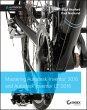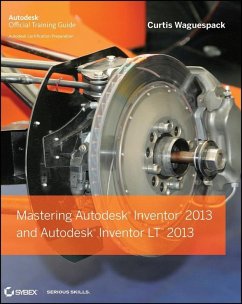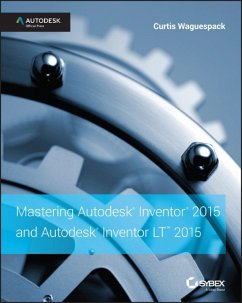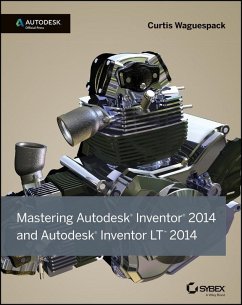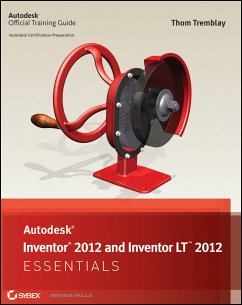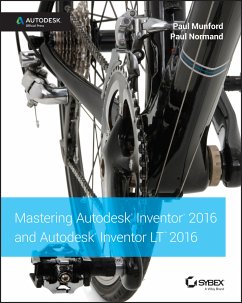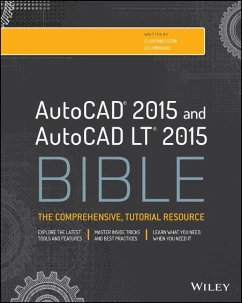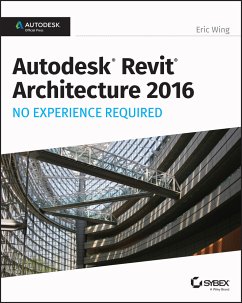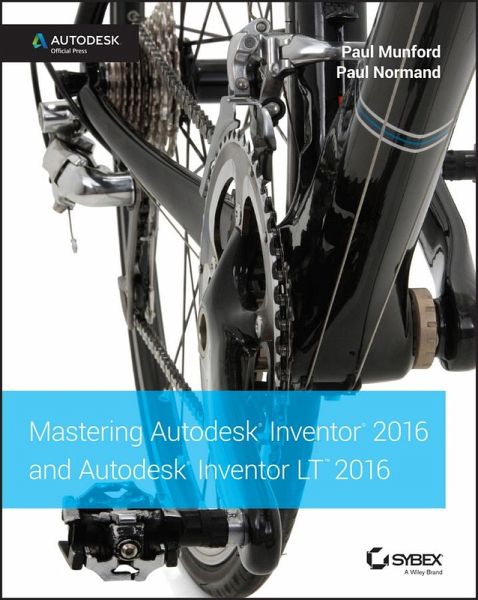
Mastering Autodesk Inventor 2016 and Autodesk Inventor LT 2016 (eBook, ePUB)
Autodesk Official Press
Versandkostenfrei!
Sofort per Download lieferbar
64,99 €
inkl. MwSt.
Weitere Ausgaben:

PAYBACK Punkte
0 °P sammeln!
Your real-world introduction to mechanical design with Autodesk Inventor 2016Mastering Autodesk Inventor 2016 and Autodesk Inventor LT 2016 is a complete real-world reference and tutorial for those learning this mechanical design software. With straightforward explanations and practical tutorials, this guide brings you up to speed with Inventor in the context of real-world workflows and environments. You'll begin designing right away as you become acquainted with the interface and conventions, and then move into more complex projects as you learn sketching, modeling, assemblies, weldment desig...
Your real-world introduction to mechanical design with Autodesk Inventor 2016
Mastering Autodesk Inventor 2016 and Autodesk Inventor LT 2016 is a complete real-world reference and tutorial for those learning this mechanical design software. With straightforward explanations and practical tutorials, this guide brings you up to speed with Inventor in the context of real-world workflows and environments. You'll begin designing right away as you become acquainted with the interface and conventions, and then move into more complex projects as you learn sketching, modeling, assemblies, weldment design, functional design, documentation, visualization, simulation and analysis, and much more. Detailed discussions are reinforced with step-by-step tutorials, and the companion website provides downloadable project files that allow you to compare your work to the pros. Whether you're teaching yourself, teaching a class, or preparing for the Inventor certification exam, this is the guide you need to quickly gain confidence and real-world ability.
Inventor's 2D and 3D design features integrate with process automation tools to help manufacturers create, manage, and share data. This detailed guide shows you the ins and outs of all aspects of the program, so you can jump right in and start designing with confidence.
This complete reference includes topics not covered elsewhere, including large assemblies, integrating other CAD data, effective modeling by industry, effective data sharing, and more. For a comprehensive, real-world guide to Inventor from a professional perspective, Mastering Autodesk Inventor 2016 and Autodesk Inventor LT 2016 is the easy-to-follow hands-on training you've been looking for.
Mastering Autodesk Inventor 2016 and Autodesk Inventor LT 2016 is a complete real-world reference and tutorial for those learning this mechanical design software. With straightforward explanations and practical tutorials, this guide brings you up to speed with Inventor in the context of real-world workflows and environments. You'll begin designing right away as you become acquainted with the interface and conventions, and then move into more complex projects as you learn sketching, modeling, assemblies, weldment design, functional design, documentation, visualization, simulation and analysis, and much more. Detailed discussions are reinforced with step-by-step tutorials, and the companion website provides downloadable project files that allow you to compare your work to the pros. Whether you're teaching yourself, teaching a class, or preparing for the Inventor certification exam, this is the guide you need to quickly gain confidence and real-world ability.
Inventor's 2D and 3D design features integrate with process automation tools to help manufacturers create, manage, and share data. This detailed guide shows you the ins and outs of all aspects of the program, so you can jump right in and start designing with confidence.
- Sketch, model, and edit parts, then use them to build assemblies
- Create exploded views, flat sheet metal patterns, and more
- Boost productivity with data exchange and visualization tools
- Perform simulations and stress analysis before the prototyping stage
This complete reference includes topics not covered elsewhere, including large assemblies, integrating other CAD data, effective modeling by industry, effective data sharing, and more. For a comprehensive, real-world guide to Inventor from a professional perspective, Mastering Autodesk Inventor 2016 and Autodesk Inventor LT 2016 is the easy-to-follow hands-on training you've been looking for.
Dieser Download kann aus rechtlichen Gründen nur mit Rechnungsadresse in D ausgeliefert werden.