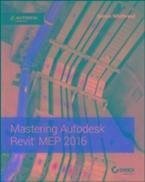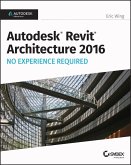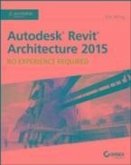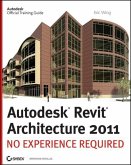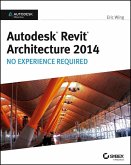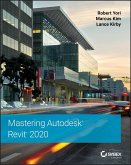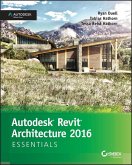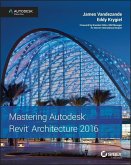Alle Infos zum eBook verschenken

- Format: PDF
- Merkliste
- Auf die Merkliste
- Bewerten Bewerten
- Teilen
- Produkt teilen
- Produkterinnerung
- Produkterinnerung

Hier können Sie sich einloggen

Bitte loggen Sie sich zunächst in Ihr Kundenkonto ein oder registrieren Sie sich bei bücher.de, um das eBook-Abo tolino select nutzen zu können.
Get up and running on Autodesk Revit MEP 2016 with this detailed, hands-on guide Mastering Autodesk Revit MEP 2016 provides perfectly paced coverage of all core concepts and functionality, with tips, tricks, and hands-on exercises that help you optimize productivity. With a focus on real-world uses and workflows, this detailed reference explains Revit MEP tools and functionality in the context of professional design and provides the practical insight that can only come from years of experience. Coverage includes project setup, work sharing, building loads, ductwork, electrical and plumbing,…mehr
- Geräte: PC
- mit Kopierschutz
- eBook Hilfe
- Größe: 50.7MB
![Autodesk Revit Architecture 2016 No Experience Required (eBook, PDF) Autodesk Revit Architecture 2016 No Experience Required (eBook, PDF)]() Eric WingAutodesk Revit Architecture 2016 No Experience Required (eBook, PDF)38,99 €
Eric WingAutodesk Revit Architecture 2016 No Experience Required (eBook, PDF)38,99 €![Autodesk Revit Architecture 2015 (eBook, PDF) Autodesk Revit Architecture 2015 (eBook, PDF)]() Eric WingAutodesk Revit Architecture 2015 (eBook, PDF)32,99 €
Eric WingAutodesk Revit Architecture 2015 (eBook, PDF)32,99 €![Autodesk Revit Architecture 2011 (eBook, PDF) Autodesk Revit Architecture 2011 (eBook, PDF)]() Eric WingAutodesk Revit Architecture 2011 (eBook, PDF)27,99 €
Eric WingAutodesk Revit Architecture 2011 (eBook, PDF)27,99 €![Autodesk Revit Architecture 2014 (eBook, PDF) Autodesk Revit Architecture 2014 (eBook, PDF)]() Eric WingAutodesk Revit Architecture 2014 (eBook, PDF)32,99 €
Eric WingAutodesk Revit Architecture 2014 (eBook, PDF)32,99 €![Mastering Autodesk Revit 2020 (eBook, PDF) Mastering Autodesk Revit 2020 (eBook, PDF)]() Robert YoriMastering Autodesk Revit 2020 (eBook, PDF)47,99 €
Robert YoriMastering Autodesk Revit 2020 (eBook, PDF)47,99 €![Autodesk Revit Architecture 2016 Essentials (eBook, PDF) Autodesk Revit Architecture 2016 Essentials (eBook, PDF)]() Ryan DuellAutodesk Revit Architecture 2016 Essentials (eBook, PDF)32,99 €
Ryan DuellAutodesk Revit Architecture 2016 Essentials (eBook, PDF)32,99 €![Mastering Autodesk Revit Architecture 2016 (eBook, PDF) Mastering Autodesk Revit Architecture 2016 (eBook, PDF)]() James VandezandeMastering Autodesk Revit Architecture 2016 (eBook, PDF)44,99 €
James VandezandeMastering Autodesk Revit Architecture 2016 (eBook, PDF)44,99 €-
-
-
Dieser Download kann aus rechtlichen Gründen nur mit Rechnungsadresse in A, B, BG, CY, CZ, D, DK, EW, E, FIN, F, GR, HR, H, IRL, I, LT, L, LR, M, NL, PL, P, R, S, SLO, SK ausgeliefert werden.
- Produktdetails
- Verlag: John Wiley & Sons
- Seitenzahl: 816
- Erscheinungstermin: 1. September 2015
- Englisch
- ISBN-13: 9781119059363
- Artikelnr.: 43944317
- Verlag: John Wiley & Sons
- Seitenzahl: 816
- Erscheinungstermin: 1. September 2015
- Englisch
- ISBN-13: 9781119059363
- Artikelnr.: 43944317
- Herstellerkennzeichnung Die Herstellerinformationen sind derzeit nicht verfügbar.
Part 1 General Project Setup 1
Chapter 1 Exploring the User Interface 3
The Ribbon 3
Using Tabs 4
Using Contextual Tabs 10
Customizing the Ribbon 13
Quick Access Toolbar 14
Additional User Interface Features 16
Options Bar 16
Properties Palette 16
View Control Bar 18
Status Bar 23
Info Center 23
Exchange Apps 24
User Interface Control 24
Menus and Settings 25
Keyboard Shortcuts 27
Graphics 29
Context Menus 30
The Bottom Line 33
Chapter 2 View Filters and View Templates 35
Understanding View Filters 35
Creating View Filters 35
Discipline Example: Filter for Wire Types 39
Visibility Settings Shortcut: View Templates 41
The Bottom Line 42
Chapter 3 Worksets and Worksharing 45
Understanding Central Files 45
Creating a Central File 46
Creating a New Workset 50
Working with Local Files 53
Creating a Local File 53
Synchronizing a Local File with the Central File 55
Managing and Using the Power of Worksets 59
Taking Ownership of Worksets 59
Working with Model Elements and Their Worksets 61
Controlling Visibility and Worksets 65
Enhancing Communication 69
Using Revit Server 71
The Bottom Line 74
Chapter 4 Project Collaboration 75
Preparing Your Files for Sharing 75
Working with Linked Revit Files 78
Linking Revit Files 79
Using Shared Coordinates 83
Managing Revit Links 85
Controlling Visibility of Revit Links 87
Coordinating Elements within Shared Models 92
Monitoring Elements 92
Responding to Change Alerts 98
Reconciling Hosting 99
Maintaining Project Coordination 100
Working with Files from Other Applications 100
Linking CAD Files 101
Exporting Your Revit File to a CAD Format 104
Linking IFC Files 106
Using Image Files in a Revit Project 108
Setting Options for Quality Control 111
Using Cloud-based Solutions 113
The Bottom Line 113
Chapter 5 Multiplatform Interoperability: Working with 2D and 3D Data 115
2D Data Types 116
MicroStation 2D DGN 116
DXF 116
2D Data for Standard Details 117
2D Data for Plans, Sections, and Elevations 119
3D Data Types 129
Revit Project File 129
Project Phasing and Design Options 130
Revit Family File 131
ADSK 132
IFC 132
AutoCAD DWG 133
DWGs from Verticals 133
SketchUp 134
Other File Formats 134
Point Clouds 134
The Bottom Line 136
Chapter 6 Parameters 137
Understanding Parameter Basics 137
Choosing the Correct Parameter 138
Naming Parameters 138
Using Type Parameters 140
Using Instance Parameters 141
Setting Parameter Discipline, Type, and Grouping 142
Using Parameters in Families 146
Dimensional Parameters Lock Function 147
Parameter Types 147
Type Catalogs 149
Formulas 152
System Parameters 154
Lookup Tables 155
Using Shared Parameters 156
Using Parameters in Projects 162
Project Parameters 162
Parameters in Schedules 164
Creating and Using Parameters in Families and Schedules 165
View and Sheet Parameters 167
Working with Formulas 169
Sample Conditional Statements 170
Rounding 170
The Bottom Line 171
Chapter 7 Schedules 173
Defining Schedules 173
The Fields Tab 176
The Filter Tab 179
The Sorting/Grouping Tab 181
The Formatting Tab 182
The Appearance Tab 186
Editing a Schedule 186
Scheduling Component and System Family Data 190
Mechanical Equipment Schedules 191
Lighting Fixture Schedules 192
System Family Schedules 194
Model Component Schedules 198
Using Schedules for Design and Analysis 200
Schedule Keys 201
Panel Schedules 204
Using Schedules for Project Management 207
Sheet List 207
View List 209
Note Block 210
The Bottom Line 212
Part 2 Mechanical Design 213
Chapter 8 HVAC Cooling and Heating Load Analysis 215
Modeling Spaces for Building Load Analysis 215
Creating Spaces 216
Placing Spaces 217
Creating a Space Properties Schedule 218
Modifying Space Properties 219
Creating Zones 221
Setting Building Construction Options 223
Performing Heating and Cooling Load Analysis 226
Load Analysis 228
Weather Data 228
Outdoor Air Infiltration 230
Sliver Spaces 230
Details 231
Heating and Cooling Loads Report 233
Performing Conceptual Energy Analysis on Your Building 238
Setting Up the Model 238
Keeping It Simple 241
Performing Energy Simulation 242
Analyzing Duct and Pipe System Pressure 244
Exporting gbXML Data to Load-simulating Software 245
The Bottom Line 247
Chapter 9 Creating Logical Systems 249
Why Are Systems Important? 249
Managing Systems 249
System Browser 251
Mechanical Settings 254
Setting Up Duct Systems 255
Understanding Duct Connectors 258
Creating Mechanical Systems 262
Setting Up Piping Systems 265
Understanding Piping Connectors 267
Creating Piping Systems 267
Creating Fire-protection Systems 270
Setting Display Properties of Systems 270
Understanding Child and Parent Relationships in Revit Systems 271
The Bottom Line 273
Chapter 10 Mechanical Systems and Ductwork 275
Air Distribution Components 275
Mechanical Equipment Components 278
Air-Conditioning/Handling Units 278
VAV Boxes 280
Heating and Cooling Elements 280
Ductwork 281
Duct Types and Routing 285
Creating New Duct Types 285
Using Automatic Duct Routing 285
Using Manual Duct Routing 291
Adjusting Fittings and Extending the Design 293
Duct Sizing 297
Choosing a Duct Sizing Method 298
Using the Duct Routing Tools 302
The Bottom Line 304
Chapter 11 Mechanical Piping 307
Mechanical Pipe Settings 307
Creating Piping Systems 308
Creating Pipe Types 311
Defining Fitting Angles 313
Selecting Fittings for Routing Preferences 314
Choosing Pipe Materials and Sizes 315
Adjusting the Pipe Sizing Table 315
Using the Fluids Table 315
Pipe Routing Options 316
Automatic Pipe Routing 316
Manual Pipe Routing 318
Pipe Fittings 326
Using Pipe Fitting Controls 327
Placing Valves 327
Adding Piping Insulation 328
The Bottom Line 329
Part 3 Electrical Design 331
Chapter 12 Lighting 333
Efficient Lighting Design 333
Spaces and Lighting 333
The Reflected Ceiling Plan 336
Lighting Worksets 338
Lighting Analysis 338
Hosting Options for Lighting Fixtures and Devices 342
Lighting Fixtures in a Ceiling 342
Lighting Fixtures in Sloped Ceilings 343
Ceiling Changes 344
Overhead Fixtures in Spaces with No Ceiling 345
Wall-mounted Lights 345
Switches 346
Site Lighting 348
The Site Plan 348
Site Lighting Layout 350
Site Lighting Analysis 350
The Bottom Line 354
Chapter 13 Power and Communications 355
Modeling Methods for Power and Systems Devices 355
Using Annotation Symbols 357
Using Face-hosted Families 358
Avoiding Interference of Symbols 360
Creating Circuits 362
Placing Devices and Equipment Connections 363
Disconnect Switches 364
Distribution Equipment and Transformers 366
Switchboards 367
Panels 368
Other Equipment 372
Creating Power Distribution Systems 373
Power Diagrams 375
Tips for Creating Power Diagrams 375
Creating a Fire Alarm System Model 376
Fire Alarm Riser Diagram 377
Fire Alarm Diagram Using Drafting Tools and Symbols 378
Modeling Conduit and Cable Tray 379
Defi ning Electrical Settings 381
Placing Conduit in a Model 383
Placing Cable Tray in a Model 387
Creating Family Types 387
The Bottom Line 388
Chapter 14 Circuiting and Panels 389
Establishing Electrical Settings 389
Wiring Settings 392
Voltage Definitions 394
Distribution Systems 395
Load Calculations 396
Creating Circuits and Wiring for Devices and Fixtures 400
Editing Wiring 403
Editing Circuits 405
Drawing Wires Manually 409
Controlling Wire Display 411
Managing Circuits and Panels 411
Circuit Properties 412
Wire Properties 412
Panel Properties 413
Other Panels and Circuits 416
Using Schedules for Sharing Circuit Information 416
The Bottom Line 419
Part 4 Plumbing 421
Chapter 15 Plumbing (Domestic, Sanitary, and Other) 423
Configuring the Plumbing Views 423
Global Settings and View-specific Settings 424
Defining Systems Visibility Through Filters 425
Working with Plumbing Fixtures 425
Working with Architectural Linked-in Plumbing Models 427
Creating Custom Pipe Assemblies 428
Copying/Monitoring Plumbing Fixtures 432
Choosing Pipe Settings and Pipe Routing Options 435
Sloping Pipe 435
Annotating Invert Elevation and Slope 437
Using Fittings 438
Using Pipe Fitting Controls 438
Placing Valves 438
The Bottom Line 440
Chapter 16 Fire Protection 441
Understanding the Essentials of Placing Fire-Protection Equipment 441
Point of Connection 441
Fire Pump Assembly 443
Fire Riser Assembly 444
Sprinkler Heads 446
Creating Fire-Protection Systems 447
Creating a Fire-Protection Wet System 450
Filtering Fire-Protection Systems 451
Using Mechanical Joint Fittings 451
Routing Piping and Adjusting Settings 452
The Bottom Line 452
Part 5 Managing Content 453
Chapter 17 Solid Modeling 455
Solids and Voids 455
Extrusions 456
Blends 458
Revolves 460
Sweeps 462
Swept Blends 464
Joining Geometry 466
Voids 467
Reference Planes and Lines 469
Constraints and Dimensions 478
Visibility Control 481
In-Place Massing 484
The Bottom Line489
Chapter 18 Creating Symbols and Annotations 491
Using Drafting Tools in Revit 491
Drawing Arcs 493
Using Other Drawing Tools 494
Creating Filled Regions 495
Building a Symbol Library 496
Generic Annotations 496
Subcategories 497
Text and Labels 499
Detail Components 500
Controlling Visibility of Lines, Regions, and Annotations 502
Using Visibility Parameters 502
Using Constraints 506
Using Labels and Tags 509
Label Format Options 511
Labels and Linework 512
The Bottom Line 514
Chapter 19 Creating Equipment 515
Modeling MEP Equipment 515
Hosting Options 516
Family Categories 518
Detail Level 521
Geometry for Connection Points 522
Equipment Pads 523
Adding Connectors to Equipment Families 524
Duct Connectors 529
Pipe Connectors 532
Electrical Connectors 534
Multiple Connectors in Families 536
Creating Clearance Spaces 547
Adding Parameters and Constraints 550
Creating Loadable Families from In-Place 552
The Bottom Line 556
Chapter 20 Creating Light Fixtures 559
Understanding Types of Lighting Fixture Families 559
Nonhosted or Level-based Lighting Fixtures 560
Face-hosted Lighting Fixtures 566
Face-hosted Families for Wall-mounted Lights 567
Fixture Types Based on Dimensions 568
Fixture Types Based on Fixture Performance and Lighting Characteristics 569
Naming Conventions 572
Performing Lighting Analysis 572
Light Source Location 573
Light Source Definitions 575
Light Source Parameters 576
Using Fixture Families as Intelligent Objects 577
Using Parameters 577
Adding Connectors 578
Representing Light Fixtures on Construction Documents 579
The Bottom Line 586
Chapter 21 Creating Devices 587
Modeling Device Geometry 587
Category and Parameters 588
Geometry and Reference Planes 590
Using Annotations for Devices 595
Adding Parameters and Connectors 601
Using Parameters for Labels 602
Adding Connectors 603
The Bottom Line 607
Chapter 22 Details 609
Drafting and Detailing Tools 609
Line Styles 610
Regions 610
Detail Components 613
CAD Details 617
Using Drafting Views 618
Converting Details 618
Strategies for Creating a Detail Library 623
Inserting 2D Elements 625
Inserting Views 626
Model Detail Views 628
Plan Callouts 628
Section Callouts 631
The Bottom Line 633
Chapter 23 Sheets 635
Creating a Titleblock 635
Using Existing CAD Graphics 636
Using Text and Labels 637
Using Logos and Images 640
Working with Sheets in a Project 641
Organizing Project Browser Sheets 642
Placing Views on Sheets 644
Working with Viewports 647
Adding Annotations 649
Placing Schedules 649
Using Sheet Lists 650
Making Sheet Revisions 654
Printing Sheets 657
Exporting Sheets 659
The Bottom Line 661
Chapter 24 Fabrication 663
Specifying Fabrication Settings 664
Placing Fabrication Parts 666
Creating a Fabrication Layout 669
Editing a Fabrication Layout 671
The Bottom Line 679
Chapter 25 Creating a Project Template 681
Understanding Templates 682
Determining the Number and Types of Views Needed 682
Setting the Number of Levels 683
Working with Plan Types 683
Creating a Working View 683
Choosing Display Settings for Views 684
Visibility Settings for Template Views 686
Schedule Views 690
Establishing Project Settings 692
Object Styles 692
Drafting Line Settings 693
Export Settings 698
Annotation Styles 702
Project Units 707
Project Phases 709
Defining Preloaded Content and Its Behavior 712
Annotation Families 712
Component Families 714
System Families 717
MEP Settings 721
Creating Sheet Standards 723
Titleblocks 723
Defining Sheets 724
Understanding the Project Browser Organization 725
Discipline Grouping 726
Sorting Views within Groups 727
Sheet Organization 728
The Bottom Line 729
Appendix The Bottom Line 731
Chapter 1: Exploring the User Interface 731
Chapter 2: View Filters and View Templates 732
Chapter 3: Worksets and Worksharing 732
Chapter 4: Project Collaboration 734
Chapter 5: Multiplatform Interoperability: Working with 2D and 3D Data 735
Chapter 6: Parameters 735
Chapter 7: Schedules 736
Chapter 8: HVAC Cooling and Heating Load Analysis 737
Chapter 9: Creating Logical Systems 739
Chapter 10: Mechanical Systems and Ductwork 740
Chapter 11: Mechanical Piping 741
Chapter 12: Lighting 742
Chapter 13: Power and Communications 743
Chapter 14: Circuiting and Panels 744
Chapter 15: Plumbing (Domestic, Sanitary, and Other) 745
Chapter 16: Fire Protection 746
Chapter 17: Solid Modeling 747
Chapter 18: Creating Symbols and Annotations 748
Chapter 19: Creating Equipment 749
Chapter 20: Creating Light Fixtures 750
Chapter 21: Creating Devices 751
Chapter 22: Details 752
Chapter 23: Sheets 753
Chapter 24: Fabrication 754
Chapter 25: Creating a Project Template 754
Index 757
Part 1 General Project Setup 1
Chapter 1 Exploring the User Interface 3
The Ribbon 3
Using Tabs 4
Using Contextual Tabs 10
Customizing the Ribbon 13
Quick Access Toolbar 14
Additional User Interface Features 16
Options Bar 16
Properties Palette 16
View Control Bar 18
Status Bar 23
Info Center 23
Exchange Apps 24
User Interface Control 24
Menus and Settings 25
Keyboard Shortcuts 27
Graphics 29
Context Menus 30
The Bottom Line 33
Chapter 2 View Filters and View Templates 35
Understanding View Filters 35
Creating View Filters 35
Discipline Example: Filter for Wire Types 39
Visibility Settings Shortcut: View Templates 41
The Bottom Line 42
Chapter 3 Worksets and Worksharing 45
Understanding Central Files 45
Creating a Central File 46
Creating a New Workset 50
Working with Local Files 53
Creating a Local File 53
Synchronizing a Local File with the Central File 55
Managing and Using the Power of Worksets 59
Taking Ownership of Worksets 59
Working with Model Elements and Their Worksets 61
Controlling Visibility and Worksets 65
Enhancing Communication 69
Using Revit Server 71
The Bottom Line 74
Chapter 4 Project Collaboration 75
Preparing Your Files for Sharing 75
Working with Linked Revit Files 78
Linking Revit Files 79
Using Shared Coordinates 83
Managing Revit Links 85
Controlling Visibility of Revit Links 87
Coordinating Elements within Shared Models 92
Monitoring Elements 92
Responding to Change Alerts 98
Reconciling Hosting 99
Maintaining Project Coordination 100
Working with Files from Other Applications 100
Linking CAD Files 101
Exporting Your Revit File to a CAD Format 104
Linking IFC Files 106
Using Image Files in a Revit Project 108
Setting Options for Quality Control 111
Using Cloud-based Solutions 113
The Bottom Line 113
Chapter 5 Multiplatform Interoperability: Working with 2D and 3D Data 115
2D Data Types 116
MicroStation 2D DGN 116
DXF 116
2D Data for Standard Details 117
2D Data for Plans, Sections, and Elevations 119
3D Data Types 129
Revit Project File 129
Project Phasing and Design Options 130
Revit Family File 131
ADSK 132
IFC 132
AutoCAD DWG 133
DWGs from Verticals 133
SketchUp 134
Other File Formats 134
Point Clouds 134
The Bottom Line 136
Chapter 6 Parameters 137
Understanding Parameter Basics 137
Choosing the Correct Parameter 138
Naming Parameters 138
Using Type Parameters 140
Using Instance Parameters 141
Setting Parameter Discipline, Type, and Grouping 142
Using Parameters in Families 146
Dimensional Parameters Lock Function 147
Parameter Types 147
Type Catalogs 149
Formulas 152
System Parameters 154
Lookup Tables 155
Using Shared Parameters 156
Using Parameters in Projects 162
Project Parameters 162
Parameters in Schedules 164
Creating and Using Parameters in Families and Schedules 165
View and Sheet Parameters 167
Working with Formulas 169
Sample Conditional Statements 170
Rounding 170
The Bottom Line 171
Chapter 7 Schedules 173
Defining Schedules 173
The Fields Tab 176
The Filter Tab 179
The Sorting/Grouping Tab 181
The Formatting Tab 182
The Appearance Tab 186
Editing a Schedule 186
Scheduling Component and System Family Data 190
Mechanical Equipment Schedules 191
Lighting Fixture Schedules 192
System Family Schedules 194
Model Component Schedules 198
Using Schedules for Design and Analysis 200
Schedule Keys 201
Panel Schedules 204
Using Schedules for Project Management 207
Sheet List 207
View List 209
Note Block 210
The Bottom Line 212
Part 2 Mechanical Design 213
Chapter 8 HVAC Cooling and Heating Load Analysis 215
Modeling Spaces for Building Load Analysis 215
Creating Spaces 216
Placing Spaces 217
Creating a Space Properties Schedule 218
Modifying Space Properties 219
Creating Zones 221
Setting Building Construction Options 223
Performing Heating and Cooling Load Analysis 226
Load Analysis 228
Weather Data 228
Outdoor Air Infiltration 230
Sliver Spaces 230
Details 231
Heating and Cooling Loads Report 233
Performing Conceptual Energy Analysis on Your Building 238
Setting Up the Model 238
Keeping It Simple 241
Performing Energy Simulation 242
Analyzing Duct and Pipe System Pressure 244
Exporting gbXML Data to Load-simulating Software 245
The Bottom Line 247
Chapter 9 Creating Logical Systems 249
Why Are Systems Important? 249
Managing Systems 249
System Browser 251
Mechanical Settings 254
Setting Up Duct Systems 255
Understanding Duct Connectors 258
Creating Mechanical Systems 262
Setting Up Piping Systems 265
Understanding Piping Connectors 267
Creating Piping Systems 267
Creating Fire-protection Systems 270
Setting Display Properties of Systems 270
Understanding Child and Parent Relationships in Revit Systems 271
The Bottom Line 273
Chapter 10 Mechanical Systems and Ductwork 275
Air Distribution Components 275
Mechanical Equipment Components 278
Air-Conditioning/Handling Units 278
VAV Boxes 280
Heating and Cooling Elements 280
Ductwork 281
Duct Types and Routing 285
Creating New Duct Types 285
Using Automatic Duct Routing 285
Using Manual Duct Routing 291
Adjusting Fittings and Extending the Design 293
Duct Sizing 297
Choosing a Duct Sizing Method 298
Using the Duct Routing Tools 302
The Bottom Line 304
Chapter 11 Mechanical Piping 307
Mechanical Pipe Settings 307
Creating Piping Systems 308
Creating Pipe Types 311
Defining Fitting Angles 313
Selecting Fittings for Routing Preferences 314
Choosing Pipe Materials and Sizes 315
Adjusting the Pipe Sizing Table 315
Using the Fluids Table 315
Pipe Routing Options 316
Automatic Pipe Routing 316
Manual Pipe Routing 318
Pipe Fittings 326
Using Pipe Fitting Controls 327
Placing Valves 327
Adding Piping Insulation 328
The Bottom Line 329
Part 3 Electrical Design 331
Chapter 12 Lighting 333
Efficient Lighting Design 333
Spaces and Lighting 333
The Reflected Ceiling Plan 336
Lighting Worksets 338
Lighting Analysis 338
Hosting Options for Lighting Fixtures and Devices 342
Lighting Fixtures in a Ceiling 342
Lighting Fixtures in Sloped Ceilings 343
Ceiling Changes 344
Overhead Fixtures in Spaces with No Ceiling 345
Wall-mounted Lights 345
Switches 346
Site Lighting 348
The Site Plan 348
Site Lighting Layout 350
Site Lighting Analysis 350
The Bottom Line 354
Chapter 13 Power and Communications 355
Modeling Methods for Power and Systems Devices 355
Using Annotation Symbols 357
Using Face-hosted Families 358
Avoiding Interference of Symbols 360
Creating Circuits 362
Placing Devices and Equipment Connections 363
Disconnect Switches 364
Distribution Equipment and Transformers 366
Switchboards 367
Panels 368
Other Equipment 372
Creating Power Distribution Systems 373
Power Diagrams 375
Tips for Creating Power Diagrams 375
Creating a Fire Alarm System Model 376
Fire Alarm Riser Diagram 377
Fire Alarm Diagram Using Drafting Tools and Symbols 378
Modeling Conduit and Cable Tray 379
Defi ning Electrical Settings 381
Placing Conduit in a Model 383
Placing Cable Tray in a Model 387
Creating Family Types 387
The Bottom Line 388
Chapter 14 Circuiting and Panels 389
Establishing Electrical Settings 389
Wiring Settings 392
Voltage Definitions 394
Distribution Systems 395
Load Calculations 396
Creating Circuits and Wiring for Devices and Fixtures 400
Editing Wiring 403
Editing Circuits 405
Drawing Wires Manually 409
Controlling Wire Display 411
Managing Circuits and Panels 411
Circuit Properties 412
Wire Properties 412
Panel Properties 413
Other Panels and Circuits 416
Using Schedules for Sharing Circuit Information 416
The Bottom Line 419
Part 4 Plumbing 421
Chapter 15 Plumbing (Domestic, Sanitary, and Other) 423
Configuring the Plumbing Views 423
Global Settings and View-specific Settings 424
Defining Systems Visibility Through Filters 425
Working with Plumbing Fixtures 425
Working with Architectural Linked-in Plumbing Models 427
Creating Custom Pipe Assemblies 428
Copying/Monitoring Plumbing Fixtures 432
Choosing Pipe Settings and Pipe Routing Options 435
Sloping Pipe 435
Annotating Invert Elevation and Slope 437
Using Fittings 438
Using Pipe Fitting Controls 438
Placing Valves 438
The Bottom Line 440
Chapter 16 Fire Protection 441
Understanding the Essentials of Placing Fire-Protection Equipment 441
Point of Connection 441
Fire Pump Assembly 443
Fire Riser Assembly 444
Sprinkler Heads 446
Creating Fire-Protection Systems 447
Creating a Fire-Protection Wet System 450
Filtering Fire-Protection Systems 451
Using Mechanical Joint Fittings 451
Routing Piping and Adjusting Settings 452
The Bottom Line 452
Part 5 Managing Content 453
Chapter 17 Solid Modeling 455
Solids and Voids 455
Extrusions 456
Blends 458
Revolves 460
Sweeps 462
Swept Blends 464
Joining Geometry 466
Voids 467
Reference Planes and Lines 469
Constraints and Dimensions 478
Visibility Control 481
In-Place Massing 484
The Bottom Line489
Chapter 18 Creating Symbols and Annotations 491
Using Drafting Tools in Revit 491
Drawing Arcs 493
Using Other Drawing Tools 494
Creating Filled Regions 495
Building a Symbol Library 496
Generic Annotations 496
Subcategories 497
Text and Labels 499
Detail Components 500
Controlling Visibility of Lines, Regions, and Annotations 502
Using Visibility Parameters 502
Using Constraints 506
Using Labels and Tags 509
Label Format Options 511
Labels and Linework 512
The Bottom Line 514
Chapter 19 Creating Equipment 515
Modeling MEP Equipment 515
Hosting Options 516
Family Categories 518
Detail Level 521
Geometry for Connection Points 522
Equipment Pads 523
Adding Connectors to Equipment Families 524
Duct Connectors 529
Pipe Connectors 532
Electrical Connectors 534
Multiple Connectors in Families 536
Creating Clearance Spaces 547
Adding Parameters and Constraints 550
Creating Loadable Families from In-Place 552
The Bottom Line 556
Chapter 20 Creating Light Fixtures 559
Understanding Types of Lighting Fixture Families 559
Nonhosted or Level-based Lighting Fixtures 560
Face-hosted Lighting Fixtures 566
Face-hosted Families for Wall-mounted Lights 567
Fixture Types Based on Dimensions 568
Fixture Types Based on Fixture Performance and Lighting Characteristics 569
Naming Conventions 572
Performing Lighting Analysis 572
Light Source Location 573
Light Source Definitions 575
Light Source Parameters 576
Using Fixture Families as Intelligent Objects 577
Using Parameters 577
Adding Connectors 578
Representing Light Fixtures on Construction Documents 579
The Bottom Line 586
Chapter 21 Creating Devices 587
Modeling Device Geometry 587
Category and Parameters 588
Geometry and Reference Planes 590
Using Annotations for Devices 595
Adding Parameters and Connectors 601
Using Parameters for Labels 602
Adding Connectors 603
The Bottom Line 607
Chapter 22 Details 609
Drafting and Detailing Tools 609
Line Styles 610
Regions 610
Detail Components 613
CAD Details 617
Using Drafting Views 618
Converting Details 618
Strategies for Creating a Detail Library 623
Inserting 2D Elements 625
Inserting Views 626
Model Detail Views 628
Plan Callouts 628
Section Callouts 631
The Bottom Line 633
Chapter 23 Sheets 635
Creating a Titleblock 635
Using Existing CAD Graphics 636
Using Text and Labels 637
Using Logos and Images 640
Working with Sheets in a Project 641
Organizing Project Browser Sheets 642
Placing Views on Sheets 644
Working with Viewports 647
Adding Annotations 649
Placing Schedules 649
Using Sheet Lists 650
Making Sheet Revisions 654
Printing Sheets 657
Exporting Sheets 659
The Bottom Line 661
Chapter 24 Fabrication 663
Specifying Fabrication Settings 664
Placing Fabrication Parts 666
Creating a Fabrication Layout 669
Editing a Fabrication Layout 671
The Bottom Line 679
Chapter 25 Creating a Project Template 681
Understanding Templates 682
Determining the Number and Types of Views Needed 682
Setting the Number of Levels 683
Working with Plan Types 683
Creating a Working View 683
Choosing Display Settings for Views 684
Visibility Settings for Template Views 686
Schedule Views 690
Establishing Project Settings 692
Object Styles 692
Drafting Line Settings 693
Export Settings 698
Annotation Styles 702
Project Units 707
Project Phases 709
Defining Preloaded Content and Its Behavior 712
Annotation Families 712
Component Families 714
System Families 717
MEP Settings 721
Creating Sheet Standards 723
Titleblocks 723
Defining Sheets 724
Understanding the Project Browser Organization 725
Discipline Grouping 726
Sorting Views within Groups 727
Sheet Organization 728
The Bottom Line 729
Appendix The Bottom Line 731
Chapter 1: Exploring the User Interface 731
Chapter 2: View Filters and View Templates 732
Chapter 3: Worksets and Worksharing 732
Chapter 4: Project Collaboration 734
Chapter 5: Multiplatform Interoperability: Working with 2D and 3D Data 735
Chapter 6: Parameters 735
Chapter 7: Schedules 736
Chapter 8: HVAC Cooling and Heating Load Analysis 737
Chapter 9: Creating Logical Systems 739
Chapter 10: Mechanical Systems and Ductwork 740
Chapter 11: Mechanical Piping 741
Chapter 12: Lighting 742
Chapter 13: Power and Communications 743
Chapter 14: Circuiting and Panels 744
Chapter 15: Plumbing (Domestic, Sanitary, and Other) 745
Chapter 16: Fire Protection 746
Chapter 17: Solid Modeling 747
Chapter 18: Creating Symbols and Annotations 748
Chapter 19: Creating Equipment 749
Chapter 20: Creating Light Fixtures 750
Chapter 21: Creating Devices 751
Chapter 22: Details 752
Chapter 23: Sheets 753
Chapter 24: Fabrication 754
Chapter 25: Creating a Project Template 754
Index 757