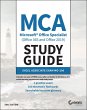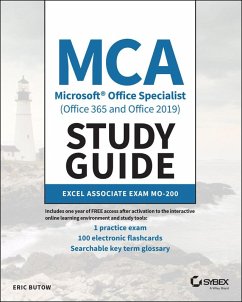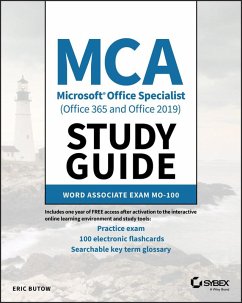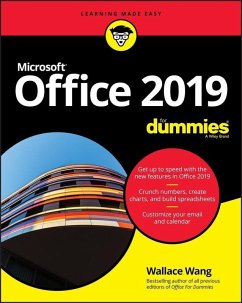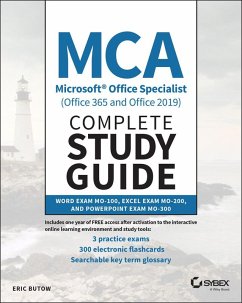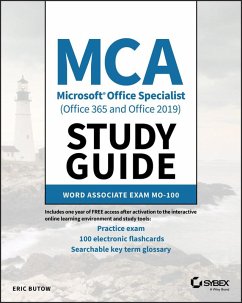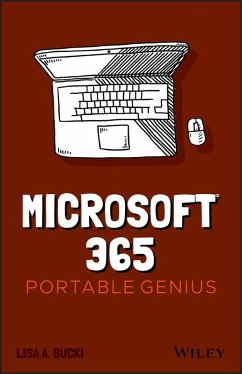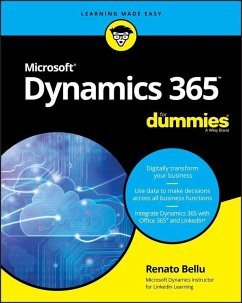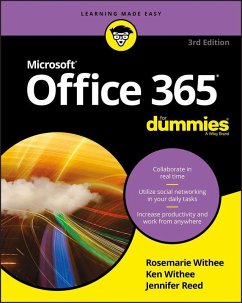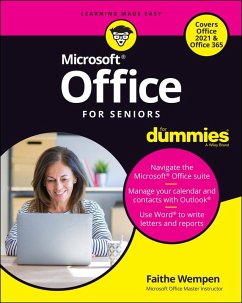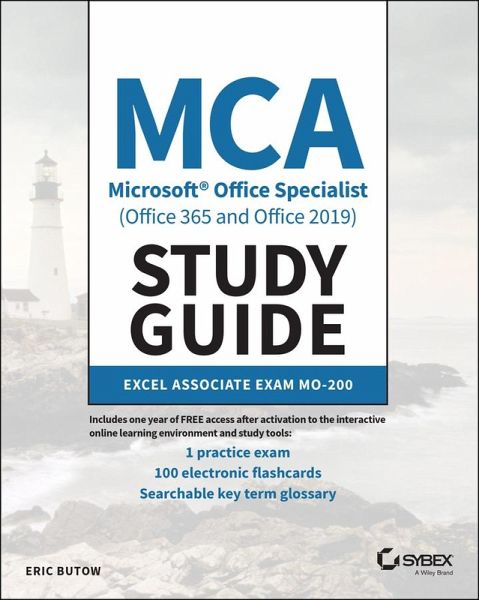
MCA Microsoft Office Specialist (Office 365 and Office 2019) Study Guide (eBook, ePUB)
Excel Associate Exam MO-200

PAYBACK Punkte
0 °P sammeln!
MCA Microsoft Office Specialist (Office 365 and Office 2019) STUDY GUIDE Your complete guide to preparing for the Microsoft Office Specialist Excel exam The MCA Microsoft Office Specialist (Office 365 and Office 2019) Study Guide: Excel Associate Exam MO-200 is your one-stop resource for preparing you to earn the Excel Associate certification. The exam measures your competencies in the fundamentals of Excel. This guide starts you off with an assessment test to measure what you already know and what you still need to learn. Then you move into professional scenarios and examples, practical exerc...
MCA Microsoft Office Specialist (Office 365 and Office 2019) STUDY GUIDE Your complete guide to preparing for the Microsoft Office Specialist Excel exam The MCA Microsoft Office Specialist (Office 365 and Office 2019) Study Guide: Excel Associate Exam MO-200 is your one-stop resource for preparing you to earn the Excel Associate certification. The exam measures your competencies in the fundamentals of Excel. This guide starts you off with an assessment test to measure what you already know and what you still need to learn. Then you move into professional scenarios and examples, practical exercises, and challenging chapter review questions. Finally, you can reinforce and retain what you've learned with the Sybex online learning environment and test bank. Get prepared for the Excel Associate Exam with Sybex. Coverage of 100% of all exam objectives in this Study Guide means you'll be ready to: * Create and manage worksheets and workbooks * Apply formulas and functions * Populate tables with data * Create and edit a workbook with multiple sheets * Add a graphic element to represent data visually Interactive learning environment Take your exam prep to the next level with Sybex's superior interactive online study tools. To access our learning environment, simply visit www.wiley.com/go/sybextestprep, register your book to receive your unique PIN, and instantly gain one year of FREE access after activation to: * Interactive test bank with a practice exam to help you identify areas where further review is needed. Get more than 90% of the answers correct, and you're ready to take the certification exam. * 100 electronic flashcards to reinforce learning and last-minute prep before the exam. * Comprehensive glossary in PDF format gives you instant access to the key terms so you are fully prepared.
Dieser Download kann aus rechtlichen Gründen nur mit Rechnungsadresse in A, B, BG, CY, CZ, D, DK, EW, E, FIN, F, GR, HR, H, IRL, I, LT, L, LR, M, NL, PL, P, R, S, SLO, SK ausgeliefert werden.