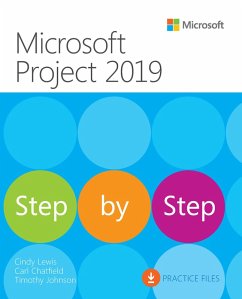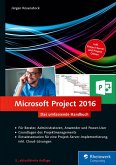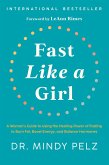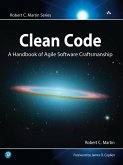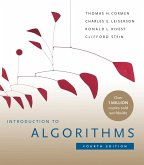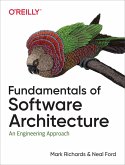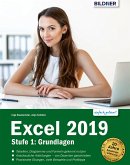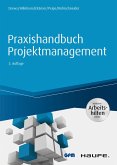Alle Infos zum eBook verschenken

- Format: PDF
- Merkliste
- Auf die Merkliste
- Bewerten Bewerten
- Teilen
- Produkt teilen
- Produkterinnerung
- Produkterinnerung

Hier können Sie sich einloggen

Bitte loggen Sie sich zunächst in Ihr Kundenkonto ein oder registrieren Sie sich bei bücher.de, um das eBook-Abo tolino select nutzen zu können.
The quick way to learn Microsoft Project 2019!
This is learning made easy. Get more done quickly with Microsoft Project 2019. Jump in wherever you need answers-brisk lessons and informative screenshots show you exactly what to do, step by step. Other Project users will want to grab this book as well.
Quickly start new plans, build task lists, and assign resources | View resource capacity and track progress | Capture and fine-tune work and cost details | Visualize schedules with Gantt charts and other views and reports | Consolidate projects, and share resources across plans | Manage…mehr
- Geräte: PC
- ohne Kopierschutz
- eBook Hilfe
- Größe: 24.7MB
![Microsoft Project 2016 (eBook, ePUB) Microsoft Project 2016 (eBook, ePUB)]() Jürgen RosenstockMicrosoft Project 2016 (eBook, ePUB)59,90 €
Jürgen RosenstockMicrosoft Project 2016 (eBook, ePUB)59,90 €![Fast Like a Girl (eBook, ePUB) Fast Like a Girl (eBook, ePUB)]() Mindy PelzFast Like a Girl (eBook, ePUB)12,95 €
Mindy PelzFast Like a Girl (eBook, ePUB)12,95 €![Clean Code (eBook, ePUB) Clean Code (eBook, ePUB)]() Robert C. MartinClean Code (eBook, ePUB)16,95 €
Robert C. MartinClean Code (eBook, ePUB)16,95 €![Introduction to Algorithms, fourth edition (eBook, ePUB) Introduction to Algorithms, fourth edition (eBook, ePUB)]() Thomas H. CormenIntroduction to Algorithms, fourth edition (eBook, ePUB)93,95 €
Thomas H. CormenIntroduction to Algorithms, fourth edition (eBook, ePUB)93,95 €![Fundamentals of Software Architecture (eBook, ePUB) Fundamentals of Software Architecture (eBook, ePUB)]() Mark RichardsFundamentals of Software Architecture (eBook, ePUB)43,95 €
Mark RichardsFundamentals of Software Architecture (eBook, ePUB)43,95 €![Excel 2019 - Stufe 1: Grundlagen für Einsteiger (eBook, PDF) Excel 2019 - Stufe 1: Grundlagen für Einsteiger (eBook, PDF)]() Inge BaumeisterExcel 2019 - Stufe 1: Grundlagen für Einsteiger (eBook, PDF)7,99 €
Inge BaumeisterExcel 2019 - Stufe 1: Grundlagen für Einsteiger (eBook, PDF)7,99 €![Praxishandbuch Projektmanagement - inkl. Arbeitshilfen online (eBook, PDF) Praxishandbuch Projektmanagement - inkl. Arbeitshilfen online (eBook, PDF)]() Günter DrewsPraxishandbuch Projektmanagement - inkl. Arbeitshilfen online (eBook, PDF)67,99 €
Günter DrewsPraxishandbuch Projektmanagement - inkl. Arbeitshilfen online (eBook, PDF)67,99 €-
-
-
-
-
- -28%11
-
-
-
-
-
-
This is learning made easy. Get more done quickly with Microsoft Project 2019. Jump in wherever you need answers-brisk lessons and informative screenshots show you exactly what to do, step by step. Other Project users will want to grab this book as well.
- Quickly start new plans, build task lists, and assign resources
- View resource capacity and track progress
- Capture and fine-tune work and cost details
- Visualize schedules with Gantt charts and other views and reports
- Consolidate projects, and share resources across plans
- Manage modern Agile projects (James Mills, Jr., contributor)
- Customize Project to maximize your efficiency
- Leverage improvements to task linking, timelines, and accessibility
- Master PM best practices while you learn Project
- Look up just the tasks and lessons you need
Dieser Download kann aus rechtlichen Gründen nur mit Rechnungsadresse in A, B, BG, CY, CZ, D, DK, EW, E, FIN, F, GR, HR, H, IRL, I, LT, L, LR, M, NL, PL, P, R, S, SLO, SK ausgeliefert werden.
- Produktdetails
- Verlag: Pearson ITP
- Seitenzahl: 576
- Altersempfehlung: ab 18 Jahre
- Erscheinungstermin: 23. April 2019
- Englisch
- ISBN-13: 9781509307487
- Artikelnr.: 56496824
- Verlag: Pearson ITP
- Seitenzahl: 576
- Altersempfehlung: ab 18 Jahre
- Erscheinungstermin: 23. April 2019
- Englisch
- ISBN-13: 9781509307487
- Artikelnr.: 56496824
- Herstellerkennzeichnung Die Herstellerinformationen sind derzeit nicht verfügbar.
Cindy is a multiyear recipient of the Microsoft Most Valuable Professional (MVP) award, with specific expertise in Microsoft Project and Project Online. She is also a Microsoft Office Specialist (MOS), Microsoft Certified Professional (MCP), and Microsoft Certified Trainer (MCT).
In addition, Cindy is certified as a Project Management Professional (PMP) and Scheduling Professional (PMI-SP) by the Project Management Institute (PMI). She earned her MBA degree from Regis University in Denver, Colorado, and her Bachelor's degree from WMU in Kalamazoo, Michigan.
To stay current with the latest industry developments and explore new ideas, Cindy attends as many professional events and conferences as she can. She is active in her local chapter of the PMI and enjoys both sharing her knowledge with the project management community and helping others gain satisfaction in what they do.
Tim Johnson's first connection with Project began as a product support professional at Microsoft, starting with Project 3.0 for MS-DOS. Tim later worked on the Project user assistance team, where he brought his firsthand knowledge of customers' issues to new learning solutions for Project. Tim remains involved in the computer industry and continues to look for ways to help customers better understand and use their computer applications. Tim is a Microsoft Certified Technology Specialist (MCTS) and Microsoft Certified Professional (MCP).
Carl Chatfield is a content strategist and technical writer in the software development industry. Carl teaches in the Professional Technical Writing program at the University of Washington. He is a graduate of the masters program in Technical Communication at the University of Washington and is certified as a Project Management Professional (PMP) by the Project Management Institute.
Part 1: Get started with Microsoft project
Chapter 1 Project, project management, and you
Practice files
Meet the Project program
Meet the Project family
See the new features in Project 2019
New features in earlier versions
New in Project 2016
New in Project 2013
New in Project 2010
Take a project manager’s perspective
Let’s get started!
Chapter 2 Take a guided tour
Practice files
Explore the Project user interface
Manage files and set options in the Backstage view
Work with schedule details in views
Use reports to check a plan’s status
Skills review
Practice tasks
Explore the Project user interface
Manage files and set options in the Backstage view
Work with schedule details in views
Use reports to check a plan’s status
Part 2: Simple scheduling basics
Chapter 3 Start a new plan
Practice files
Create a new plan and set its start date
Set nonworking days in the project calendar
Enter the plan title and other properties
Skills review
Create a new plan and set its start date
Set nonworking days in the project calendar
Enter the plan title and other properties
Chapter 4 Build a task list
Practice files
Create tasks
Switch task scheduling from manual to automatic
Enter task durations and estimates
Enter milestone tasks
Create summary tasks to outline the plan
Link tasks to create dependencies
Check a plan’s duration and finish date
Document task information
Skills review
Create tasks
Switch task scheduling from manual to automatic
Enter task durations and estimates
Enter milestone tasks
Create summary tasks to outline the plan
Link tasks to create dependencies
Check a plan’s duration and finish date
Document task information
Chapter 5 Set up resources
Practice files
Set up work resources
Enter the maximum capacity for work resources
Enter work resource pay rates
Adjust working time in a resource calendar
Set up cost resources
Document resources by using notes
Skills review
Set up work resources
Enter the maximum capacity for work resources
Enter work resource pay rates
Adjust working time in a resource calendar
Set up cost resources
Document resources by using notes
Chapter 6 Assign resources to tasks
Practice files
Assign work resources to tasks
Control work when adding or removing resource assignments
Assign cost resources to tasks
Check the plan after assigning resources
Skills review
Assign work resources to tasks
Control work when adding or removing resource assignments
Assign cost resources to tasks
Check the plan after assigning resources
Chapter 7 Format and share your plan
Practice files
Customize a Gantt chart view
Add tasks to a Timeline view
Customize reports
Copy views and reports
Print views and reports
Skills review
Customize a Gantt chart view
Add tasks to a Timeline view
Customize reports
Copy views and reports
Print views and reports
Chapter 8 Track progress: Basic techniques
Practice files
Understand progress tracking
Save a baseline of your plan
Track a plan as scheduled
Enter a task’s completion percentage
Enter actual values for tasks
Skills review
Save a baseline of your plan
Track a plan as scheduled
Enter a task’s completion percentage
Enter actual values for tasks
Part 3: Advanced scheduling techniques
Chapter 9 Fine-tune task scheduling
Practice files
See task relationships by using Task Path
Adjust task link relationships
Control task scheduling by using constraints
Interrupt work on a task
Adjust working time for individual tasks
Control task scheduling by using task types
See task schedule details by using the Task Inspector
Skills review
See task relationships by using Task Path
Adjust task link relationships
Control task scheduling by using constraints
Interrupt work on a task
Adjust working time for individual tasks
Control task scheduling by using task types
See task schedule details by using the Task Inspector
Chapter 10 Fine-tune task details
Practice files
Enter deadline dates
Enter fixed costs
Create a recurring task
View the plan’s critical path
Schedule summary tasks manually
Skills review
Enter deadline dates
Enter fixed costs
Create a recurring task
View the plan’s critical path
Schedule summary tasks manually
Chapter 11 Fine-tune resource and assignment details
Practice files
Change resource availability over multiple date ranges
Work with multiple resource pay rates
Change resource pay rates over different date ranges
Delay the start of assignments
Apply contours to assignments
Create and assign material resources
View resource capacity
Adjust assignments in the Team Planner view (Project Professional only)
Skills review
Change resource availability over multiple date ranges
Work with multiple resource pay rates
Change resource pay rates over different date ranges
Delay the start of assignments
Apply contours to assignments
Create and assign material resources
View resource capacity
Adjust assignments in the Team Planner view (Project Professional only)
Chapter 12 Fine-tune the Project plan
Practice files
Examine resource allocations over time
Resolve resource overallocations manually
Level overallocated resources
Check the plan’s cost and finish date
Inactivate tasks (Project Professional only)
Skills review
Examine resource allocations over time
Resolve resource overallocations manually
Level overallocated resources
Check the plan’s cost and finish date
Inactivate tasks (Project Professional only)
Chapter 13 Organize plan details
Practice files
Sort plan details
Group plan details
Filter plan details
Create new tables
Create new views
Skills review
Sort plan details
Group plan details
Filter plan details
Create new tables
Create new views
Chapter 14 Track progress: Detailed techniques
Practice files
Update a baseline
Track actual and remaining work for tasks and assignments
Track timephased actual work for tasks and assignments
Reschedule incomplete work
Skills review
Update a baseline
Track actual and remaining work for tasks and assignments
Track timephased actual work for tasks and assignments
Reschedule incomplete work
Chapter 15 View and report project status
Practice files
Examine a plan’s variance
Identify tasks that have slipped
Examine task costs
Examine resource costs
Skills review
Examine a plan’s variance
Identify tasks that have slipped
Examine task costs
Examine resource costs
Part 4: In-depth and special subjects
Chapter 16 Format and print views: In-depth techniques
Practice files
Format a Gantt chart view
Format a Timeline view
Format a Network Diagram view
Format a Calendar view
Print and export views
Skills review
Format a Gantt chart view
Format a Timeline view
Format a Network Diagram view
Format a Calendar view
Print and export views
Chapter 17 Format reports: In-depth techniques
Practice files
Create a custom report
Customize charts in a report
Customize tables in a report
Skills review
Create a custom report
Customize charts in a report
Customize tables in a report
Chapter 18 Customize project
Practice files
Share custom elements between plans
Record and run macros
Edit macros
Customize the ribbon and Quick Access Toolbar
Skills review
Share custom elements between plans
Record and run macros
Edit macros
Customize the ribbon and Quick Access Toolbar
Chapter 19 Share information with other programs
Practice files
Copy Project data to and from other programs
Open files in other formats in Project
Save to other file formats from Project
Generate reports with Excel and Visio
Skills review
Copy Project data to and from other programs
Open files in other formats in Project
Save to other file formats from Project
Generate reports with Excel and Visio
Chapter 20 Consolidate projects and resources
Practice files
Share a resource pool across multiple plans
Consolidate plans
Create dependencies between plans
Skills review
Share a resource pool across multiple plans
Consolidate plans
Create dependencies between plans
Chapter 21 Use Agile project management with Project
Practice files
Navigate the Agile project management template
Reset the Agile project management template
Create the product backlog
Create the Agile team
Plan a sprint
Record progress from daily scrum meetings
Generate reports for sprint reviews
Sources for more information
Skills review
Navigate the Agile project management template
Reset the Agile project management template
Create the product backlog
Create the Agile team
Plan a sprint
Record progress from daily scrum meetings
Generate reports for sprint reviews
Part 5: Appendixes
Appendix A A short course in project management
Understand what Defines a Project
The project triangle: View projects in terms of time, cost, and scope
Time
Cost
Scope
Time, cost, and scope: Manage project constraints
You have less time
You have fewer resources
You have more work
Manage your projects with Project
Appendix B Develop your project management skills
Join a Project learning community
Join a project-management learning community
Appendix C Collaborate: Project, SharePoint, and PWA
Set the Project desktop client to Computer mode
Sources for more information
Share your plan by using SharePoint
Sources for more information
Team collaboration with Project Web App
Sources for more information
Project portfolio management
Sources for more information
Appendix D Use this book in a classroom
Match content to instructional needs
Teach project management with Project
Glossary
9781509307425 TOC 3/28/2019
Part 1: Get started with Microsoft project
Chapter 1 Project, project management, and you
Practice files
Meet the Project program
Meet the Project family
See the new features in Project 2019
New features in earlier versions
New in Project 2016
New in Project 2013
New in Project 2010
Take a project manager’s perspective
Let’s get started!
Chapter 2 Take a guided tour
Practice files
Explore the Project user interface
Manage files and set options in the Backstage view
Work with schedule details in views
Use reports to check a plan’s status
Skills review
Practice tasks
Explore the Project user interface
Manage files and set options in the Backstage view
Work with schedule details in views
Use reports to check a plan’s status
Part 2: Simple scheduling basics
Chapter 3 Start a new plan
Practice files
Create a new plan and set its start date
Set nonworking days in the project calendar
Enter the plan title and other properties
Skills review
Create a new plan and set its start date
Set nonworking days in the project calendar
Enter the plan title and other properties
Chapter 4 Build a task list
Practice files
Create tasks
Switch task scheduling from manual to automatic
Enter task durations and estimates
Enter milestone tasks
Create summary tasks to outline the plan
Link tasks to create dependencies
Check a plan’s duration and finish date
Document task information
Skills review
Create tasks
Switch task scheduling from manual to automatic
Enter task durations and estimates
Enter milestone tasks
Create summary tasks to outline the plan
Link tasks to create dependencies
Check a plan’s duration and finish date
Document task information
Chapter 5 Set up resources
Practice files
Set up work resources
Enter the maximum capacity for work resources
Enter work resource pay rates
Adjust working time in a resource calendar
Set up cost resources
Document resources by using notes
Skills review
Set up work resources
Enter the maximum capacity for work resources
Enter work resource pay rates
Adjust working time in a resource calendar
Set up cost resources
Document resources by using notes
Chapter 6 Assign resources to tasks
Practice files
Assign work resources to tasks
Control work when adding or removing resource assignments
Assign cost resources to tasks
Check the plan after assigning resources
Skills review
Assign work resources to tasks
Control work when adding or removing resource assignments
Assign cost resources to tasks
Check the plan after assigning resources
Chapter 7 Format and share your plan
Practice files
Customize a Gantt chart view
Add tasks to a Timeline view
Customize reports
Copy views and reports
Print views and reports
Skills review
Customize a Gantt chart view
Add tasks to a Timeline view
Customize reports
Copy views and reports
Print views and reports
Chapter 8 Track progress: Basic techniques
Practice files
Understand progress tracking
Save a baseline of your plan
Track a plan as scheduled
Enter a task’s completion percentage
Enter actual values for tasks
Skills review
Save a baseline of your plan
Track a plan as scheduled
Enter a task’s completion percentage
Enter actual values for tasks
Part 3: Advanced scheduling techniques
Chapter 9 Fine-tune task scheduling
Practice files
See task relationships by using Task Path
Adjust task link relationships
Control task scheduling by using constraints
Interrupt work on a task
Adjust working time for individual tasks
Control task scheduling by using task types
See task schedule details by using the Task Inspector
Skills review
See task relationships by using Task Path
Adjust task link relationships
Control task scheduling by using constraints
Interrupt work on a task
Adjust working time for individual tasks
Control task scheduling by using task types
See task schedule details by using the Task Inspector
Chapter 10 Fine-tune task details
Practice files
Enter deadline dates
Enter fixed costs
Create a recurring task
View the plan’s critical path
Schedule summary tasks manually
Skills review
Enter deadline dates
Enter fixed costs
Create a recurring task
View the plan’s critical path
Schedule summary tasks manually
Chapter 11 Fine-tune resource and assignment details
Practice files
Change resource availability over multiple date ranges
Work with multiple resource pay rates
Change resource pay rates over different date ranges
Delay the start of assignments
Apply contours to assignments
Create and assign material resources
View resource capacity
Adjust assignments in the Team Planner view (Project Professional only)
Skills review
Change resource availability over multiple date ranges
Work with multiple resource pay rates
Change resource pay rates over different date ranges
Delay the start of assignments
Apply contours to assignments
Create and assign material resources
View resource capacity
Adjust assignments in the Team Planner view (Project Professional only)
Chapter 12 Fine-tune the Project plan
Practice files
Examine resource allocations over time
Resolve resource overallocations manually
Level overallocated resources
Check the plan’s cost and finish date
Inactivate tasks (Project Professional only)
Skills review
Examine resource allocations over time
Resolve resource overallocations manually
Level overallocated resources
Check the plan’s cost and finish date
Inactivate tasks (Project Professional only)
Chapter 13 Organize plan details
Practice files
Sort plan details
Group plan details
Filter plan details
Create new tables
Create new views
Skills review
Sort plan details
Group plan details
Filter plan details
Create new tables
Create new views
Chapter 14 Track progress: Detailed techniques
Practice files
Update a baseline
Track actual and remaining work for tasks and assignments
Track timephased actual work for tasks and assignments
Reschedule incomplete work
Skills review
Update a baseline
Track actual and remaining work for tasks and assignments
Track timephased actual work for tasks and assignments
Reschedule incomplete work
Chapter 15 View and report project status
Practice files
Examine a plan’s variance
Identify tasks that have slipped
Examine task costs
Examine resource costs
Skills review
Examine a plan’s variance
Identify tasks that have slipped
Examine task costs
Examine resource costs
Part 4: In-depth and special subjects
Chapter 16 Format and print views: In-depth techniques
Practice files
Format a Gantt chart view
Format a Timeline view
Format a Network Diagram view
Format a Calendar view
Print and export views
Skills review
Format a Gantt chart view
Format a Timeline view
Format a Network Diagram view
Format a Calendar view
Print and export views
Chapter 17 Format reports: In-depth techniques
Practice files
Create a custom report
Customize charts in a report
Customize tables in a report
Skills review
Create a custom report
Customize charts in a report
Customize tables in a report
Chapter 18 Customize project
Practice files
Share custom elements between plans
Record and run macros
Edit macros
Customize the ribbon and Quick Access Toolbar
Skills review
Share custom elements between plans
Record and run macros
Edit macros
Customize the ribbon and Quick Access Toolbar
Chapter 19 Share information with other programs
Practice files
Copy Project data to and from other programs
Open files in other formats in Project
Save to other file formats from Project
Generate reports with Excel and Visio
Skills review
Copy Project data to and from other programs
Open files in other formats in Project
Save to other file formats from Project
Generate reports with Excel and Visio
Chapter 20 Consolidate projects and resources
Practice files
Share a resource pool across multiple plans
Consolidate plans
Create dependencies between plans
Skills review
Share a resource pool across multiple plans
Consolidate plans
Create dependencies between plans
Chapter 21 Use Agile project management with Project
Practice files
Navigate the Agile project management template
Reset the Agile project management template
Create the product backlog
Create the Agile team
Plan a sprint
Record progress from daily scrum meetings
Generate reports for sprint reviews
Sources for more information
Skills review
Navigate the Agile project management template
Reset the Agile project management template
Create the product backlog
Create the Agile team
Plan a sprint
Record progress from daily scrum meetings
Generate reports for sprint reviews
Part 5: Appendixes
Appendix A A short course in project management
Understand what Defines a Project
The project triangle: View projects in terms of time, cost, and scope
Time
Cost
Scope
Time, cost, and scope: Manage project constraints
You have less time
You have fewer resources
You have more work
Manage your projects with Project
Appendix B Develop your project management skills
Join a Project learning community
Join a project-management learning community
Appendix C Collaborate: Project, SharePoint, and PWA
Set the Project desktop client to Computer mode
Sources for more information
Share your plan by using SharePoint
Sources for more information
Team collaboration with Project Web App
Sources for more information
Project portfolio management
Sources for more information
Appendix D Use this book in a classroom
Match content to instructional needs
Teach project management with Project
Glossary
9781509307425 TOC 3/28/2019