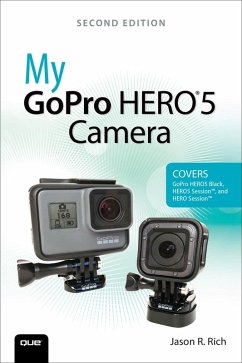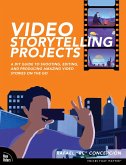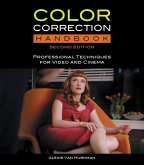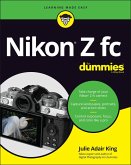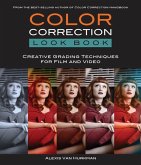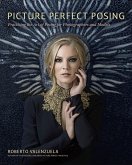My GoPro HERO5 Camera (eBook, PDF)
My GoPro HERO5 Camera (eBook, PDF)
- Format: PDF
- Merkliste
- Auf die Merkliste
- Bewerten Bewerten
- Teilen
- Produkt teilen
- Produkterinnerung
- Produkterinnerung

Hier können Sie sich einloggen

Bitte loggen Sie sich zunächst in Ihr Kundenkonto ein oder registrieren Sie sich bei bücher.de, um das eBook-Abo tolino select nutzen zu können.
Step-by-step instructions with callouts to the GoPro HERO5 Black, HERO5 Session(TM), or HERO Session(TM) camera. Photos and sample images show you exactly what to do.
Help when you run into problems or limitations with your GoPro camera in specific shooting situations.
Tips and Notes to help you get the most from your GoPro camera when taking pictures or shooting HD video in a wide range of shooting situations.
Full-color, step-by-step tasks walk you through getting and keeping your GoPro camera working just the way you want in order to shoot the absolute best photos and videos…mehr
- Geräte: PC
- ohne Kopierschutz
- eBook Hilfe
- Größe: 24.27MB
![Lightroom Mobile Book, The (eBook, PDF) Lightroom Mobile Book, The (eBook, PDF)]() Scott KelbyLightroom Mobile Book, The (eBook, PDF)15,95 €
Scott KelbyLightroom Mobile Book, The (eBook, PDF)15,95 €![Video Storytelling Projects (eBook, PDF) Video Storytelling Projects (eBook, PDF)]() Rafael ConcepcionVideo Storytelling Projects (eBook, PDF)27,95 €
Rafael ConcepcionVideo Storytelling Projects (eBook, PDF)27,95 €![Color Correction Handbook (eBook, PDF) Color Correction Handbook (eBook, PDF)]() van Hurkman AlexisColor Correction Handbook (eBook, PDF)32,95 €
van Hurkman AlexisColor Correction Handbook (eBook, PDF)32,95 €![Nikon Z fc For Dummies (eBook, PDF) Nikon Z fc For Dummies (eBook, PDF)]() Julie Adair KingNikon Z fc For Dummies (eBook, PDF)22,99 €
Julie Adair KingNikon Z fc For Dummies (eBook, PDF)22,99 €![Photoshop for Lightroom Users (eBook, PDF) Photoshop for Lightroom Users (eBook, PDF)]() Kelby ScottPhotoshop for Lightroom Users (eBook, PDF)23,95 €
Kelby ScottPhotoshop for Lightroom Users (eBook, PDF)23,95 €![Color Correction Look Book (eBook, PDF) Color Correction Look Book (eBook, PDF)]() Alexis van HurkmanColor Correction Look Book (eBook, PDF)22,95 €
Alexis van HurkmanColor Correction Look Book (eBook, PDF)22,95 €![Picture Perfect Posing (eBook, PDF) Picture Perfect Posing (eBook, PDF)]() Roberto ValenzuelaPicture Perfect Posing (eBook, PDF)22,95 €
Roberto ValenzuelaPicture Perfect Posing (eBook, PDF)22,95 €-
-
-
Help when you run into problems or limitations with your GoPro camera in specific shooting situations.
Tips and Notes to help you get the most from your GoPro camera when taking pictures or shooting HD video in a wide range of shooting situations.
Full-color, step-by-step tasks walk you through getting and keeping your GoPro camera working just the way you want in order to shoot the absolute best photos and videos possible. Learn how to:
- Set up your GoPro camera and prepare for any type of shooting situation
- Take awesome first- or third-person videos just about anywhere, including underwater or in low-light situations
- Select and use the best camera housing, mount, and accessories to capture the perfect shots
- Take detailed and vibrant high-resolution, digital images with your GoPro camera
- Shoot stunning HD video using your GoPro camera
- Record high-quality audio in conjunction with your videos
- Choose the best resolution and camera settings for each shooting situation you encounter
- Wirelessly transfer your digital content from your camera to your smartphone or tablet using the GoPro Capture(TM) mobile app
- Transfer content from your camera to your computer to view, edit, enhance, archive, and share it using photo editing software or the GoPro QUIK Desktop(TM) and GoPro Studio(TM) video editing software
- Learn strategies used by the pros to achieve your own professional results
Dieser Download kann aus rechtlichen Gründen nur mit Rechnungsadresse in A, B, BG, CY, CZ, D, DK, EW, E, FIN, F, GR, HR, H, IRL, I, LT, L, LR, M, NL, PL, P, R, S, SLO, SK ausgeliefert werden.
- Produktdetails
- Verlag: Pearson ITP
- Seitenzahl: 432
- Altersempfehlung: ab 18 Jahre
- Erscheinungstermin: 5. Mai 2017
- Englisch
- ISBN-13: 9780134667348
- Artikelnr.: 48200898
- Verlag: Pearson ITP
- Seitenzahl: 432
- Altersempfehlung: ab 18 Jahre
- Erscheinungstermin: 5. Mai 2017
- Englisch
- ISBN-13: 9780134667348
- Artikelnr.: 48200898
As a photographer, Jason's work appears with his articles in major daily newspapers, national magazines and online, as well as within his various books. He also works with professional actors, models, and recording artists to develop their portfolios and take their headshots. Jason also continues to pursue travel and animal photography.
Through his work as an enrichment lecturer, he often offers digital photography workshops and classes aboard cruise ships operated by Royal Caribbean, Princess Cruise Lines, Norwegian Cruise Lines, and Celebrity Cruise Lines, as well as through Adult Education programs in the New England area. Please follow Jason on Twitter (@JasonRich7) and Instagram (@JasonRich7).
Experience .......................................................5
Understanding Digital Camera Resolution
.............................................7 Choosing the Right GoPro
Camera ................................................................9
The GoPro HERO Session
............................................................................12
The GoPro HERO5 Session
.........................................................................14
The GoPro HERO5 Black
...............................................................................15
Getting the Best Results with a
Mount....................................................18 Using GoPro
Accessories
.....................................................................................20
The GoPro Mobile Apps
...............................................................................20
The GoPro QUIK Desktop Software
...................................................22 Start Gathering Your
GoPro Equipment ................................................23 Chapter
2: Getting Started with Your GoPro HERO5 Black 27 Ten Improvements to the
HERO5 Black ..................................................27 What Comes
with the HERO5 Black
..........................................................29 Choosing an
FOV ........................................................30 Narrow
................................................................................31
Linear
.................................................................................................31
Medium
.....................................................................................32
Wide
.....................................................................................................32
SuperView
..................................................................................................................32
Overview of the HERO5 Black's Body
........................................................32 The Front of the
Camera
...............................................................................33
The Back of the Camera
................................................................................35
The Right Side of the Camera
..................................................................36 The
Left Side of the Camera
......................................................................37
The Top of the Camera
...................................................................................41
The Bottom of the Camera
.........................................................................42
Exploring the LCD Status Screen
...................................................................42
Exploring the Camera's Full-Color Touchscreen
..............................43 Setting Up the Camera for the First Time
..............................................46 Customizing Your HERO5
Black ..............................................................47
Using Voice Commands
.......................................................................................51
Updating Your Camera's Operating System
........................................53 Update Using the GoPro Capture
Mobile App .........................53 Update Using the QUIK Desktop
Software ..................................56 Update the Camera Manually
..................................................................58
Chapter 3: Getting Started with Your HERO5 Session or HERO Session 61 Pros
and Cons of the HERO Session and HERO5 Session........62 Pros
..................................................................................................................................62
Cons
.................................................................................................................................63
What Comes with the HERO Session and HERO5 Session .....64 Turning On or
Off Your Camera
......................................................................66
Overview of the Camera's Body
.....................................................................67 The
Front of the Camera
...............................................................................67
The Back of the Camera
................................................................................69
The Top of the Camera
...................................................................................70
The Bottom of the Camera
.........................................................................71
The Right and Left Sides of the Camera
.........................................74 Setting Up the Camera for the
First Time ..............................................77 Set Up the
Camera
.............................................................................................78
Using Voice Commands
.......................................................................................78
Turn on Voice Control
.....................................................................................79
Viewing or Playing Back Your Content
.....................................................79 Updating the
Camera's Operating System ...........................................80
Chapter 4: Overview of GoPro HERO Mounts 83 Using the Proper Housing
..................................................................................84
Use the GoPro Quick Release Buckle and Choosing the Best Mount for the
Situation ........................................87 Planning Your Shots
and Choosing the Best Equipment ........88 Attaching Mounts to Yourself or
Your Equipment ................90 Accessories that Enhance Shot Stability
........................................91 Overview of GoPro Mounts
................................................................................92
Mounts Available from GoPro
.................................................................93 Popular
Third-Party Mount Options ...............................................
102 Finding and Purchasing Mounts and Accessories ..................... 106
Chapter 5: Must-Have GoPro Camera Accessories 109 Using The GoPro Smart
Remote ............................................................... 110
The Anatomy of the Smart Remote
............................................... 110 Charge the Smart Remote
...................................................................... 111
Pair Your HERO5 Black Camera with the Smart Remote ............ 112 Pair
Your HERO5 Session Camera with the Smart Remote .............. 114 Working
with the Smart Remote
...................................................... 116 Using the REMO
for Voice Control
........................................................... 118 Using a
Quik Key to Transfer Your Content ......................................
119 Hitting the Road with the Seeker
............................................................. 121 More
Useful GoPro Accessories
.................................................................. 122 The
Floaty Won't Let Your GoPro Sink ..........................................
122 Chapter 6: Choosing the Best Memory Cards 125 The Importance of Speed
...............................................................................
126 Storage Capacity
......................................................................................................
128 Where to Shop for microSD Memory Cards
.................................... 130 Inserting a Memory Card into Your
GoPro Camera .................. 131 Insert a microSD Memory Card in the
HERO5 Black ....... 131 Insert a microSD Memory Card in the HERO5 Session
.....133 Format a microSD Memory Card That's Inserted in the HERO5
Black.......... 134 Chapter 7: Keeping Your Batteries Charged 139
Estimating Battery Life
......................................................................................
141 Using Compatible HERO5 Black Batteries
......................................... 142 Inserting a Battery in Your
HERO5 Black ............................................ 143 Connecting Any
GoPro Camera to an External Power Source ............... 145 Increasing
Battery Life While Shooting ...............................................
146 Chapter 8: Controlling Your Camera 149 Analyzing Your Shooting
Situation ......................................................... 149
Choosing How to Control Your Camera
.............................................. 151 Voice Commands
............................................................................................
152 The Smart Remote
.........................................................................................
152 The Capture Mobile App
.........................................................................
153 Preparing to Shoot
.................................................................................................
154 Adjusting Your Camera Mode, Shooting Mode, and Related Settings
...............................................................................................
155 Work with the HERO5 Black's Touchscreen .............................
156 Select Advanced Options on the HERO5 Black ................... 158
Adjust Settings on the HERO5
Session........................................ 159 Getting Acquainted with
Your Camera's ShootingModes and Settings ........ 162 Camera Modes
...................................................................................................
163 Understanding Advanced Shooting Features
............................... 169 Aspect Ratio
.........................................................................................................
170 Auto Low Light
..................................................................................................
170 Color
............................................................................................................................
171 Exposure Control with Auto Exposure
......................................... 171 Exposure Control with Locked
Exposure ................................... 172 Exposure Value
Compensation (EV Comp) .............................. 172 GPS
...............................................................................................................................
172 ISO/ISO Minimum/ISO Maximum
.................................................... 172 Manual Audio
Control
................................................................................
173 Protune
.....................................................................................................................
173 RAW Audio
............................................................................................................
174 RAW Format
.........................................................................................................
175 Sharpness
...............................................................................................................
175 Video Stabilization
.........................................................................................
175 White Balance
.....................................................................................................
176 Wide Dynamic Range (WDR)
................................................................ 176
Chapter 9: Shooting High-Resolution Photos 179 Comparing GoPro Camera
Models for Taking Pictures ......... 181 Working with Protune
.......................................................................................
183 Access the Protune Menu Using the HERO5 Black ........... 183 Adjusting
White Balance
..........................................................................
187 Adjusting Color
.................................................................................................
188 Adjusting ISO Minimum and ISO Maximum .......................... 188
Adjusting Sharpness
....................................................................................
190 Adjusting EV Comp
.......................................................................................
191 Using the QuikCapture Feature
.................................................................. 192
Setting Your HERO5 Black's Default Mode
....................................... 192 Options for Viewing Your Photos
.............................................................. 194 View
Your Photos on the HERO5 Black's Touchscreen .....195 Chapter 10:
Strategies for Taking Professional-Quality Digital Pictures 199 Don't
Forget to Prepare
.....................................................................................
200 Choose an Interesting Subject
.................................................................... 201
Shoot Action from a First- or Third-Person Perspective
.......................... 203 Take Interesting Pictures of People
................................................ 205 Capture the Perfect
Selfie........................................................................
206 Photograph Animals and Pets
............................................................. 208 Capture a
Fast-Moving Subject
.......................................................... 209 Shoot
Visually Interesting
Objects................................................... 209 Take Vivid
Underwater Photos
.......................................................... 210 Set Your
Camera to the Best Mode
........................................................ 211 Using Your
Camera's Time Lapse Photo Option .................. 212 Taking Advantage of
WDR ......................................................................
212 Use a Viewfinder with Your Camera When Taking Photos ...214 Select the
Most Appropriate Mount
...................................................... 215 Purchase Mounts
That Offer the Most Flexibility ............... 215 Pay Attention to Your
Primary Light Source ................................... 216 Use the Rule
of Thirds
........................................................................................
217 Consider Your Shooting Angle
.................................................................... 219
Properly Handle Low-Light Situations
................................................. 220 Pay Attention to the
Surroundings ......................................................... 220
Edit Your Photos After They've Been Shot
........................................ 221 Chapter 11: Shooting HD Video
223 The Skill and Art of Videography
.............................................................. 224
Comparison of GoPro Camera Models for Shooting Video
...........................................................................................................................
225 The GoPro HERO5 Black's Shooting Modes
..................................... 228 Video Shooting Mode
.................................................................................
229 Video+Photo Shooting Mode
.............................................................. 232 Looping
Video Mode
...................................................................................
233 Time Lapse Video
............................................................................................
233 Advanced Video Features
...............................................................................
234 The HiLight Tagging Function
..................................................................... 234
Add HiLights When Previewing Video on the HERO5 Black's Screen...........
235 Create HiLight Tags Using the Capture App or Smart Remote
................. 236 Working with Protune
.......................................................................................
237 Adjusting White Balance
..........................................................................
238 Adjusting Color
.................................................................................................
239 Adjusting ISO Limit
........................................................................................
239 Adjusting Shutter Speed
..........................................................................
240 Adjusting Sharpness
....................................................................................
240 Adjusting EV Comp
.......................................................................................
240 Adjusting Audio
...............................................................................................
240 Additional Options with the Capture Mobile App ........... 241
Switching Between Shooting Modes
.................................................... 242 Control the Camera
Using the Smart Remote ...................... 243 Stabilizing the Camera
......................................................................................
245 Chapter 12: Capturing Sound and Using Artificial Light 247 Recording
High-Quality Sound
.................................................................. 248
Using the Camera's Built-In Microphone ...................................
249 Connecting an External Microphone
............................................ 251 Adding Sound Effects and
Music...................................................... 254 Achieving
Good Lighting
.................................................................................
255 Setting Your Camera's Lighting Options
.................................... 256 Set Exposure Control (HERO5 Black)
............................................. 256 Using External Lighting
Options ....................................................... 258
Choosing the Best Continuous Lighting Solution for Your Shooting Situation
................. 259 Chapter 13: Strategies for Shooting Awesome HD Video
263 Shooting Strategies
...............................................................................................
264 Planning Is Essential
.....................................................................................
265 Being Prepared
................................................................................................
266 Choosing the Shooting Resolution
............................................... 268 Selecting the Best FPS
Rate ...................................................................
271 Deciding Which FOV Option to Use
............................................... 272 Planning Your Shots
......................................................................................
274 Using Lighting to Your Advantage
.................................................. 276 Using Slow and
Steady Movement ................................................. 277
Marking Your Best Shots
.........................................................................
278 Shoot Plenty of Raw Footage, Then Edit Later ..................... 278
Chapter 14: Discovering the GoPro QUIK Desktop Software 281 Understanding
the Video Editor's Role ............................................... 283
Overview of Video Editing
.............................................................................
284 Getting Started with the GoPro QUIK Desktop Software ... 286 Download
and Install the Software ................................................
286 Import Your Content into the QUIK Desktop Software ............ 289
Getting to Know the QUIK Desktop Software ...................... 294 Create
a Mini-Video Production in Create Mode ............... 298 Add GPS Details
to Action Scenes ................................................... 300
Getting to Know GoPro Studio's Layout
............................................. 302 Transferring Raw Video
Content to Your Computer ................ 304 Editing in GoPro Studio
.....................................................................................
305 Using the Editing Tools
..............................................................................
306 Enhancing Flawed Video Footage
.................................................. 307 Using Sound
.......................................................................................................
308 Saving, Exporting, and Sharing Your Video Projects .............. 309
Video-Editing Tips
.................................................................................................
309 Focus On Your Intended Audience
................................................ 310 Take an Organized
Approach to Editing .................................... 311 Use Shots That
Will Keep Your Audience's Attention ...... 311 Use Titles and Captions to
Your Advantage .......................... 312 Don't Expect Hollywood-Style
Results Immediately ...... 313 Chapter 15: Using Mobile Devices with Your
GoPro Camera 315 Getting to Know GoPro's Mobile App Trio
........................................ 316 Installing the Apps on Your
Mobile Device ..................................... 318 Install on an
iPhone or iPad
................................................................... 318
Install on an Android Device
................................................................ 319
Pairing the Capture App with Your Camera
.................................... 320 Pair the HERO5 Black with Capture
................................................ 322 Taking Control of Your
Camera Using the Capture App ...... 326 The Camera Screen
........................................................................................
328 The Media Screen
...........................................................................................
329 The Viewfinder Screen
................................................................................
333 Overview of the QUIK Mobile App
.......................................................... 339 Edit Videos
Using the QUIK Mobile App .................................... 340
Acquainting Yourself with the Splice Mobile App ..................... 346
Chapter 16: Getting to Know the GoPro Plus Online Service 353 Getting to
Know GoPro Plus
.........................................................................
354 Setting Up Your GoPro Plus Account
..................................................... 355 Create a GoPro
Plus Account
................................................................ 356 Using
the Auto Upload Feature with Your HERO5 Black Camera
.......................................................................................................
357 Set Up the Auto Upload Feature
....................................................... 358 Using GoPro
Plus with Your HERO Session or HERO5 Session Camera
.................................................................................................
360 Accessing Stored Content from the QUIK Mobile App or QUIK Desktop
Software
...................................................................... 361
Access Content from GoPro Plus Using the QUIK Mobile
App....................................................................................................
361 Access Content from GoPro Plus Using the QUIK Desktop Software
....................................................................................
364 Accessing GoPro Plus Content from Any Web Browser ........ 365 Chapter
17: Troubleshooting Camera-Related Problems and Overcoming Shooting
Challenges 371 Troubleshooting Camera-Related Problems
.................................. 372 The Camera Won't Turn On
.................................................................... 372
The Camera Is On, But Unresponsive
............................................ 373 The Touchscreen Does Not
Respond ............................................ 375 The Camera Won't
Connect with the Capture App or Smart Remote ............... 375 The HERO5
Black's Lens Fogs Up in a Super Suit ............... 376 The Status Screen
Says No SD, Full, or SD ERR ..................... 376 The Temperature Icon
Is Displayed ............................................... 378 Water
Spots Have Formed on the Camera's Lens .............. 378 Video Playback Is
Choppy on the Computer ........................ 378 The Menus Are Different
.........................................................................
379 The Computer Doesn't Recognize the Camera.................... 379 The
Camera Is Physically Damaged
................................................ 379 Overcoming Common
Shooting Mistakes ....................................... 381 Your Photos
or Videos Are Overexposed ................................... 381 Video Is
Too Shaky
..........................................................................................
381 The Camera Mount Doesn't Maintain Its Position............. 382 When
Shooting In Low Light, Photos or Video are Blurry or Underexposed ........
382 Too Much Fish-Eye Effect
........................................................................
382 The Colors Aren't as Vibrant as They Should Be .................. 383
The Memory Card Fills Up Too Fast When I'm Shooting
...................................... 384 Recover Photos or Video
Accidently Deleted from the MicroSD Memory Card
............................................................. 384 The
Memory Card Is Full, but You Want to Keep Shooting
..........................................................................................................
385 The Audio Is Poor Quality
........................................................................
385 Wind Noise Is Ruining the Audio
...................................................... 386 Finding Creative
Inspiration
..........................................................................
388 Appendix A: Additional GoPro Resources 389 Chapter 18: Taking Flight
with the GoPro Karma Drone (ONLINE) 9780789758309, TOC, 4/4/2017
Experience .......................................................5
Understanding Digital Camera Resolution
.............................................7 Choosing the Right GoPro
Camera ................................................................9
The GoPro HERO Session
............................................................................12
The GoPro HERO5 Session
.........................................................................14
The GoPro HERO5 Black
...............................................................................15
Getting the Best Results with a
Mount....................................................18 Using GoPro
Accessories
.....................................................................................20
The GoPro Mobile Apps
...............................................................................20
The GoPro QUIK Desktop Software
...................................................22 Start Gathering Your
GoPro Equipment ................................................23 Chapter
2: Getting Started with Your GoPro HERO5 Black 27 Ten Improvements to the
HERO5 Black ..................................................27 What Comes
with the HERO5 Black
..........................................................29 Choosing an
FOV ........................................................30 Narrow
................................................................................31
Linear
.................................................................................................31
Medium
.....................................................................................32
Wide
.....................................................................................................32
SuperView
..................................................................................................................32
Overview of the HERO5 Black's Body
........................................................32 The Front of the
Camera
...............................................................................33
The Back of the Camera
................................................................................35
The Right Side of the Camera
..................................................................36 The
Left Side of the Camera
......................................................................37
The Top of the Camera
...................................................................................41
The Bottom of the Camera
.........................................................................42
Exploring the LCD Status Screen
...................................................................42
Exploring the Camera's Full-Color Touchscreen
..............................43 Setting Up the Camera for the First Time
..............................................46 Customizing Your HERO5
Black ..............................................................47
Using Voice Commands
.......................................................................................51
Updating Your Camera's Operating System
........................................53 Update Using the GoPro Capture
Mobile App .........................53 Update Using the QUIK Desktop
Software ..................................56 Update the Camera Manually
..................................................................58
Chapter 3: Getting Started with Your HERO5 Session or HERO Session 61 Pros
and Cons of the HERO Session and HERO5 Session........62 Pros
..................................................................................................................................62
Cons
.................................................................................................................................63
What Comes with the HERO Session and HERO5 Session .....64 Turning On or
Off Your Camera
......................................................................66
Overview of the Camera's Body
.....................................................................67 The
Front of the Camera
...............................................................................67
The Back of the Camera
................................................................................69
The Top of the Camera
...................................................................................70
The Bottom of the Camera
.........................................................................71
The Right and Left Sides of the Camera
.........................................74 Setting Up the Camera for the
First Time ..............................................77 Set Up the
Camera
.............................................................................................78
Using Voice Commands
.......................................................................................78
Turn on Voice Control
.....................................................................................79
Viewing or Playing Back Your Content
.....................................................79 Updating the
Camera's Operating System ...........................................80
Chapter 4: Overview of GoPro HERO Mounts 83 Using the Proper Housing
..................................................................................84
Use the GoPro Quick Release Buckle and Choosing the Best Mount for the
Situation ........................................87 Planning Your Shots
and Choosing the Best Equipment ........88 Attaching Mounts to Yourself or
Your Equipment ................90 Accessories that Enhance Shot Stability
........................................91 Overview of GoPro Mounts
................................................................................92
Mounts Available from GoPro
.................................................................93 Popular
Third-Party Mount Options ...............................................
102 Finding and Purchasing Mounts and Accessories ..................... 106
Chapter 5: Must-Have GoPro Camera Accessories 109 Using The GoPro Smart
Remote ............................................................... 110
The Anatomy of the Smart Remote
............................................... 110 Charge the Smart Remote
...................................................................... 111
Pair Your HERO5 Black Camera with the Smart Remote ............ 112 Pair
Your HERO5 Session Camera with the Smart Remote .............. 114 Working
with the Smart Remote
...................................................... 116 Using the REMO
for Voice Control
........................................................... 118 Using a
Quik Key to Transfer Your Content ......................................
119 Hitting the Road with the Seeker
............................................................. 121 More
Useful GoPro Accessories
.................................................................. 122 The
Floaty Won't Let Your GoPro Sink ..........................................
122 Chapter 6: Choosing the Best Memory Cards 125 The Importance of Speed
...............................................................................
126 Storage Capacity
......................................................................................................
128 Where to Shop for microSD Memory Cards
.................................... 130 Inserting a Memory Card into Your
GoPro Camera .................. 131 Insert a microSD Memory Card in the
HERO5 Black ....... 131 Insert a microSD Memory Card in the HERO5 Session
.....133 Format a microSD Memory Card That's Inserted in the HERO5
Black.......... 134 Chapter 7: Keeping Your Batteries Charged 139
Estimating Battery Life
......................................................................................
141 Using Compatible HERO5 Black Batteries
......................................... 142 Inserting a Battery in Your
HERO5 Black ............................................ 143 Connecting Any
GoPro Camera to an External Power Source ............... 145 Increasing
Battery Life While Shooting ...............................................
146 Chapter 8: Controlling Your Camera 149 Analyzing Your Shooting
Situation ......................................................... 149
Choosing How to Control Your Camera
.............................................. 151 Voice Commands
............................................................................................
152 The Smart Remote
.........................................................................................
152 The Capture Mobile App
.........................................................................
153 Preparing to Shoot
.................................................................................................
154 Adjusting Your Camera Mode, Shooting Mode, and Related Settings
...............................................................................................
155 Work with the HERO5 Black's Touchscreen .............................
156 Select Advanced Options on the HERO5 Black ................... 158
Adjust Settings on the HERO5
Session........................................ 159 Getting Acquainted with
Your Camera's ShootingModes and Settings ........ 162 Camera Modes
...................................................................................................
163 Understanding Advanced Shooting Features
............................... 169 Aspect Ratio
.........................................................................................................
170 Auto Low Light
..................................................................................................
170 Color
............................................................................................................................
171 Exposure Control with Auto Exposure
......................................... 171 Exposure Control with Locked
Exposure ................................... 172 Exposure Value
Compensation (EV Comp) .............................. 172 GPS
...............................................................................................................................
172 ISO/ISO Minimum/ISO Maximum
.................................................... 172 Manual Audio
Control
................................................................................
173 Protune
.....................................................................................................................
173 RAW Audio
............................................................................................................
174 RAW Format
.........................................................................................................
175 Sharpness
...............................................................................................................
175 Video Stabilization
.........................................................................................
175 White Balance
.....................................................................................................
176 Wide Dynamic Range (WDR)
................................................................ 176
Chapter 9: Shooting High-Resolution Photos 179 Comparing GoPro Camera
Models for Taking Pictures ......... 181 Working with Protune
.......................................................................................
183 Access the Protune Menu Using the HERO5 Black ........... 183 Adjusting
White Balance
..........................................................................
187 Adjusting Color
.................................................................................................
188 Adjusting ISO Minimum and ISO Maximum .......................... 188
Adjusting Sharpness
....................................................................................
190 Adjusting EV Comp
.......................................................................................
191 Using the QuikCapture Feature
.................................................................. 192
Setting Your HERO5 Black's Default Mode
....................................... 192 Options for Viewing Your Photos
.............................................................. 194 View
Your Photos on the HERO5 Black's Touchscreen .....195 Chapter 10:
Strategies for Taking Professional-Quality Digital Pictures 199 Don't
Forget to Prepare
.....................................................................................
200 Choose an Interesting Subject
.................................................................... 201
Shoot Action from a First- or Third-Person Perspective
.......................... 203 Take Interesting Pictures of People
................................................ 205 Capture the Perfect
Selfie........................................................................
206 Photograph Animals and Pets
............................................................. 208 Capture a
Fast-Moving Subject
.......................................................... 209 Shoot
Visually Interesting
Objects................................................... 209 Take Vivid
Underwater Photos
.......................................................... 210 Set Your
Camera to the Best Mode
........................................................ 211 Using Your
Camera's Time Lapse Photo Option .................. 212 Taking Advantage of
WDR ......................................................................
212 Use a Viewfinder with Your Camera When Taking Photos ...214 Select the
Most Appropriate Mount
...................................................... 215 Purchase Mounts
That Offer the Most Flexibility ............... 215 Pay Attention to Your
Primary Light Source ................................... 216 Use the Rule
of Thirds
........................................................................................
217 Consider Your Shooting Angle
.................................................................... 219
Properly Handle Low-Light Situations
................................................. 220 Pay Attention to the
Surroundings ......................................................... 220
Edit Your Photos After They've Been Shot
........................................ 221 Chapter 11: Shooting HD Video
223 The Skill and Art of Videography
.............................................................. 224
Comparison of GoPro Camera Models for Shooting Video
...........................................................................................................................
225 The GoPro HERO5 Black's Shooting Modes
..................................... 228 Video Shooting Mode
.................................................................................
229 Video+Photo Shooting Mode
.............................................................. 232 Looping
Video Mode
...................................................................................
233 Time Lapse Video
............................................................................................
233 Advanced Video Features
...............................................................................
234 The HiLight Tagging Function
..................................................................... 234
Add HiLights When Previewing Video on the HERO5 Black's Screen...........
235 Create HiLight Tags Using the Capture App or Smart Remote
................. 236 Working with Protune
.......................................................................................
237 Adjusting White Balance
..........................................................................
238 Adjusting Color
.................................................................................................
239 Adjusting ISO Limit
........................................................................................
239 Adjusting Shutter Speed
..........................................................................
240 Adjusting Sharpness
....................................................................................
240 Adjusting EV Comp
.......................................................................................
240 Adjusting Audio
...............................................................................................
240 Additional Options with the Capture Mobile App ........... 241
Switching Between Shooting Modes
.................................................... 242 Control the Camera
Using the Smart Remote ...................... 243 Stabilizing the Camera
......................................................................................
245 Chapter 12: Capturing Sound and Using Artificial Light 247 Recording
High-Quality Sound
.................................................................. 248
Using the Camera's Built-In Microphone ...................................
249 Connecting an External Microphone
............................................ 251 Adding Sound Effects and
Music...................................................... 254 Achieving
Good Lighting
.................................................................................
255 Setting Your Camera's Lighting Options
.................................... 256 Set Exposure Control (HERO5 Black)
............................................. 256 Using External Lighting
Options ....................................................... 258
Choosing the Best Continuous Lighting Solution for Your Shooting Situation
................. 259 Chapter 13: Strategies for Shooting Awesome HD Video
263 Shooting Strategies
...............................................................................................
264 Planning Is Essential
.....................................................................................
265 Being Prepared
................................................................................................
266 Choosing the Shooting Resolution
............................................... 268 Selecting the Best FPS
Rate ...................................................................
271 Deciding Which FOV Option to Use
............................................... 272 Planning Your Shots
......................................................................................
274 Using Lighting to Your Advantage
.................................................. 276 Using Slow and
Steady Movement ................................................. 277
Marking Your Best Shots
.........................................................................
278 Shoot Plenty of Raw Footage, Then Edit Later ..................... 278
Chapter 14: Discovering the GoPro QUIK Desktop Software 281 Understanding
the Video Editor's Role ............................................... 283
Overview of Video Editing
.............................................................................
284 Getting Started with the GoPro QUIK Desktop Software ... 286 Download
and Install the Software ................................................
286 Import Your Content into the QUIK Desktop Software ............ 289
Getting to Know the QUIK Desktop Software ...................... 294 Create
a Mini-Video Production in Create Mode ............... 298 Add GPS Details
to Action Scenes ................................................... 300
Getting to Know GoPro Studio's Layout
............................................. 302 Transferring Raw Video
Content to Your Computer ................ 304 Editing in GoPro Studio
.....................................................................................
305 Using the Editing Tools
..............................................................................
306 Enhancing Flawed Video Footage
.................................................. 307 Using Sound
.......................................................................................................
308 Saving, Exporting, and Sharing Your Video Projects .............. 309
Video-Editing Tips
.................................................................................................
309 Focus On Your Intended Audience
................................................ 310 Take an Organized
Approach to Editing .................................... 311 Use Shots That
Will Keep Your Audience's Attention ...... 311 Use Titles and Captions to
Your Advantage .......................... 312 Don't Expect Hollywood-Style
Results Immediately ...... 313 Chapter 15: Using Mobile Devices with Your
GoPro Camera 315 Getting to Know GoPro's Mobile App Trio
........................................ 316 Installing the Apps on Your
Mobile Device ..................................... 318 Install on an
iPhone or iPad
................................................................... 318
Install on an Android Device
................................................................ 319
Pairing the Capture App with Your Camera
.................................... 320 Pair the HERO5 Black with Capture
................................................ 322 Taking Control of Your
Camera Using the Capture App ...... 326 The Camera Screen
........................................................................................
328 The Media Screen
...........................................................................................
329 The Viewfinder Screen
................................................................................
333 Overview of the QUIK Mobile App
.......................................................... 339 Edit Videos
Using the QUIK Mobile App .................................... 340
Acquainting Yourself with the Splice Mobile App ..................... 346
Chapter 16: Getting to Know the GoPro Plus Online Service 353 Getting to
Know GoPro Plus
.........................................................................
354 Setting Up Your GoPro Plus Account
..................................................... 355 Create a GoPro
Plus Account
................................................................ 356 Using
the Auto Upload Feature with Your HERO5 Black Camera
.......................................................................................................
357 Set Up the Auto Upload Feature
....................................................... 358 Using GoPro
Plus with Your HERO Session or HERO5 Session Camera
.................................................................................................
360 Accessing Stored Content from the QUIK Mobile App or QUIK Desktop
Software
...................................................................... 361
Access Content from GoPro Plus Using the QUIK Mobile
App....................................................................................................
361 Access Content from GoPro Plus Using the QUIK Desktop Software
....................................................................................
364 Accessing GoPro Plus Content from Any Web Browser ........ 365 Chapter
17: Troubleshooting Camera-Related Problems and Overcoming Shooting
Challenges 371 Troubleshooting Camera-Related Problems
.................................. 372 The Camera Won't Turn On
.................................................................... 372
The Camera Is On, But Unresponsive
............................................ 373 The Touchscreen Does Not
Respond ............................................ 375 The Camera Won't
Connect with the Capture App or Smart Remote ............... 375 The HERO5
Black's Lens Fogs Up in a Super Suit ............... 376 The Status Screen
Says No SD, Full, or SD ERR ..................... 376 The Temperature Icon
Is Displayed ............................................... 378 Water
Spots Have Formed on the Camera's Lens .............. 378 Video Playback Is
Choppy on the Computer ........................ 378 The Menus Are Different
.........................................................................
379 The Computer Doesn't Recognize the Camera.................... 379 The
Camera Is Physically Damaged
................................................ 379 Overcoming Common
Shooting Mistakes ....................................... 381 Your Photos
or Videos Are Overexposed ................................... 381 Video Is
Too Shaky
..........................................................................................
381 The Camera Mount Doesn't Maintain Its Position............. 382 When
Shooting In Low Light, Photos or Video are Blurry or Underexposed ........
382 Too Much Fish-Eye Effect
........................................................................
382 The Colors Aren't as Vibrant as They Should Be .................. 383
The Memory Card Fills Up Too Fast When I'm Shooting
...................................... 384 Recover Photos or Video
Accidently Deleted from the MicroSD Memory Card
............................................................. 384 The
Memory Card Is Full, but You Want to Keep Shooting
..........................................................................................................
385 The Audio Is Poor Quality
........................................................................
385 Wind Noise Is Ruining the Audio
...................................................... 386 Finding Creative
Inspiration
..........................................................................
388 Appendix A: Additional GoPro Resources 389 Chapter 18: Taking Flight
with the GoPro Karma Drone (ONLINE) 9780789758309, TOC, 4/4/2017